Freemium IPTV
StbEmu IPTV: How to Install on Android, iOS, PC & Firestick
StbEmu IPTV is an excellent medium to run IPTV services on various devices effortlessly. The IPTV player allows you to stream videos provided by various IPTV services from multiple protocols. The player also enables you to change the MAC address for different IPTV providers. There are both free and paid versions of the app available. The paid app supports voice search and has a voice button. Additionally, within this IPTV player, you can access multiple playlists simultaneously.
Why Choose StbEmu IPTV
1. Its user-friendly and intuitive interface allows you to configure multiple IPTV profiles.
2. You can add your favorite TV, VOD, and series to the Favorite List on the app and watch them at your convenience.
3. Its Sorting Channel feature enables you to arrange channels in a specific order.
4. The service supports EPG and keeps you informed of the upcoming programs offered by any IPTV provider.
5. It now includes parental control options.
Pricing
StbEmu is essentially free to use. A premium version of the player called StbEmu Pro is also available, and its price varies on each platform. Its price on each platform is given below.
- StbEmu Pro on Android costs $5.49.
- The price of StbEmuTV Pro for Apple devices is $6.99.
Why is VPN Necessary for Accessing StbEmu IPTV?
The legality of using IPTVs remains uncertain. Therefore, it is often recommended to use a VPN while accessing any IPTV player during IPTV streaming. A VPN ensures your online privacy and protects you from any legal issues. It does so by encrypting your internet traffic and masking your IP address. Additionally, it allows you to unlock geo-restricted content. While there are numerous excellent VPNs for IPTV available, ExpressVPN and NordVPN lead the list with the best encryption and fast internet access.
How to Install StbEmu IPTV on Android Devices
Since StbEmu IPTV is available on Play Store, you can easily install and set up the app on Android-based devices like smartphones and smart TVs.
1. Open the Google Play Store app on Android or navigate to it on your Android TV.
2. Search for StbEmu IPTV in the search bar and execute the search.
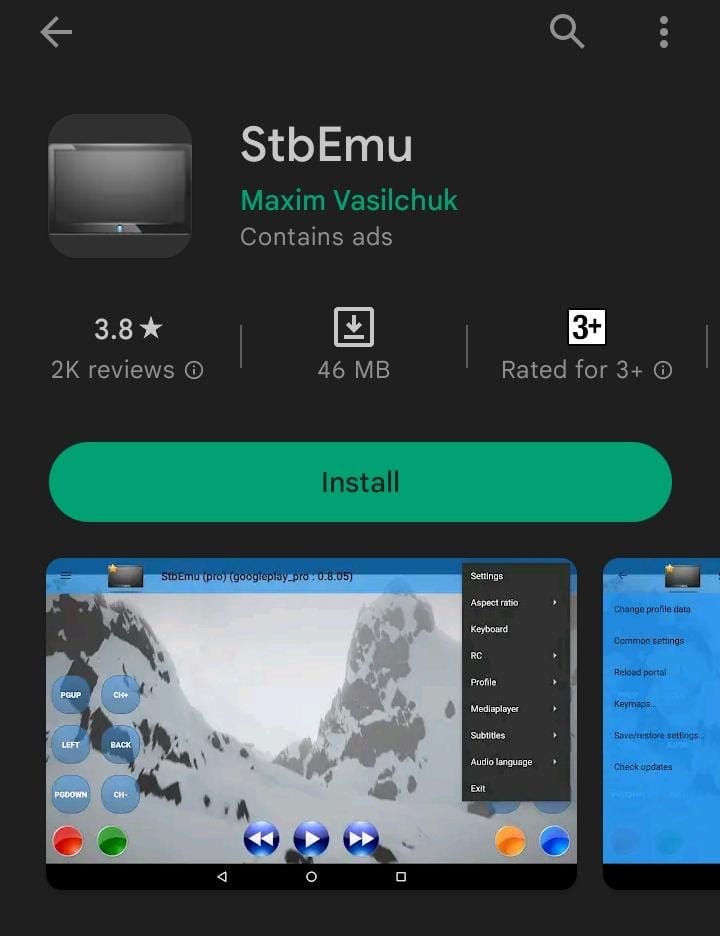
3. Choose the app from the search results and click Install to begin the installation process.
4. Once the installation is complete, click Open to launch the app on your Android device.
How to Install StbEmu IPTV on iOS
As the paid version of the app, StbEmu Pro, is available on the App Store, you can purchase the app and access it on your iOS devices using the following steps:
1. Launch the App Store app on your iOS device.
2. Search for StbEmu IPTV and select the app from the search results.
3. Tap the Get button next to the app to initiate the installation process on iOS.
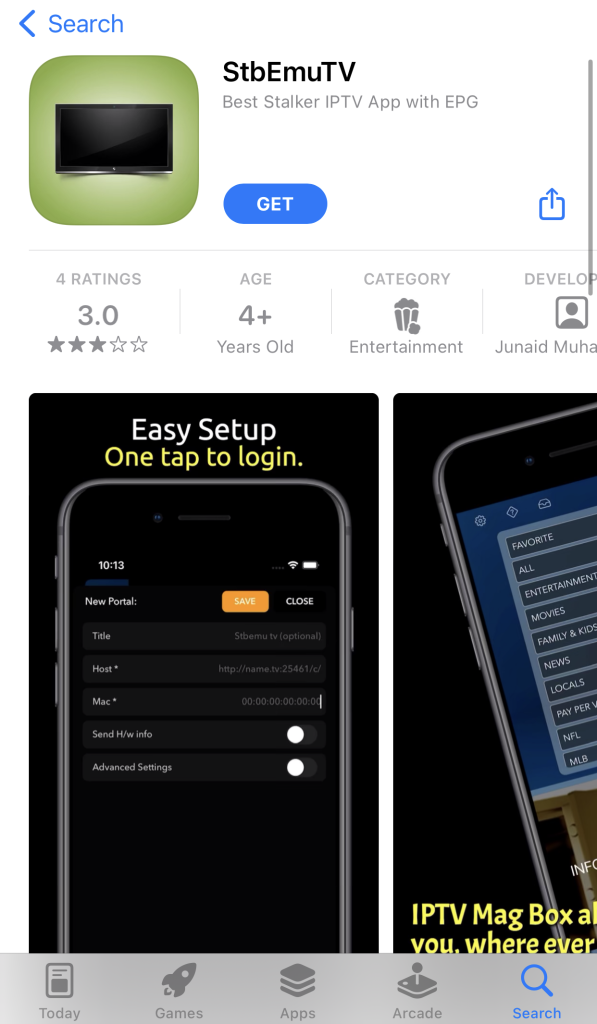
4. After the installation process is complete, click Open and enter the app.
How to Install StbEmu IPTV on Apple TV
1. Turn on your Apple TV and connect it to the internet.
2. Select the App Store icon on the Apple TV home screen.
3. Look for StbEmu IPTV and select the price tag button next to the app.
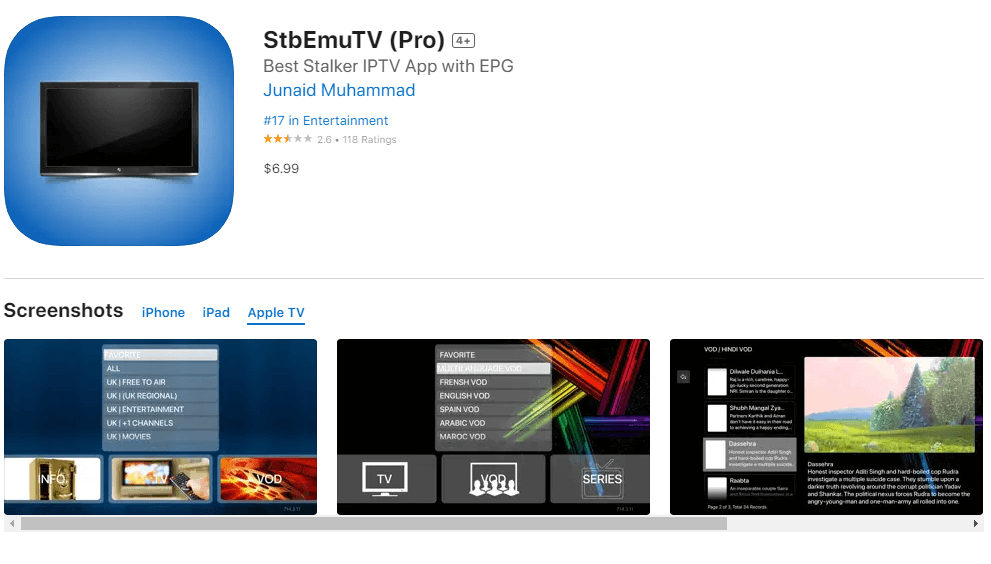
4. Enter your payment details and complete the payment process following the on-screen instructions.
5. After the payment process is complete, click Open to launch the app on your Apple TV.
How to Install StbEmu IPTV on PC
To install StbEmu IPTV on your Windows or Mac, you can use the BlueStacks emulator.
1. Open any web browser on your PC and visit the official website of BlueStacks.
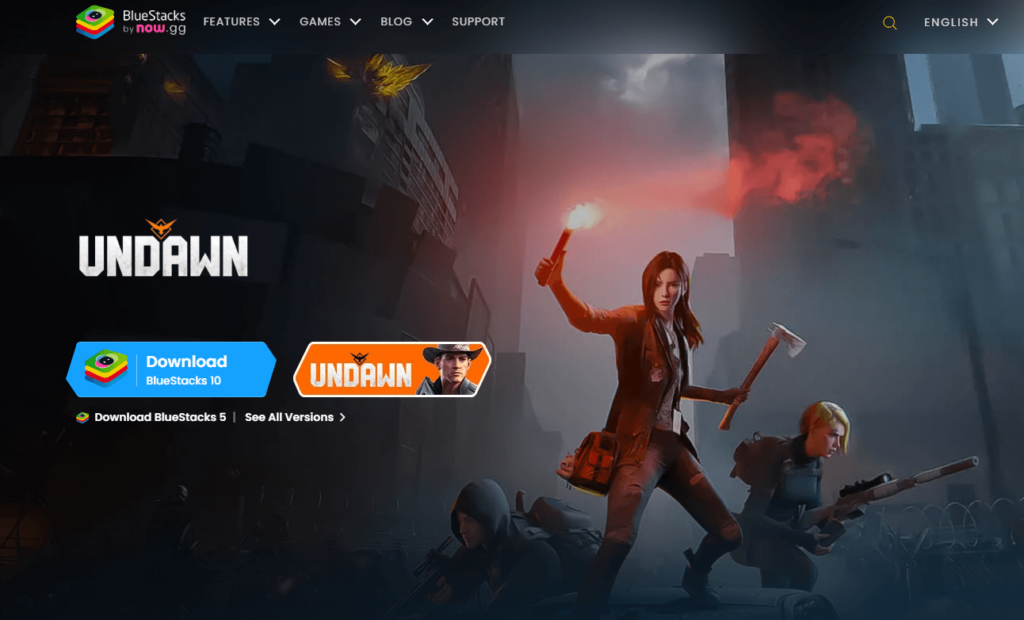
2. Click the Download button to install the BlueStacks app on your PC.
3. Open the BlueStacks app after the installation is complete and sign in to your Google account.
4. Launch the Google Play Store app and search for StbEmu IPTV in the search bar.
5. Choose the app from the search results and click Install to download the app on your PC.
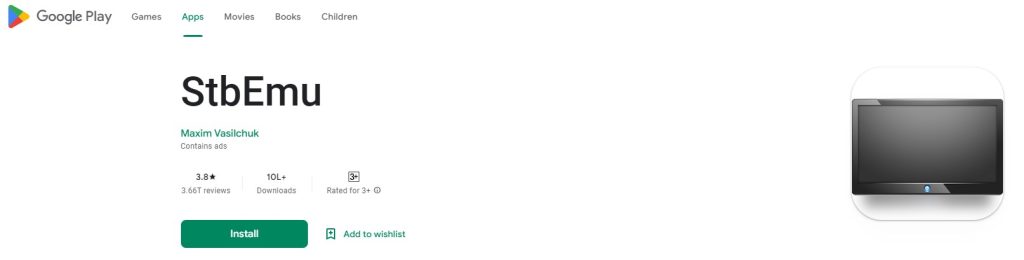
6. Once the installation is complete, click Open to launch the app.
You can now use the portal URL of any IPTV service and stream its content on the StbEmu IPTV app on Windows and Mac.
How to Install StbEmu IPTV on Firestick
As the app is not available on the Amazon App Store, you can sideload the StbEmu IPTV app on Firestick via the Downloader app.
1. Go to the Firestick home screen and select the Find icon.
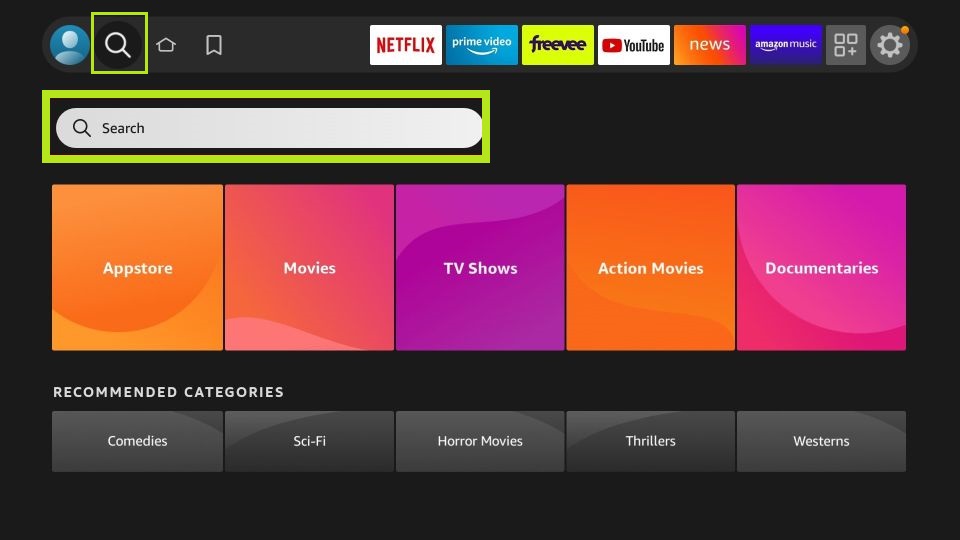
2. Then, select the Search bar and search for Downloader.
3. Choose the Downloader app from the search results and click Download to install the app on your Firestick.
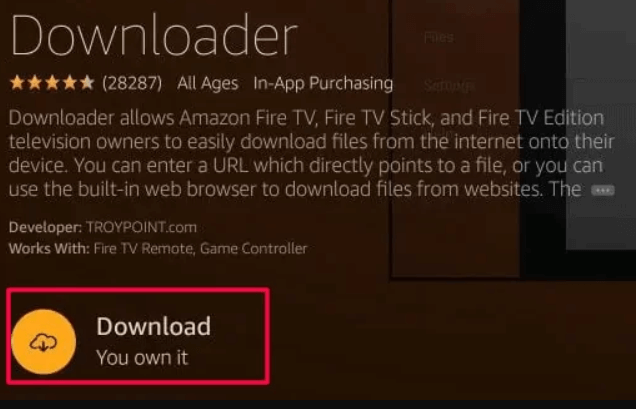
4. Again, go to the Firestick home screen and select the Settings icon located at the top right corner.
5. Then, navigate to My Fire TV → Developer Options → Install unknown apps and turn on Downloader.
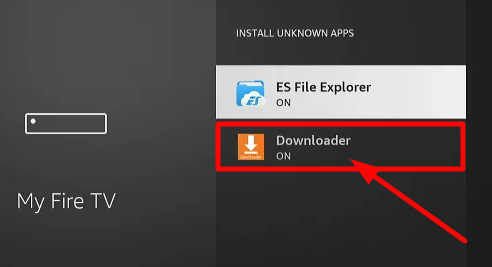
6. Now, open the Downloader app and select the Home tab.
7. Enter the StbEmu IPTV APK URL in the URL field and click Go.
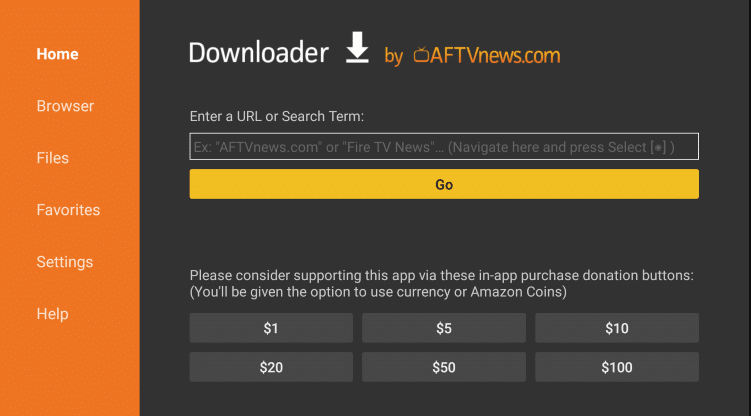
8. Once the APK is downloaded, click Install to install the app on your Firestick.
9. Launch the app and enter the portal URL of any IPTV provider to load the playlist.
This way, you can access the IPTV player app on your Firestick.
How to Install StbEmu IPTV on MAG
1. Connect your MAG device to an Android Smart TV and open the Google Play Store.
2. Search for and download the StbEmu app by clicking Install next to it.
3. Launch the app and take note of the displayed MAC address.
4. Click the top right corner and select Settings → Test Portal → Add Profile → STB Model options.
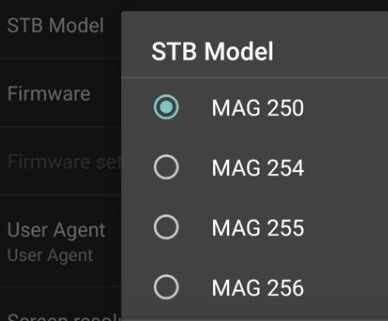
5. Select the MAG device you want to emulate and choose Portal settings.
6. Paste the portal URL of any provider in the respective field and click OK.
7. Now, tap on Screen Resolution and select 1280 x 720. Restart the app to load your channel list.
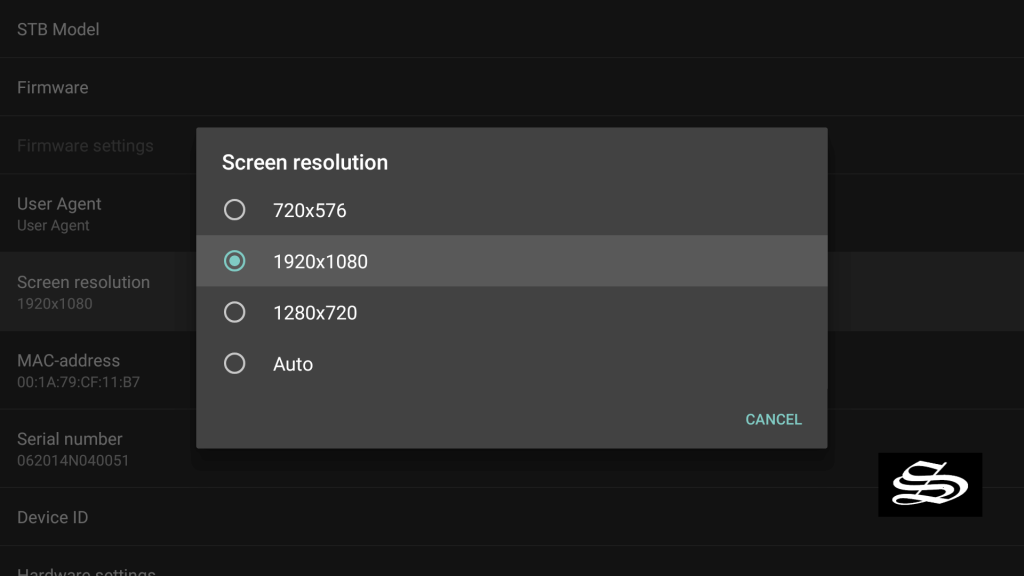
You can now access the IPTV player on your MAG device.
How to Stream IPTV Using StbEmu IPTV
1. Download StbEmu IPTV on any device and open the app.
2. Tap the CONFIGURE APPLICATION button on the displayed screen.
3. Go back to the Settings option from the Menu and select Profiles.
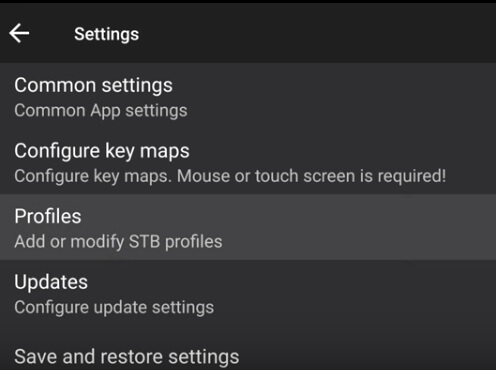
4. Enter a Profile name and the Portal URL in the respective fields and click OK.
5. Press the Back button on your remote control and tap STB SETUP.
6. Select the MAC address and press the Back button again until you reach the Blue screen.
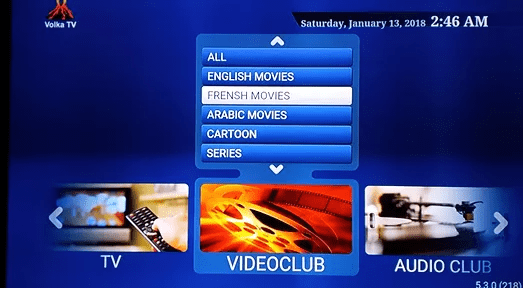
7. Press the Menu button on your remote control and select Exit.
8. Reopen the StbEmu IPTV app and start streaming content on your MAG device.
Customer Support
If you have any queries about the functionality of the player or encounter any issues, you can contact the developers via email. You can find the official email address under the Developer Contact section of the Play Store.
Review
StbEmu IPTV is an excellent IPTV player that allows you to maintain multiple portals. The IPTV player app lets you control its functions using remote applications on your Android or iOS devices. It can be your ideal choice if you are looking for an IPTV player with numerous impressive features. Considering all aspects of the app, we can say that it is a worthwhile option.
Alternatives for StbEmu IPTV
While StbEmu IPTV seems like a good option, there are a few other IPTV players that you can consider for their performance and features.
IPTV Smarters Pro

IPTV Smarters Pro is an IPTV player with an impressive layout and an intuitive user interface. You can add external players to the app and even perform a master search. The IPTV player supports multi-screens and multi-users, enabling you to watch your favorite shows and movies. The app also ensures smooth playback by automatically clearing its cache.
Neutro IPTV

If you prefer an IPTV player with plenty of options, then Neutro IPTV would be the ideal choice for you. Neutro IPTV offers exciting features like catch-up, subtitles, parental control, audio tracks, and more. The IPTV player supports external players like VLC and EXO. Its multi-screen feature allows you to watch multiple screens simultaneously.
Trex IPTV

Trex IPTV is a free IPTV player that offers a variety of impressive options. Its secure servers ensure an incredible streaming experience without any interruptions. The IPTV player supports EPG and helps you stay updated on upcoming programs. Its catch-up feature ensures you don’t miss out on your favorite episodes.
FAQ
Yes, there is a free version of StbEmu IPTV available on Android. You can download the app for free from the Play Store on your Android-based devices.
Tap on the Play Store icon on the Android TV home screen. Then, search for StbEmu and download the app by clicking Install next to the app. Launch the app and enter the portal URL of any provider to start streaming.
IPTV Smarters Pro is the best alternative to StbEmu IPTV because of its wide range of features, including support for external players, multi-screens, multi-users, and more.
Free IPTV
What is IPTV: Everything you need to know about IPTV
Expertise is an ever-changing discipline. One of the crucial essential technological innovations is the tv. With the tv, we achieve entry to TV channels and TV reveals. Prior to now decade, the tactic of watching reside TV channels has tremendously developed. With the emergence of streaming functions and streaming units, virtually each TV channel now has its personal standalone app. Now, a brand new transition has come to fruition: IPTV.
Streaming functions like Netflix, Disney Plus, and HBO Max present on-demand films and sequence. Stay TV functions comparable to YouTube TV, Sling TV, and fuboTV provide reside TV content material. IPTVs mix reside TV and on-demand content material. In IPTV, compatibility isn’t a problem. You’ll be able to set up the IPTV app on smartphones, Firestick, good TVs, and gaming consoles like PS3 and PS4. Let’s check out what IPTV is and the way to entry these providers.
The Definition of IPTV
IPTV, often known as Web Protocol Tv, refers to using an web connection to offer entry to reside TV and on-demand content material. Because the web is an integral a part of this expertise, it’s sometimes called Web TV. IPTV is a digitalized model of cable TV networks, eliminating the necessity for conventional antenna-based TV channels and the related subscription costs. With IPTV, customers can entry the identical channels and reveals by way of an web connection and varied subscription choices.
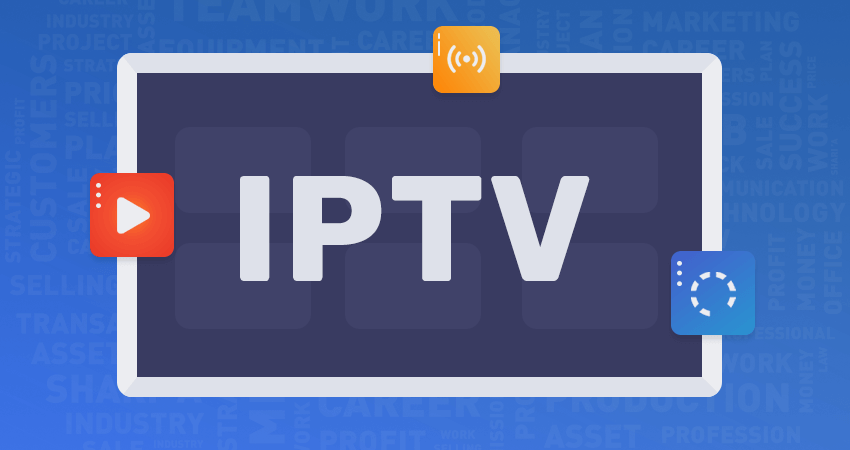
To totally perceive IPTV, it’s important to grasp how standard cable TV works. Cable TV broadcasters ship out indicators to customers by way of fiber-optic cables, or customers obtain indicators from the broadcasters via their satellite tv for pc dishes. When customers activate their TVs and change to a selected channel, they will entry the content material obtainable at that individual time. Nevertheless, customers don’t have any management over the TV channel or its schedule.
In distinction, IPTV transmits all TV channels and on-demand reveals over an web connection. Behind the scenes, a number of processes happen to transform conventional TV channels into web protocol indicators for reception on the consumer’s finish. The key benefit of Web TV is that customers have management over their viewing expertise. They will talk their particular channel preferences to the service supplier, document reside TV reveals, and extra.
The Historical past of IPTV
IPTV was launched within the late Nineties as an alternative choice to cable TV networks. Earlier than that, cable TV networks have been the one possibility to look at reside TV channels and on-demand content material. In 1995, the time period IPTV was coined by Principle Software program. Many software program firms subsequently entered the IPTV market with their very own merchandise, together with QWest, AudioNet, and Kingston Communication. Over time, vital developments have been made in Web TV, and we are able to now entry over 10,000 reside TV channels from varied international locations via a single app.
How IPTV Works
IPTV differs considerably from conventional cable TV networks. Web TV suppliers will need to have servers to retailer video content material, conversion algorithms to rework reside TV into the digital format, and multitasking capabilities, amongst different options. A lot of the finest IPTV apps function beneath this construction.
Step 1: Making ready Applications
The preliminary step within the IPTV course of is to organize the TV packages, whether or not they’re captured reside or pre-recorded. These packages should be transformed right into a digital format appropriate for transmission over the web. If crucial, the recordsdata should be compressed to an optimum dimension for environment friendly switch. Most IPTV suppliers compress recordsdata into MPEG2 or MPEG4 format to keep up high-quality movies whereas minimizing required bandwidth. As soon as the conversion and compression are full, ads are added. It is value noting that compressing content material after including ads might compromise the advert’s high quality. Lastly, all digitized content material is encrypted utilizing a sturdy encryption protocol, which might differ relying on the supplier.
Step 2: Streaming Applications
As soon as the content material has been ready, it’s transmitted to customers. Customers obtain the content material by way of the web. Shopping and streaming video content material on IPTV apps function equally to net browsers. Most IPTV apps perform via IP unicasting. When customers seek for a video title within the app, the search question is directed to the IPTV server. The app and server then talk, filtering all outcomes associated to the search question. The search outcomes are subsequently displayed. This course of is called IP unicasting.
IP Multicasting
IP unicasting entails one server serving a single consumer. This technique works effectively for search queries, distinctive content material, and content material that isn’t regularly searched. Nevertheless, when a search question pertains to standard occasions just like the Tremendous Bowl or FIFA World Cup Ultimate, a number of queries come up, and quite a few folks stream these extremely sought-after matches. In such instances, IP multicasting is important. IP multicasting permits one server to cater to a number of customers.
Within the early phases of IP multicasting, a major subject was encountered when transmitting movies to a number of servers, particularly when streaming from completely different international locations. To handle this subject, Content material Supply Networks (CDNs) have been launched. CDNs mirror authentic video knowledge and transmit it. Consequently, customers in several international locations can stream the identical video concurrently, eliminating time variations. Gears Reloaded IPTV is a major instance of this strategy.
Step 3: IPTV Protocols
IPTV apps and web sites make use of protocols distinct from these of conventional HTTP or HTTPS. When streaming a video file, parts of the file are downloaded and streamed successively. This technique obviates the necessity for everlasting storage of video recordsdata. Web TV makes use of protocols comparable to RTP and RTSP for single-user, single-server interactions, in addition to IGMP for single-server, multiple-user eventualities. Sure protocols might embrace an “M” part, indicating membership privileges.
IPTV Structure
IPTV structure is easy, consisting of 4 distinctive blocks, every performing completely different operations and duties.
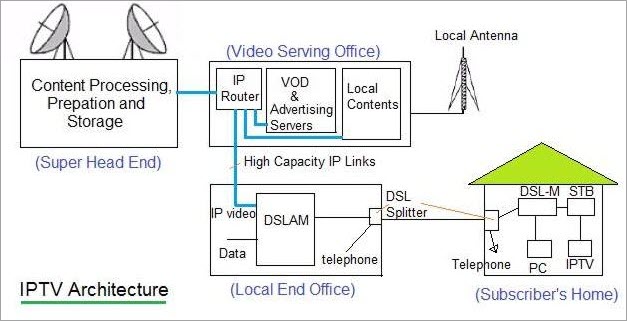
- The Tremendous Head Finish
- The Video Serving Workplace
- The Native Finish Workplace
- The Subscriber Dwelling
The Tremendous Head Finish
The Tremendous Head Finish phase is probably the most essential part of IPTV structure. On this phase, all TV packages are downloaded and saved each day. These packages are then transformed right into a digital format. The on-demand video content material is subjected to IP multicasting. After these operations are accomplished, the content material is shipped to the Video Serving Workplace.
The Video Serving Workplace
Within the Video Serving Workplace, the first activity is so as to add ads. The size and timing of ads depend upon the supplier and varied different parameters. As soon as the commercial content material is added, the mixed digitized video output is encrypted. The encryption protocol will depend on the file dimension and the international locations wherein the IPTV service is on the market. Upon completion of the encryption course of, the content material is transferred to the Native Finish Workplace.
The Native Finish Workplace
Within the Native Finish Workplace, knowledge merging takes place. The info is mixed with telephony providers, after which the mixed knowledge is built-in with IP video providers. At this level, the video file is able to be transmitted to the Subscriber’s Finish by way of a digital subscriber line (DSL) hyperlink or an STM hyperlink. The DSL hyperlink capabilities as a splitter, changing the video format for end-user entry.
The Subscriber’s Finish
On the Subscriber’s Finish, knowledge is acquired in two codecs. Smartphones, streaming units, and PCs can entry the video content material in a format that may be transformed to IP knowledge utilizing a DSL modem. For set-top bins, content material conversion happens by way of an STB hyperlink.
The Subscriber’s Finish can differ by way of quantity. It may be a single consumer or a reseller. In consequence, resellers obtain a better bandwidth of video content material in comparison with particular person customers. Contemplating these components, two varieties of structure fashions are used on the Subscriber’s Finish.
- Centralized Structure Mannequin
- Distributed Structure Mannequin
The Centralized Structure Mannequin
The Centralized Structure Mannequin is appropriate for eventualities with restricted bandwidth. This mannequin is easy to handle and options all video knowledge saved in a single location. Content material saved on this method will be effectively transmitted to customers. The Centralized Structure Mannequin is advisable primarily for restricted sequence, small films, and particular version TV reveals. Examples of IPTVs that function in a single nation embrace Tamil IPTV and Guru IPTV.
The Distributed Structure Mannequin
Within the Distributed Structure Mannequin, video content material is distributed to customers based mostly on their necessities. This mannequin makes use of superior content material distribution applied sciences to allow efficient sharing. The Distributed Structure Mannequin caters to conditions the place massive quantities of knowledge should be transmitted to a number of areas. Examples of IPTVs that function in a number of international locations embrace Gamers Klub IPTV and IPTV Smarters Professional.
Sorts of IPTV
Whereas IPTV affords reside TV channels and on-demand content material, it may be categorized into 5 varieties based mostly on the content material supplied by the service supplier.
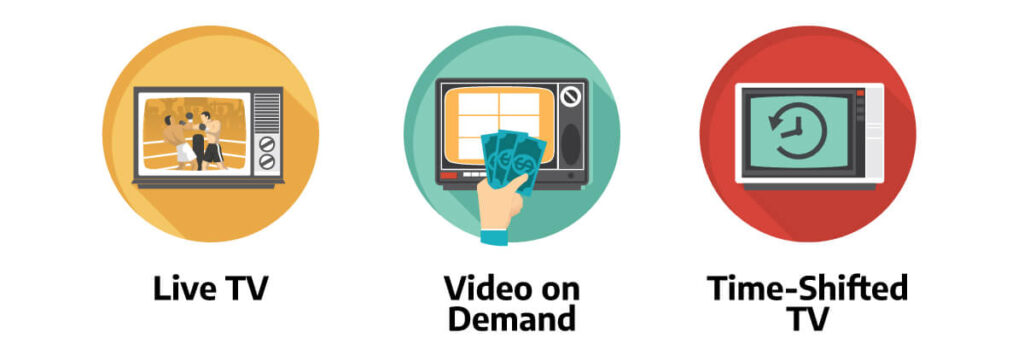
Stay TV
The Stay TV kind encompasses the whole vary of IPTV providers. With this kind, customers have entry to reside TV channels, on-demand content material, and the most recent films and reveals. Some Stay TV suppliers provide further options comparable to reside recording, favorites lists, a number of screening choices, and automatic categorization.
Video On Demand
Video On Demand IPTV providers completely provide on-demand video content material. This sort is much less standard these days, with just a few remaining providers obtainable that always lack help, upkeep, and reside TV channels.
Close to Video On Demand
Close to Video On Demand providers present pay-per-view movies. These IPTV providers provide entry to pay-per-view matches earlier than they happen, permitting customers to decide on which content material they wish to watch. This service is especially useful for sports activities fans, particularly UFC followers who’ve entry to quite a few pay-per-view matches.
TV on Demand
TV on Demand providers cater to customers who might have missed reside content material. This IPTV service data all on-demand movies for viewing at a later time. That is supreme for customers with busy schedules who might have missed out on trending films and sequence. Nevertheless, solely chosen TV channels can be found.
Time Shifted Media
Time Shifted Media, or DVR, permits customers to look at TV reveals that aired a number of hours or a number of days prior. Just like TV on Demand, this kind supplies entry to reside TV channels as effectively. Some Time Shifted Media IPTV suppliers cowl each reside TV channels and on-demand content material.
IPTV Companies
Along with the varieties of IPTV, there are completely different providers obtainable. These providers embrace:

IPTV Suppliers
IPTV Suppliers are the entities that supply reside TV channels and on-demand content material to customers. The variety of reside TV channels and obtainable content material varies relying on the supplier. Some suppliers can be found in a number of international locations, whereas others function solely in the USA. Customers can select a supplier based mostly on their preferences and necessities. Usually, Web TV suppliers fall into two classes: those who provide each video content material and an app, and those who solely present video content material. Here’s a temporary overview of every kind.
IPTV App
IPTV apps are functions that customers can set up on smartphones, streaming units, PCs, and good TVs. The provision of an app will depend on the supplier. Some web TV apps are suitable with all units, whereas others are unique to Android-based units. When buying a subscription
Freemium IPTV
Ummo IPTV for Android / Firestick / PC: How to Install
Nowadays, IPTV has gained popularity as a new way to watch television and has become an alternative for traditional cable TV services for cord cutters. IPTV offers Live TV, movies, TV series, and more in one place. One of the top IPTV services available is Ummo IPTV, which provides a vast range of content from around the world. By subscribing to their plan, you can enjoy streaming on commonly used devices such as Android, iOS, Firestick, and PC. In this article, we will learn how to install and stream Ummo IPTV.
Reasons to Use a VPN for IPTV
Using a VPN is crucial when it comes to streaming any IPTV service. It helps protect your IP address and keeps you anonymous and secure online. Nord VPN is highly recommended for its fast and reliable service, providing a safe browsing experience for all IPTV users.
Devices Compatible with Ummo IPTV
Ummo IPTV supports a wide range of devices including Android, Fire TV stick, Android TV, Windows PC, Android box, and Nvidia shield.
Ummo IPTV Signup Process
[1] Go to the official Ummo IPTV website using your preferred browser.
[2] Select a plan from the available options.
[3] Fill in the required information in the signup form.
[4] Complete the online payment process.
[5] You will receive your login credentials via email.
Steps to Install Ummo IPTV on Android Devices
[1] Open any web browser on your Android device and download the Ummo Digital apk using the URL: https://bit.ly/32jarWB.
[2] Once the download is complete, install the apk.
[3] Find and open the Ummo Digital app from your list of installed apps.
[4] Enter your Ummo TV username and password.
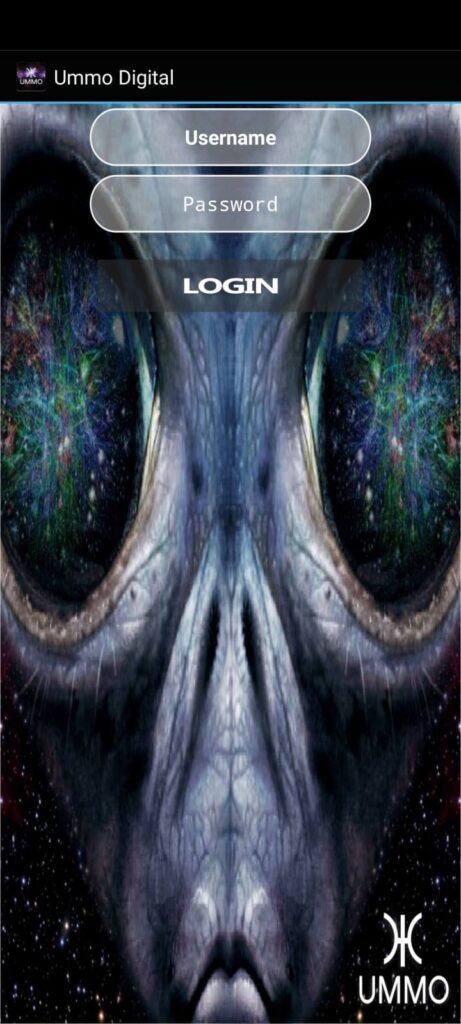
[5] Tap on the Login button to access Ummo TV and start streaming.
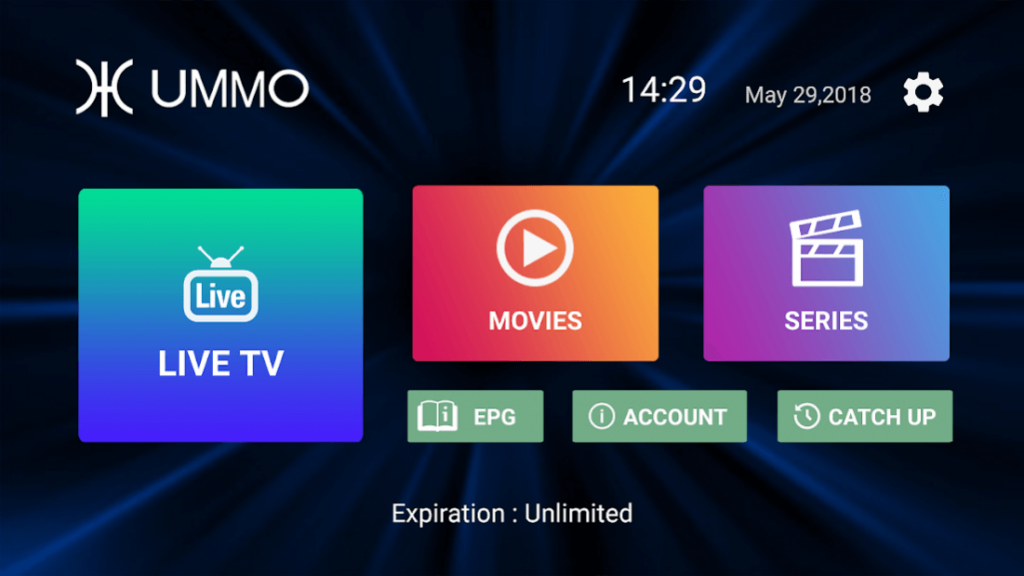
Steps to Install Ummo IPTV on Firestick
[1] Click on the Search icon on the Firestick home screen.
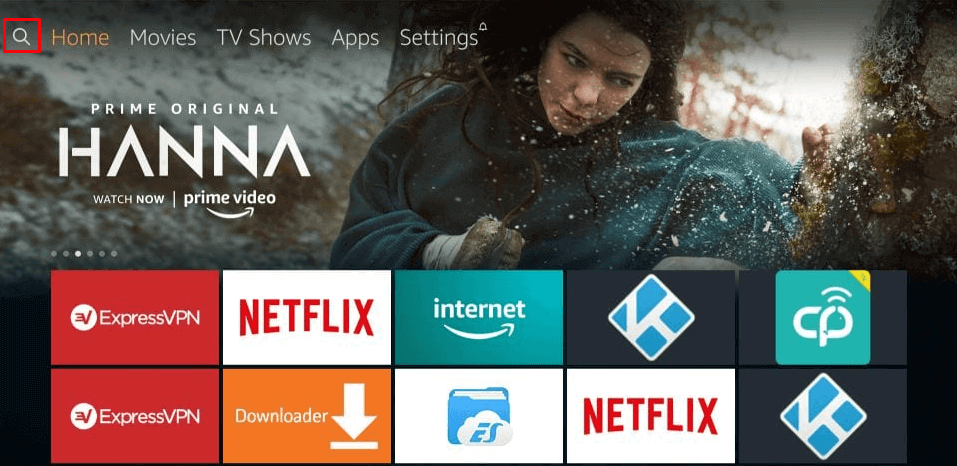
[2] Search for the Downloader app in the Amazon app store.
[3] Download and install the Downloader app.
[4] Go back to the Fire TV home screen before opening the Downloader app.
[5] Click on Settings on the top menu.
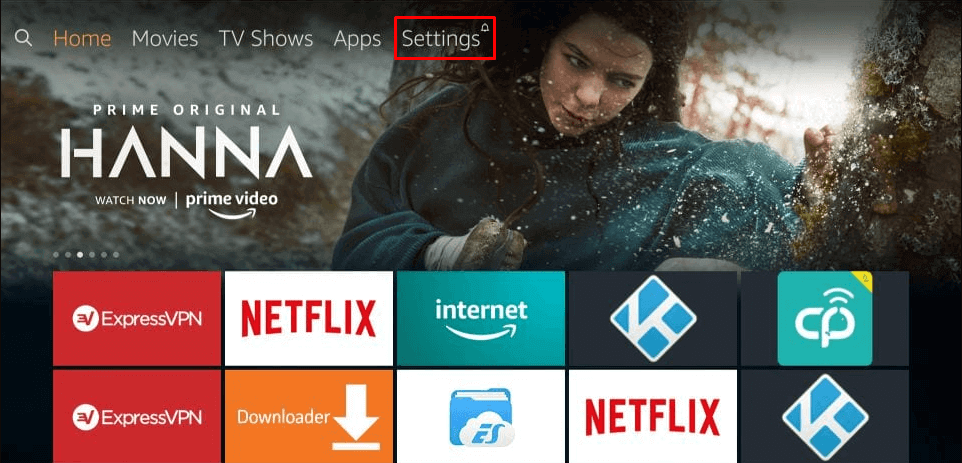
[6] Navigate to the My Fire TV/Device settings tab.
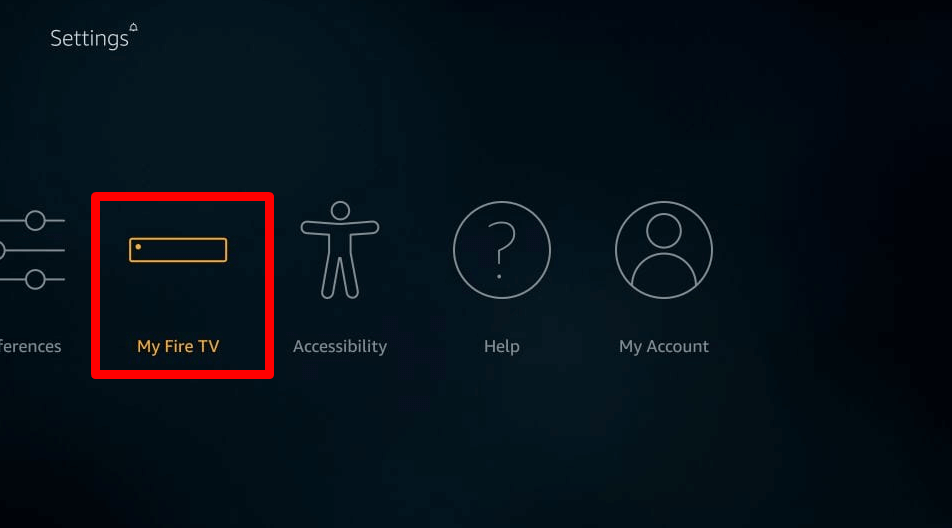
[6] Choose Developer options.
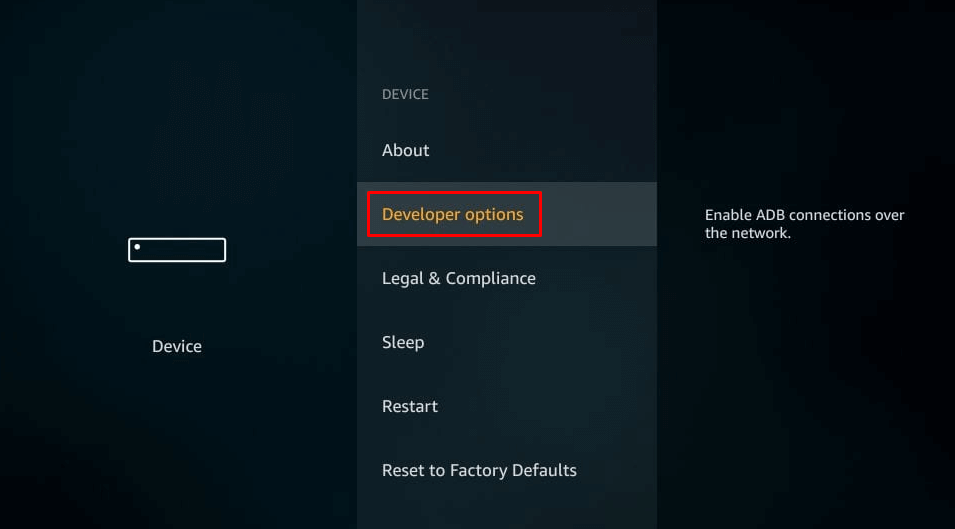
[7] Enable Apps from unknown sources in Developer options.
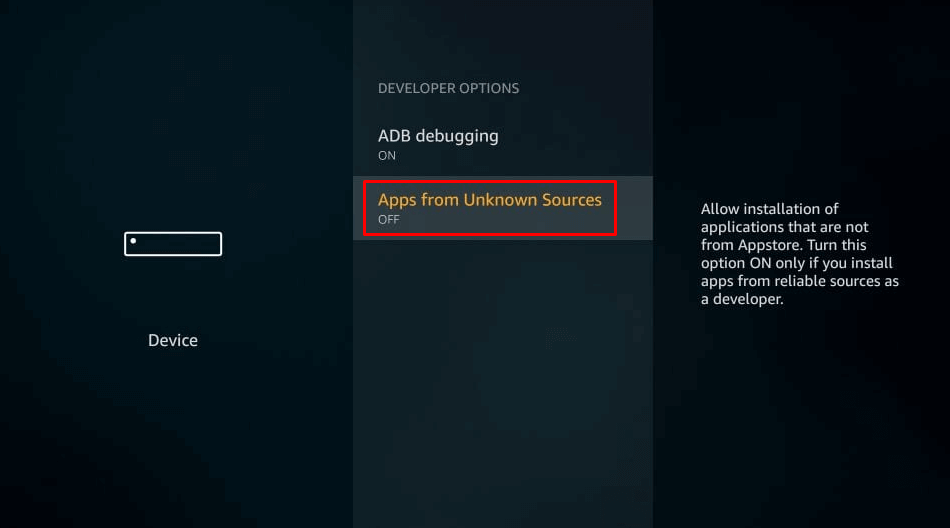
[8] Turn on the Apps from unknown sources setting.
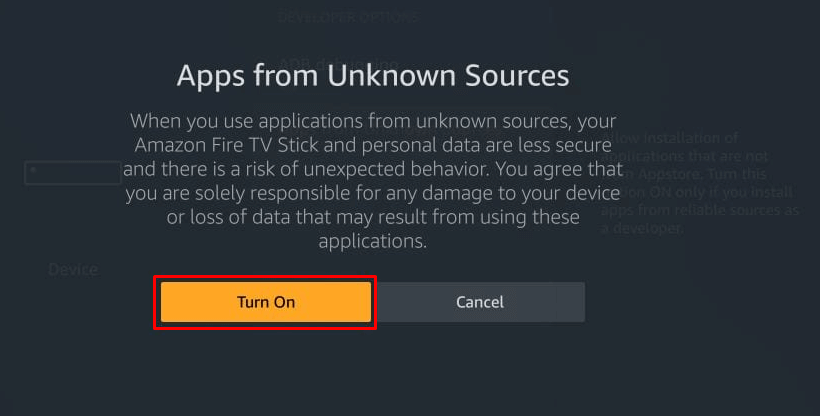
[9] Open the Downloader app and enter the Ummo IPTV apk URL: https://bit.ly/32jarWB.
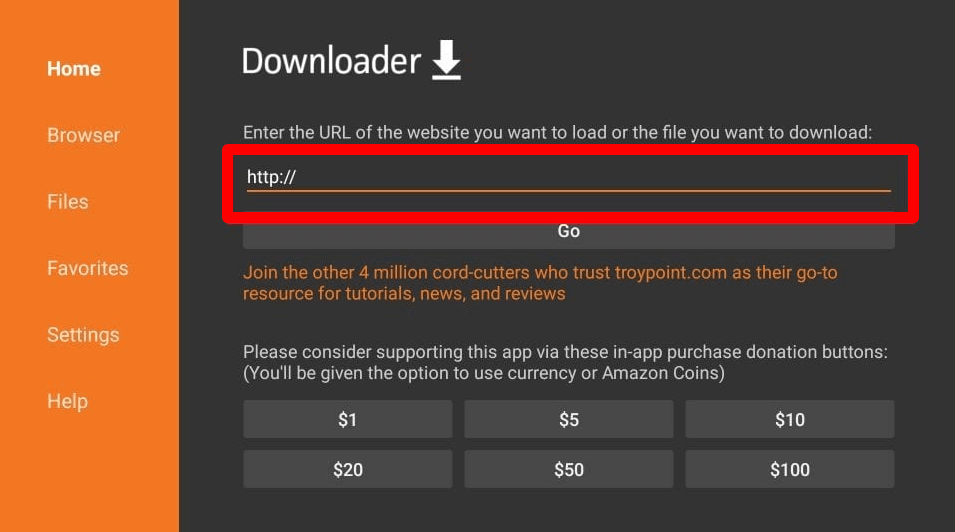
[10] Click on Go to initiate the download and installation of the Ummo Digital Apk.
[11] Once installed, open Ummo Digital from the Apps section.
[12] Sign in using your username and password.
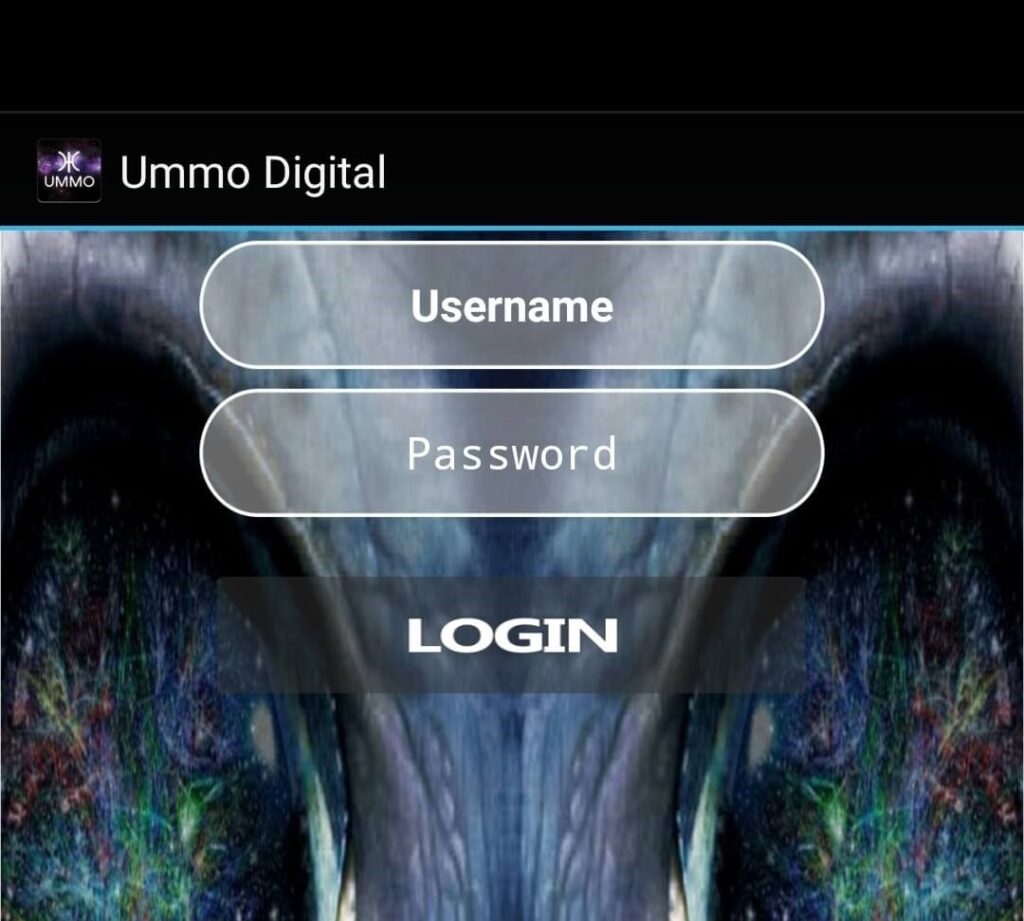
[13] Click on Login to start streaming Ummo IPTV.
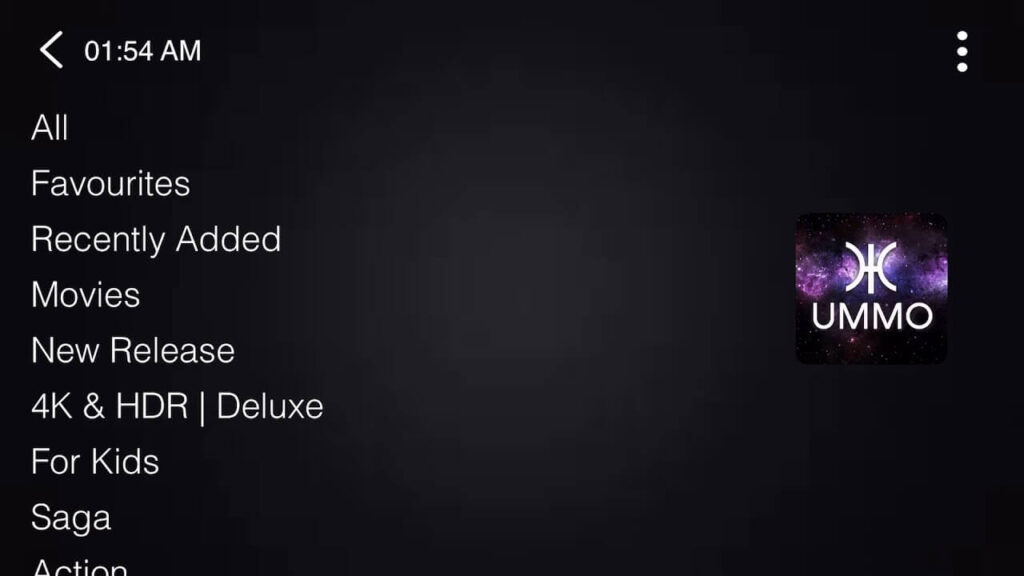
Steps to Install Ummo IPTV on PC (Windows / Mac)
[1] Download and install the BlueStack emulator using your preferred browser.
[2] Download the Ummo Digital apk using the URL: https://bit.ly/32jarWB.
[3] Launch the Bluestacks app player on your PC.
[4] Click on the Kebab menu icon near Installed apps.
[5] Select Install apk from the menu.
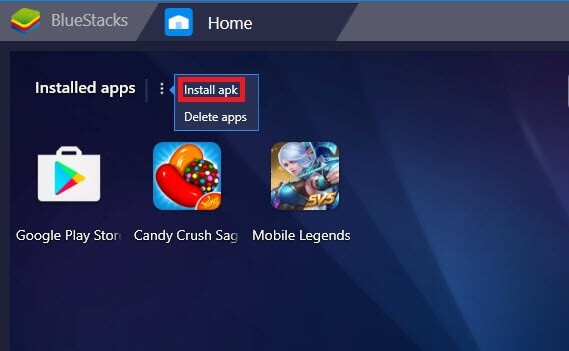
[6] Locate the Ummo Digital apk file on your Windows or Mac PC.
[7] Drag and Drop the apk file into the Bluestacks app player. Click Ok to start the installation.
[8] Open Ummo Digital and login with your credentials.
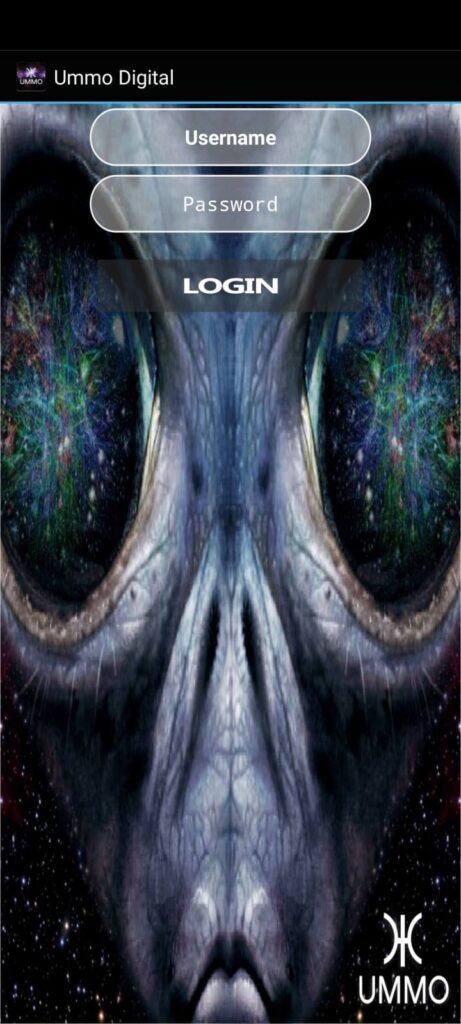
[9] Now, you can stream all the available content on Ummo IPTV.
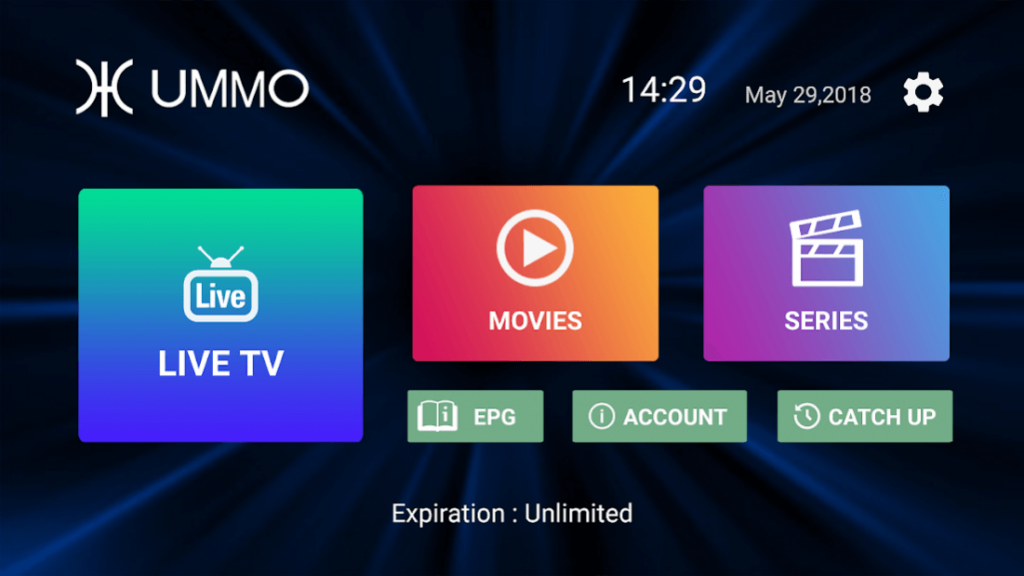
Opinion
Installing and streaming Ummo TV is made simple by following the steps mentioned above. Once logged in, you will have access to a vast library of media content from around the world. Sit back and enjoy streaming Ummo IPTV. If you have any questions or need assistance with accessing the IPTV service, feel free to leave a comment below. For more IPTV guides and updates, visit iptvplayers.com.
Freemium IPTV
iPlayTV IPTV Player: How to Install on iOS and PC
If you have ever desired to stream media content on your device via the internet, then you will need an IPTV provider. Internet Protocol Television refers to the process of accessing live TV channels through the internet. You will not require any cable or satellite TV provider to stream these live TV channels. Similarly, there are IPTV players available that permit you to stream live TV channels using either M3U URL or Xtream codes API on your desired device. In this article, we are going to discuss an IPTV Player that is specifically designed for iOS products known as iPlayTV IPTV Player.
The iPlay IPTV Player is designed to stream IPTV on your Apple devices such as iPhone, iPad, and Apple TV. It offers over 60 live TV channels from the USA. These channels are sorted into categories such as entertainment, kids, latino, sports, live events, and documentaries. The IPTV app provides numerous features including EPG, previews, and AirPlay 2. The app can be installed at a cost of $5.99.
Steps on How to Sign Up for iPlayTV IPTV Player
There is no requirement of signing in to stream with the iPlayTV IPTV. Instead, sign up with any other IPTV service providers such as Progo IPTV or Next Level IPTV. You can purchase the iPlayTV IPTV app from the Apple TV App Store.
Get a VPN for IPTV Streaming
Although iOS devices offer various security services, it is advisable to use a VPN to ensure that your device remains secure and untraceable. Moreover, a VPN will allow you to bypass any geo-restrictions on content. Therefore, make sure to use VPN services such as PureVPN or CyberGhost VPN.
Steps on How to Stream with iPlayTV IPTV Player on iOS Devices
1. Launch the App Store on your iPhone or iPad.
2. Search for the iPlayTV IPTV Player app.
3. Select the IPTV Player app from the search results.
4. Choose the Get or Install button.
5. Once the IPTV app is installed, open the iPlayTV app.
6. Select the Add Playlist option.
7. Then, choose the Xtream Server option.
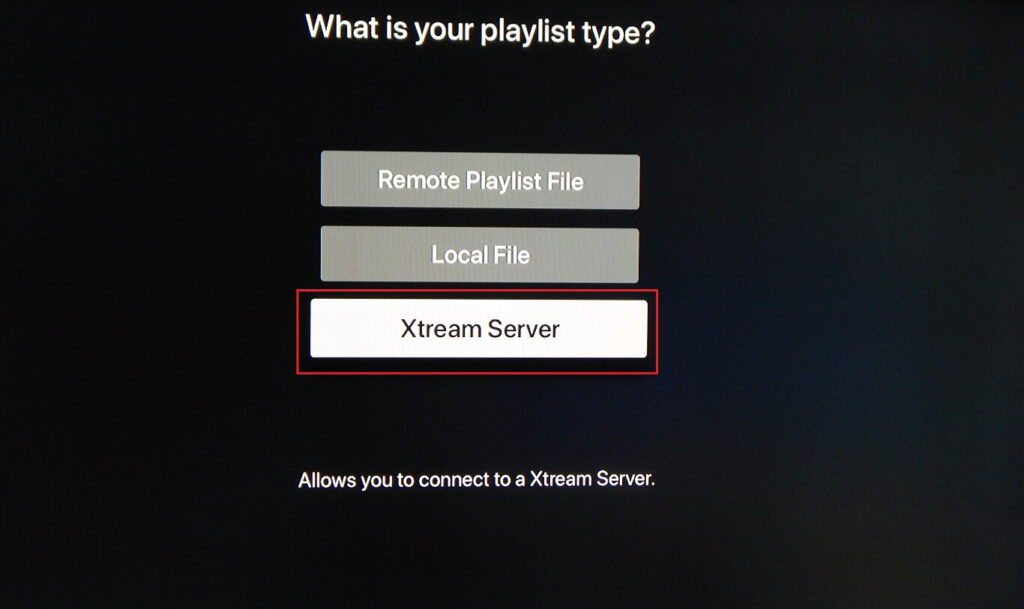
8. Enter the playlist name, server URL, username, and password from your IPTV provider.
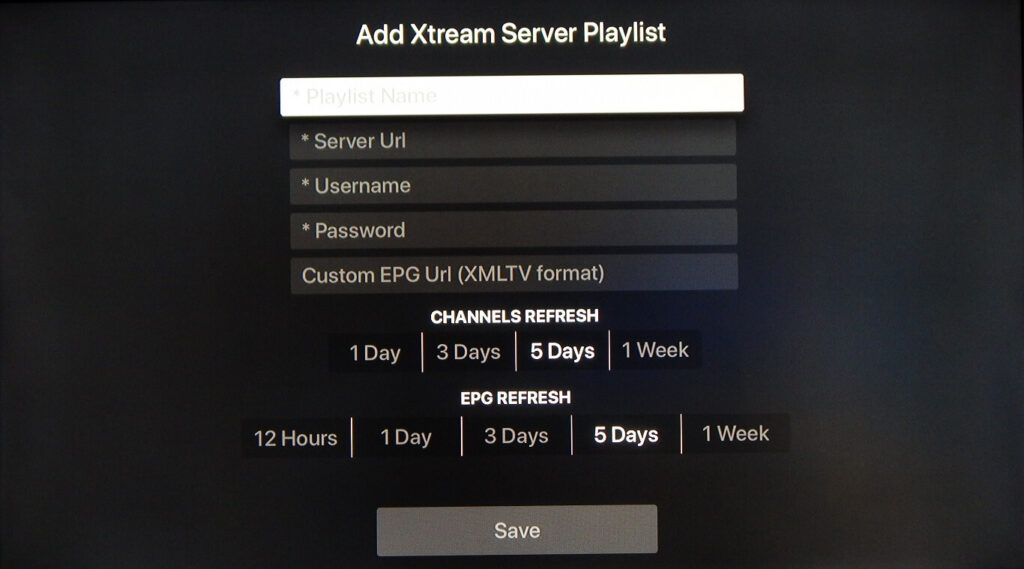
9. Click Save.
10. Wait for the contents to load for streaming.
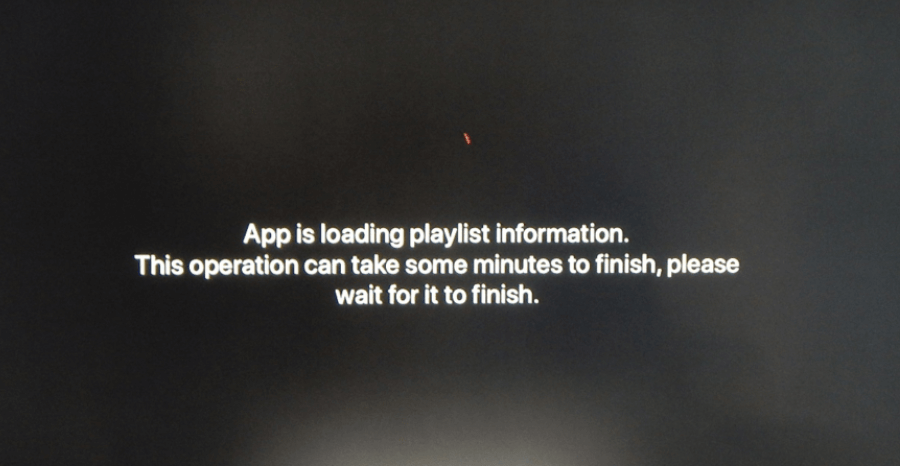
11. Select any channel you want and press play.
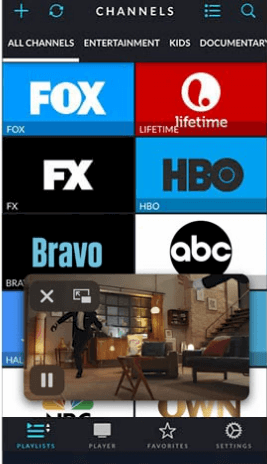
Steps on How to Stream with iPlayTV IPTV Player on Apple TV
1. Start your Apple TV and connect it to the internet.
2. Click on the App Store from the Apple TV home screen.
3. Choose the Search option.
4. Type iPlayTV IPTV Player and select the app from the search results.
5. Click Install and then choose Open to launch the app.
6. Choose Add Playlist and select Remote Playlist.
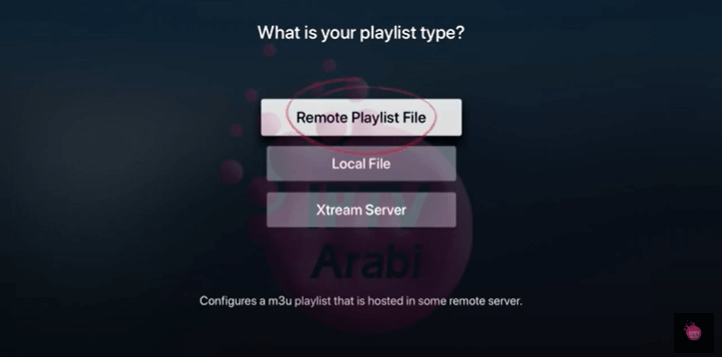
7. On the next screen, enter the Playlist Name and the URL.
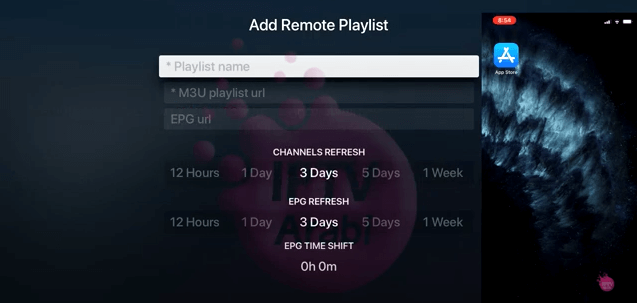
8. Sign in with your IPTV account.
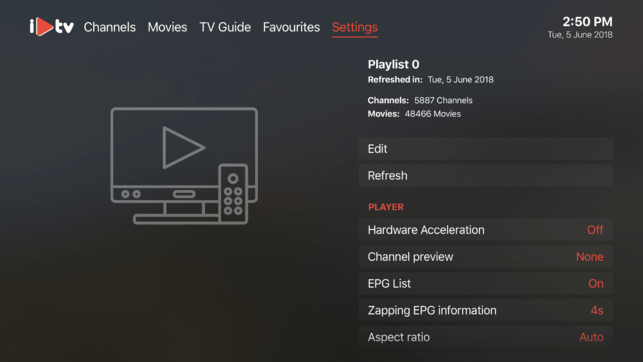
9. Now, the playlists will start loading the contents.
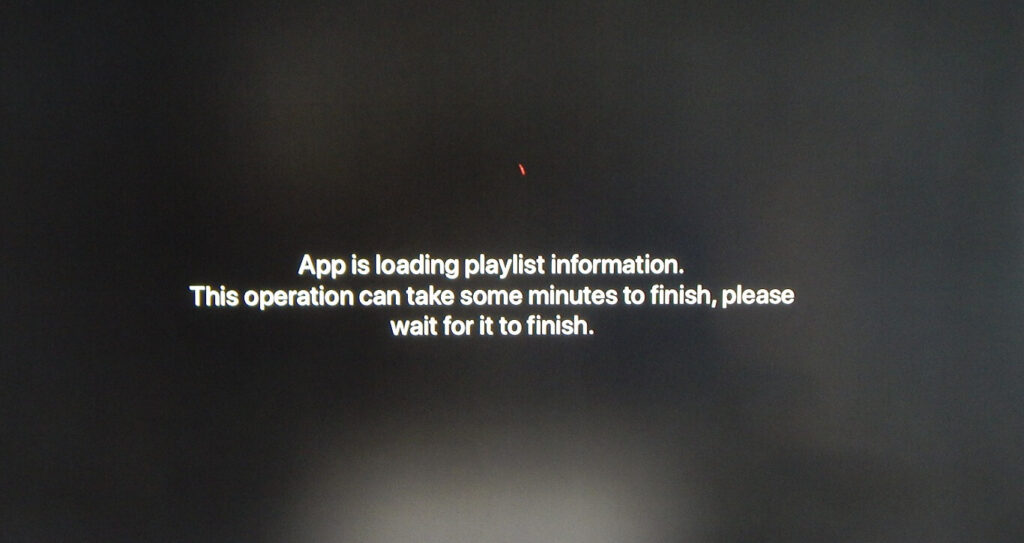
10. Choose your channel to start streaming.
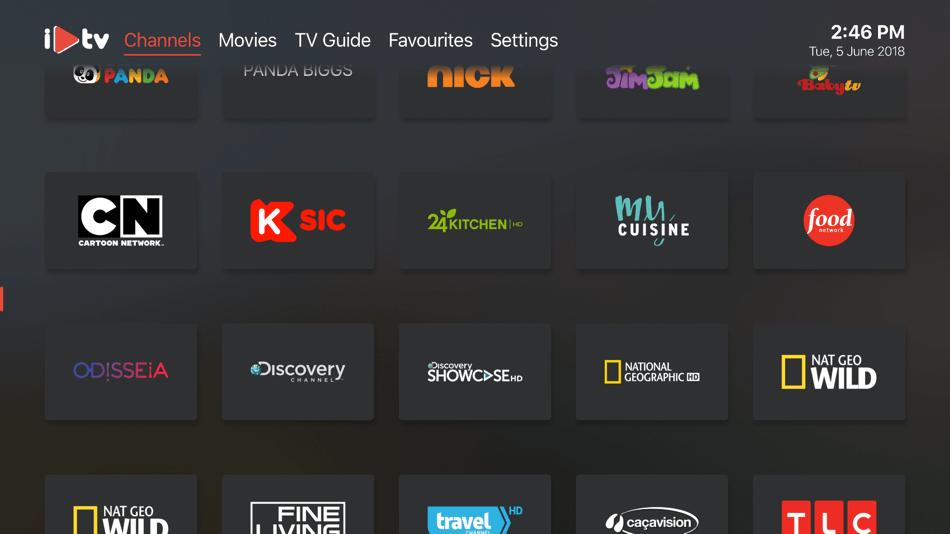
Steps on How to Stream with iPlayTV IPTV Player on PC
1. Download the Cydia Impactor on your PC. Choose the appropriate file based on your operating system.
2. Unzip the downloaded file.
3. Download the iPlayTV.IPA file.
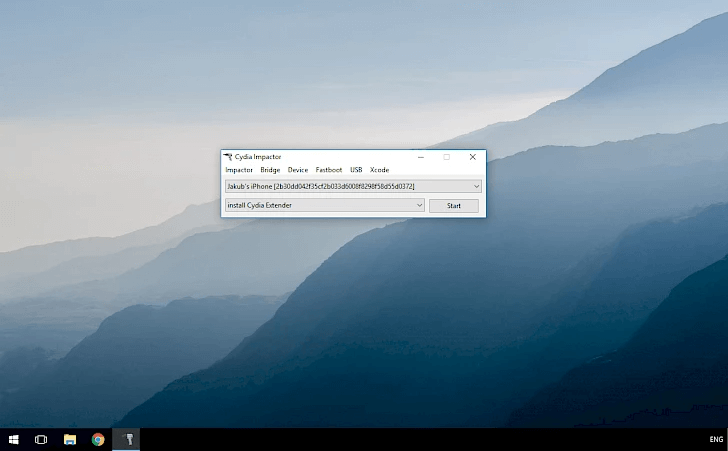
4. Launch the Cydia Impactor and go to Device -> Install Package.
5. Choose the iPlayTV.IPA file to install.
6. Open the iPlayTV app and click Start.
7. Add your Playlist with Xtream Code or M3U URL.
8. Stream all the live TV channels.
Customer Support
You can contact the iPlay IPTV Player executives through http://iplaytv.support. This will direct you to a Discord chat room for connecting with customer support. You can ask questions and receive answers from the developers and other users. Additionally, you can also email your queries and issues to [email protected].
Opinion
Although the iPlay TV IPTV Player is only compatible with streaming on Apple devices, you can always enjoy a wide range of content from any IPTV provider. Furthermore, the IPTV app can also be used with Apple TV. It is also recommended to try out other IPTV service providers such as Viking IPTV or Commando IPTV.
-
How To10 months ago
How to Fix IPTV Smarters Pro Not Working [Easy Guide]
-
Freemium IPTV10 months ago
Flixstik IPTV Review: How to Stream on Android / Firestick / PC
-
Free IPTV10 months ago
AZBox IPTV: How to Install and Setup Android, Firestick, PC
-
How To10 months ago
Easybox IPTV Review: How to Set Up IPTV Box on TV
-
How To10 months ago
Tarboosh TV IPTV: How to Watch Arabic TV Channels
-
How To10 months ago
How to Install IPTV on NOW TV Box [Guide]
-
How To10 months ago
IPTV Shop Review: How to Watch on Android, iOS, Firestick, Smart TV, and PC
-
How To10 months ago
Kemo IPTV Review: How to Install on Android, PC, Firestick, & Smart TV
