IPTV Providers
How to Fix Falcon IPTV Not Working Issue in 5 Steps
Falcon IPTV is among the top-notch IPTV services to stream 4000 live TV channels and on-demand videos. However, Falcon IPTV may encounter issues and stop functioning due to various factors. You might experience problems like black screen, frozen IPTV, buffering, content loading failure, and more. In this article, we will explore the reasons behind Falcon IPTV not working and how to fix them.
Reasons Behind Falcon IPTV Not Working
The following factors may contribute to Falcon IPTV not working:
- Your subscription may have expired
- Poor internet connection
- Server issues with Falcon IPTV
- Incompatibility with your device
- Issues with your IPTV player
Problems and Solutions for Falcon IPTV Not Working
The following are the problems that can occur when Falcon IPTV is not working:
- Login problems
- Black or white screen issues
- Content loading issues
- Audio and video playback issues
- Notification issues
Login or Account Problems

If you are new to IPTV, it is normal to encounter issues while logging into your account. This can happen due to various reasons, such as Falcon IPTV server downtime, incorrect login details, or network problems.
How to Resolve the Problem?
#1. Check the status of the Falcon IPTV server. If there are any server issues, you won’t be able to log in with your IPTV credentials. You can check for server outages using the Downdetector website or Website Down website.
#2. Restart your router to ensure a stable internet connection.
#3. Make sure to use the correct login credentials provided by Falcon IPTV. You can directly copy the credentials from the email you received. Pay attention to uppercase letters in the credentials.
#4. Disable VPN on your streaming device. While VPN can help bypass geo-restrictions and protect your IP address, it may affect IPTV streaming. You can use VPN when you encounter geo-restrictions.
After following the above fixes, check if you can successfully stream IPTV content from Falcon IPTV.
Falcon IPTV with Black or White Screen
Sometimes, while streaming content from Falcon IPTV, you may encounter a black or white screen. This is a common issue when using an IPTV player. Additionally, a black screen can also be caused by a weak internet connection or loading problems.
How to Resolve the Issue?
#1. Close any recently used apps on your device, including the IPTV player you used to stream Falcon IPTV.
#2. Restart the streaming device you are using for Falcon IPTV.
#3. If the issue persists, uninstall the IPTV player and reinstall it on your device.
#4. Try using the top IPTV players like OTT Navigator IPTV, Perfect Player IPTV, and more.
Falcon IPTV Not Loading Content
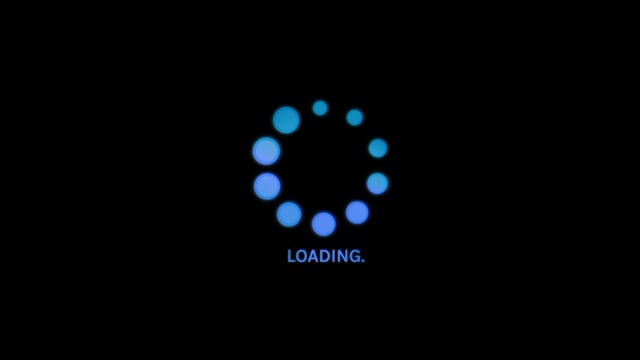
If the content from Falcon IPTV is not loading or continuously loading, it could be due to server issues. However, you can try the following fixes to resolve the problem:
How to Resolve the Issue?
#1. Check the status of the Falcon IPTV server. If it is down, you need to wait for the developers to resolve the issue.
#2. Check your internet connection and restart your router to ensure a stable connection.
#3. If many users are streaming Falcon IPTV content, it may lead to loading issues. In such cases, try accessing the content after a few hours.
#4. Restart the IPTV player currently being used to stream Falcon IPTV content.
#5. If you are using an older version of the IPTV player app, update it to the latest firmware.
#6. Clear the cache files of the IPTV player on your device to fix the issue.
Audio and Video Issues with Falcon IPTV
Sometimes, when playing Falcon IPTV content, the video may not play while you can hear the audio, or you may only see the video without any audio. If you encounter this situation, you can troubleshoot the problem using the following steps.
How to Resolve the Issue?
#1. Check the audio settings on your device to determine if the problem lies with the device or the app. If it is a device issue, restart it.
#2. If the problem is with the IPTV player app, uninstall it and reinstall it.
#3. For video issues, ensure a strong internet connection.
#4. Reduce the video quality if it takes a long time to load. You can also try disabling the hardware acceleration option in the app settings. This may improve audio or video synchronization.
Not Receiving Notifications from Falcon IPTV
If you are not receiving notifications from Falcon IPTV, you may miss important content updates.
How to Resolve the Issue?
#1. Enable notifications for your IPTV player app. Go to the Apps section, select your IPTV player app, and enable Notifications in the settings.
#2. Ensure that the notification alert sound is not muted on your device.
If the issue persists even after trying all the troubleshooting methods mentioned above, contact Falcon IPTV customer support for assistance. They will provide you with proper guidance to resolve the issue. Once the problem is resolved, you can start streaming your favorite content from Falcon IPTV.
How To
IPTV Shop Review: How to Watch on Android, iOS, Firestick, Smart TV, and PC
IPTV Store is a well-known IPTV service that offers a wide variety of entertainment options, including more than 8000 live TV channels and over 2000 on-demand videos. This IPTV service guarantees 99.99% server uptime to ensure uninterrupted streaming. They provide an M3U Playlist URL for streaming IPTV content on different devices. IPTV Store regularly updates its library with the latest movies and TV shows. Their plans allow simultaneous streaming on up to 3 devices with a single subscription.
Reasons to Choose IPTV Shop
- IPTV Shop provides an extensive collection of TV channels and VOD content.
- They offer channels from multiple countries including Romania, Spain, France, Germany, and more.
- IPTV Shop supports EPG to keep track of program schedules for live TV channels.
- Users can enjoy streaming content in SD and HD quality.
- They provide 24/7 customer support to address any queries or concerns.
Subscriptions
| Plans | Prices |
| 3 Months | €39.99 |
| 6 Months | €55.99 |
| 12 Months | €69.99 |
| 12 Months (2 Connections) | €109.99 |
| 12 Months (3 Connections) | €125.99 |
| 24 Months | €119.99 |
Why Use a VPN for Streaming IPTV Shop?
It is important to have an active VPN connection when streaming content from an IPTV service. This is because most IPTV services offer illegal IPTV streams and copyrighted content. Using a VPN helps to hide your IP address and protect your online identity. VPN services like ExpressVPN and NordVPN provide excellent protection and security while streaming IPTV content.
How to Sign Up for IPTV Shop
Follow the steps below to sign up for IPTV Shop:
1. Go to the IPTV Shop website on your PC or smartphone browser.
How To
Kemo IPTV Review: How to Install on Android, PC, Firestick, & Smart TV
In the event you need the finest IPTV provider to stream native and worldwide channels in 4K high quality, Kemo IPTV is the best choice to pick out. This IPTV affords quite a few reside TV channels and VOD content from numerous international locations. It additionally supplies PPV occasions for streaming. It affords Kemo participant to stream its content material. You’ll be able to sideload the Kemo IPTV Participant in your Android, Firestick, and extra. Moreover, you too can make the most of exterior IPTV gamers to stream the content material offered by this IPTV service.
- There are greater than 18,000 reside TV channels accessible in numerous classes.
- Kemo IPTV has over 96,000 VODs of films, collection, and TV exhibits.
- This IPTV service affords Xtream Codes and M3U URLs.
How To
Streamwise IPTV: Stream 5000 Channels at $5
Are you a fan of leisure? Are you seeking a complete leisure bundle that features motion pictures, TV reveals, and dwell channels? Then IPTV is the only option for a whole leisure expertise. Streamwise IPTV presents a variety of content material resembling motion pictures, sports activities, information, TV reveals, sequence, and rather more at an inexpensive worth. Let’s discover tips on how to set up and use IPTV.
Make the most of a VPN whereas streaming IPTV
Utilizing a VPN earlier than accessing any IPTV service is really useful. This can assist defend your IP deal with and guarantee on-line anonymity. NordVPN is a well-liked VPN service that provides quick and safe connections for any IPTV service.
The way to Register for Streamwise IPTV
To start the signup course of, go to the Streamwise IPTV web site utilizing your browser. From the webpage, choose your required plan and full the fee to obtain your login credentials. Make sure that you retailer your login credentials in a safe location to stop misuse and for future reference.
The way to Purchase Streamwise IPTV on Android Gadgets
[1] Obtain and set up the Streamwise IPTV apk in your Android smartphone or pill utilizing the hyperlink supplied through e mail in the course of the signup course of.
[2] Open the IPTV app and enter the login credentials supplied throughout signup.
[3] Click on “Sign up” to begin having fun with your favourite IPTV content material.
The way to Set up Streamwise IPTV on iOS Gadgets
[1] Obtain and set up IPTV Smarters Participant from the App Store.
[2] Open the app and create a profile by getting into any identify of your selection.
[3] Log in utilizing your username and password.
[4] Enter the URL supplied through e mail throughout signup.
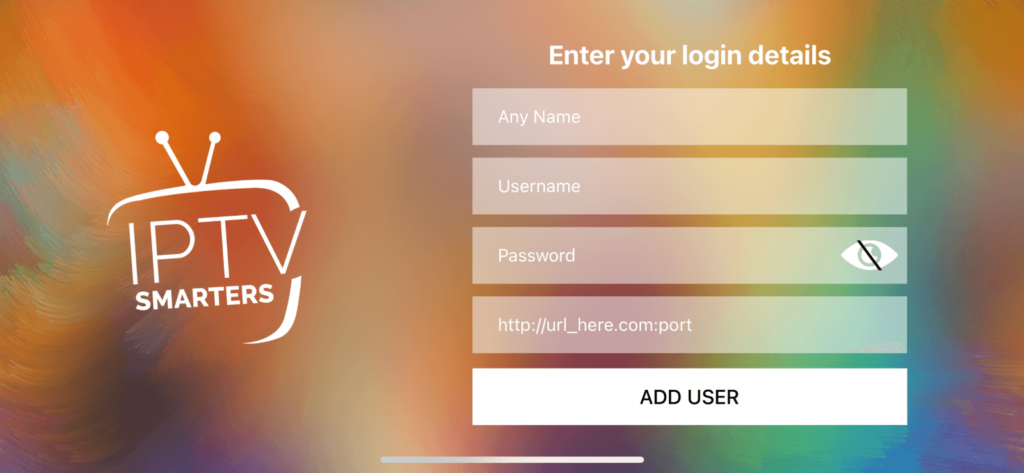
[5] Click on “Add person” to create your profile.
[6] Now, click on in your profile identify to begin streaming.
The way to Watch Streamwise IPTV on Firestick
[1] Flip in your Hearth TV and navigate to “Settings” from the house display screen.
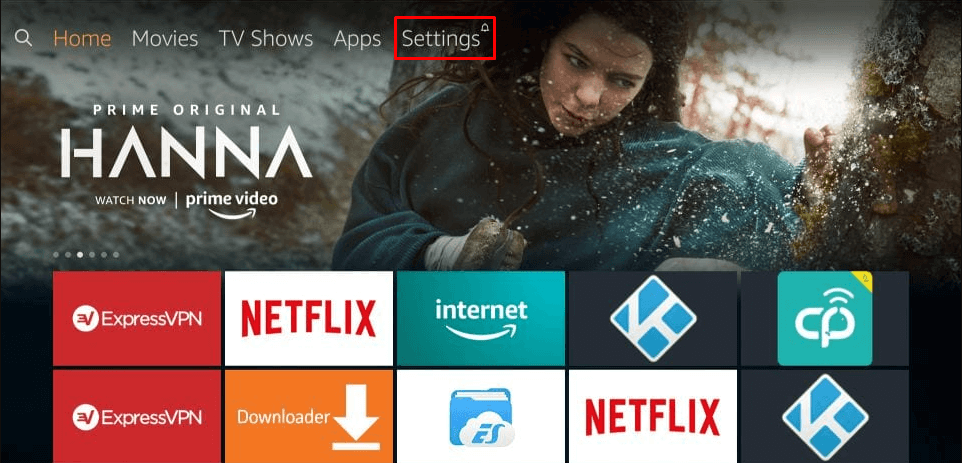
[2] Scroll left and click on on “My Hearth TV/Machine Settings”.
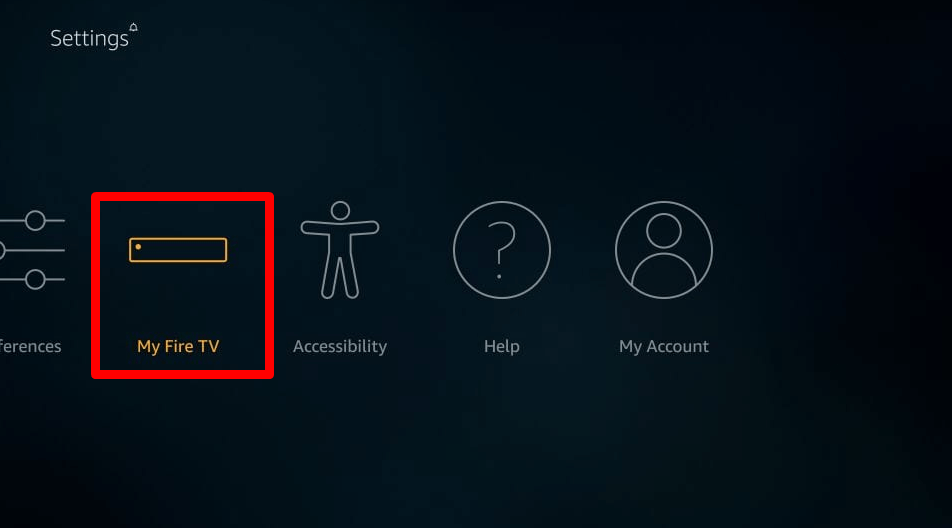
[3] Choose “Developer choices” from the menu.
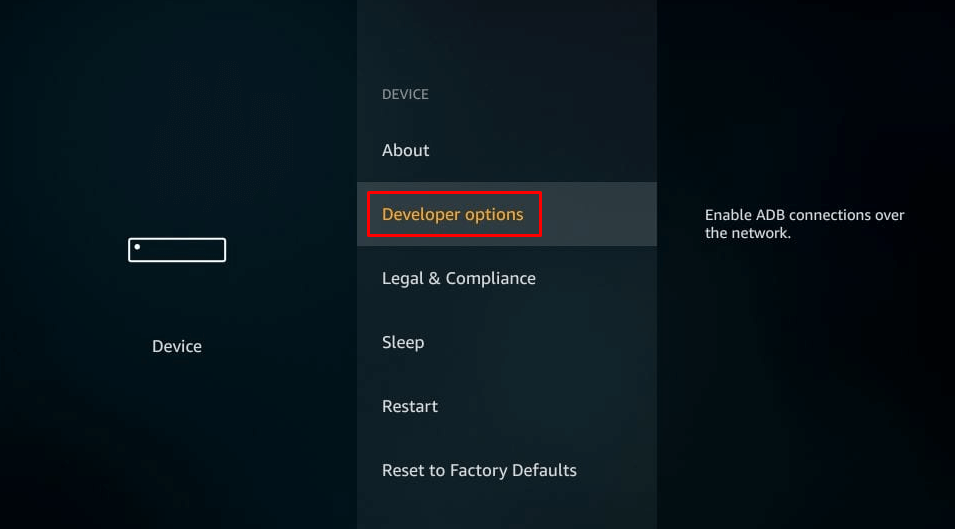
[4] Click on to allow “Apps from unknown sources”.
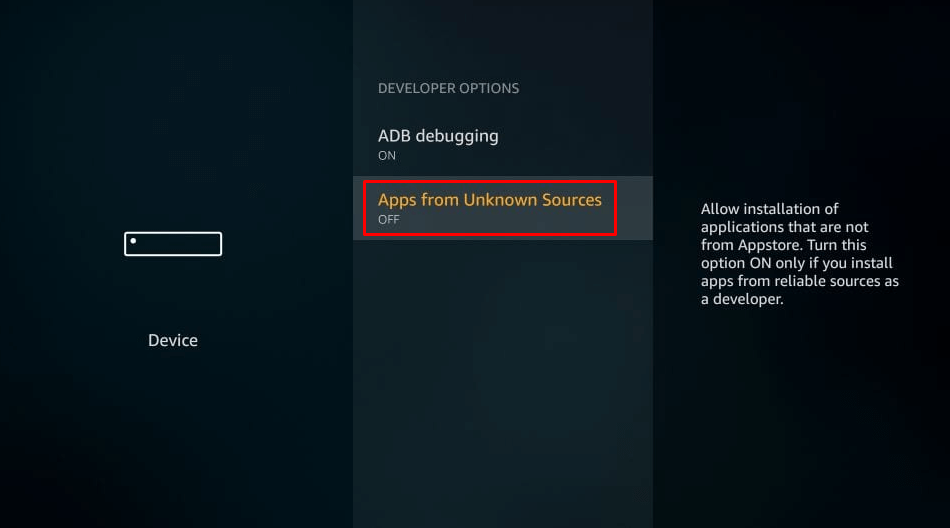
[5] Return to the house display screen and click on the search icon.
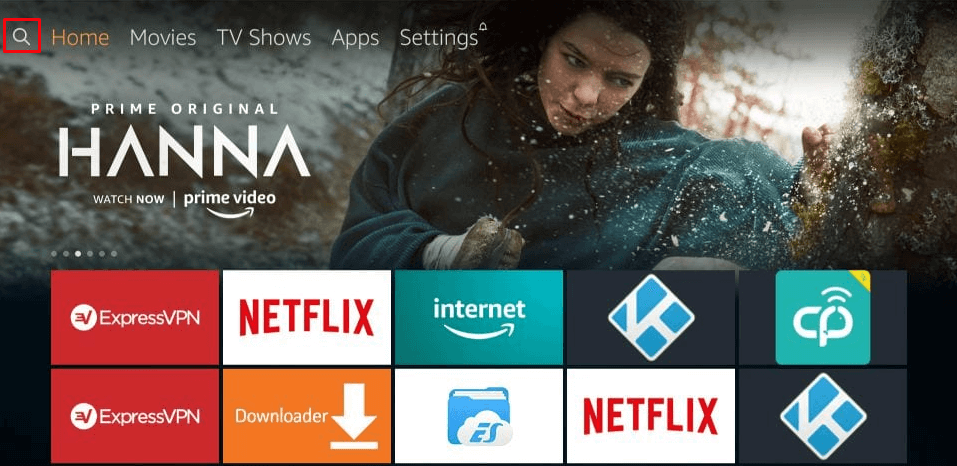
[6] Seek for “Downloader” and click on on the “Get” icon to start the set up in your Hearth Stick.
[7] Open the Downloader app after set up.
[8] Enter the URL for Streamwise IPTV to begin downloading the apk file.
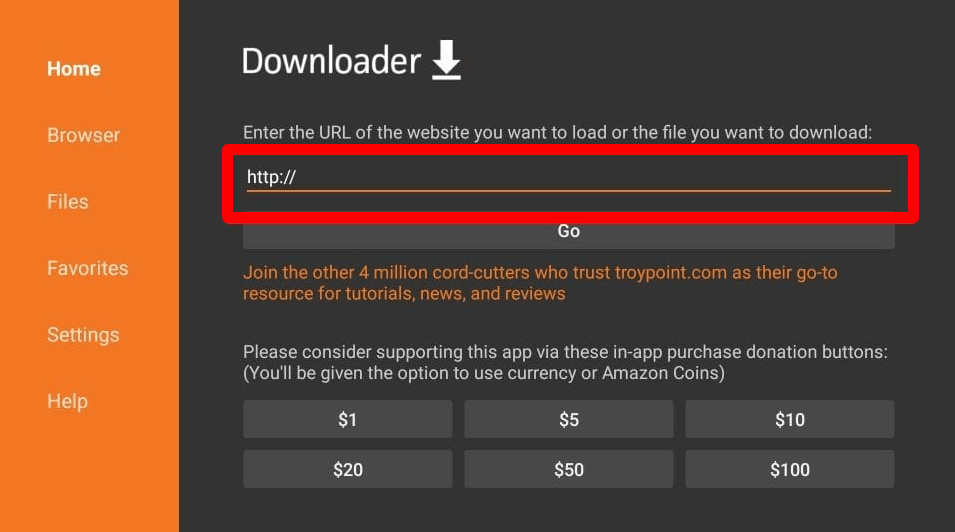
[9] Set up the apk file in your system as soon as the obtain is full.
[10] After set up, click on “Open” to launch Streamwise IPTV.
[11] Enter your Streamwise media username and password.
[12] Click on “Sign up” to begin streaming motion pictures, TV reveals, and extra on Streamwise TV.
The way to Stream Streamwise IPTV on Android Sensible TV
Open any net browser in your Android good TV and go to the Streamwise IPTV hyperlink. Obtain the apk file in your TV. Navigate to the Downloads folder and set up the apk file. Then, open the app and check in together with your IPTV account. Begin streaming all IPTV content material in your Android IPTV.
Buyer Assist
Streamwise IPTV offers buyer assist by means of e mail solely. You’ll be able to contact buyer executives through e mail or the Contact Us type. Within the type, present your identify, e mail, and question. They’ll reply inside three enterprise days.
Opinion
Sadly, all of the Streamwise media TV websites and servers have not too long ago been suspended, and entry to any sort of media is now not out there. If you’re in search of different IPTV providers, you’ll be able to attempt Players Klub IPTV and Gears Reloaded IPTV. For any inquiries, please use the feedback part under.
-
How To10 months ago
How to Fix IPTV Smarters Pro Not Working [Easy Guide]
-
Freemium IPTV10 months ago
Flixstik IPTV Review: How to Stream on Android / Firestick / PC
-
Free IPTV10 months ago
AZBox IPTV: How to Install and Setup Android, Firestick, PC
-
How To10 months ago
Easybox IPTV Review: How to Set Up IPTV Box on TV
-
How To10 months ago
How to Install IPTV on NOW TV Box [Guide]
-
How To10 months ago
Tarboosh TV IPTV: How to Watch Arabic TV Channels
-
How To10 months ago
IPTV Shop Review: How to Watch on Android, iOS, Firestick, Smart TV, and PC
-
How To10 months ago
Kemo IPTV Review: How to Install on Android, PC, Firestick, & Smart TV

