How To
Is IPTV Legal and Safe? -Precautions You Should Take
Internet Protocol Television (IPTV) is a means of streaming live TV channels, movies, TV shows, series, catch-ups, and PPVs. However, not all streaming services such as Netflix, Disney+, HBO Max, Prime Video, Sling TV, and YouTube TV offer all this content. Even if they do, the cost may be high. On the other hand, IPTV provides all this content in one place at a significantly lower cost. Given the large quantity and affordable price, many individuals wonder whether IPTV is legal or not.
Is IPTV Legal?
IPTVs are entirely legal as long as the streamed content is rightfully copyrighted. Prior to delving into this article, it is advisable to become well acquainted with what IPTV actually is and how it is commonly used. Based on this information, IPTVs can be classified into two categories:
- Legal IPTV
- Illegal IPTV
Legal IPTV

Legal IPTV refers to verified IPTV services. These IPTV apps are directly available on official app stores such as Play Store, App Store, Roku Channel Store, and Amazon App Store. All the content provided by legal IPTVs is legally copyrighted. Below are some examples of legal IPTVs:
There are several other IPTV services available for streaming IPTV content online. Most of the services mentioned above require a subscription, while some are free.
Popular IPTV Providers
Some IPTVs are unverified and offer content that is not protected by any copyright laws. Most of the content available on these services is illegal and cannot be found on any official app stores. Access to these services can be obtained through methods like sideloading, jailbreaking, or rooting your device. Here are some popular examples of illegal IPTVs:
It is recommended to purchase only minimal plans for these services, as they may shut down unexpectedly. Several IPTV services have been officially taken down and fined, while some have even leaked user information publicly. Hence, caution is advised when choosing such services.
Why People choose Illegal IPTV over Legal IPTV
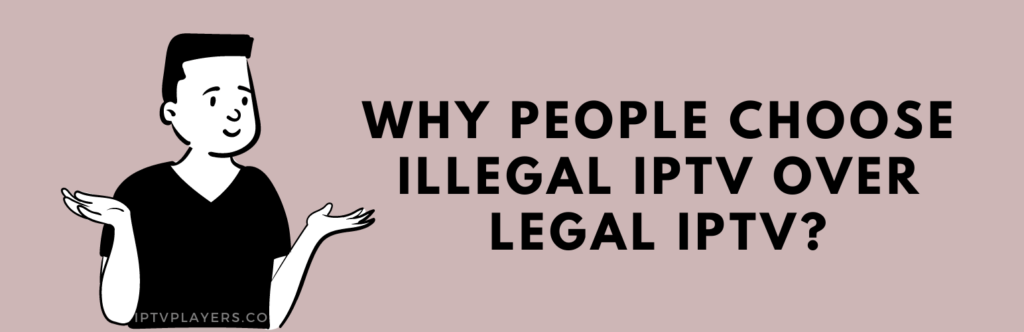
Illegal IPTVs are preferred by users because they provide a wide range of content, including live TV, movies, TV shows, and more, all in one platform. Additionally, they come at a much lower cost compared to legal IPTV services, with prices starting at only $1 per month. Some IPTVs even offer free access. However, before using any free IPTV service, it is crucial to ensure its safety and security.
How to Find whether an IPTV is Legal or Illegal
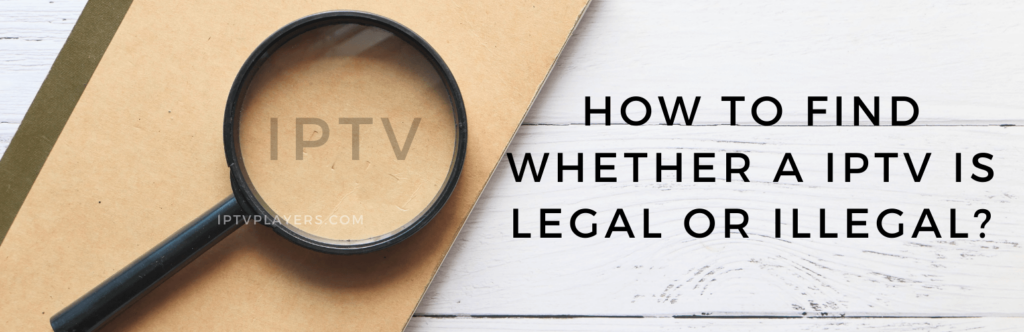
Finding out whether an IPTV service is legal or illegal can be challenging since there are no foolproof methods. It is also difficult to determine the legality of a channel just by looking at it. Verification can take a long time. Therefore, it is best to stick to apps available on official app stores and avoid the rest.
Steps to find an IPTV service is legal
- The official website of an IPTV service should be easily found and highly ranked in Google search results.
- The IPTV service must offer premium subscriptions at reasonable prices.
- Credit/debit card payment methods should be supported by the service.
- The service should provide high-quality resolutions for all the content it offers.
- The IPTV service should not have misleading pop-ups or forceful redirections.
Use VPN to Protect Yourself
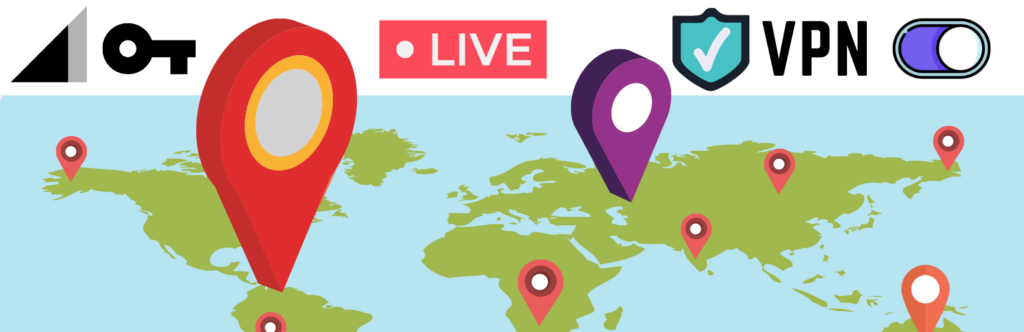
If you are unsure about the legality of the IPTV you are streaming, it is recommended to use an active VPN connection. Using a VPN keeps your identity anonymous while streaming IPTV and allows you to virtually change your location to any part of the world. This way, you can enjoy any IPTV content without having to worry about copyright issues. Premium VPN services are preferable over free VPNs as they offer better speed and effectiveness when it comes to IPTV streaming. Some premium VPNs that work well with IPTVs include:
- NordVPN
- ExpressVPN
- IPVanish VPN
- CyberGhost VPN
- TunnelBear VPN
By following these guidelines, you can gain a better understanding of the authenticity of IPTV services. Before selecting an IPTV provider, thoroughly examine all aspects of the service. For more detailed information about IPTV services and their providers, visit our website.
Free IPTV
Root IPTV Review: How to Install on Android, Firestick, PC & Smart TV
Root IPTV is among the many finest IPTV Players that lets you combine an M3U URL or Xtream codes API out of your IPTV Supplier to stream the content material. It doesn’t present any playlists or channels by itself. This software may be sideloaded on varied units, comparable to Android, Firestick, Sensible TV, PC, and so on. Earlier than putting in this software in your system, get a subscription from reliable IPTV Providers to stream TV channels and on-demand content material on this participant.
Causes to Select Root IPTV
- It gives EPG help to trace your most popular applications from the TV channel.
- It has a Favourite supervisor and Dynamic language-switching function.
- It has an intuitive and user-friendly interface for easy navigation.
- You possibly can stream the IPTV content material in HD high quality.
- Moreover, you may watch any of the IPTV supplier’s content material for freed from cost.
Subscription Plans
You possibly can entry Root IPTV without spending a dime. It doesn’t cost for any in-app purchases and add-on options.
Significance of VPN for Streaming IPTV
Although most IPTVs are illegal to make use of, it’s best to have an energetic and premium VPN service like NordVPN or ExpressVPN earlier than putting in any IPTV in your system. VPN helps to cover your web actions and ensures anonymity by offering a faux digital IP deal with.
Set up Course of on Android Units
[1] From a browser in your Android Cellphone, go to any APK web site and obtain the Root IPTV APK file.
[2] Then, allow Unknown Sources in Settings and faucet the APK file to put in the applying.
[3] As soon as put in, launch the Root app in your system.
[4] Log in with the IPTV credentials supplied by your IPTV service.
[5] Now, you may watch IPTV content material in your Android Cellphone and pill.

Streaming Root IPTV on Firestick
[1] From the house display of the Hearth TV Stick, go to the Discover choice.

[2] Click on the Search bar and seek for Downloader.

[3] Hit the Obtain icon to put in the Downloader software.
[4] After set up, click on the Settings icon.
[5] Right here, click on My Hearth TV → Developer Choices.
[6] Then, faucet the Set up Unknown Apps → Downloader → Flip On.

[7] Now, launch Downloader and enter the Root IPTV APK URL.

[8] Click on Go to put in the IPTV software in your Firestick.
[9] After set up, launch the IPTV software and check in together with your IPTV Supplier’s credentials.
[10] Now, you may watch the video content material of this IPTV in your Hearth TV system.
Accessing Root IPTV on Home windows PC or Mac
[1] Go to the BlueStacks official website utilizing a browser.

[2] Obtain BlueStacks in your PC.
[3] Launch BlueStacks and open the Play Retailer from the house display.

[4] Seek for Root Internet hosting TV within the retailer and set up it.
[5] After set up, launch the IPTV app and log in with the credentials out of your IPTV Supplier.
[6] Now, you can begin streaming varied reside TV channels in your PC.
Obtain Technique for Android Sensible TV
[1] Go to the dwelling display and open the Google Play Retailer from the Apps part.

[2] Faucet the Search icon and seek for Root Internet hosting TV.

[3] Choose the applying from the listing.
[4] Hit Set up to start the set up.
[5] Full the login course of utilizing the credentials out of your IPTV Supplier.
[6] Begin streaming the extensive assortment of on-demand IPTV content material in your TV.
Buyer Help
Root IPTV doesn’t supply buyer help to its customers. There is no such thing as a buyer portal accessible within the app or on the web site. In case you have any points with the IPTV participant, you may attempt troubleshooting steps like updating, restarting, and reinstalling the applying.
Evaluation
Root IPTV is a extremely trusted IPTV participant with a user-friendly interface and superior options. It permits for seamless streaming of reside TV channels with none freezing or buffering points. The app is free to make use of with minimal adverts and helps most IPTV Suppliers. The one disadvantage of Root IPTV is occasional buffering whereas streaming reside TV channels.
Alternate options to Root IPTV
In case you are not happy with the service of Root IPTV, you may attempt the next prime options.
XCIPTV Participant

XCIPTV Player is a prime IPTV participant supporting each Xtream codes and M3U URLs for streaming IPTV content material. It options built-in VPN help for nameless streaming. With its TV catch-up function, you may watch missed applications on TV channels. Furthermore, it gives the Cloud Backup function for immediate restoration of streaming content material.
Rayo IPTV Participant

Rayo IPTV Player is a free IPTV participant with an interesting and user-friendly interface for easy navigation. It helps M3U, M3U8, and XSPF for streaming IPTV content material. It additionally gives EPG help in XMLTV and JTV codecs to trace TV channels. The app doesn’t request permissions like digicam and storage for streaming IPTV content material.
IBO Participant

IBO Player is among the many prime IPTV gamers that help M3U URLs for streaming varied reside TV channels and on-demand content material. It options an easy-to-use interface, and you may stream content material in 4K streaming high quality. It gives a customizable interface with 6 totally different themes. Moreover, it gives superior options comparable to a number of languages and a number of playlists to boost the consumer expertise.
How To
IPTV Shop Review: How to Watch on Android, iOS, Firestick, Smart TV, and PC
IPTV Store is a well-known IPTV service that offers a wide variety of entertainment options, including more than 8000 live TV channels and over 2000 on-demand videos. This IPTV service guarantees 99.99% server uptime to ensure uninterrupted streaming. They provide an M3U Playlist URL for streaming IPTV content on different devices. IPTV Store regularly updates its library with the latest movies and TV shows. Their plans allow simultaneous streaming on up to 3 devices with a single subscription.
Reasons to Choose IPTV Shop
- IPTV Shop provides an extensive collection of TV channels and VOD content.
- They offer channels from multiple countries including Romania, Spain, France, Germany, and more.
- IPTV Shop supports EPG to keep track of program schedules for live TV channels.
- Users can enjoy streaming content in SD and HD quality.
- They provide 24/7 customer support to address any queries or concerns.
Subscriptions
| Plans | Prices |
| 3 Months | €39.99 |
| 6 Months | €55.99 |
| 12 Months | €69.99 |
| 12 Months (2 Connections) | €109.99 |
| 12 Months (3 Connections) | €125.99 |
| 24 Months | €119.99 |
Why Use a VPN for Streaming IPTV Shop?
It is important to have an active VPN connection when streaming content from an IPTV service. This is because most IPTV services offer illegal IPTV streams and copyrighted content. Using a VPN helps to hide your IP address and protect your online identity. VPN services like ExpressVPN and NordVPN provide excellent protection and security while streaming IPTV content.
How to Sign Up for IPTV Shop
Follow the steps below to sign up for IPTV Shop:
1. Go to the IPTV Shop website on your PC or smartphone browser.
How To
Kemo IPTV Review: How to Install on Android, PC, Firestick, & Smart TV
In the event you need the finest IPTV provider to stream native and worldwide channels in 4K high quality, Kemo IPTV is the best choice to pick out. This IPTV affords quite a few reside TV channels and VOD content from numerous international locations. It additionally supplies PPV occasions for streaming. It affords Kemo participant to stream its content material. You’ll be able to sideload the Kemo IPTV Participant in your Android, Firestick, and extra. Moreover, you too can make the most of exterior IPTV gamers to stream the content material offered by this IPTV service.
- There are greater than 18,000 reside TV channels accessible in numerous classes.
- Kemo IPTV has over 96,000 VODs of films, collection, and TV exhibits.
- This IPTV service affords Xtream Codes and M3U URLs.
-
How To10 months ago
How to Fix IPTV Smarters Pro Not Working [Easy Guide]
-
Freemium IPTV10 months ago
Flixstik IPTV Review: How to Stream on Android / Firestick / PC
-
Free IPTV10 months ago
AZBox IPTV: How to Install and Setup Android, Firestick, PC
-
How To10 months ago
Easybox IPTV Review: How to Set Up IPTV Box on TV
-
How To10 months ago
How to Install IPTV on NOW TV Box [Guide]
-
How To10 months ago
Tarboosh TV IPTV: How to Watch Arabic TV Channels
-
How To10 months ago
IPTV Shop Review: How to Watch on Android, iOS, Firestick, Smart TV, and PC
-
How To10 months ago
Kemo IPTV Review: How to Install on Android, PC, Firestick, & Smart TV

