How To
Astra IPTV for Android, iOS, Firestick: How to Install and Use
Internet Protocol Television (IPTV) is a streaming option to watch live TV channels without a cable or satellite TV subscription. To enjoy this service, all you need is a reliable internet connection to stream live TV channels and on-demand video content from anywhere in the world. There are numerous IPTV service providers available, and in this article, we will focus on Astra IPTV.
Astra IPTV is one of the leading service providers that offers live TV channels from different countries, such as the USA, UK, and Canada. It also provides access to US channels, sports channels, and children’s shows. With stable service and excellent customer support, Astra IPTV is preferred by many users. It offers HD events and PPV events with up to four connections. The pricing starts at $10 per month for one connection and goes up to $170 per year for four simultaneous connections. Astra IPTV also offers a web player, and it can be streamed on multiple devices.
How to Register for Astra IPTV
#1 Open any web browser and visit the Astra IPTV website.
#2 Scroll down to the Plans section.
#3 Select the desired Plan.
#4 Click on the Sign Up Now button.
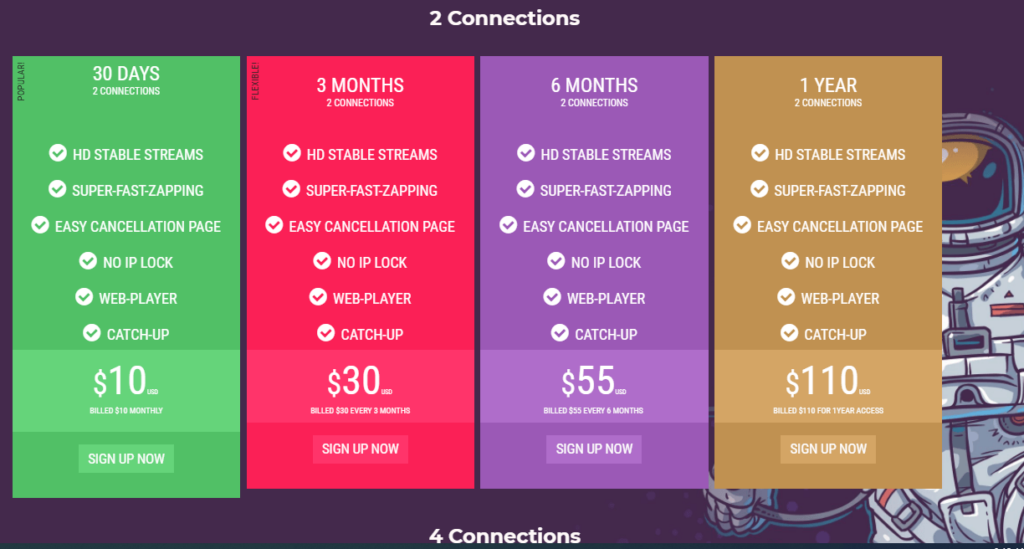
#5 On the next page, click Continue.
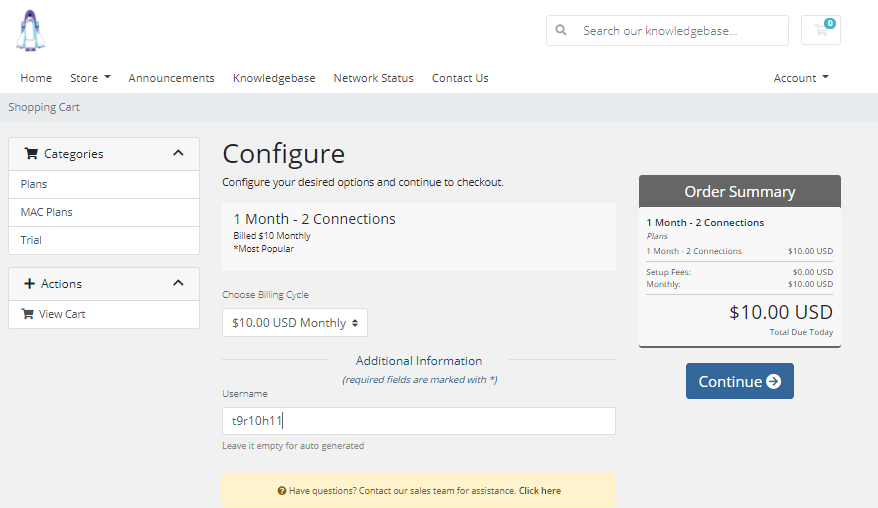
#6 Then, click Checkout.
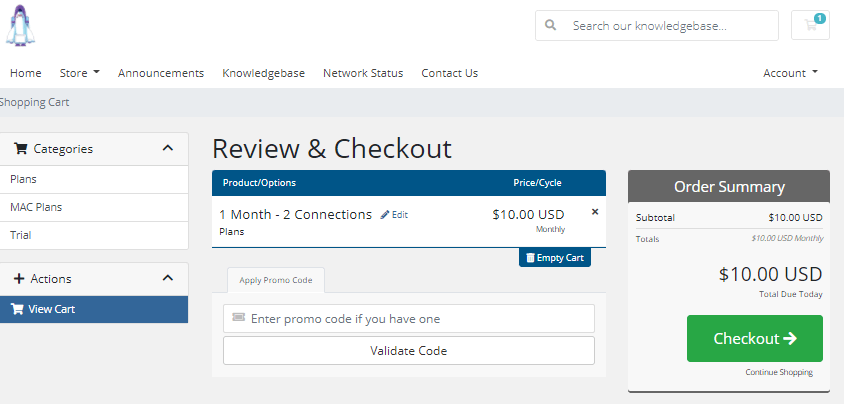
#7 Complete the registration form.
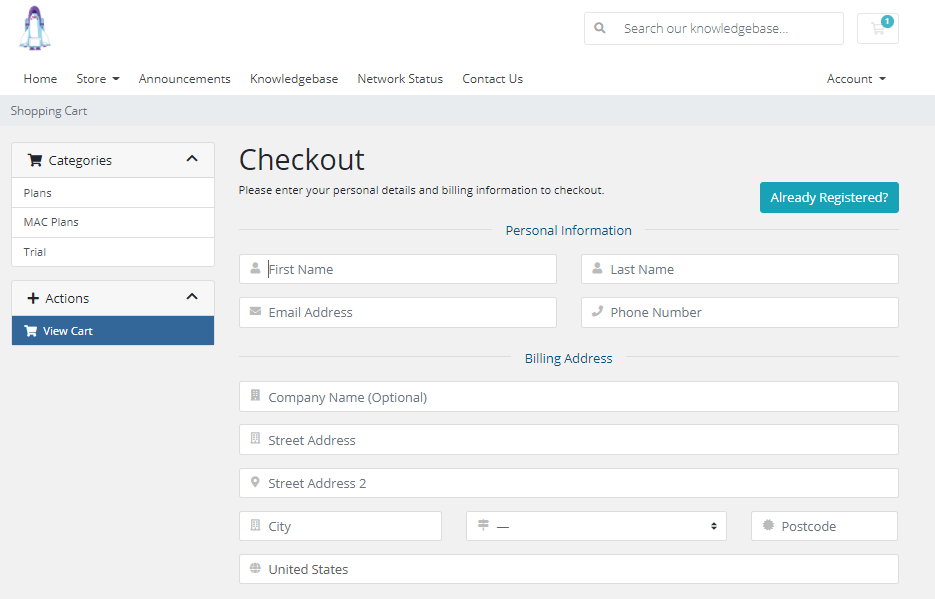
#8 Provide your password and payment details.
#9 Click on the Complete Order button and proceed with the payment.
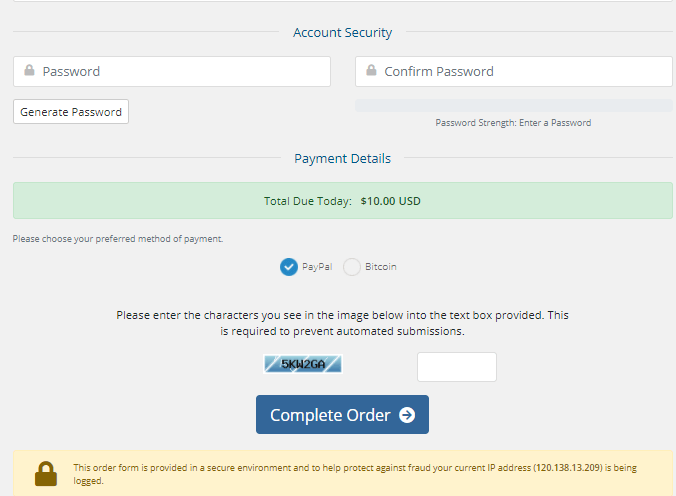
#10 You will receive your IPTV account and other credentials via email.
Secure Your IPTV Streaming with a VPN
Using a VPN (Virtual Private Network) is essential when streaming IPTV content. A VPN ensures your anonymity while streaming through the internet by hiding your IP address and safeguarding your online activities. It also allows you to bypass geo-restrictions. You can choose a premium VPN service like NordVPN or CyberGhost VPN.
Streaming Astra IPTV on Android Devices
#1 Open the Google Play Store and search for the XCIPTV app.
#2 Install the app by clicking on the Install button.
#3 Wait for the XCIPTV app to download and install on your Android device.
#4 Grant necessary permissions by clicking on the Allow button.
#5 Enter the Astra IPTV SC API URL.
#6 Provide your username and password.
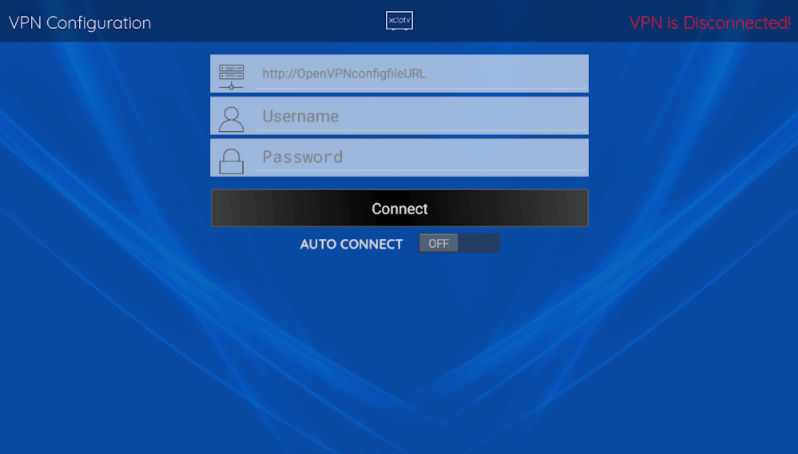
#7 Click Connect.
#8 Now, you can enjoy streaming your favorite content.
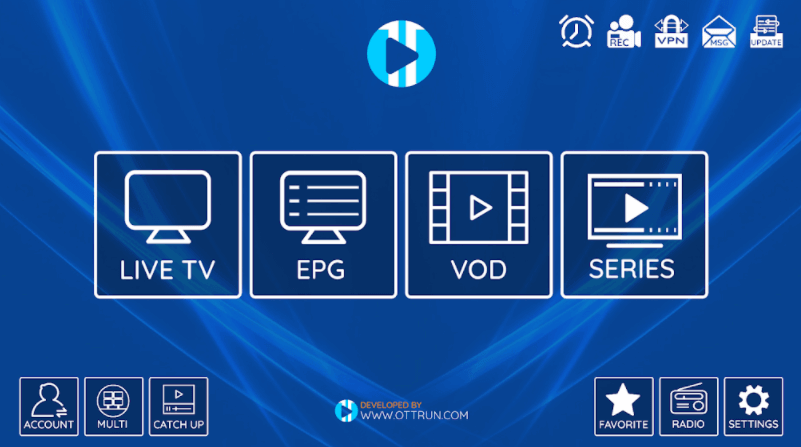
Watching Astra IPTV on Apple Devices
#1 Install the iPlayTV app from the App Store on your Apple device.
#2 Launch the iPlayTV app.
#3 Click on the Add Playlist button.
#4 Select the Xtream Server option.
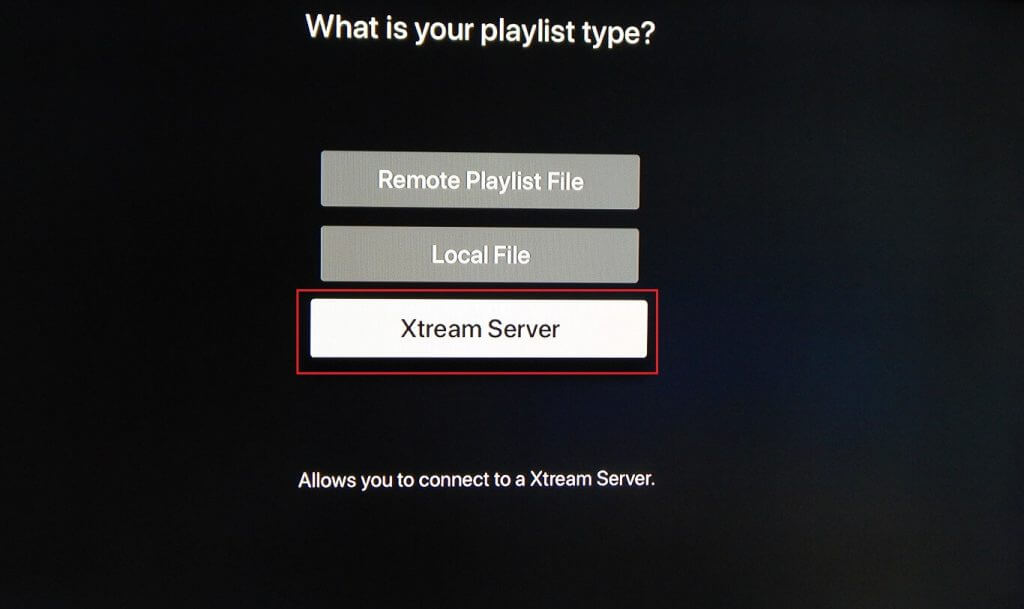
#5 Enter the Playlist Name as Astra IPTV and the Server URL for Astra IPTV.
#6 Click Save.
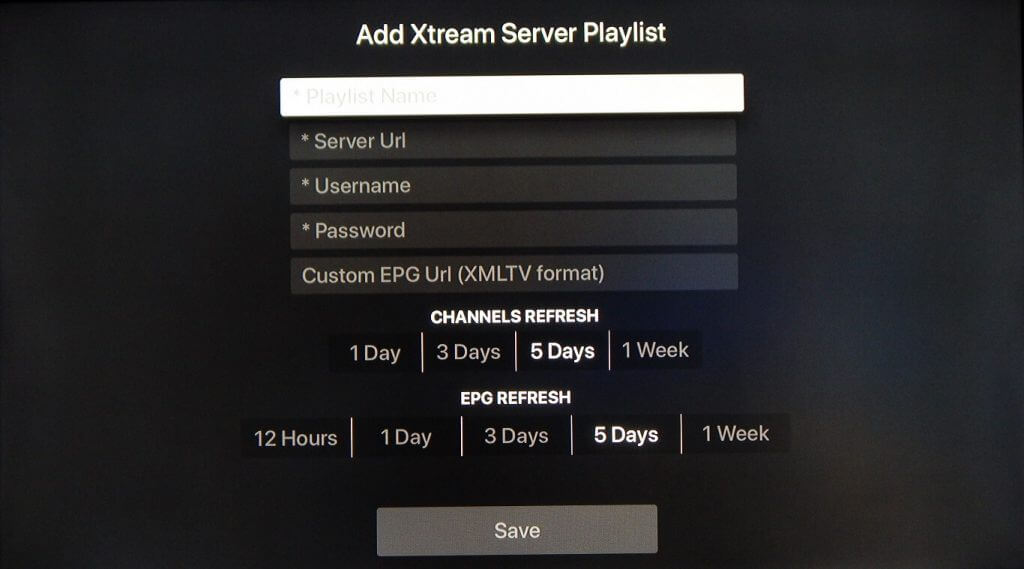
#7 Start streaming your favorite live TV content.
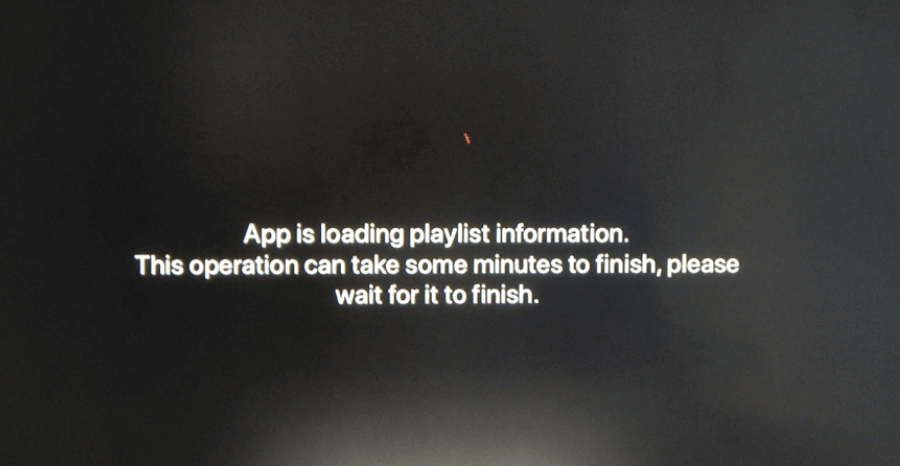
Streaming Astra IPTV on Firestick
#1 Install the Downloader app on your Amazon Firestick.
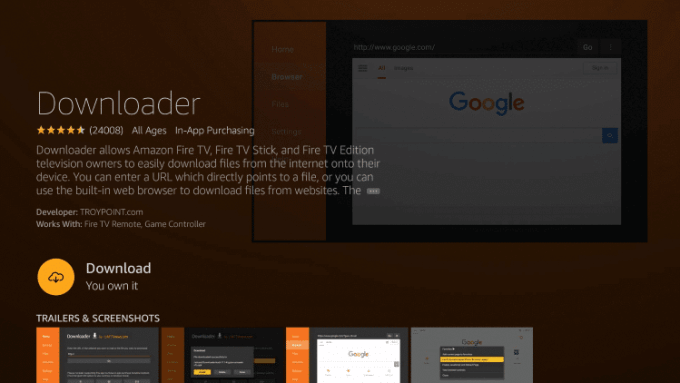
#2 Go to Settings > My Fire TV.
#3 Select Developer Options and enable Install Unknown Apps.
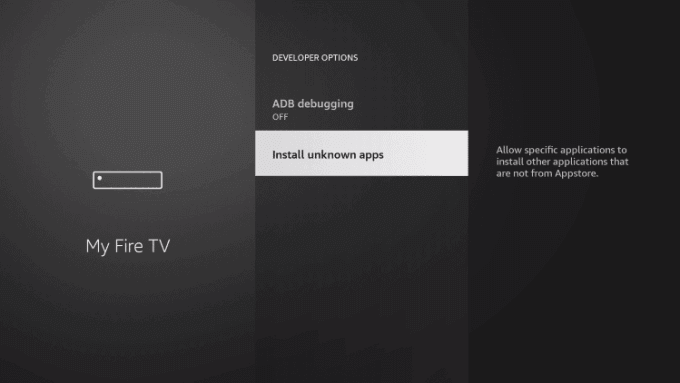
#4 Enable the toggle for the Downloader app.
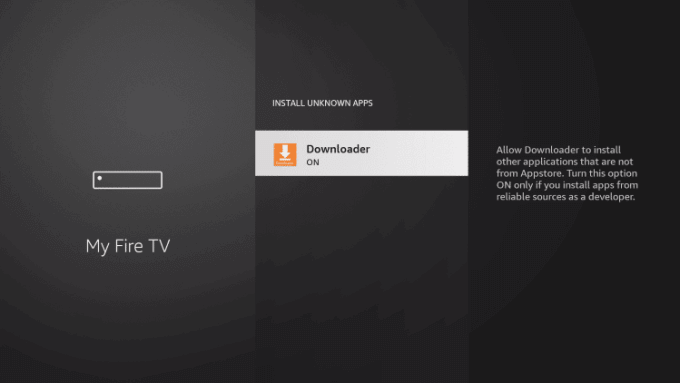
#5 Launch the Downloader app and enter the URL for the TiviMate APK.
#6 Click Go.
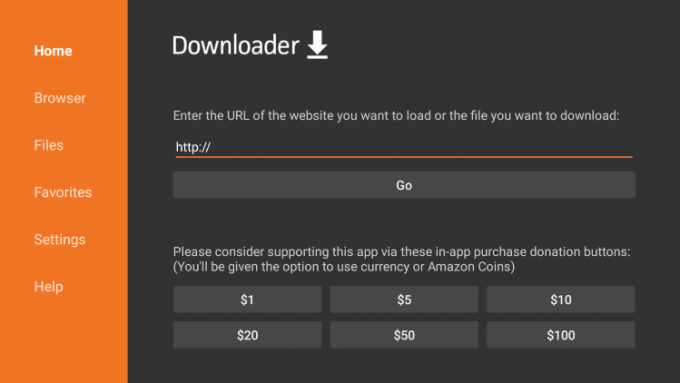
#7 Wait for the TiviMate app to download and click Install.
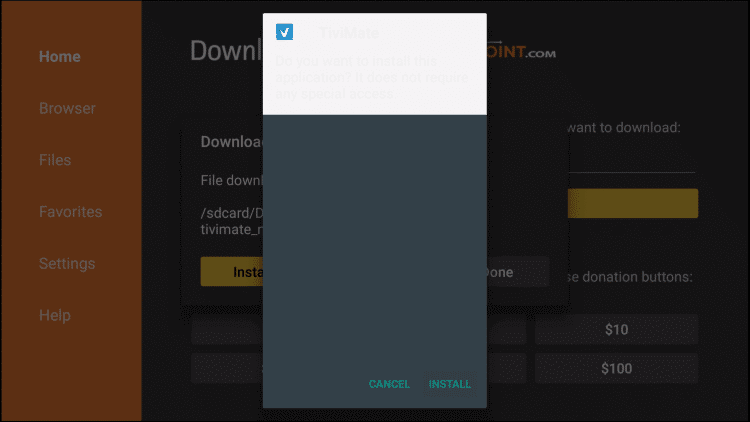
#8 Click Open to launch the TiviMate Player on your Amazon Firestick.
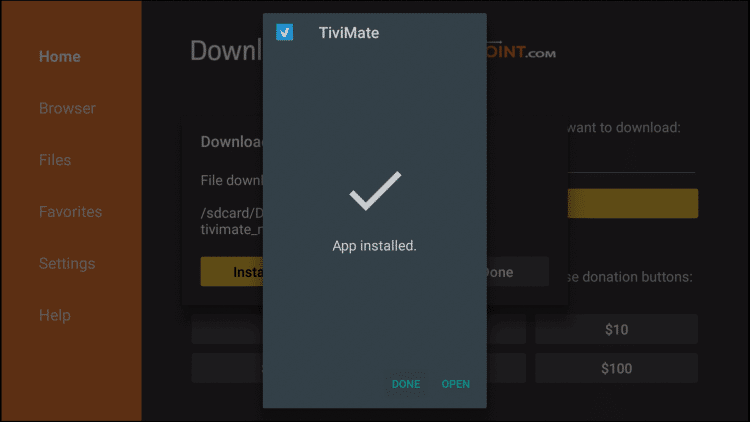
#9 Open the TiviMate app and select the Add Playlist option.
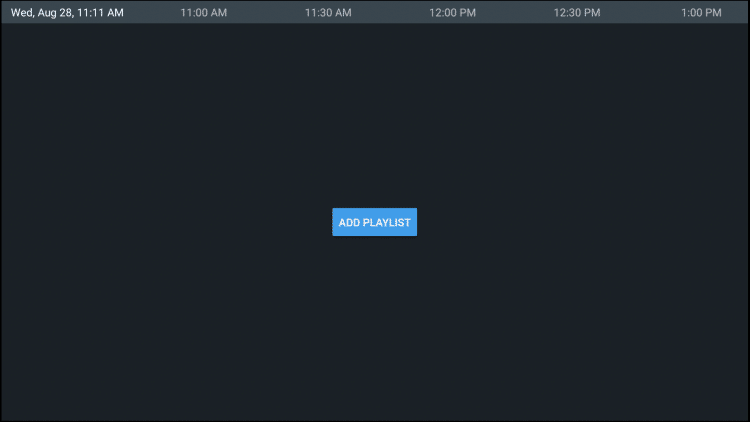
#10 Choose the Xtream Codes option.
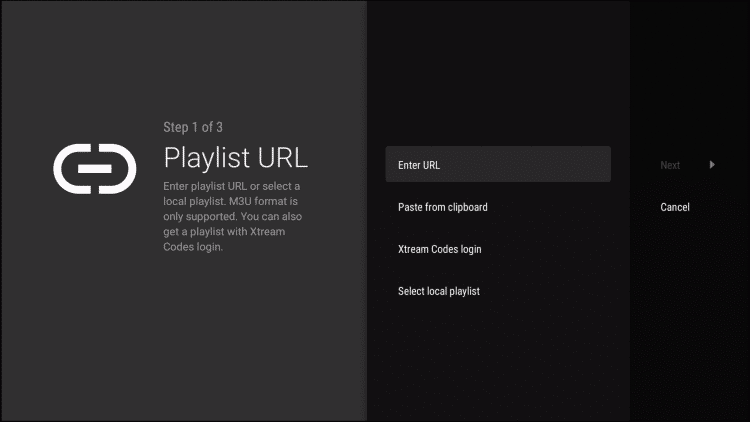
#11 Enter the Server Address for Astra IPTV.
#12 Sign in with your IPTV account.
#13 Provide a name for the playlist.
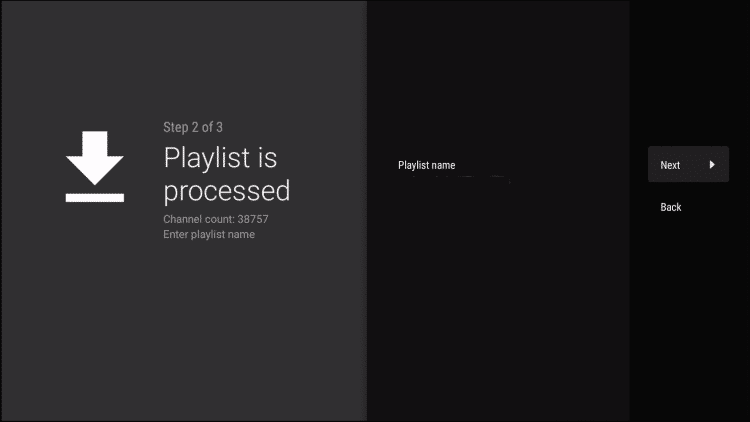
#14 Wait for the EPG guide to load.
#15 Update the EPG.
#16 Now you can start streaming the desired content.
Getting Astra IPTV on Smart TV
#1 Install the Duplex IPTV app on your Smart TV.
#2 Launch the Duplex IPTV app.
#3 Open a web browser and go to edit.duplexplay.com.
#4 Enter the device name.
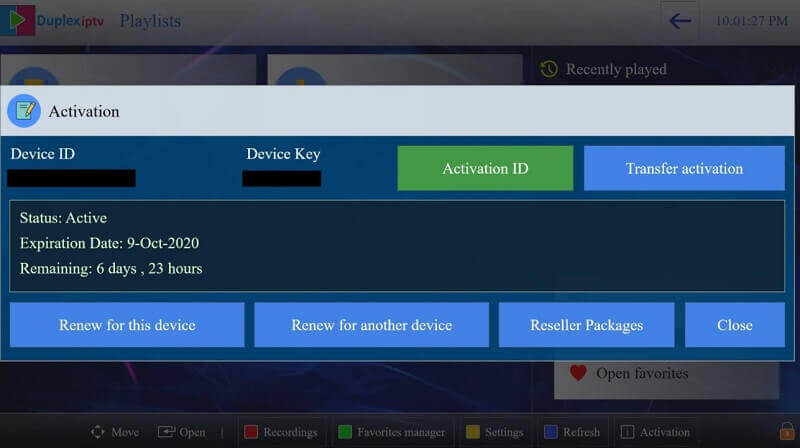
#5 Enter the Device Key.
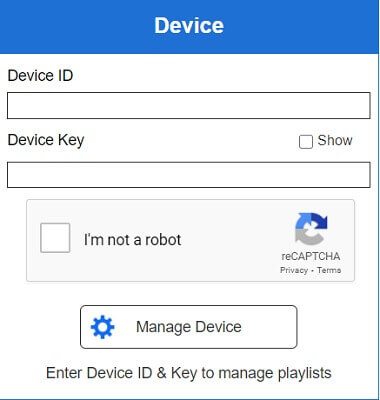
#6 Click on the Manage Device button.
#7 Select Add XC Playlist.
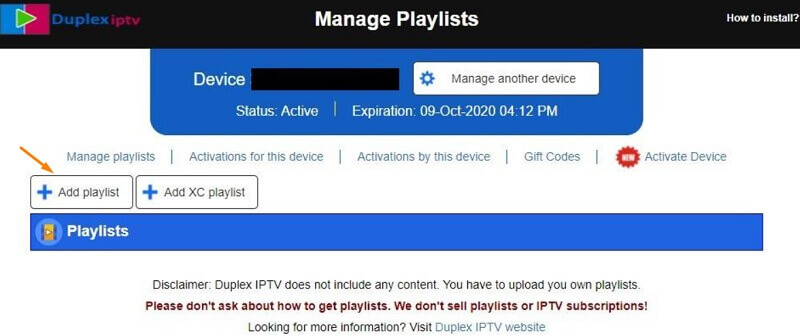
#8 Enter your username, password, playlist name, Astra IPTV URL, and click Save.
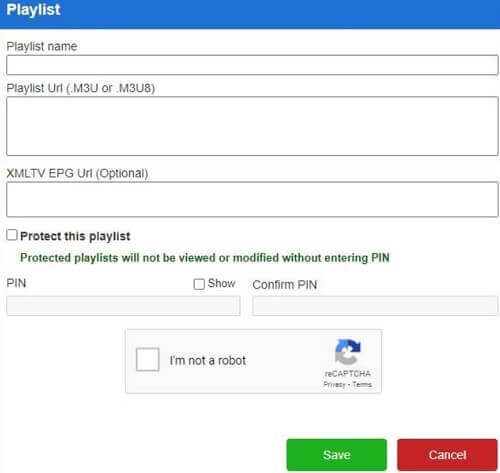
#9 Restart the Duplex IPTV app on your streaming device.
#10 Now, you can start streaming all the live TV channels.
Streaming Astra IPTV on PC
#1 Download the IPTV Streams Player app on your PC.
#2 Install the IPTV Streams Player on your PC.
#3 Open the IPTV Streams Player app and log in.
#4 Enter the name Astra IPTV URL, and provide your username and password.
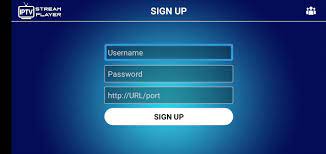
#5 Click on the Sign Up option.
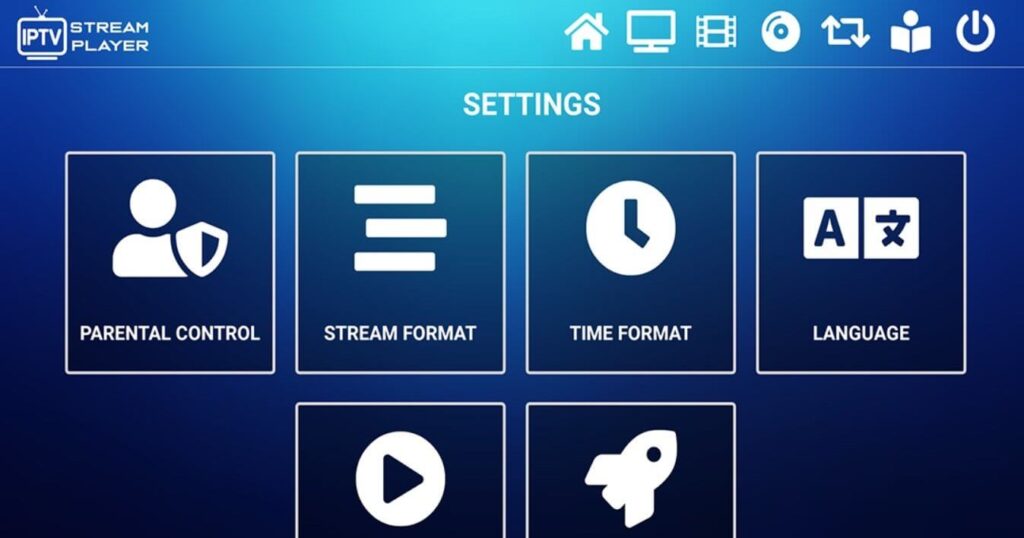
#6 Start streaming IPTV channels of your choice.
Customer Support
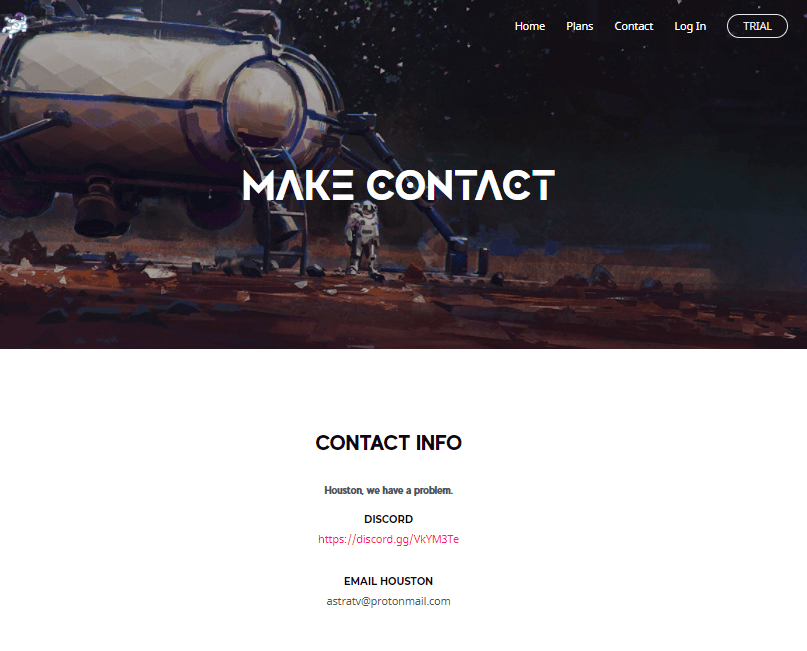
To contact Astra IPTV customer support, visit their official website and click on the Contact button. You can reach out to them via Discord or Email. The Discord option allows you to directly chat with their support team. If you prefer email, you can send your queries through email.
Opinion
Astra IPTV stands out among numerous IPTV service providers due to its advanced features and wide selection of content. The stability of its service and excellent customer support further enhance its appeal. Enjoy the vast entertainment options provided by this IPTV service provider, and don’t forget to explore other options like Marvel IPTV and Spin TV IPTV.
Free IPTV
Root IPTV Review: How to Install on Android, Firestick, PC & Smart TV
Root IPTV is among the many finest IPTV Players that lets you combine an M3U URL or Xtream codes API out of your IPTV Supplier to stream the content material. It doesn’t present any playlists or channels by itself. This software may be sideloaded on varied units, comparable to Android, Firestick, Sensible TV, PC, and so on. Earlier than putting in this software in your system, get a subscription from reliable IPTV Providers to stream TV channels and on-demand content material on this participant.
Causes to Select Root IPTV
- It gives EPG help to trace your most popular applications from the TV channel.
- It has a Favourite supervisor and Dynamic language-switching function.
- It has an intuitive and user-friendly interface for easy navigation.
- You possibly can stream the IPTV content material in HD high quality.
- Moreover, you may watch any of the IPTV supplier’s content material for freed from cost.
Subscription Plans
You possibly can entry Root IPTV without spending a dime. It doesn’t cost for any in-app purchases and add-on options.
Significance of VPN for Streaming IPTV
Although most IPTVs are illegal to make use of, it’s best to have an energetic and premium VPN service like NordVPN or ExpressVPN earlier than putting in any IPTV in your system. VPN helps to cover your web actions and ensures anonymity by offering a faux digital IP deal with.
Set up Course of on Android Units
[1] From a browser in your Android Cellphone, go to any APK web site and obtain the Root IPTV APK file.
[2] Then, allow Unknown Sources in Settings and faucet the APK file to put in the applying.
[3] As soon as put in, launch the Root app in your system.
[4] Log in with the IPTV credentials supplied by your IPTV service.
[5] Now, you may watch IPTV content material in your Android Cellphone and pill.

Streaming Root IPTV on Firestick
[1] From the house display of the Hearth TV Stick, go to the Discover choice.

[2] Click on the Search bar and seek for Downloader.

[3] Hit the Obtain icon to put in the Downloader software.
[4] After set up, click on the Settings icon.
[5] Right here, click on My Hearth TV → Developer Choices.
[6] Then, faucet the Set up Unknown Apps → Downloader → Flip On.

[7] Now, launch Downloader and enter the Root IPTV APK URL.

[8] Click on Go to put in the IPTV software in your Firestick.
[9] After set up, launch the IPTV software and check in together with your IPTV Supplier’s credentials.
[10] Now, you may watch the video content material of this IPTV in your Hearth TV system.
Accessing Root IPTV on Home windows PC or Mac
[1] Go to the BlueStacks official website utilizing a browser.

[2] Obtain BlueStacks in your PC.
[3] Launch BlueStacks and open the Play Retailer from the house display.

[4] Seek for Root Internet hosting TV within the retailer and set up it.
[5] After set up, launch the IPTV app and log in with the credentials out of your IPTV Supplier.
[6] Now, you can begin streaming varied reside TV channels in your PC.
Obtain Technique for Android Sensible TV
[1] Go to the dwelling display and open the Google Play Retailer from the Apps part.

[2] Faucet the Search icon and seek for Root Internet hosting TV.

[3] Choose the applying from the listing.
[4] Hit Set up to start the set up.
[5] Full the login course of utilizing the credentials out of your IPTV Supplier.
[6] Begin streaming the extensive assortment of on-demand IPTV content material in your TV.
Buyer Help
Root IPTV doesn’t supply buyer help to its customers. There is no such thing as a buyer portal accessible within the app or on the web site. In case you have any points with the IPTV participant, you may attempt troubleshooting steps like updating, restarting, and reinstalling the applying.
Evaluation
Root IPTV is a extremely trusted IPTV participant with a user-friendly interface and superior options. It permits for seamless streaming of reside TV channels with none freezing or buffering points. The app is free to make use of with minimal adverts and helps most IPTV Suppliers. The one disadvantage of Root IPTV is occasional buffering whereas streaming reside TV channels.
Alternate options to Root IPTV
In case you are not happy with the service of Root IPTV, you may attempt the next prime options.
XCIPTV Participant

XCIPTV Player is a prime IPTV participant supporting each Xtream codes and M3U URLs for streaming IPTV content material. It options built-in VPN help for nameless streaming. With its TV catch-up function, you may watch missed applications on TV channels. Furthermore, it gives the Cloud Backup function for immediate restoration of streaming content material.
Rayo IPTV Participant

Rayo IPTV Player is a free IPTV participant with an interesting and user-friendly interface for easy navigation. It helps M3U, M3U8, and XSPF for streaming IPTV content material. It additionally gives EPG help in XMLTV and JTV codecs to trace TV channels. The app doesn’t request permissions like digicam and storage for streaming IPTV content material.
IBO Participant

IBO Player is among the many prime IPTV gamers that help M3U URLs for streaming varied reside TV channels and on-demand content material. It options an easy-to-use interface, and you may stream content material in 4K streaming high quality. It gives a customizable interface with 6 totally different themes. Moreover, it gives superior options comparable to a number of languages and a number of playlists to boost the consumer expertise.
How To
IPTV Shop Review: How to Watch on Android, iOS, Firestick, Smart TV, and PC
IPTV Store is a well-known IPTV service that offers a wide variety of entertainment options, including more than 8000 live TV channels and over 2000 on-demand videos. This IPTV service guarantees 99.99% server uptime to ensure uninterrupted streaming. They provide an M3U Playlist URL for streaming IPTV content on different devices. IPTV Store regularly updates its library with the latest movies and TV shows. Their plans allow simultaneous streaming on up to 3 devices with a single subscription.
Reasons to Choose IPTV Shop
- IPTV Shop provides an extensive collection of TV channels and VOD content.
- They offer channels from multiple countries including Romania, Spain, France, Germany, and more.
- IPTV Shop supports EPG to keep track of program schedules for live TV channels.
- Users can enjoy streaming content in SD and HD quality.
- They provide 24/7 customer support to address any queries or concerns.
Subscriptions
| Plans | Prices |
| 3 Months | €39.99 |
| 6 Months | €55.99 |
| 12 Months | €69.99 |
| 12 Months (2 Connections) | €109.99 |
| 12 Months (3 Connections) | €125.99 |
| 24 Months | €119.99 |
Why Use a VPN for Streaming IPTV Shop?
It is important to have an active VPN connection when streaming content from an IPTV service. This is because most IPTV services offer illegal IPTV streams and copyrighted content. Using a VPN helps to hide your IP address and protect your online identity. VPN services like ExpressVPN and NordVPN provide excellent protection and security while streaming IPTV content.
How to Sign Up for IPTV Shop
Follow the steps below to sign up for IPTV Shop:
1. Go to the IPTV Shop website on your PC or smartphone browser.
How To
Kemo IPTV Review: How to Install on Android, PC, Firestick, & Smart TV
In the event you need the finest IPTV provider to stream native and worldwide channels in 4K high quality, Kemo IPTV is the best choice to pick out. This IPTV affords quite a few reside TV channels and VOD content from numerous international locations. It additionally supplies PPV occasions for streaming. It affords Kemo participant to stream its content material. You’ll be able to sideload the Kemo IPTV Participant in your Android, Firestick, and extra. Moreover, you too can make the most of exterior IPTV gamers to stream the content material offered by this IPTV service.
- There are greater than 18,000 reside TV channels accessible in numerous classes.
- Kemo IPTV has over 96,000 VODs of films, collection, and TV exhibits.
- This IPTV service affords Xtream Codes and M3U URLs.
-
How To10 months ago
How to Fix IPTV Smarters Pro Not Working [Easy Guide]
-
Freemium IPTV10 months ago
Flixstik IPTV Review: How to Stream on Android / Firestick / PC
-
Free IPTV10 months ago
AZBox IPTV: How to Install and Setup Android, Firestick, PC
-
How To10 months ago
Easybox IPTV Review: How to Set Up IPTV Box on TV
-
How To10 months ago
Tarboosh TV IPTV: How to Watch Arabic TV Channels
-
How To10 months ago
How to Install IPTV on NOW TV Box [Guide]
-
How To10 months ago
IPTV Shop Review: How to Watch on Android, iOS, Firestick, Smart TV, and PC
-
How To10 months ago
Kemo IPTV Review: How to Install on Android, PC, Firestick, & Smart TV

