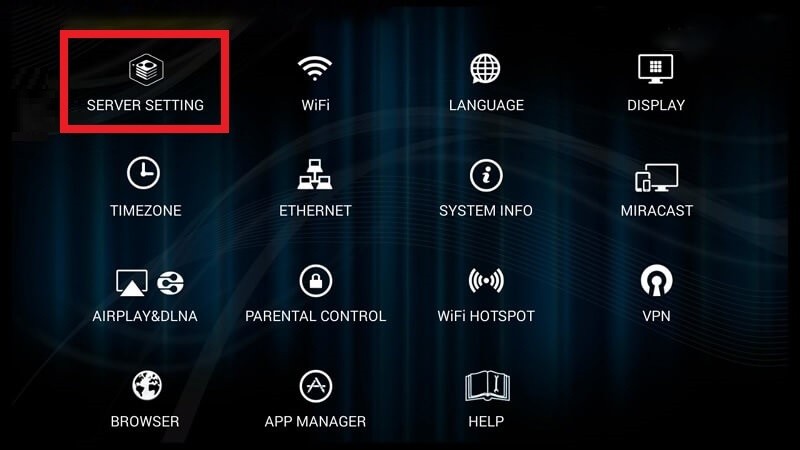How To
Avov IPTV Review: How to Install on PC, Smart TV, Firestick & Android
Avov is an Internet Protocol Television streaming service where you can enjoy entertainment content such as movies, television series, live TV channels, and more. It offers an IPTV Set-top box at an economical price. This IPTV provides the Avov IPTV Player as an APK file. You can sideload and install the Avov player on your streaming device. With the Avov IPTV, you can watch live TV and Video on Demand content in 4K resolution.
Why Opt for Avov IPTV?
- The Avov app enables you to watch the content in SD, HD, and UHD quality.
- It provides its own player to enjoy Avov content.
- With the stable server, you can stream IPTV content without buffering.
- The Avov app offers numerous advanced features and an easy-to-use interface.
- It provides excellent customer support to address any queries you may have.
Subscriptions
The subscription fee for Avov IPTV starts from $15, which may vary depending on the region. The Set-up box of Avov, also known as TV Online N2, is priced at $129.99.
The Importance of VPN for Streaming IPTV
Using a VPN is crucial before accessing any form of IPTV. A VPN helps protect your online activities and keeps you anonymous. There are top-notch VPN services available such as NordVPN and ExpressVPN that provide fast and secure connections for streaming IPTV content without any issues.
How to Purchase Avov IPTV Products
[1] Visit the official Avov IPTV website using your web browser.
[2] Choose the desired IPTV app or the IPTV Media Player from the store.
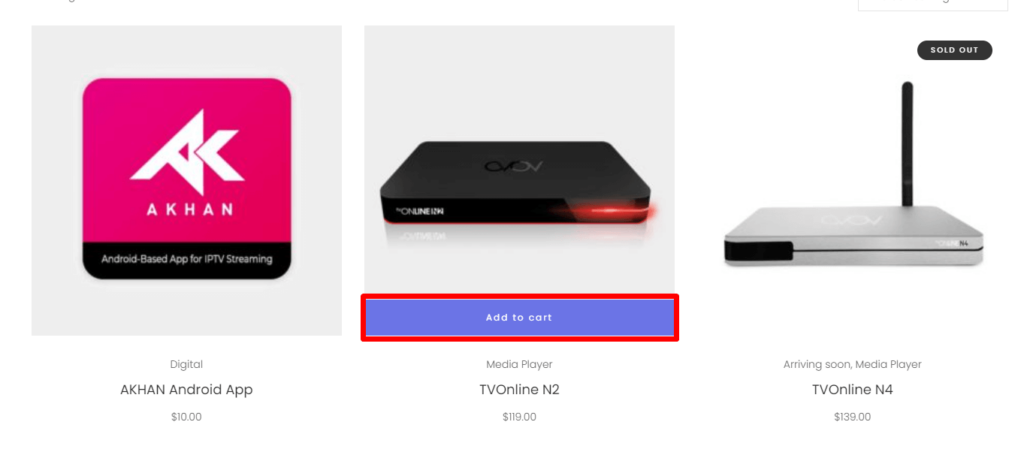
[3] Click on Add to Cart and then click again to view the cart.
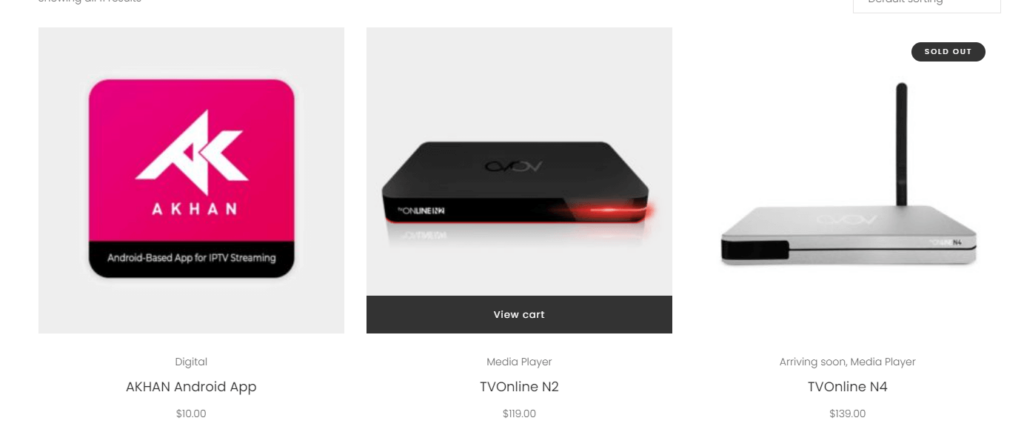
[4] Inside the cart, click on Proceed to Checkout to continue with the purchase.
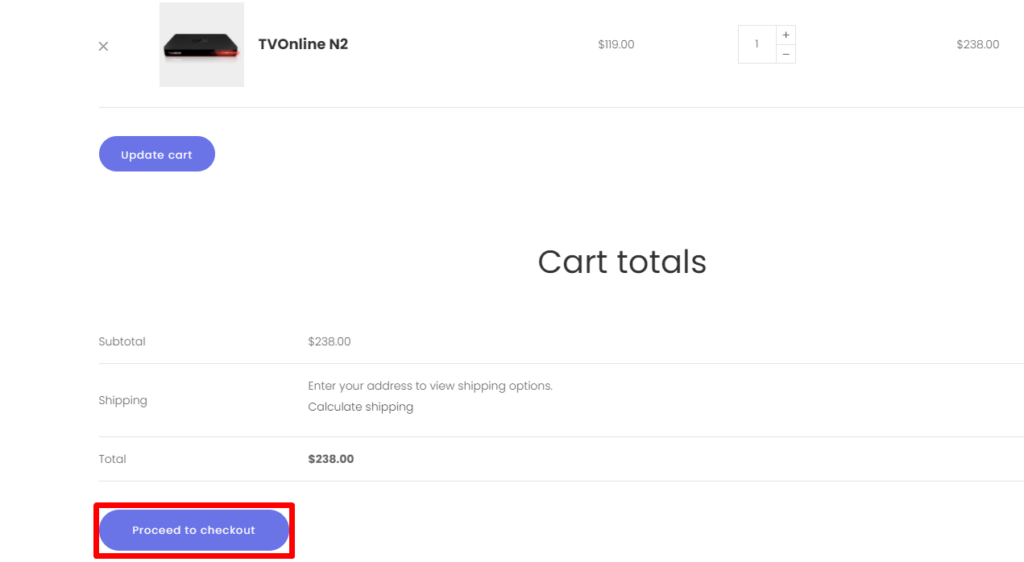
[5] Enter your email ID, username, address, and all the necessary details.
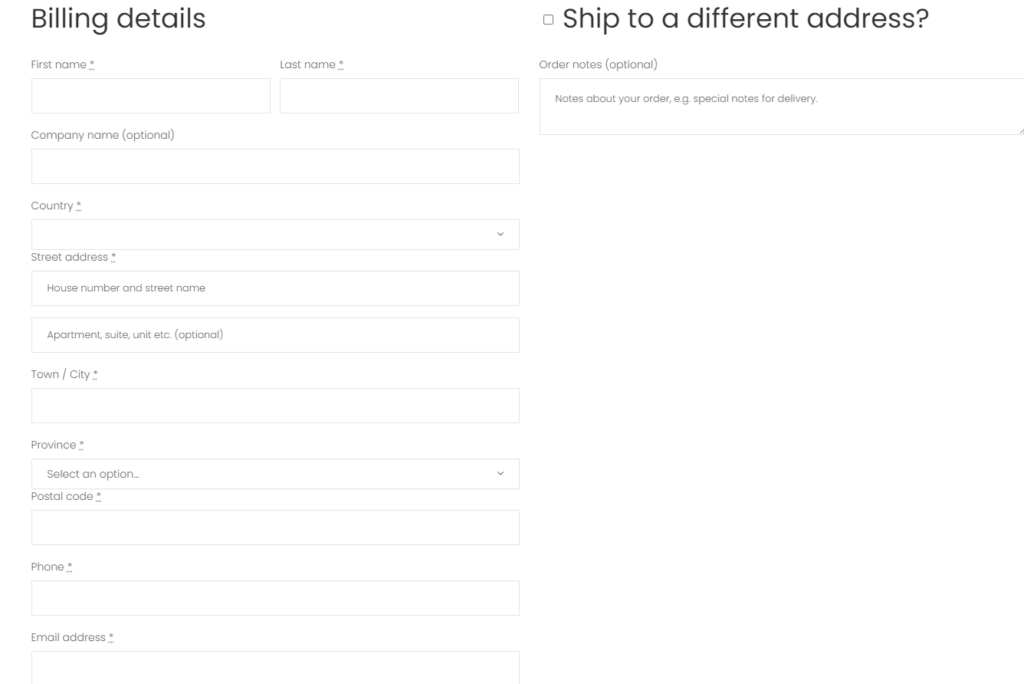
[6] Proceed with the payment via Paypal or credit card.
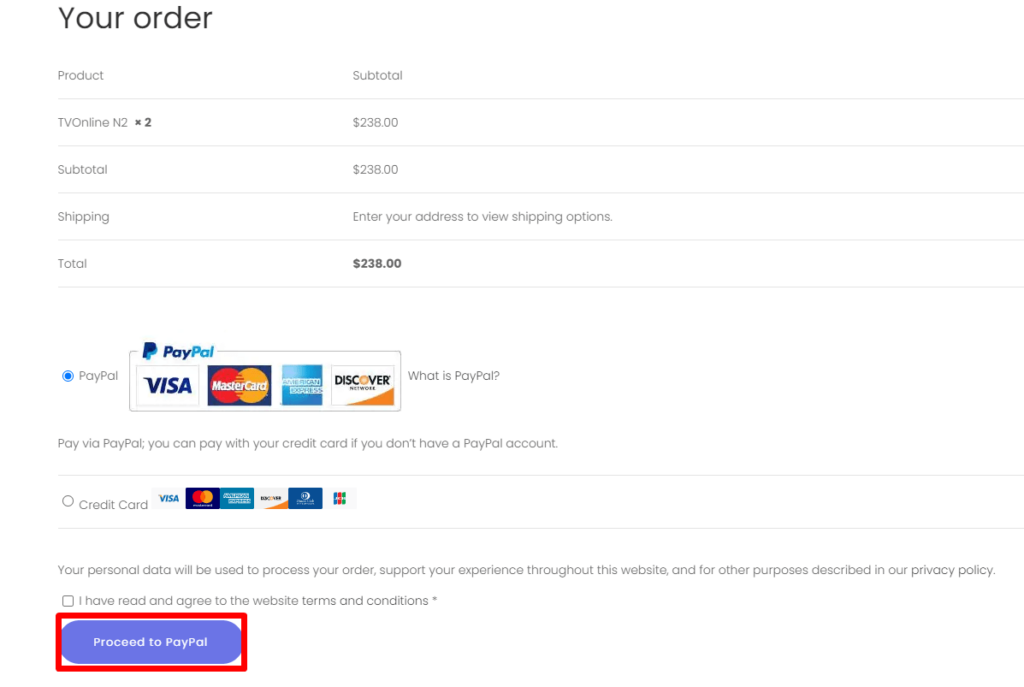
[7] Once the payment is processed, your product will be delivered within seven working days based on your location.
How to Install Avov IPTV on Android Phone
[1] Open the Chrome Settings on your Android Phone.
[2] Enable the Unknown Sources option from the Settings.
[3] Download the Avov IPTV APK file from a reliable third-party website and install it.
[4] Once installed, launch the Avov IPTV app on your device.
[5] Complete the sign-in process using your login credentials.
[6] Start enjoying all the movies and TV shows on your device.
How to Download Avov IPTV on Firestick
[1] Turn on your Fire TV device and select the Find icon.
[2] Type in Downloader using the on-screen keyboard.
[3] Select the downloader application and click on the Download icon to begin the installation.
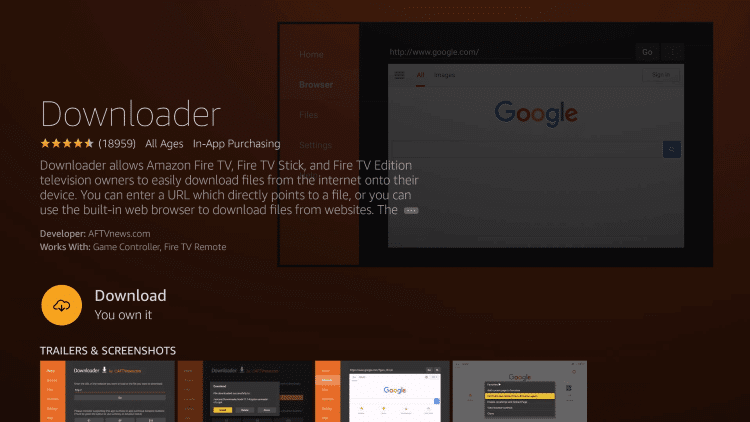
[4] Before launching the Downloader app, go back to the home screen.
[5] Click the Settings option on the home screen.
[6] Navigate to the My Fire TV tab.
[7] Choose Developer Options and select the Install Unknown Apps option.
[8] Enable the Downloader app by turning it On.
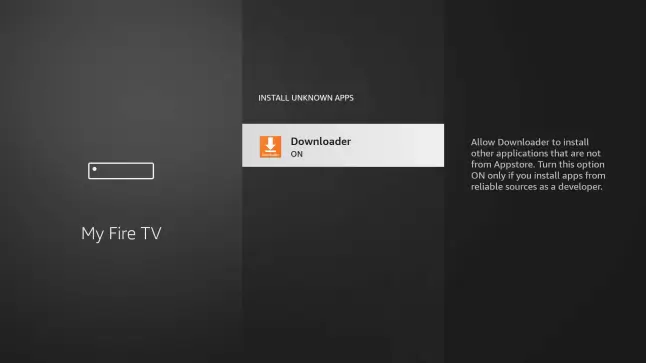
[9] Launch Downloader and enter the Avov IPTV APK download link.
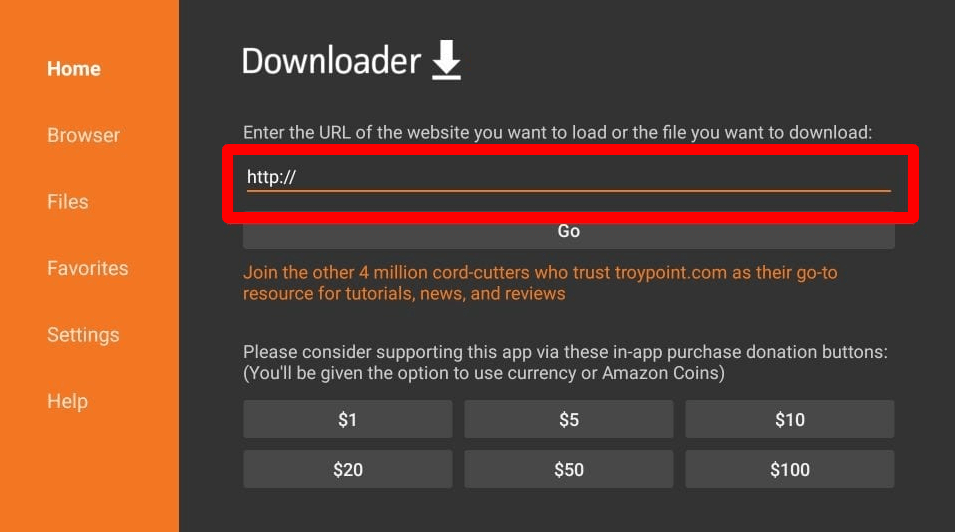
[10] Tap on Go to download the APK file and install it on your device.
[11] Launch the Avov application and sign in using the necessary credentials.
[12] Now, you can watch your desired TV channels on your Fire TV.
How to Get Avov IPTV on Windows PC or Mac
1. Visit the BlueStacks website on your computer.
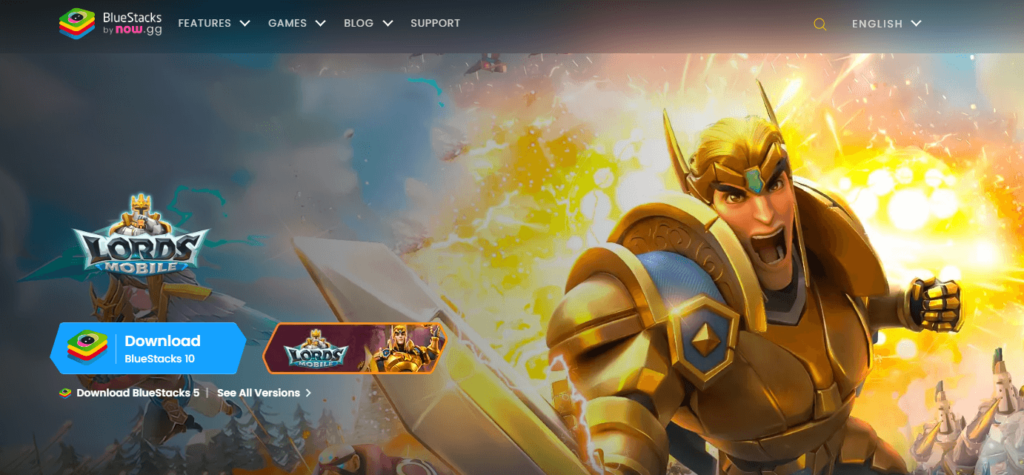
2. Download the BlueStacks software on your computer.
3. Also, download the Avov IPTV APK from a reliable third-party website.
4. Launch the BlueStacks emulator and sign in with your Google credentials.
5. Click the Install APK icon available on the sidebar.
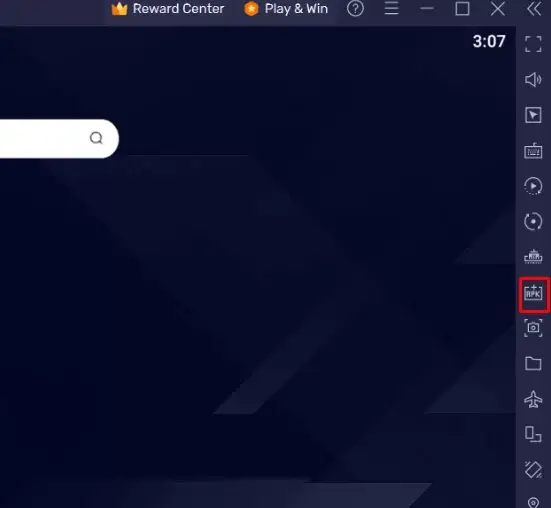
6. Choose the Avov IPTV APK file and open it to begin the installation.
7. Open the app and complete the sign-in process using the necessary credentials to stream IPTV content on your computer.
How to Install Avov IPTV on Smart TV
Follow the steps below to connect the Avov IPTV Box with your Smart TV.
Specs of Avov Media Box
- Processor – Amlogic-Quad Core Cortex A53 Processor,2.0GHz,64Bits
- GPU – 5Cores Mali 450(Open GL ES2.0/1.1, Open VG1.1, Flash 11.1) Supports Flash hardware decoding by exclusive FTR technology
- Memory – 1GB DDR3
- Internal Storage – 8GB Flash
- Operating System – Android 5.1 (Lollipop)
- Dolby Supported – Optional AC3, AC3 Supported
- Bluetooth- Bluetooth 4.0
- WiFi Connectivity – 802.11 b/g/n Wi-Fi
- Video Resolution – 4K
Note: The specifications mentioned above are for TVOnline N4 (latest model), and other device specifications may slightly vary.
What’s Included in the Package Box
- Media player Set-top box
- IR/Bluetooth remote control
- HDMI cable
- Power cable
- User manual
[1] Connect the Avov box to the HDMI port of your TV or monitor.
[2] Turn on the Avov Streaming Box.
[3] Click Settings on the home screen.
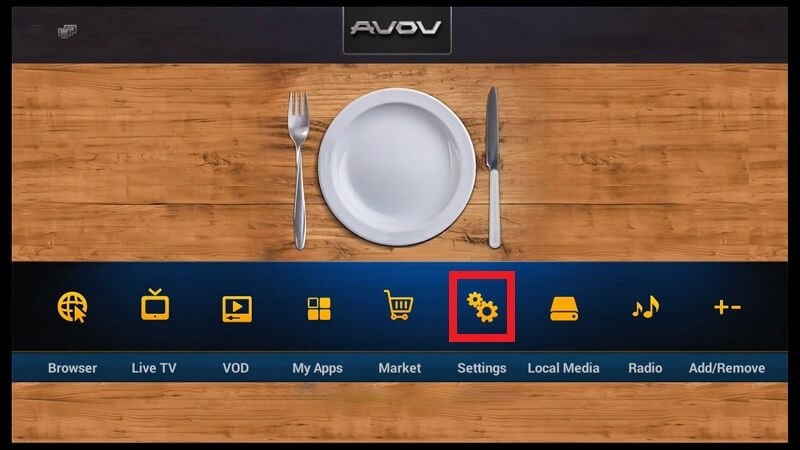
[4] Choose Server settings from the menu.
Free IPTV
Root IPTV Review: How to Install on Android, Firestick, PC & Smart TV
Root IPTV is among the many finest IPTV Players that lets you combine an M3U URL or Xtream codes API out of your IPTV Supplier to stream the content material. It doesn’t present any playlists or channels by itself. This software may be sideloaded on varied units, comparable to Android, Firestick, Sensible TV, PC, and so on. Earlier than putting in this software in your system, get a subscription from reliable IPTV Providers to stream TV channels and on-demand content material on this participant.
Causes to Select Root IPTV
- It gives EPG help to trace your most popular applications from the TV channel.
- It has a Favourite supervisor and Dynamic language-switching function.
- It has an intuitive and user-friendly interface for easy navigation.
- You possibly can stream the IPTV content material in HD high quality.
- Moreover, you may watch any of the IPTV supplier’s content material for freed from cost.
Subscription Plans
You possibly can entry Root IPTV without spending a dime. It doesn’t cost for any in-app purchases and add-on options.
Significance of VPN for Streaming IPTV
Although most IPTVs are illegal to make use of, it’s best to have an energetic and premium VPN service like NordVPN or ExpressVPN earlier than putting in any IPTV in your system. VPN helps to cover your web actions and ensures anonymity by offering a faux digital IP deal with.
Set up Course of on Android Units
[1] From a browser in your Android Cellphone, go to any APK web site and obtain the Root IPTV APK file.
[2] Then, allow Unknown Sources in Settings and faucet the APK file to put in the applying.
[3] As soon as put in, launch the Root app in your system.
[4] Log in with the IPTV credentials supplied by your IPTV service.
[5] Now, you may watch IPTV content material in your Android Cellphone and pill.

Streaming Root IPTV on Firestick
[1] From the house display of the Hearth TV Stick, go to the Discover choice.

[2] Click on the Search bar and seek for Downloader.

[3] Hit the Obtain icon to put in the Downloader software.
[4] After set up, click on the Settings icon.
[5] Right here, click on My Hearth TV → Developer Choices.
[6] Then, faucet the Set up Unknown Apps → Downloader → Flip On.

[7] Now, launch Downloader and enter the Root IPTV APK URL.

[8] Click on Go to put in the IPTV software in your Firestick.
[9] After set up, launch the IPTV software and check in together with your IPTV Supplier’s credentials.
[10] Now, you may watch the video content material of this IPTV in your Hearth TV system.
Accessing Root IPTV on Home windows PC or Mac
[1] Go to the BlueStacks official website utilizing a browser.

[2] Obtain BlueStacks in your PC.
[3] Launch BlueStacks and open the Play Retailer from the house display.

[4] Seek for Root Internet hosting TV within the retailer and set up it.
[5] After set up, launch the IPTV app and log in with the credentials out of your IPTV Supplier.
[6] Now, you can begin streaming varied reside TV channels in your PC.
Obtain Technique for Android Sensible TV
[1] Go to the dwelling display and open the Google Play Retailer from the Apps part.

[2] Faucet the Search icon and seek for Root Internet hosting TV.

[3] Choose the applying from the listing.
[4] Hit Set up to start the set up.
[5] Full the login course of utilizing the credentials out of your IPTV Supplier.
[6] Begin streaming the extensive assortment of on-demand IPTV content material in your TV.
Buyer Help
Root IPTV doesn’t supply buyer help to its customers. There is no such thing as a buyer portal accessible within the app or on the web site. In case you have any points with the IPTV participant, you may attempt troubleshooting steps like updating, restarting, and reinstalling the applying.
Evaluation
Root IPTV is a extremely trusted IPTV participant with a user-friendly interface and superior options. It permits for seamless streaming of reside TV channels with none freezing or buffering points. The app is free to make use of with minimal adverts and helps most IPTV Suppliers. The one disadvantage of Root IPTV is occasional buffering whereas streaming reside TV channels.
Alternate options to Root IPTV
In case you are not happy with the service of Root IPTV, you may attempt the next prime options.
XCIPTV Participant

XCIPTV Player is a prime IPTV participant supporting each Xtream codes and M3U URLs for streaming IPTV content material. It options built-in VPN help for nameless streaming. With its TV catch-up function, you may watch missed applications on TV channels. Furthermore, it gives the Cloud Backup function for immediate restoration of streaming content material.
Rayo IPTV Participant

Rayo IPTV Player is a free IPTV participant with an interesting and user-friendly interface for easy navigation. It helps M3U, M3U8, and XSPF for streaming IPTV content material. It additionally gives EPG help in XMLTV and JTV codecs to trace TV channels. The app doesn’t request permissions like digicam and storage for streaming IPTV content material.
IBO Participant

IBO Player is among the many prime IPTV gamers that help M3U URLs for streaming varied reside TV channels and on-demand content material. It options an easy-to-use interface, and you may stream content material in 4K streaming high quality. It gives a customizable interface with 6 totally different themes. Moreover, it gives superior options comparable to a number of languages and a number of playlists to boost the consumer expertise.
How To
IPTV Shop Review: How to Watch on Android, iOS, Firestick, Smart TV, and PC
IPTV Store is a well-known IPTV service that offers a wide variety of entertainment options, including more than 8000 live TV channels and over 2000 on-demand videos. This IPTV service guarantees 99.99% server uptime to ensure uninterrupted streaming. They provide an M3U Playlist URL for streaming IPTV content on different devices. IPTV Store regularly updates its library with the latest movies and TV shows. Their plans allow simultaneous streaming on up to 3 devices with a single subscription.
Reasons to Choose IPTV Shop
- IPTV Shop provides an extensive collection of TV channels and VOD content.
- They offer channels from multiple countries including Romania, Spain, France, Germany, and more.
- IPTV Shop supports EPG to keep track of program schedules for live TV channels.
- Users can enjoy streaming content in SD and HD quality.
- They provide 24/7 customer support to address any queries or concerns.
Subscriptions
| Plans | Prices |
| 3 Months | €39.99 |
| 6 Months | €55.99 |
| 12 Months | €69.99 |
| 12 Months (2 Connections) | €109.99 |
| 12 Months (3 Connections) | €125.99 |
| 24 Months | €119.99 |
Why Use a VPN for Streaming IPTV Shop?
It is important to have an active VPN connection when streaming content from an IPTV service. This is because most IPTV services offer illegal IPTV streams and copyrighted content. Using a VPN helps to hide your IP address and protect your online identity. VPN services like ExpressVPN and NordVPN provide excellent protection and security while streaming IPTV content.
How to Sign Up for IPTV Shop
Follow the steps below to sign up for IPTV Shop:
1. Go to the IPTV Shop website on your PC or smartphone browser.
How To
Kemo IPTV Review: How to Install on Android, PC, Firestick, & Smart TV
In the event you need the finest IPTV provider to stream native and worldwide channels in 4K high quality, Kemo IPTV is the best choice to pick out. This IPTV affords quite a few reside TV channels and VOD content from numerous international locations. It additionally supplies PPV occasions for streaming. It affords Kemo participant to stream its content material. You’ll be able to sideload the Kemo IPTV Participant in your Android, Firestick, and extra. Moreover, you too can make the most of exterior IPTV gamers to stream the content material offered by this IPTV service.
- There are greater than 18,000 reside TV channels accessible in numerous classes.
- Kemo IPTV has over 96,000 VODs of films, collection, and TV exhibits.
- This IPTV service affords Xtream Codes and M3U URLs.
-
How To10 months ago
How to Fix IPTV Smarters Pro Not Working [Easy Guide]
-
Freemium IPTV10 months ago
Flixstik IPTV Review: How to Stream on Android / Firestick / PC
-
How To10 months ago
Easybox IPTV Review: How to Set Up IPTV Box on TV
-
Free IPTV10 months ago
AZBox IPTV: How to Install and Setup Android, Firestick, PC
-
How To10 months ago
How to Install IPTV on NOW TV Box [Guide]
-
How To10 months ago
Tarboosh TV IPTV: How to Watch Arabic TV Channels
-
How To10 months ago
IPTV Shop Review: How to Watch on Android, iOS, Firestick, Smart TV, and PC
-
How To10 months ago
Kemo IPTV Review: How to Install on Android, PC, Firestick, & Smart TV