How To
Eclipse IPTV Review: How to Install on Android, iOS, Firestick, PC
Eclipse IPTV is a top-notch provider of premium IPTV services that allows for live streaming of TV channels across various categories. You can watch live sports events such as soccer, baseball, and basketball. Eclipse IPTV is not available on the Play Store or App Store, so you’ll need to download the app using an APK file. You can download the APK file of Eclipse TV and stream its content on Android, PC, Firestick, and Smart TV.
Reasons to Choose Eclipse IPTV
- Eclipse offers a broad selection of more than 4000 live TV channels spanning various genres, including EPL and EFL matches.
- It also provides an extensive library of on-demand movies, TV shows, and series.
- This IPTV service offers a TV catch-up feature, enabling you to stream TV channels at your convenience.
- It has its own web player, allowing you to stream content in high-quality.
Subscription Options
Eclipse IPTV offers four different subscription plans:
- One month – £13.99
- Three months – £34.99
- Six months – £54.99
- Twelve months – £69.99
They also provide trial subscriptions for 24 and 48 hours, with the 24-hour trial costing £2.99 and the 48-hour trial costing £4.99.
Importance of VPN for Accessing Eclipse IPTV
Given the doubts surrounding the legality of IPTV services, it is wise to use a VPN service to ensure security. By using a VPN, you can protect your data and hide your IP address from being traced. There are reliable VPNs such as ExpressVPN or NordVPN that you can use to enhance your streaming security.
How to Sign Up for Eclipse IPTV
To sign up for Eclipse IPTV, follow these steps:
1. Go to the Eclipse IPTV website (https://eclipse-host.com/) using your web browser.
2. Scroll down to the subscription section and select one of the available plans.
3. Click on the Buy Now option and enter the promo code (if applicable) in the Review & Checkout section.
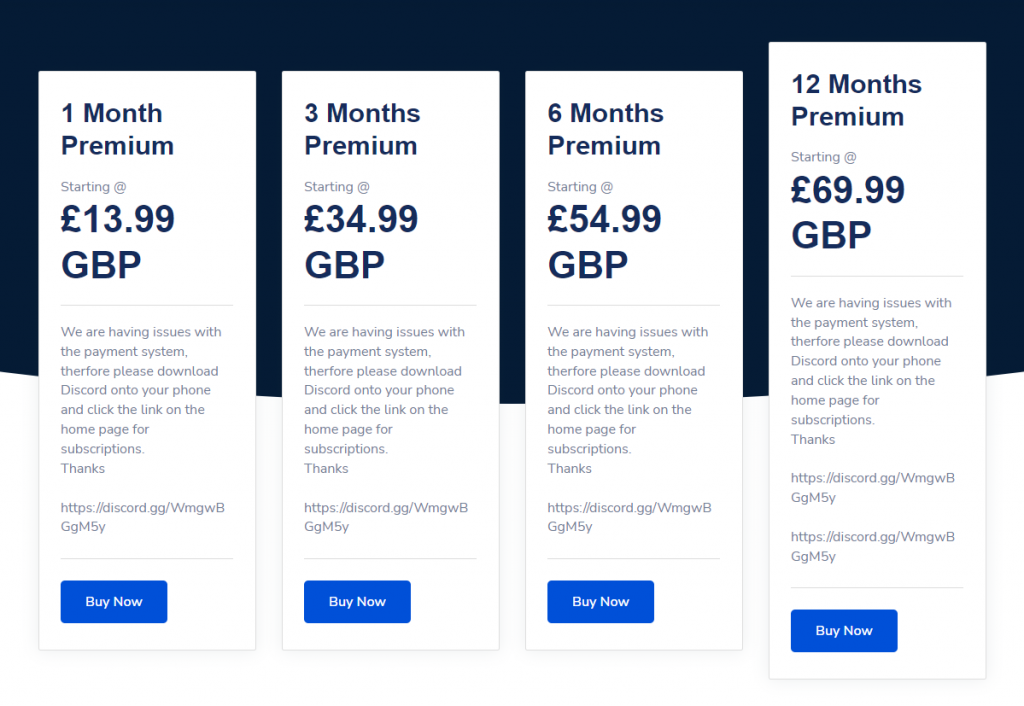
4. Proceed to checkout to complete your purchase.
5. Enter the necessary details, including your email ID, username, and password for your account.
6. Click on Complete Order to make your payment online.
7. You will receive the login details in the email address you used to register.
How to Install Eclipse IPTV on Android Devices
To install Eclipse IPTV on an Android device, follow these steps:
1. Unlock your Android smartphone and go to the home screen.
2. Access the Settings and select the Apps option.
3. Go to Manage Apps and choose the Google Chrome app from the list.
4. Select Google Chrome and tap Install Unknown Apps.
5. Enable the Allow from this source option to install APK files on your Android device.
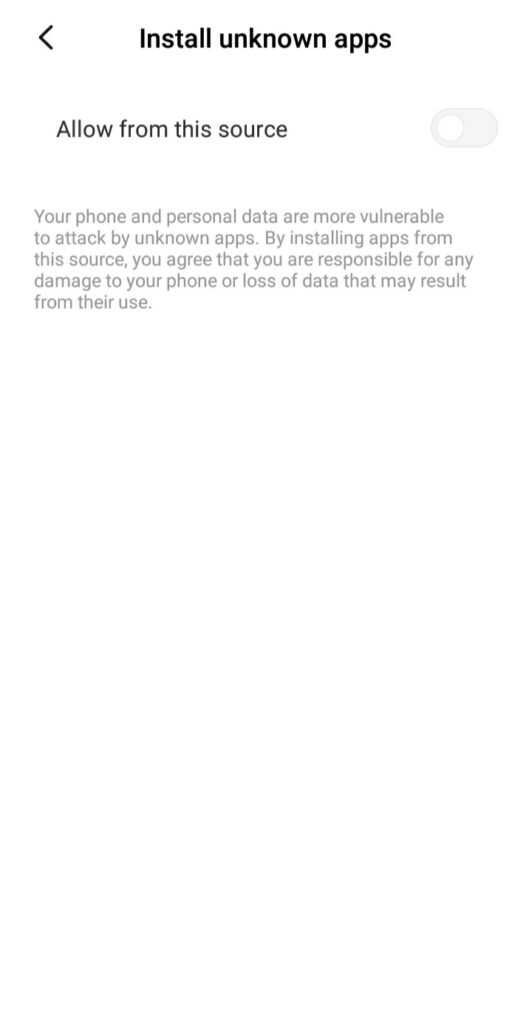
6. Open the web browser on your Android device and search for the Eclipse IPTV APK file from a trusted source.
7. Download the APK file and tap Open to access the IPTV app.
8. Click Install to install the IPTV app on your Android smartphone.
9. Launch the Eclipse IPTV app.
10. Sign in with your credentials and start streaming your favorite shows and movies.
How to Stream Eclipse IPTV on Firestick
To stream Eclipse IPTV on a Firestick device, follow these steps:
1. Turn on your Firestick device and select the Find icon.
2. Choose the Search option and type Downloader on the virtual keyboard.
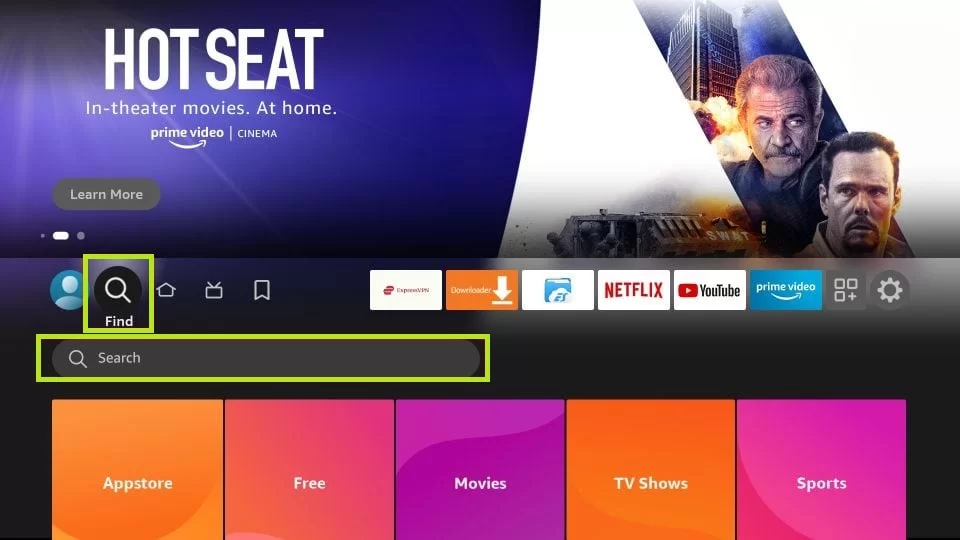
3. Select Get or Download to install the Downloader app on your Firestick device.
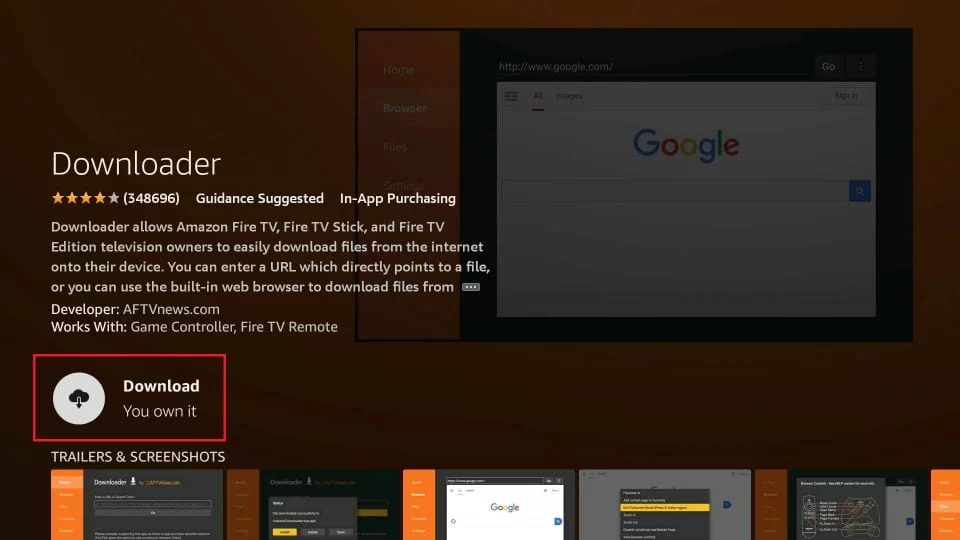
4. Return to the home screen and select the Settings icon.
5. Choose My Fire TV and then select Developer options.
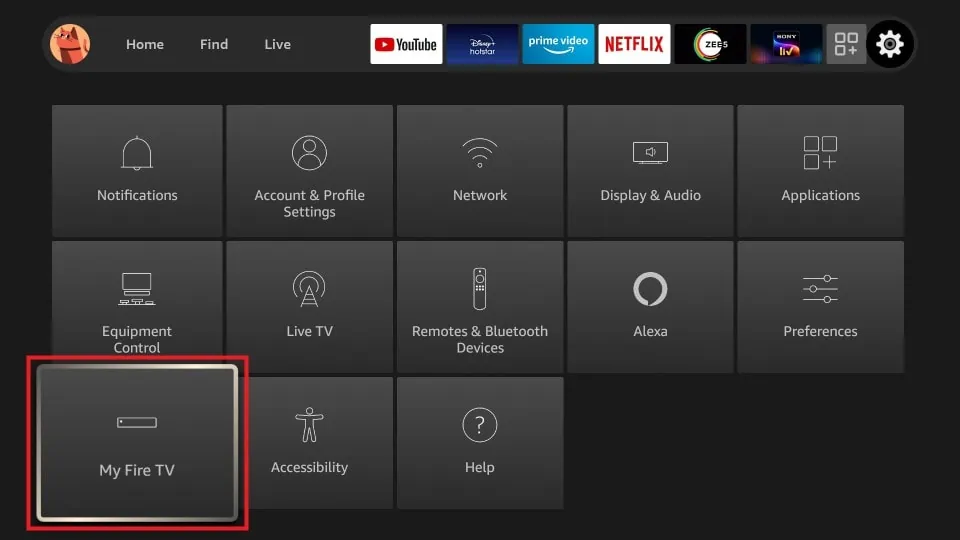
6. Click Install Unknown Apps and select the Downloader app to enable it.
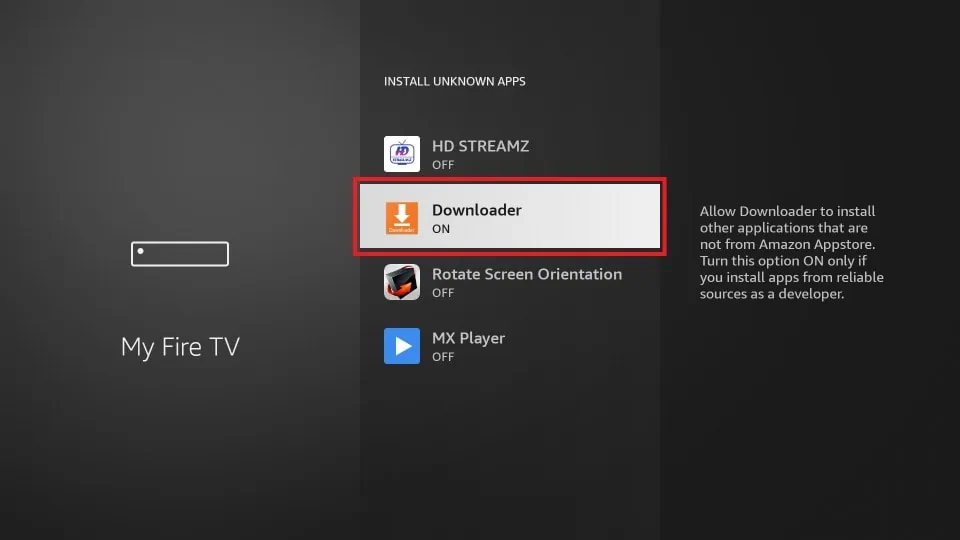
7. Launch the Downloader app and enter the Eclipse IPTV APK URL [https://bit.ly/3PdzaD9] in the URL box.
8. Select Go to download the APK file and then click Install to install the IPTV app.
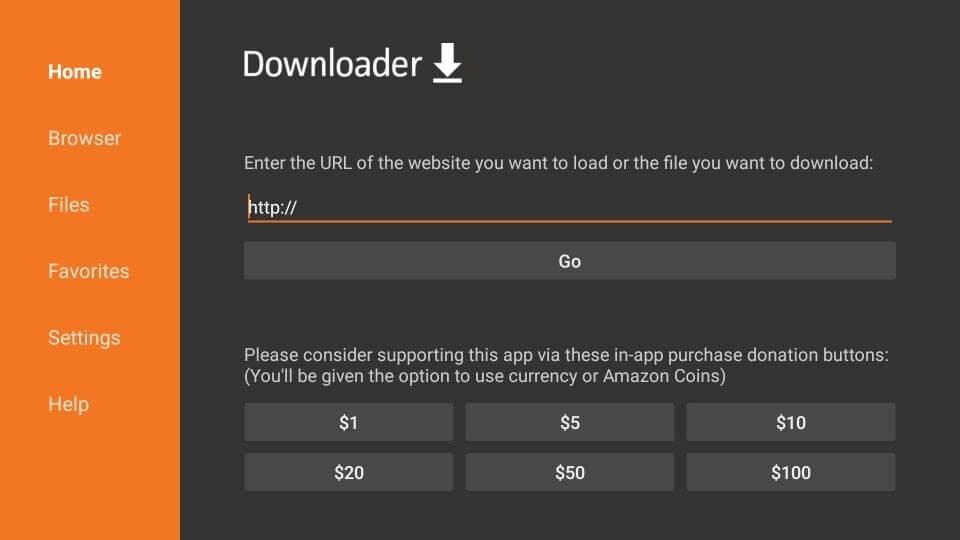
9. Open the Eclipse IPTV app and sign in with your credentials.
10. Start exploring and streaming your favorite content on your Firestick device.
How to Watch Eclipse IPTV on Windows or Mac PC
To watch Eclipse IPTV on a Windows or Mac PC, follow these steps:
1. Turn on your PC and visit the official website of Bluestacks (https://www.bluestacks.com/) from your web browser.
2. Download the BlueStacks .exe file and install the Android emulator on your PC.
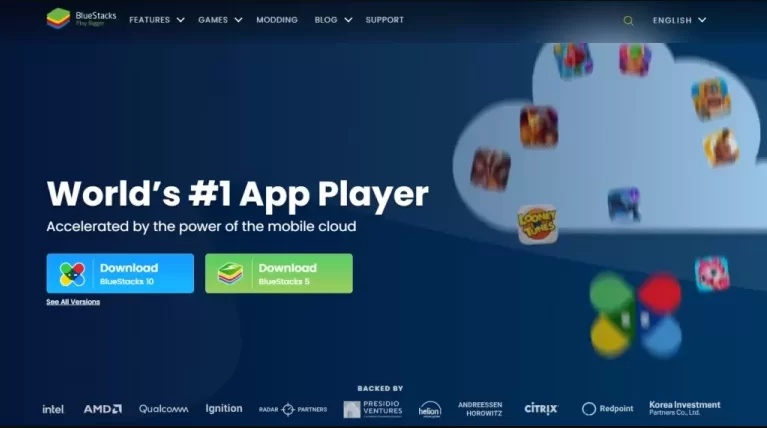
3. Open the BlueStacks emulator on your PC.
4. Download the Eclipse IPTV APK file from a trusted source.
5. Click on the Install APK option and select the APK file of the Eclipse IPTV app.
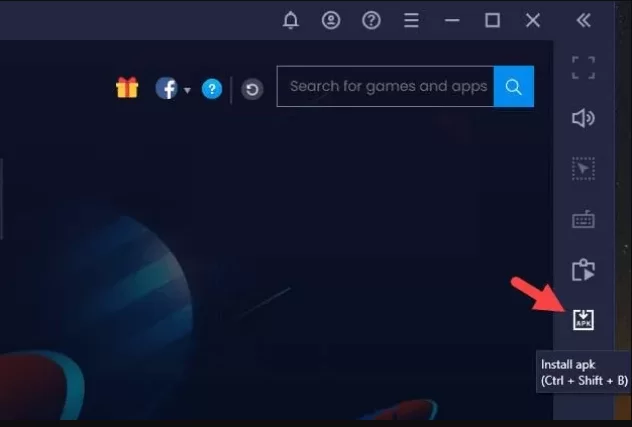
6. Click Open to install the Eclipse IPTV app on your PC.
7. After installation, open the app and start streaming your desired content on Eclipse IPTV.
You can also stream content on your PC using the Eclipse IPTV Web Player at https://eclipse-host.com/webplayer/.
How to Install Eclipse IPTV on Smart TV
To install Eclipse IPTV on a Smart TV, follow these steps:
1. Download the Eclipse IPTV APK file from a reliable source on your PC.
2. Copy the APK file to a USB drive.
3. Connect the USB drive to your Android Smart TV and turn it on.
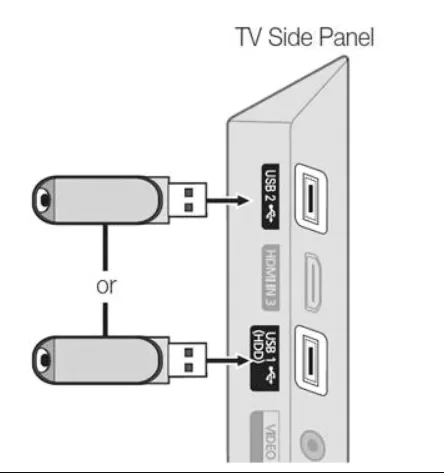
4. Go to the Settings option and select Device Preferences.
5. Choose Security & Restrictions and click on Unknown sources.
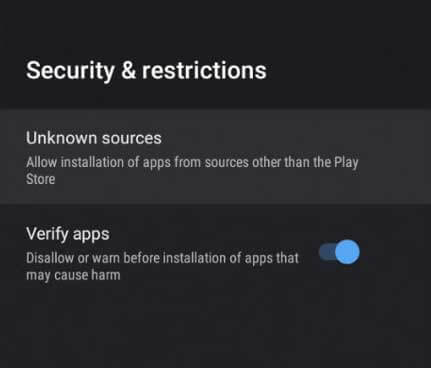
6. Go to the File/Download Manager on your Smart TV.
7. Open the Eclipse IPTV APK file to install it on your Android Smart TV.
8. Launch the IPTV app and log in to your IPTV account.
9. Start streaming your favorite movies and TV shows on your Android TV screen.
Customer Support
Eclipse IPTV provides around-the-clock customer support, including a detailed FAQ section. If your issues are not addressed in the FAQs, you can open a support ticket and include any necessary file attachments. Email support is also available to assist you with any necessary solutions.
Review
Eclipse IPTV is an excellent IPTV service that offers complete home entertainment. It is the best choice for watching live TV channels on various devices. The customer support is exceptional in addressing queries, and the TV catch-up feature allows you to watch live TV channels at a later time.
Free IPTV
Root IPTV Review: How to Install on Android, Firestick, PC & Smart TV
Root IPTV is among the many finest IPTV Players that lets you combine an M3U URL or Xtream codes API out of your IPTV Supplier to stream the content material. It doesn’t present any playlists or channels by itself. This software may be sideloaded on varied units, comparable to Android, Firestick, Sensible TV, PC, and so on. Earlier than putting in this software in your system, get a subscription from reliable IPTV Providers to stream TV channels and on-demand content material on this participant.
Causes to Select Root IPTV
- It gives EPG help to trace your most popular applications from the TV channel.
- It has a Favourite supervisor and Dynamic language-switching function.
- It has an intuitive and user-friendly interface for easy navigation.
- You possibly can stream the IPTV content material in HD high quality.
- Moreover, you may watch any of the IPTV supplier’s content material for freed from cost.
Subscription Plans
You possibly can entry Root IPTV without spending a dime. It doesn’t cost for any in-app purchases and add-on options.
Significance of VPN for Streaming IPTV
Although most IPTVs are illegal to make use of, it’s best to have an energetic and premium VPN service like NordVPN or ExpressVPN earlier than putting in any IPTV in your system. VPN helps to cover your web actions and ensures anonymity by offering a faux digital IP deal with.
Set up Course of on Android Units
[1] From a browser in your Android Cellphone, go to any APK web site and obtain the Root IPTV APK file.
[2] Then, allow Unknown Sources in Settings and faucet the APK file to put in the applying.
[3] As soon as put in, launch the Root app in your system.
[4] Log in with the IPTV credentials supplied by your IPTV service.
[5] Now, you may watch IPTV content material in your Android Cellphone and pill.

Streaming Root IPTV on Firestick
[1] From the house display of the Hearth TV Stick, go to the Discover choice.

[2] Click on the Search bar and seek for Downloader.

[3] Hit the Obtain icon to put in the Downloader software.
[4] After set up, click on the Settings icon.
[5] Right here, click on My Hearth TV → Developer Choices.
[6] Then, faucet the Set up Unknown Apps → Downloader → Flip On.

[7] Now, launch Downloader and enter the Root IPTV APK URL.

[8] Click on Go to put in the IPTV software in your Firestick.
[9] After set up, launch the IPTV software and check in together with your IPTV Supplier’s credentials.
[10] Now, you may watch the video content material of this IPTV in your Hearth TV system.
Accessing Root IPTV on Home windows PC or Mac
[1] Go to the BlueStacks official website utilizing a browser.

[2] Obtain BlueStacks in your PC.
[3] Launch BlueStacks and open the Play Retailer from the house display.

[4] Seek for Root Internet hosting TV within the retailer and set up it.
[5] After set up, launch the IPTV app and log in with the credentials out of your IPTV Supplier.
[6] Now, you can begin streaming varied reside TV channels in your PC.
Obtain Technique for Android Sensible TV
[1] Go to the dwelling display and open the Google Play Retailer from the Apps part.

[2] Faucet the Search icon and seek for Root Internet hosting TV.

[3] Choose the applying from the listing.
[4] Hit Set up to start the set up.
[5] Full the login course of utilizing the credentials out of your IPTV Supplier.
[6] Begin streaming the extensive assortment of on-demand IPTV content material in your TV.
Buyer Help
Root IPTV doesn’t supply buyer help to its customers. There is no such thing as a buyer portal accessible within the app or on the web site. In case you have any points with the IPTV participant, you may attempt troubleshooting steps like updating, restarting, and reinstalling the applying.
Evaluation
Root IPTV is a extremely trusted IPTV participant with a user-friendly interface and superior options. It permits for seamless streaming of reside TV channels with none freezing or buffering points. The app is free to make use of with minimal adverts and helps most IPTV Suppliers. The one disadvantage of Root IPTV is occasional buffering whereas streaming reside TV channels.
Alternate options to Root IPTV
In case you are not happy with the service of Root IPTV, you may attempt the next prime options.
XCIPTV Participant

XCIPTV Player is a prime IPTV participant supporting each Xtream codes and M3U URLs for streaming IPTV content material. It options built-in VPN help for nameless streaming. With its TV catch-up function, you may watch missed applications on TV channels. Furthermore, it gives the Cloud Backup function for immediate restoration of streaming content material.
Rayo IPTV Participant

Rayo IPTV Player is a free IPTV participant with an interesting and user-friendly interface for easy navigation. It helps M3U, M3U8, and XSPF for streaming IPTV content material. It additionally gives EPG help in XMLTV and JTV codecs to trace TV channels. The app doesn’t request permissions like digicam and storage for streaming IPTV content material.
IBO Participant

IBO Player is among the many prime IPTV gamers that help M3U URLs for streaming varied reside TV channels and on-demand content material. It options an easy-to-use interface, and you may stream content material in 4K streaming high quality. It gives a customizable interface with 6 totally different themes. Moreover, it gives superior options comparable to a number of languages and a number of playlists to boost the consumer expertise.
How To
IPTV Shop Review: How to Watch on Android, iOS, Firestick, Smart TV, and PC
IPTV Store is a well-known IPTV service that offers a wide variety of entertainment options, including more than 8000 live TV channels and over 2000 on-demand videos. This IPTV service guarantees 99.99% server uptime to ensure uninterrupted streaming. They provide an M3U Playlist URL for streaming IPTV content on different devices. IPTV Store regularly updates its library with the latest movies and TV shows. Their plans allow simultaneous streaming on up to 3 devices with a single subscription.
Reasons to Choose IPTV Shop
- IPTV Shop provides an extensive collection of TV channels and VOD content.
- They offer channels from multiple countries including Romania, Spain, France, Germany, and more.
- IPTV Shop supports EPG to keep track of program schedules for live TV channels.
- Users can enjoy streaming content in SD and HD quality.
- They provide 24/7 customer support to address any queries or concerns.
Subscriptions
| Plans | Prices |
| 3 Months | €39.99 |
| 6 Months | €55.99 |
| 12 Months | €69.99 |
| 12 Months (2 Connections) | €109.99 |
| 12 Months (3 Connections) | €125.99 |
| 24 Months | €119.99 |
Why Use a VPN for Streaming IPTV Shop?
It is important to have an active VPN connection when streaming content from an IPTV service. This is because most IPTV services offer illegal IPTV streams and copyrighted content. Using a VPN helps to hide your IP address and protect your online identity. VPN services like ExpressVPN and NordVPN provide excellent protection and security while streaming IPTV content.
How to Sign Up for IPTV Shop
Follow the steps below to sign up for IPTV Shop:
1. Go to the IPTV Shop website on your PC or smartphone browser.
How To
Kemo IPTV Review: How to Install on Android, PC, Firestick, & Smart TV
In the event you need the finest IPTV provider to stream native and worldwide channels in 4K high quality, Kemo IPTV is the best choice to pick out. This IPTV affords quite a few reside TV channels and VOD content from numerous international locations. It additionally supplies PPV occasions for streaming. It affords Kemo participant to stream its content material. You’ll be able to sideload the Kemo IPTV Participant in your Android, Firestick, and extra. Moreover, you too can make the most of exterior IPTV gamers to stream the content material offered by this IPTV service.
- There are greater than 18,000 reside TV channels accessible in numerous classes.
- Kemo IPTV has over 96,000 VODs of films, collection, and TV exhibits.
- This IPTV service affords Xtream Codes and M3U URLs.
-
How To10 months ago
How to Fix IPTV Smarters Pro Not Working [Easy Guide]
-
Freemium IPTV10 months ago
Flixstik IPTV Review: How to Stream on Android / Firestick / PC
-
Free IPTV10 months ago
AZBox IPTV: How to Install and Setup Android, Firestick, PC
-
How To10 months ago
Easybox IPTV Review: How to Set Up IPTV Box on TV
-
How To10 months ago
How to Install IPTV on NOW TV Box [Guide]
-
How To10 months ago
Tarboosh TV IPTV: How to Watch Arabic TV Channels
-
How To10 months ago
IPTV Shop Review: How to Watch on Android, iOS, Firestick, Smart TV, and PC
-
How To10 months ago
Kemo IPTV Review: How to Install on Android, PC, Firestick, & Smart TV

