How To
Edge IPTV Review: How to Install and Stream on Android, iOS, Firestick, PC
Edge TV IPTV is a well-known IPTV service in the United States that offers a wide range of popular US TV channels. It boasts an extensive collection of live TV channels and on-demand content, including films, series, and TV shows that can be streamed anytime. This IPTV service provides streaming in high definition (HD) and full HD streaming quality. You can enjoy Edge IPTV on Android, PC, Smart TV, Firestick, and iOS devices.
Why Choose Edge IPTV?
- Edge IPTV offers 3000+ Live TV channels, including international TV channels.
- It features a vast library of on-demand movies, series, TV shows, and more
- There are 300+ sports TV channels as well as Adult TV channels.
- Outstanding customer support is available to address customer queries.
Subscription
There are various subscription plans available for multiple devices. You can also take advantage of the free trial before purchasing a subscription.
| Subscription | 1 month | 3 months | 6 months | 12 months |
| 1 Device | $17 | $42 | $80 | $150 |
| 2 Devices | $27 | $72 | $140 | $270 |
| 3 Devices | $37 | $102 | $200 | $390 |
| 4 Devices | $47 | $132 | $260 | $510 |
| 5 Devices | $57 | $162 | $320 | $630 |
How to Sign Up for Edge IPTV
1. Visit the official site of Edge IPTV using any web browser on your smartphone or PC.
2. Go to Shop > Subscriptions > Edge TV IPTV or 24-hour Preview.
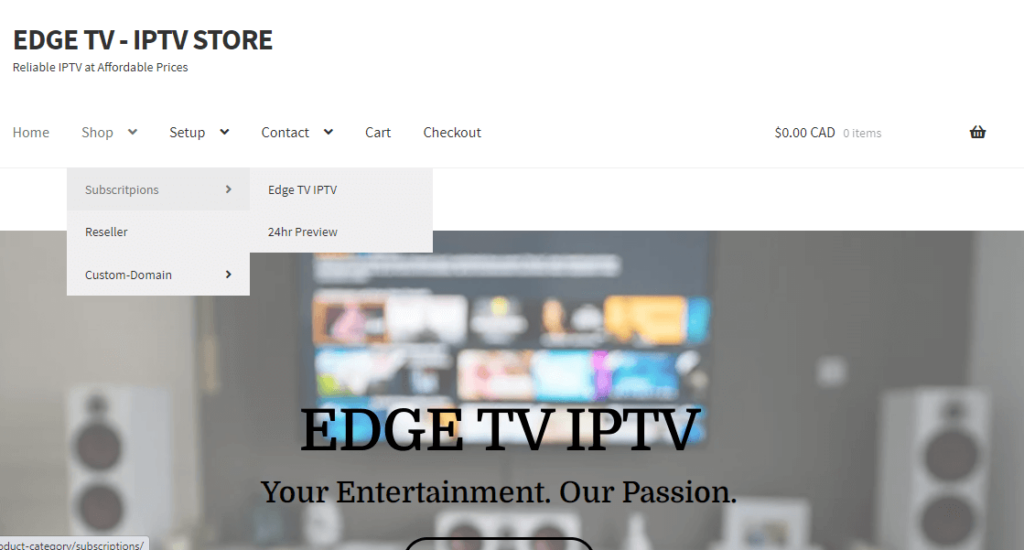
3. Choose the Number of Devices and Number of Months from the drop-down menus. Then, click on Buy Now.
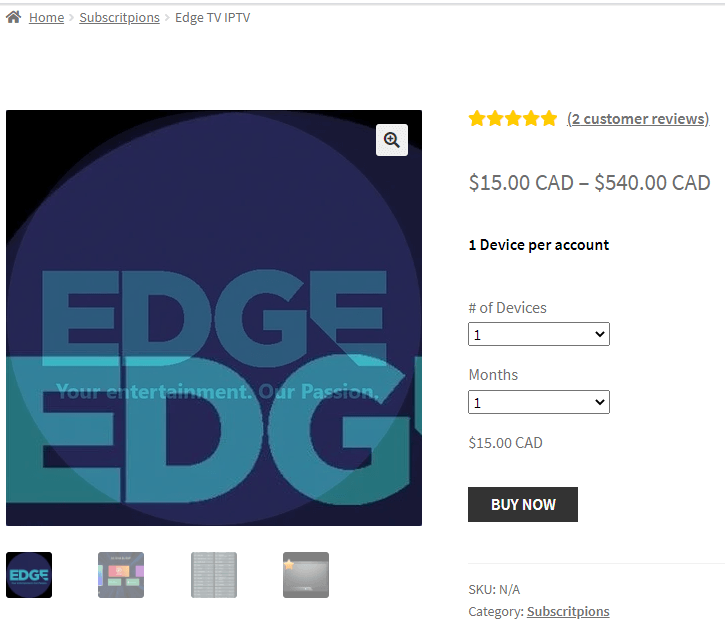
4. On the next screen, choose Proceed to Checkout or View Cart.
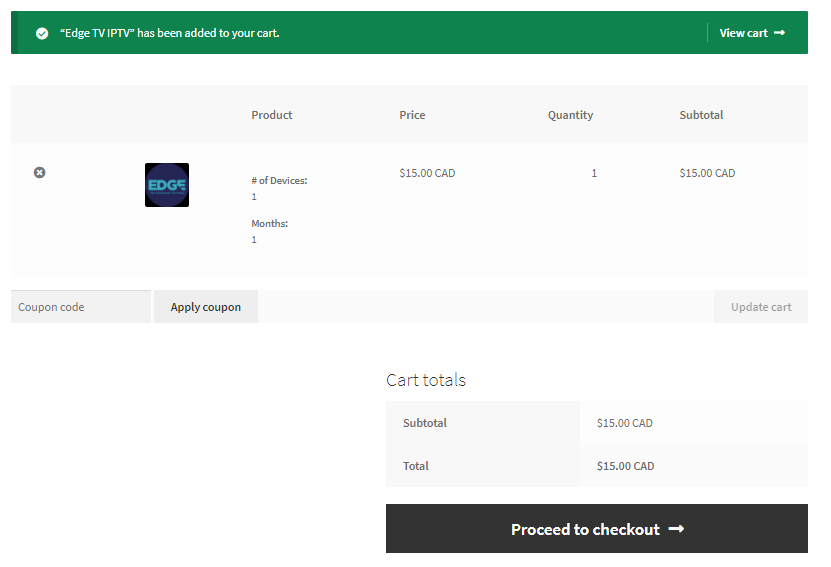
5. Enter your billing address and subscription details.
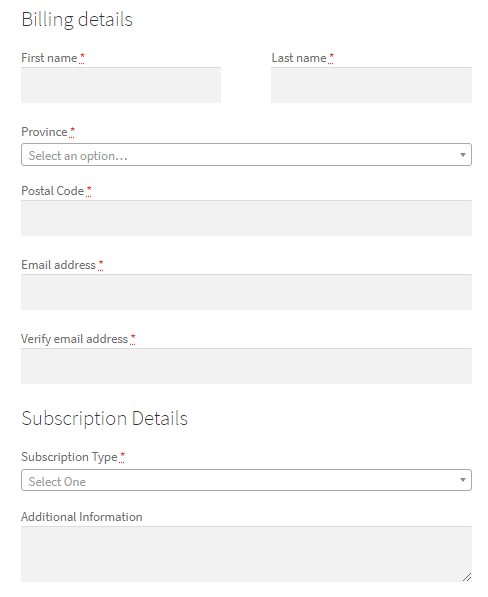
6. On the right side, select your preferred mode of payment.
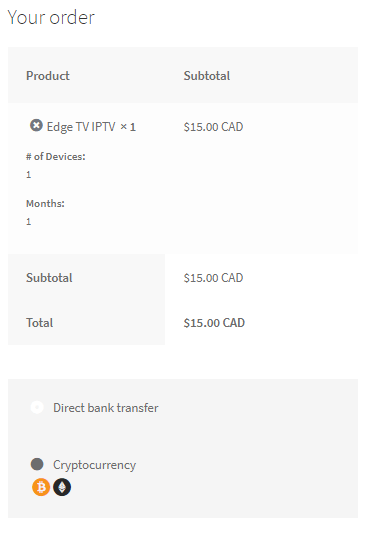
7. Click Place Order.
8. Complete the payment process and wait for the credentials to be sent to your email.
Why Use VPN for IPTV Streaming
Using a VPN is recommended when streaming IPTV content because it helps protect your privacy and secure your internet connection. It can help you bypass geographic restrictions and keep your online activities anonymous. It’s important to use a Premium VPN like NordVPN or ExpressVPN to ensure a safe streaming experience.
How to Install Edge IPTV on Android Devices
Here are the steps to install Edge IPTV on Android devices:
- Power on your Android device and go to Settings > Security.
- Enable Unknown Sources.
- Open a web browser on your Android device and search for Edge IPTV APK.
- Download the APK file.
- Locate the downloaded APK file and install it on your Android device.
- Open the IPTV app and find the MAC Address on the bottom right corner of the screen.
- Tap the Menu button, select Reload Portal, and choose the desired profile.
- Enjoy streaming your favorite content.
How to Install Edge IPTV on Firestick
If you want to install Edge IPTV on your Firestick, follow these steps:
- Launch your Firestick and ensure it is connected to the internet.
- Go to the Find tab on the Firestick home screen and select Search.
- Search for the Downloader app in the Amazon App Store and install it.
- Once installed, open the Downloader app and enter the Edge IPTV APK URL to download the APK file.
- After downloading, click Install to install Edge IPTV on your Firestick.
- Open the Edge TV app and sign up with the provided MAC Address.
- Access the app, choose the three horizontal lines, select reload portal, and choose your profile to start streaming.
How to Stream Edge IPTV on Apple Devices
If you want to stream Edge IPTV on your Apple devices, follow these steps:
- Install GSE Smart IPTV from the App Store on your iPhone, iPad, or Apple TV.
- Launch the GSE Smart IPTV app and choose Xtream-codes API.
- Add your Edge IPTV credentials including Name, Username, Password, and M3U URL.
- Save the settings and start streaming Edge IPTV on your Apple device.
How to Watch Edge IPTV on Smart TV
To watch Edge IPTV on your Smart TV, follow these steps:
- Install the IPTV Smarters Pro app on your Smart TV.
- Open the IPTV Smarters Pro app and accept the terms.
- Select Log in with Xtream Codes API.
- Add your Edge IPTV credentials including Name, Username, Password, and URL.
- Save the settings and start streaming Edge IPTV on your Smart TV.
How to Stream Edge IPTV on PC
To stream Edge IPTV on your PC, follow these steps:
- Download and Install the BlueStacks Android emulator app from the official BlueStacks website.
- Download the Edge TV IPTV APK on your PC from a reliable website.
- Open BlueStacks and sign in to your Google account.
- Go to Installed Apps and click on Install APK.
- Drag and drop the Edge IPTV APK file into BlueStacks and
Free IPTV
Root IPTV Review: How to Install on Android, Firestick, PC & Smart TV
Root IPTV is among the many finest IPTV Players that lets you combine an M3U URL or Xtream codes API out of your IPTV Supplier to stream the content material. It doesn’t present any playlists or channels by itself. This software may be sideloaded on varied units, comparable to Android, Firestick, Sensible TV, PC, and so on. Earlier than putting in this software in your system, get a subscription from reliable IPTV Providers to stream TV channels and on-demand content material on this participant.
Causes to Select Root IPTV
- It gives EPG help to trace your most popular applications from the TV channel.
- It has a Favourite supervisor and Dynamic language-switching function.
- It has an intuitive and user-friendly interface for easy navigation.
- You possibly can stream the IPTV content material in HD high quality.
- Moreover, you may watch any of the IPTV supplier’s content material for freed from cost.
Subscription Plans
You possibly can entry Root IPTV without spending a dime. It doesn’t cost for any in-app purchases and add-on options.
Significance of VPN for Streaming IPTV
Although most IPTVs are illegal to make use of, it’s best to have an energetic and premium VPN service like NordVPN or ExpressVPN earlier than putting in any IPTV in your system. VPN helps to cover your web actions and ensures anonymity by offering a faux digital IP deal with.
Set up Course of on Android Units
[1] From a browser in your Android Cellphone, go to any APK web site and obtain the Root IPTV APK file.
[2] Then, allow Unknown Sources in Settings and faucet the APK file to put in the applying.
[3] As soon as put in, launch the Root app in your system.
[4] Log in with the IPTV credentials supplied by your IPTV service.
[5] Now, you may watch IPTV content material in your Android Cellphone and pill.

Streaming Root IPTV on Firestick
[1] From the house display of the Hearth TV Stick, go to the Discover choice.

[2] Click on the Search bar and seek for Downloader.

[3] Hit the Obtain icon to put in the Downloader software.
[4] After set up, click on the Settings icon.
[5] Right here, click on My Hearth TV → Developer Choices.
[6] Then, faucet the Set up Unknown Apps → Downloader → Flip On.

[7] Now, launch Downloader and enter the Root IPTV APK URL.

[8] Click on Go to put in the IPTV software in your Firestick.
[9] After set up, launch the IPTV software and check in together with your IPTV Supplier’s credentials.
[10] Now, you may watch the video content material of this IPTV in your Hearth TV system.
Accessing Root IPTV on Home windows PC or Mac
[1] Go to the BlueStacks official website utilizing a browser.

[2] Obtain BlueStacks in your PC.
[3] Launch BlueStacks and open the Play Retailer from the house display.

[4] Seek for Root Internet hosting TV within the retailer and set up it.
[5] After set up, launch the IPTV app and log in with the credentials out of your IPTV Supplier.
[6] Now, you can begin streaming varied reside TV channels in your PC.
Obtain Technique for Android Sensible TV
[1] Go to the dwelling display and open the Google Play Retailer from the Apps part.

[2] Faucet the Search icon and seek for Root Internet hosting TV.

[3] Choose the applying from the listing.
[4] Hit Set up to start the set up.
[5] Full the login course of utilizing the credentials out of your IPTV Supplier.
[6] Begin streaming the extensive assortment of on-demand IPTV content material in your TV.
Buyer Help
Root IPTV doesn’t supply buyer help to its customers. There is no such thing as a buyer portal accessible within the app or on the web site. In case you have any points with the IPTV participant, you may attempt troubleshooting steps like updating, restarting, and reinstalling the applying.
Evaluation
Root IPTV is a extremely trusted IPTV participant with a user-friendly interface and superior options. It permits for seamless streaming of reside TV channels with none freezing or buffering points. The app is free to make use of with minimal adverts and helps most IPTV Suppliers. The one disadvantage of Root IPTV is occasional buffering whereas streaming reside TV channels.
Alternate options to Root IPTV
In case you are not happy with the service of Root IPTV, you may attempt the next prime options.
XCIPTV Participant

XCIPTV Player is a prime IPTV participant supporting each Xtream codes and M3U URLs for streaming IPTV content material. It options built-in VPN help for nameless streaming. With its TV catch-up function, you may watch missed applications on TV channels. Furthermore, it gives the Cloud Backup function for immediate restoration of streaming content material.
Rayo IPTV Participant

Rayo IPTV Player is a free IPTV participant with an interesting and user-friendly interface for easy navigation. It helps M3U, M3U8, and XSPF for streaming IPTV content material. It additionally gives EPG help in XMLTV and JTV codecs to trace TV channels. The app doesn’t request permissions like digicam and storage for streaming IPTV content material.
IBO Participant

IBO Player is among the many prime IPTV gamers that help M3U URLs for streaming varied reside TV channels and on-demand content material. It options an easy-to-use interface, and you may stream content material in 4K streaming high quality. It gives a customizable interface with 6 totally different themes. Moreover, it gives superior options comparable to a number of languages and a number of playlists to boost the consumer expertise.
How To
IPTV Shop Review: How to Watch on Android, iOS, Firestick, Smart TV, and PC
IPTV Store is a well-known IPTV service that offers a wide variety of entertainment options, including more than 8000 live TV channels and over 2000 on-demand videos. This IPTV service guarantees 99.99% server uptime to ensure uninterrupted streaming. They provide an M3U Playlist URL for streaming IPTV content on different devices. IPTV Store regularly updates its library with the latest movies and TV shows. Their plans allow simultaneous streaming on up to 3 devices with a single subscription.
Reasons to Choose IPTV Shop
- IPTV Shop provides an extensive collection of TV channels and VOD content.
- They offer channels from multiple countries including Romania, Spain, France, Germany, and more.
- IPTV Shop supports EPG to keep track of program schedules for live TV channels.
- Users can enjoy streaming content in SD and HD quality.
- They provide 24/7 customer support to address any queries or concerns.
Subscriptions
| Plans | Prices |
| 3 Months | €39.99 |
| 6 Months | €55.99 |
| 12 Months | €69.99 |
| 12 Months (2 Connections) | €109.99 |
| 12 Months (3 Connections) | €125.99 |
| 24 Months | €119.99 |
Why Use a VPN for Streaming IPTV Shop?
It is important to have an active VPN connection when streaming content from an IPTV service. This is because most IPTV services offer illegal IPTV streams and copyrighted content. Using a VPN helps to hide your IP address and protect your online identity. VPN services like ExpressVPN and NordVPN provide excellent protection and security while streaming IPTV content.
How to Sign Up for IPTV Shop
Follow the steps below to sign up for IPTV Shop:
1. Go to the IPTV Shop website on your PC or smartphone browser.
How To
Kemo IPTV Review: How to Install on Android, PC, Firestick, & Smart TV
In the event you need the finest IPTV provider to stream native and worldwide channels in 4K high quality, Kemo IPTV is the best choice to pick out. This IPTV affords quite a few reside TV channels and VOD content from numerous international locations. It additionally supplies PPV occasions for streaming. It affords Kemo participant to stream its content material. You’ll be able to sideload the Kemo IPTV Participant in your Android, Firestick, and extra. Moreover, you too can make the most of exterior IPTV gamers to stream the content material offered by this IPTV service.
- There are greater than 18,000 reside TV channels accessible in numerous classes.
- Kemo IPTV has over 96,000 VODs of films, collection, and TV exhibits.
- This IPTV service affords Xtream Codes and M3U URLs.
-
How To10 months ago
How to Fix IPTV Smarters Pro Not Working [Easy Guide]
-
Freemium IPTV10 months ago
Flixstik IPTV Review: How to Stream on Android / Firestick / PC
-
Free IPTV10 months ago
AZBox IPTV: How to Install and Setup Android, Firestick, PC
-
How To10 months ago
Easybox IPTV Review: How to Set Up IPTV Box on TV
-
How To10 months ago
Tarboosh TV IPTV: How to Watch Arabic TV Channels
-
How To10 months ago
How to Install IPTV on NOW TV Box [Guide]
-
How To10 months ago
IPTV Shop Review: How to Watch on Android, iOS, Firestick, Smart TV, and PC
-
How To10 months ago
Kemo IPTV Review: How to Install on Android, PC, Firestick, & Smart TV

