How To
Elite TV IPTV Review: How to Install on Android, Firestick, PC, Smart TV
If you’re looking for a wide range of streaming options, Elite TV IPTV is a must-have service. With this IPTV service, you can access a vast selection of channels, including 19,000 Live TV channels, as well as PPV, Adult, and Kids TV channels. The IPTV supports streaming in SD, HD, and 4K quality. Although the app is not available in the Play Store, you can install it on Android, Firestick, PC, and Smart TV using the Apk format.
Why Choose Elite TV IPTV?
- Elite IPTV provides on-demand streaming access to over 40,000 movies.
- It offers TV channels from various countries, including the UK, USA, Canada, Italy, Spain, Arabic, and more.
- You can watch over 5,500 TV series across different networks.
- With EPG support, you can keep track of your favorite TV programs.
- Elite IPTV offers 24/7 customer support.
Subscription
You can choose from several subscription plans offered by Elite TV IPTV:
| Subscription Plan | 1 Connection | 2 Connections | 3 Connections | 4 Connections | 5 Connections |
|---|---|---|---|---|---|
| 1 Month | $15 | $25 | $35 | $45 | $55 |
| 6 Months | $75 | $100 | $150 | $150 | $200 |
| 12 Months | $100 | $200 | $300 | $300 | $400 |
Why VPN needed to Stream Elite TV IPTV
Using a VPN with your IPTV service provider is recommended for privacy reasons. With an illegal IPTV service, you may face copyright claims and ISP blocks. To address these issues, it is advisable to use premium VPN services like ExpressVPN and NordVPN.
How to Sign Up for Elite TV IPTV
Follow the steps below to sign up for Elite TV IPTV:
1: Visit the Elite TV IPTV website in a web browser – website.
2: Scroll down on the homepage and click the “Get Started” button for one of the subscription plans.
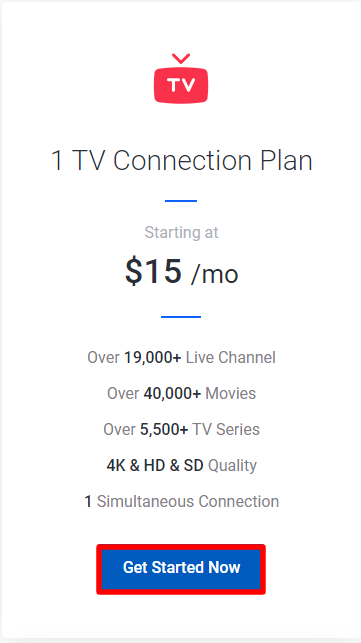
3: Choose the desired plan and click the “Continue” button.
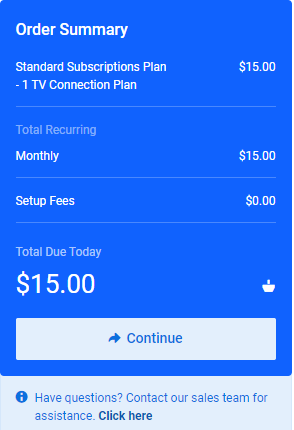
4: Enter your personal details and billing information on the next page.
5: If you have a promo code, provide it.
6: Click the “Checkout” button on the right side of the screen.
7: Follow the on-screen instructions to complete the sign-up process for Elite TV premium.
How to Install Elite TV IPTV on Android Devices
Follow these steps to install Elite TV IPTV on Android devices:
1: Go to Settings and select Security & Privacy on your Android device.
2: Enable Unknown sources by toggling it ON.
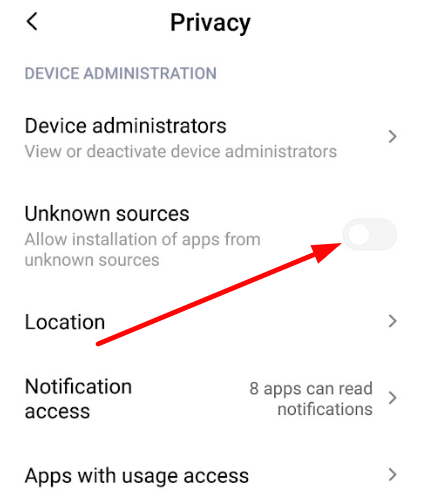
3: Download the Elite TV IPTV APK file using a web browser on your Android device.
4: Open the downloaded APK file to install the app.
5: Open the installed IPTV app and enter your IPTV credentials.
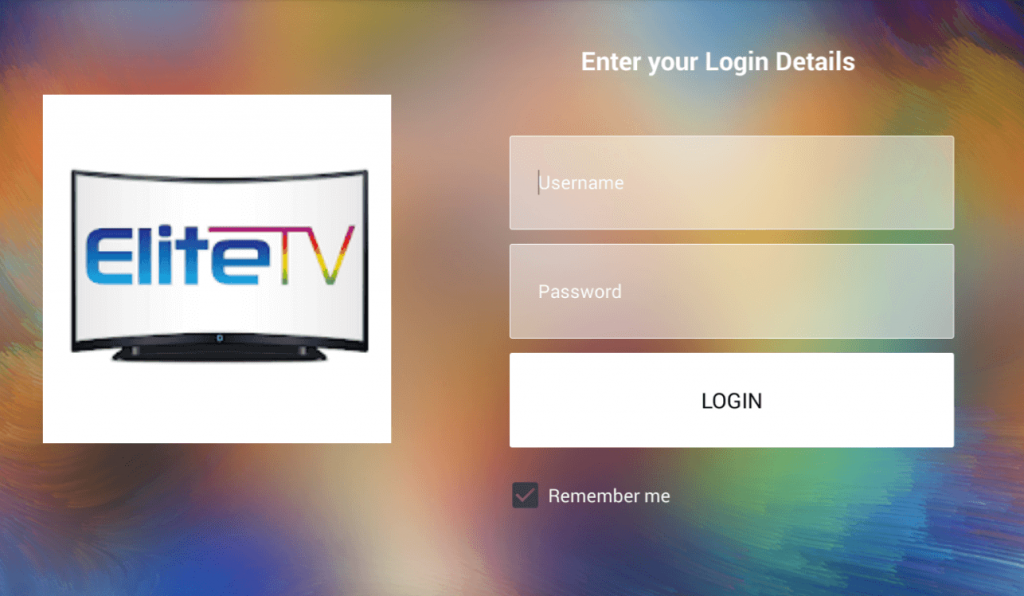
6: Choose a category from the home screen and start streaming Elite TV IPTV content.
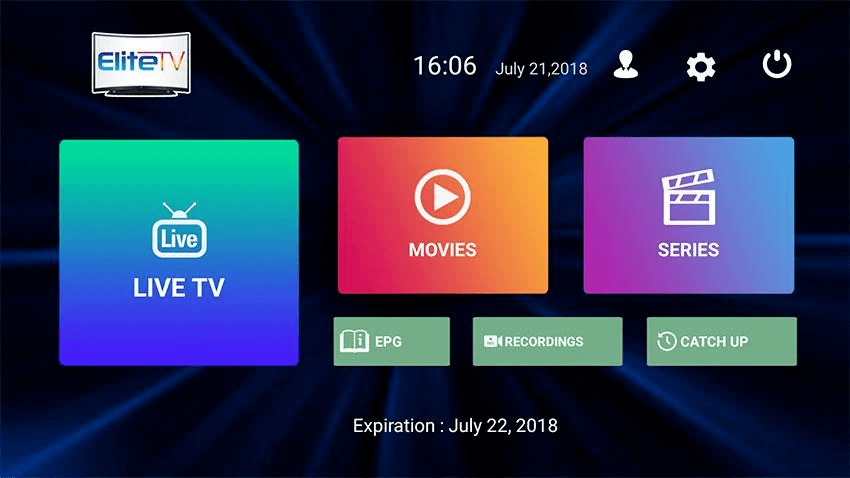
How to Install Elite TV IPTV on Firestick
Follow these steps to install Elite TV IPTV on Firestick:
1: Click on the Search icon on the Firestick home screen.
2: Type “Downloader” in the search field and find the app.
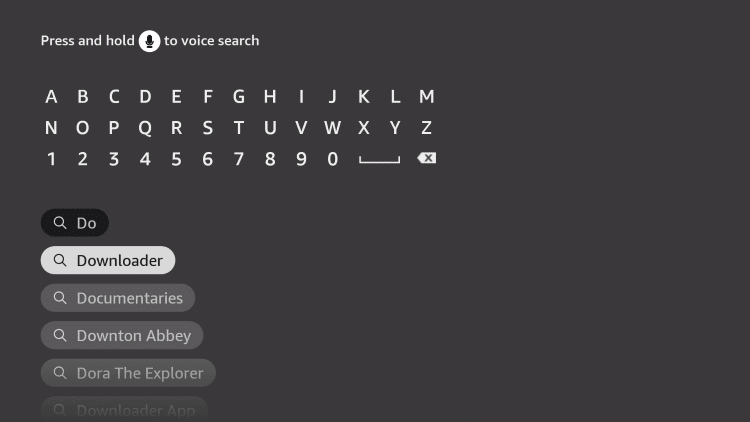
3: Install the Downloader app from the search results.
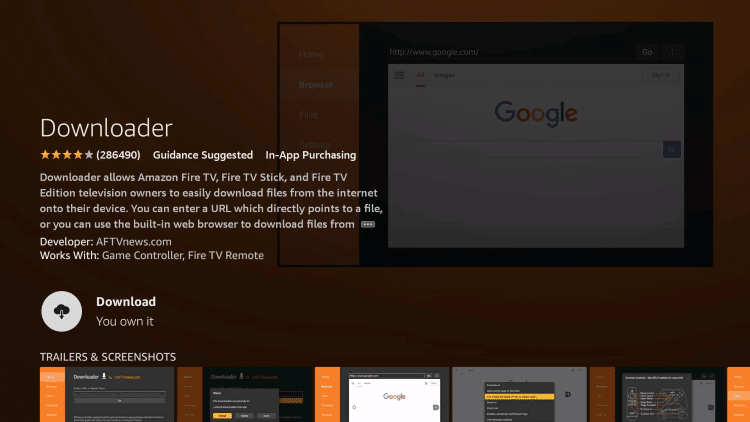
4: Go to Settings >> My Fire TV >> Developer Options >> Install Unknown Apps.
5: Enable Unknown sources for the Downloader app.
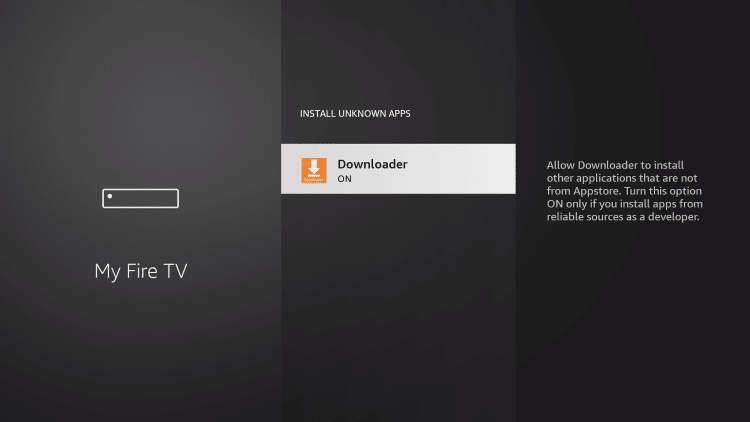
6: Open the Downloader app and give it the necessary permissions.
7: Enter the Elite TV IPTV URL (https://bit.ly/2Ql3zVn) in the search field and select the Go button.
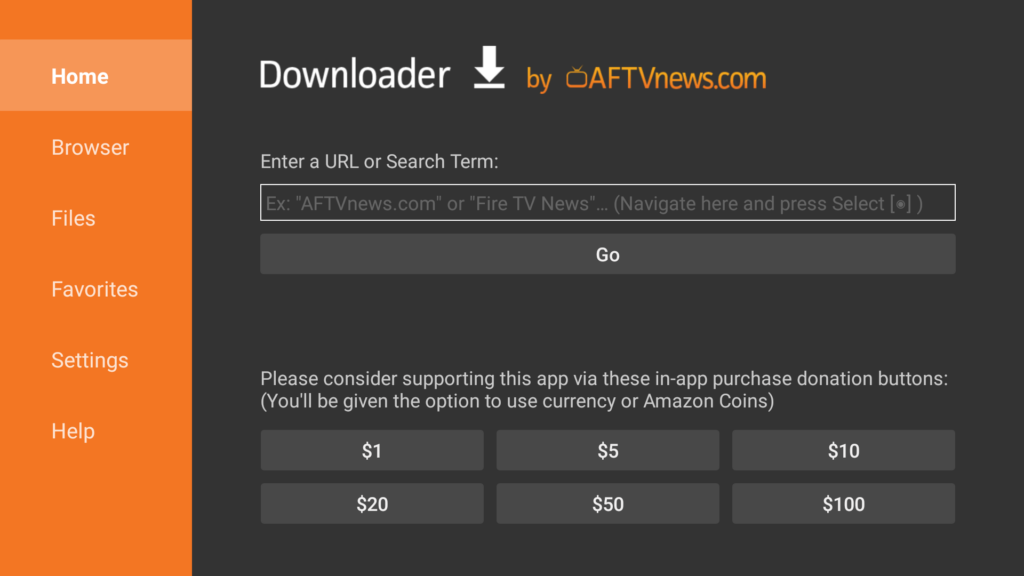
8: Click the Install option to complete the installation process.
9: Open the app, enter your username and password, and click the Login button.
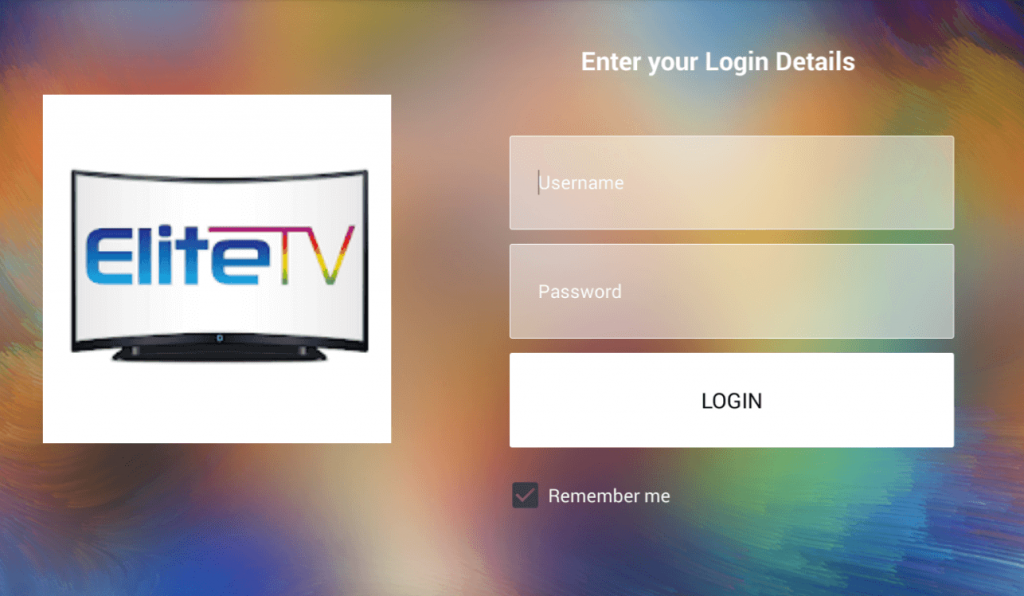
10: After logging in, start streaming Elite TV IPTV content on your Firestick.
How to Install Elite TV IPTV on Android Smart TV
Follow these steps to install Elite TV IPTV on Android Smart TV:
1: Download the Elite TV IPTV APK file to your PC.
2: Copy the downloaded file to a USB drive.
3: Turn on your TV and insert the USB drive into the USB port at the back.
4: Go to Settings and select the Device Preferences option.
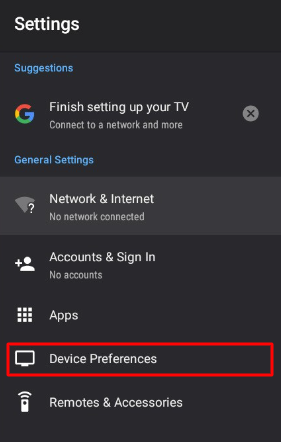
5: Choose Security & Restriction >> Unknown Sources option.
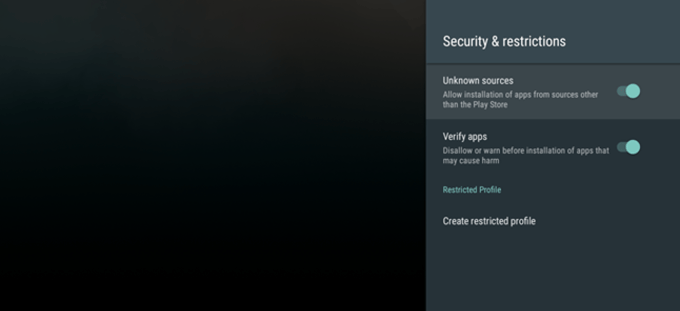
6: Enable Unknown sources to allow side-loading apps on your Smart TV.
7: Go back to the settings and select the Apps option.
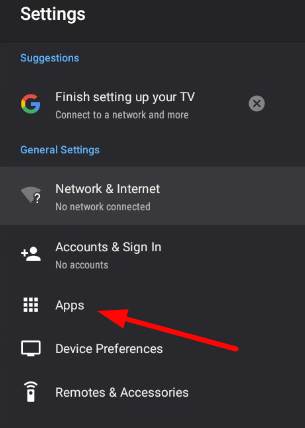
8: Select TV Guard >> App Manager.
9: Click on the Install from USB option and select the APK file from the USB drive.
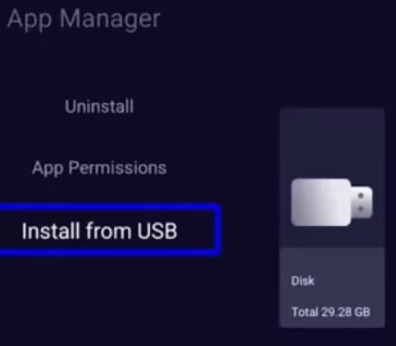
10: Open the installed Elite TV app on your Smart TV.
11: Enter your login credentials and choose the content you want to stream on your Smart TV.
How to Install Elite IPTV on Windows and Mac PC
To install Elite IPTV on your Windows or Mac PC, follow these steps:
1: Download the Elite TV IPTV APK file to your computer.
2: Open any web browser on your PC and install the BlueStacks app from its official website.
3: Open the BlueStacks app and sign in with your Google account (if prompted).
4: On the BlueStacks home screen, click the Install APK button on the right pane.
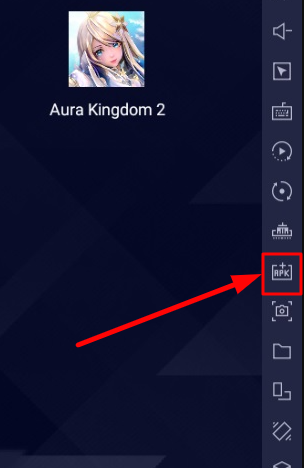
5: Select the Elite TV APK file and install the app on BlueStacks.
6: Open the installed app, sign in, and start watching TV channels on the BlueStacks emulator.
Customer Support
Elite TV IPTV provides 24/7 customer support to address customer queries. You can reach out to the customer support team through live chat or email.
Review
Elite TV IPTV is a reliable choice for accessing premium TV channels. The app can be easily installed on devices that support APK format. With the 5 TV connection plan, you can stream Elite TV IPTV on up to 5 different devices simultaneously.
Alternatives to Elite TV IPTV
If you’re interested in exploring alternatives to Elite TV IPTV, consider the following options:
IPTV Trends
IPTV Trends offers over 19,000 Live TV channels and an EPG guide for easy browsing. They also provide a lifetime premium plan for $500.
Relax IPTV
Relax IPTV is a free IPTV service with a wide range of channels. It supports external players and offers non-stop streaming.
Sneh IPTV
Sneh IPTV is a free IPTV service that offers cartoons, news channels, and international channels. It regularly updates its content.
Free IPTV
Root IPTV Review: How to Install on Android, Firestick, PC & Smart TV
Root IPTV is among the many finest IPTV Players that lets you combine an M3U URL or Xtream codes API out of your IPTV Supplier to stream the content material. It doesn’t present any playlists or channels by itself. This software may be sideloaded on varied units, comparable to Android, Firestick, Sensible TV, PC, and so on. Earlier than putting in this software in your system, get a subscription from reliable IPTV Providers to stream TV channels and on-demand content material on this participant.
Causes to Select Root IPTV
- It gives EPG help to trace your most popular applications from the TV channel.
- It has a Favourite supervisor and Dynamic language-switching function.
- It has an intuitive and user-friendly interface for easy navigation.
- You possibly can stream the IPTV content material in HD high quality.
- Moreover, you may watch any of the IPTV supplier’s content material for freed from cost.
Subscription Plans
You possibly can entry Root IPTV without spending a dime. It doesn’t cost for any in-app purchases and add-on options.
Significance of VPN for Streaming IPTV
Although most IPTVs are illegal to make use of, it’s best to have an energetic and premium VPN service like NordVPN or ExpressVPN earlier than putting in any IPTV in your system. VPN helps to cover your web actions and ensures anonymity by offering a faux digital IP deal with.
Set up Course of on Android Units
[1] From a browser in your Android Cellphone, go to any APK web site and obtain the Root IPTV APK file.
[2] Then, allow Unknown Sources in Settings and faucet the APK file to put in the applying.
[3] As soon as put in, launch the Root app in your system.
[4] Log in with the IPTV credentials supplied by your IPTV service.
[5] Now, you may watch IPTV content material in your Android Cellphone and pill.

Streaming Root IPTV on Firestick
[1] From the house display of the Hearth TV Stick, go to the Discover choice.

[2] Click on the Search bar and seek for Downloader.

[3] Hit the Obtain icon to put in the Downloader software.
[4] After set up, click on the Settings icon.
[5] Right here, click on My Hearth TV → Developer Choices.
[6] Then, faucet the Set up Unknown Apps → Downloader → Flip On.

[7] Now, launch Downloader and enter the Root IPTV APK URL.

[8] Click on Go to put in the IPTV software in your Firestick.
[9] After set up, launch the IPTV software and check in together with your IPTV Supplier’s credentials.
[10] Now, you may watch the video content material of this IPTV in your Hearth TV system.
Accessing Root IPTV on Home windows PC or Mac
[1] Go to the BlueStacks official website utilizing a browser.

[2] Obtain BlueStacks in your PC.
[3] Launch BlueStacks and open the Play Retailer from the house display.

[4] Seek for Root Internet hosting TV within the retailer and set up it.
[5] After set up, launch the IPTV app and log in with the credentials out of your IPTV Supplier.
[6] Now, you can begin streaming varied reside TV channels in your PC.
Obtain Technique for Android Sensible TV
[1] Go to the dwelling display and open the Google Play Retailer from the Apps part.

[2] Faucet the Search icon and seek for Root Internet hosting TV.

[3] Choose the applying from the listing.
[4] Hit Set up to start the set up.
[5] Full the login course of utilizing the credentials out of your IPTV Supplier.
[6] Begin streaming the extensive assortment of on-demand IPTV content material in your TV.
Buyer Help
Root IPTV doesn’t supply buyer help to its customers. There is no such thing as a buyer portal accessible within the app or on the web site. In case you have any points with the IPTV participant, you may attempt troubleshooting steps like updating, restarting, and reinstalling the applying.
Evaluation
Root IPTV is a extremely trusted IPTV participant with a user-friendly interface and superior options. It permits for seamless streaming of reside TV channels with none freezing or buffering points. The app is free to make use of with minimal adverts and helps most IPTV Suppliers. The one disadvantage of Root IPTV is occasional buffering whereas streaming reside TV channels.
Alternate options to Root IPTV
In case you are not happy with the service of Root IPTV, you may attempt the next prime options.
XCIPTV Participant

XCIPTV Player is a prime IPTV participant supporting each Xtream codes and M3U URLs for streaming IPTV content material. It options built-in VPN help for nameless streaming. With its TV catch-up function, you may watch missed applications on TV channels. Furthermore, it gives the Cloud Backup function for immediate restoration of streaming content material.
Rayo IPTV Participant

Rayo IPTV Player is a free IPTV participant with an interesting and user-friendly interface for easy navigation. It helps M3U, M3U8, and XSPF for streaming IPTV content material. It additionally gives EPG help in XMLTV and JTV codecs to trace TV channels. The app doesn’t request permissions like digicam and storage for streaming IPTV content material.
IBO Participant

IBO Player is among the many prime IPTV gamers that help M3U URLs for streaming varied reside TV channels and on-demand content material. It options an easy-to-use interface, and you may stream content material in 4K streaming high quality. It gives a customizable interface with 6 totally different themes. Moreover, it gives superior options comparable to a number of languages and a number of playlists to boost the consumer expertise.
How To
IPTV Shop Review: How to Watch on Android, iOS, Firestick, Smart TV, and PC
IPTV Store is a well-known IPTV service that offers a wide variety of entertainment options, including more than 8000 live TV channels and over 2000 on-demand videos. This IPTV service guarantees 99.99% server uptime to ensure uninterrupted streaming. They provide an M3U Playlist URL for streaming IPTV content on different devices. IPTV Store regularly updates its library with the latest movies and TV shows. Their plans allow simultaneous streaming on up to 3 devices with a single subscription.
Reasons to Choose IPTV Shop
- IPTV Shop provides an extensive collection of TV channels and VOD content.
- They offer channels from multiple countries including Romania, Spain, France, Germany, and more.
- IPTV Shop supports EPG to keep track of program schedules for live TV channels.
- Users can enjoy streaming content in SD and HD quality.
- They provide 24/7 customer support to address any queries or concerns.
Subscriptions
| Plans | Prices |
| 3 Months | €39.99 |
| 6 Months | €55.99 |
| 12 Months | €69.99 |
| 12 Months (2 Connections) | €109.99 |
| 12 Months (3 Connections) | €125.99 |
| 24 Months | €119.99 |
Why Use a VPN for Streaming IPTV Shop?
It is important to have an active VPN connection when streaming content from an IPTV service. This is because most IPTV services offer illegal IPTV streams and copyrighted content. Using a VPN helps to hide your IP address and protect your online identity. VPN services like ExpressVPN and NordVPN provide excellent protection and security while streaming IPTV content.
How to Sign Up for IPTV Shop
Follow the steps below to sign up for IPTV Shop:
1. Go to the IPTV Shop website on your PC or smartphone browser.
How To
Kemo IPTV Review: How to Install on Android, PC, Firestick, & Smart TV
In the event you need the finest IPTV provider to stream native and worldwide channels in 4K high quality, Kemo IPTV is the best choice to pick out. This IPTV affords quite a few reside TV channels and VOD content from numerous international locations. It additionally supplies PPV occasions for streaming. It affords Kemo participant to stream its content material. You’ll be able to sideload the Kemo IPTV Participant in your Android, Firestick, and extra. Moreover, you too can make the most of exterior IPTV gamers to stream the content material offered by this IPTV service.
- There are greater than 18,000 reside TV channels accessible in numerous classes.
- Kemo IPTV has over 96,000 VODs of films, collection, and TV exhibits.
- This IPTV service affords Xtream Codes and M3U URLs.
-
How To10 months ago
How to Fix IPTV Smarters Pro Not Working [Easy Guide]
-
Freemium IPTV10 months ago
Flixstik IPTV Review: How to Stream on Android / Firestick / PC
-
Free IPTV10 months ago
AZBox IPTV: How to Install and Setup Android, Firestick, PC
-
How To10 months ago
Easybox IPTV Review: How to Set Up IPTV Box on TV
-
How To10 months ago
Tarboosh TV IPTV: How to Watch Arabic TV Channels
-
How To10 months ago
How to Install IPTV on NOW TV Box [Guide]
-
How To10 months ago
IPTV Shop Review: How to Watch on Android, iOS, Firestick, Smart TV, and PC
-
How To10 months ago
Kemo IPTV Review: How to Install on Android, PC, Firestick, & Smart TV

