How To
Gator IPTV Review: How to Install on Firestick, Android, PC
IPTV Gator is a high-quality IPTV provider. It offers over 10,000+ live television channels, on-demand content, movies, TV shows, and more. It brings you content from various countries. You can stream live TV channels from various categories such as sports, music, entertainment, kids, and others. It also provides different subscription plans for you to choose from. You can try out the IPTV service with a 24-hour free trial. To learn how to install the IPTV on devices like Android, iOS, Firestick, and more, refer to the instructions below.
Features of Gator IPTV
- Enables streaming in both HD and SD quality
- Compatible with devices like Kodi, Mag, Smart TV, and more
- Operates on over 30+ servers spread across the world
- Offers content from more than 40+ countries
- Provides 24/7 live channel streaming
Why Use VPN with Gator IPTV
While not all IPTV services are illegal, it is advisable to use a VPN for every IPTV for data and privacy protection, as well as to ensure anonymity. It is also useful for hiding your IP address and bypassing geo-restrictions. Use VPNs such as CyberGhost VPN and NordVPN for online security.
How to Sign in to Gator IPTV
1. Visit the official website of Gator IPTV(https://gatoriptv.shop/) from any of your devices.
2. Go to the Subscription section, select your desired plan, and click on Order Now.
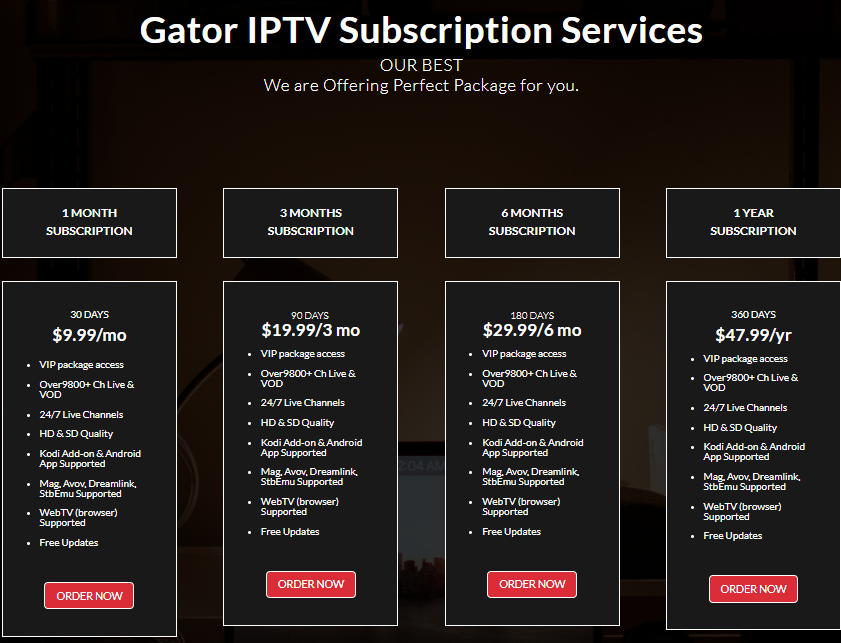
3. Choose the desired plan and click on Order Now again on the plan you have selected. Then, click on Continue on the Configure page.
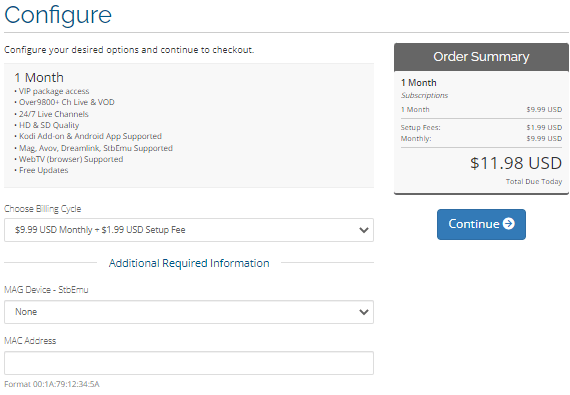
4. On the Review & Checkout page, click on Checkout.
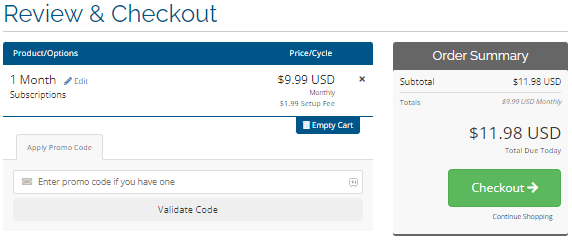
5. Enter the necessary details on the Checkout page and click on Complete Order.
5. The subscription process will be complete, and you will receive all the account details via email.
How to Install Gator IPTV Add-On on Kodi
1. Launch the Kodi app and select TV from the menu bar.

2. Click on the Enter add-on browser option.
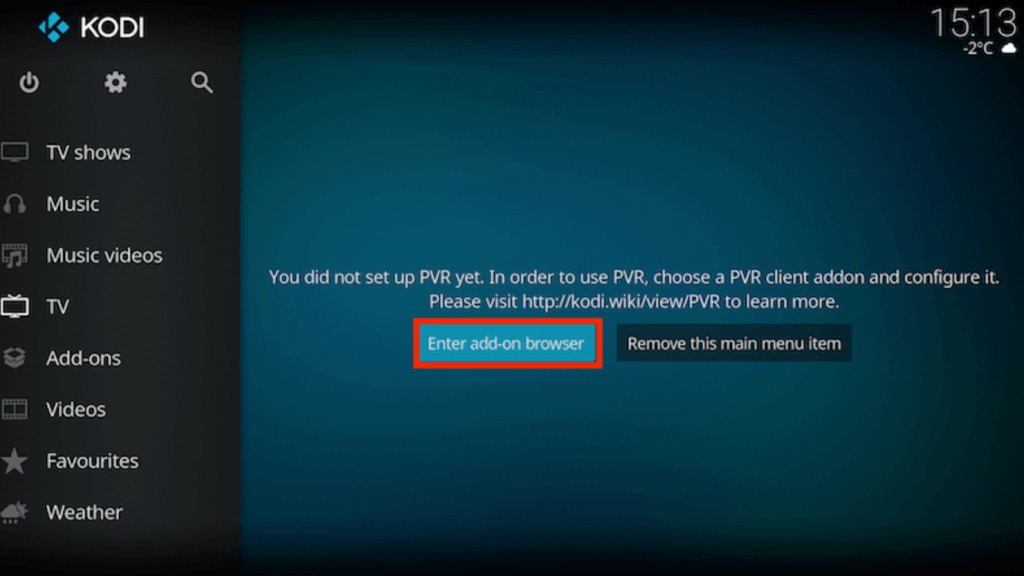
3. Go to PVR IPTV Simple Client and select Configure.
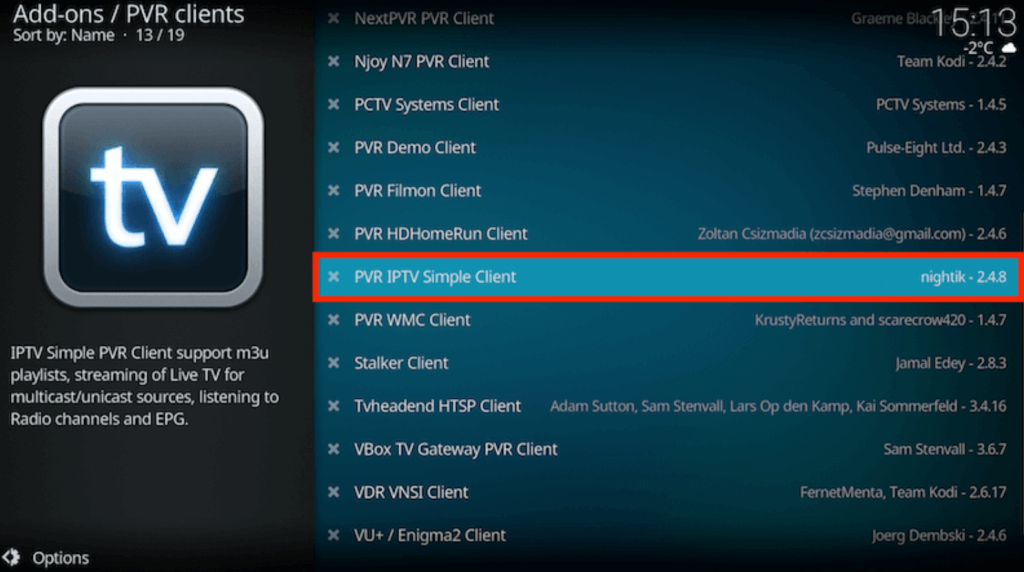
4. Select General and click on Location. Choose Remote Path (Internet address).
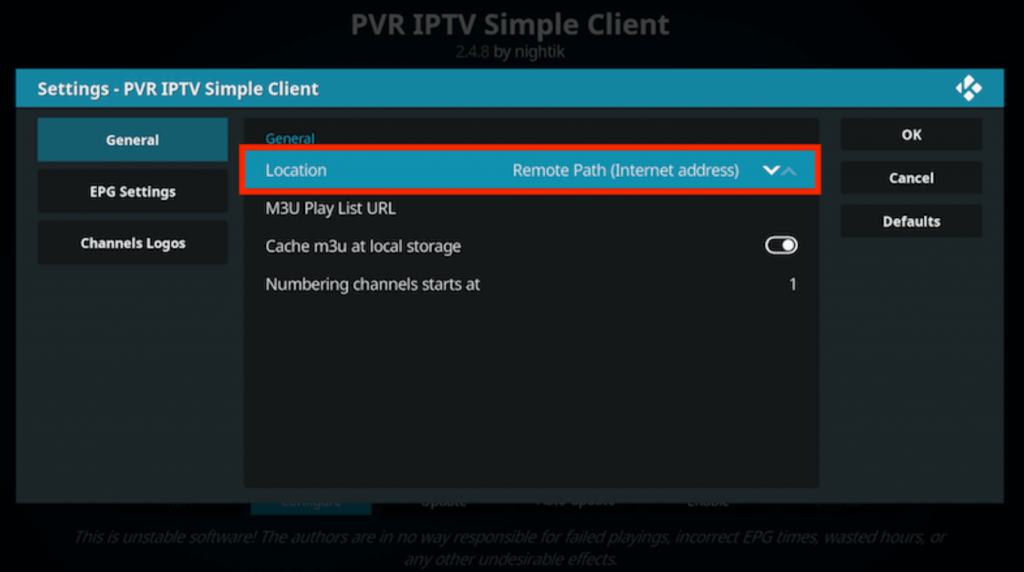
5. Tap on the M3U Play List URL and enter the M3U URL of Gator IPTV. Click on OK.
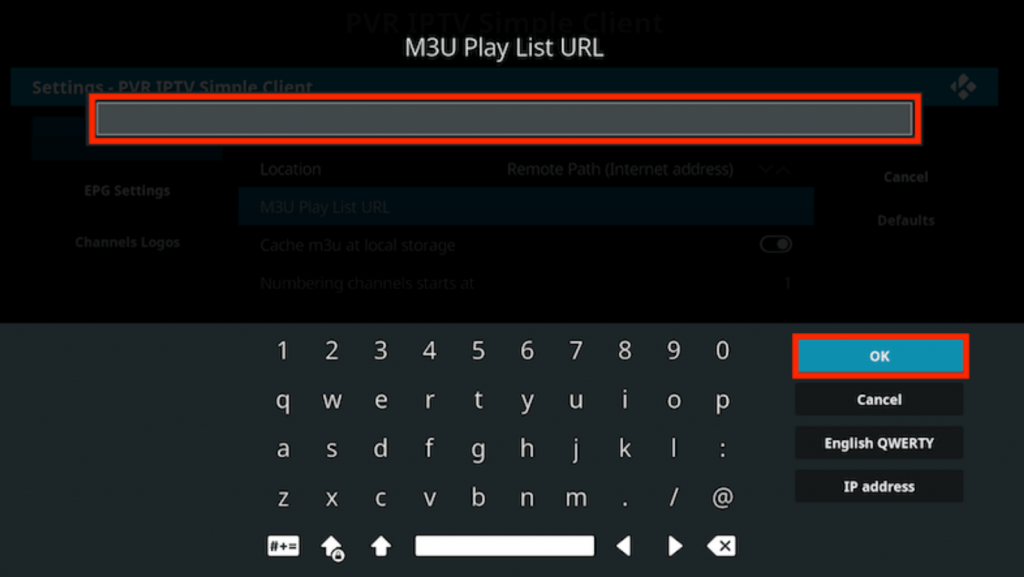
6. Click on Enable. Once the channels from the IPTV provider are loaded, select Channels.
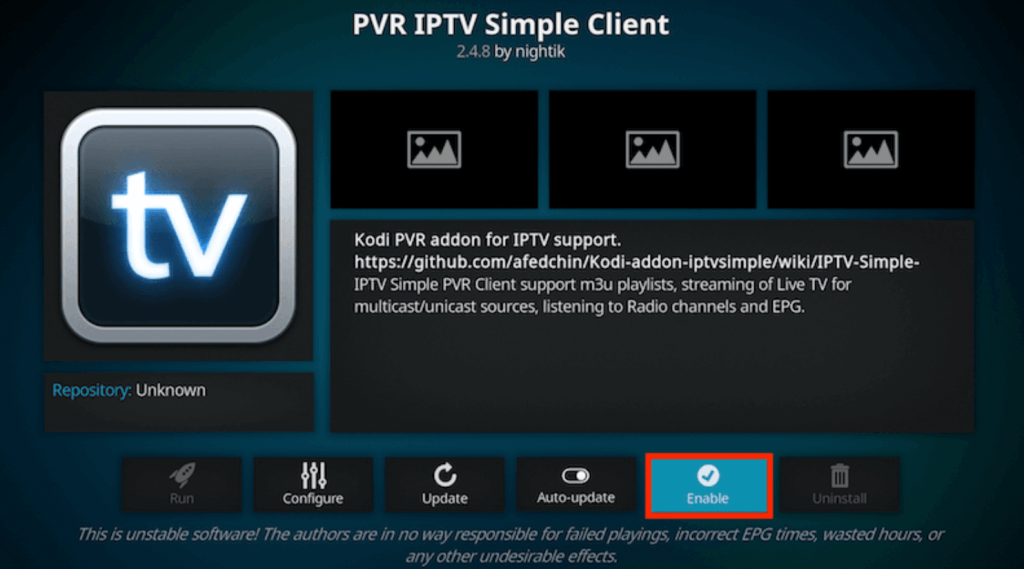
7. You can now stream the live TV channels available on the IPTV provider through Kodi.
How to Stream Gator IPTV on MAG Devices
1. Open your MAG device and go to Settings.
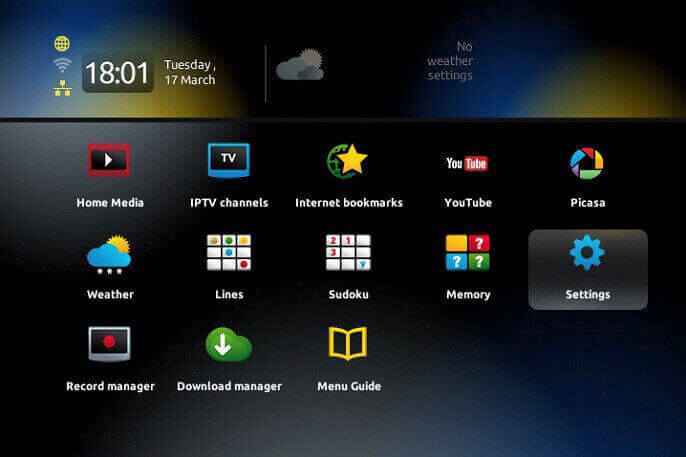
2. Select System Settings and click on Servers.
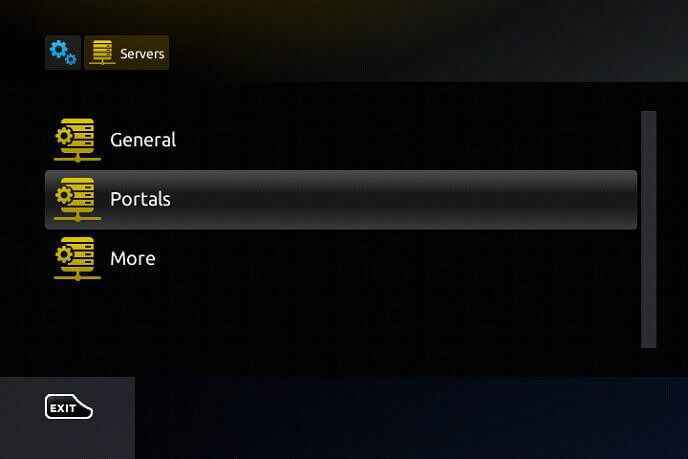
3. Choose Portals and enter the Portal name and URL of Gator IPTV.
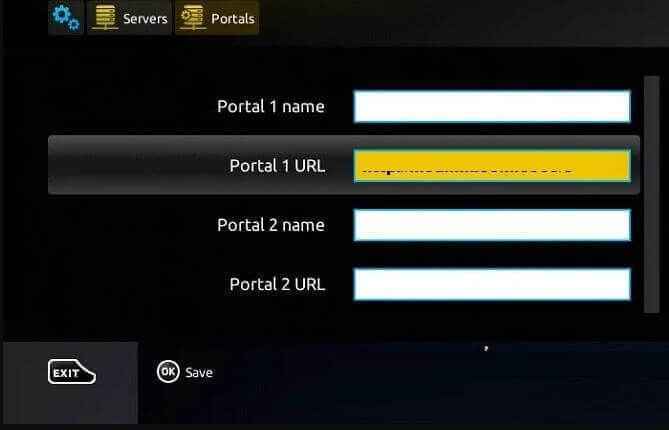
4. Click on Save and start streaming your favorite IPTV content on MAG devices.
How to Download Gator IPTV on Android Devices
1. Turn on your Android device and go to Settings.
2. Click on Security and enable Unknown sources.
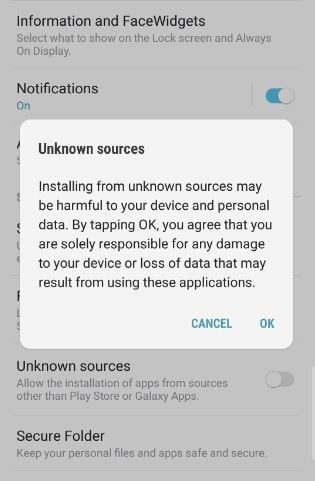
3. Open the browser and search for Gator IPTV.
4. Choose a trusted website from the search results and click on Download.
5. The file will be downloaded to your device. Click on Install.
6. Once the installation is complete, launch the IPTV app.
7. Enter your account details to sign in.
8. Enjoy streaming your IPTV content on Android devices.
How to Get Gator IPTV on Firestick
1. Launch your Firestick device. On the home screen, go to the Find tab and click on the Search tile.
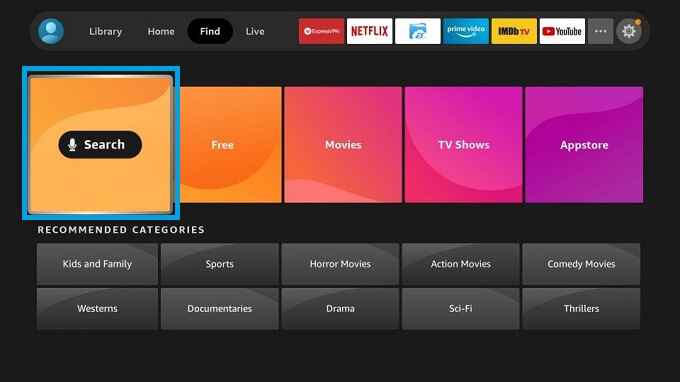
2. Enter Downloader in the search bar using the on-screen keyboard.
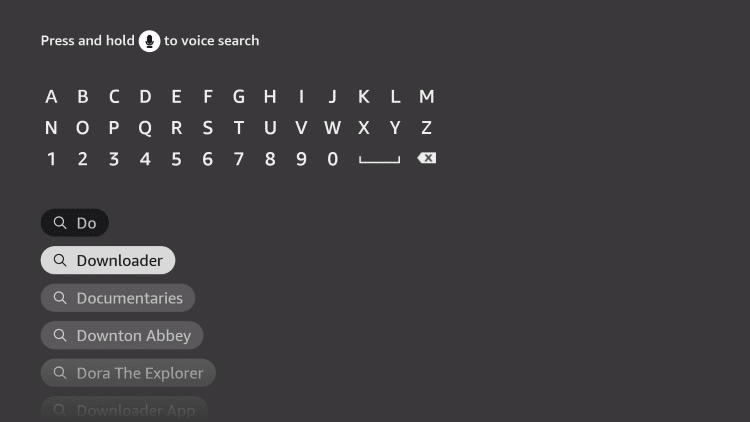
3. Choose the app from the results and click on Download to install the app on Firestick.
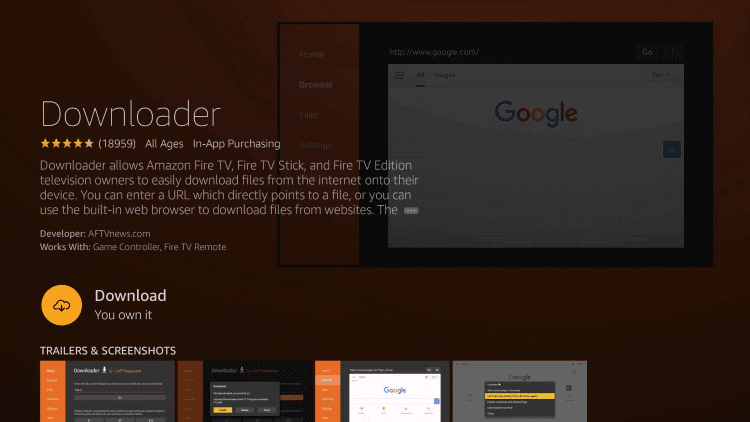
4. Press the Home button on your Firestick remote to return to the home screen.
5. Navigate to Settings and select My Fire TV.
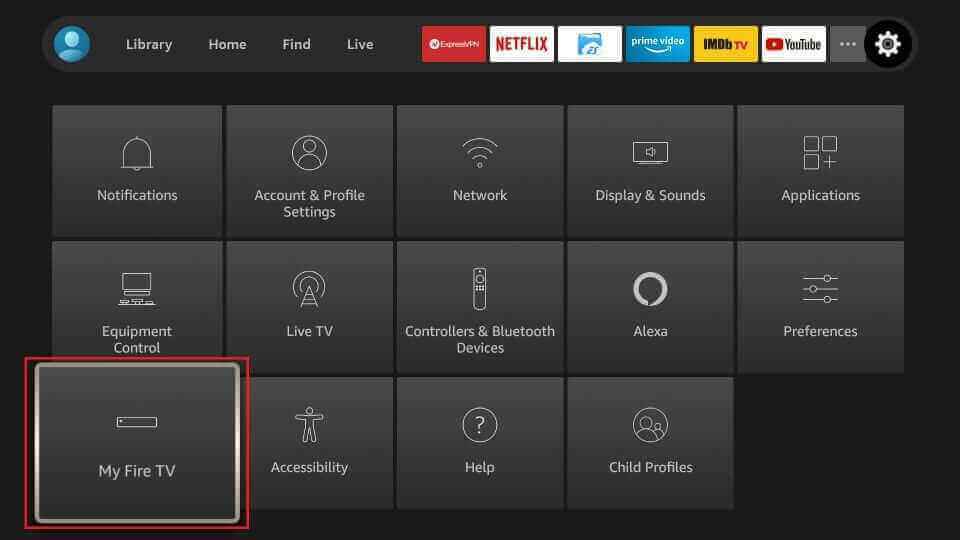
6. Select Developer Options and click on Install unknown apps.
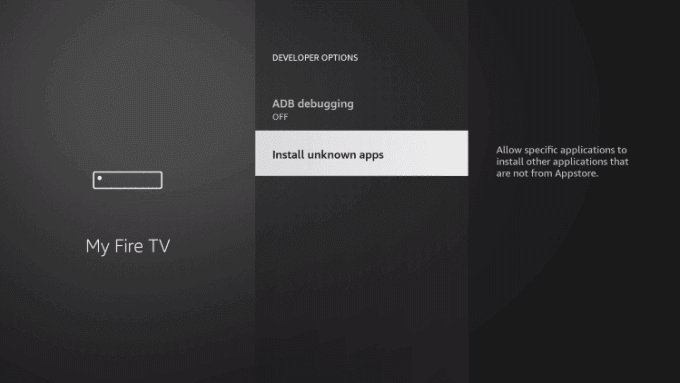
7. Choose the Downloader app and enable it.
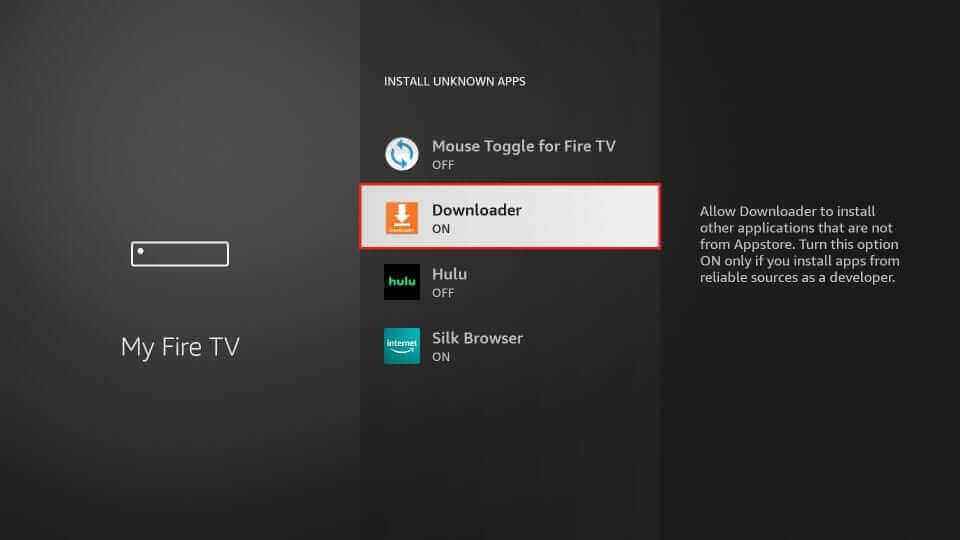
8. Open the Downloader app and click on the URL box.
9. Enter the Gator IPTV apk download link in the URL field and select Go. The app will be downloaded to your device.
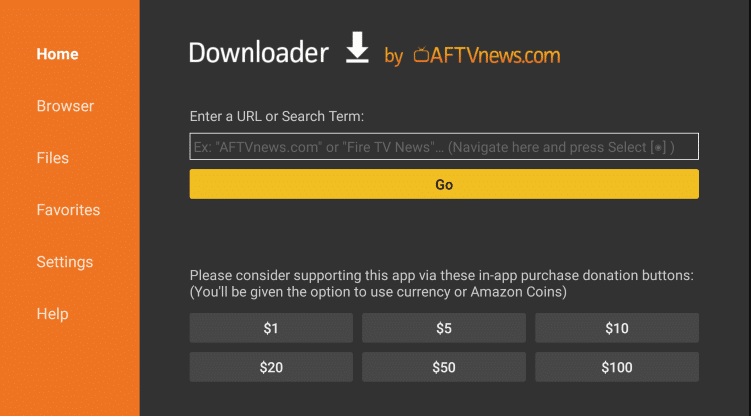
10. Select Install and wait for the installation to complete. Launch the IPTV app.
11. Login using your IPTV credentials and start streaming the content on Firestick.
How to Install Gator IPTV on Windows and Mac PC
1. Open the browser on your PC and search for the Gator IPTV Apk file.
2. Choose a reliable website and download the apk file.
3. Click on the Search bar and enter BlueStacks.
4. Select the BlueStacks official website (https://www.bluestacks.com/) and download the software.
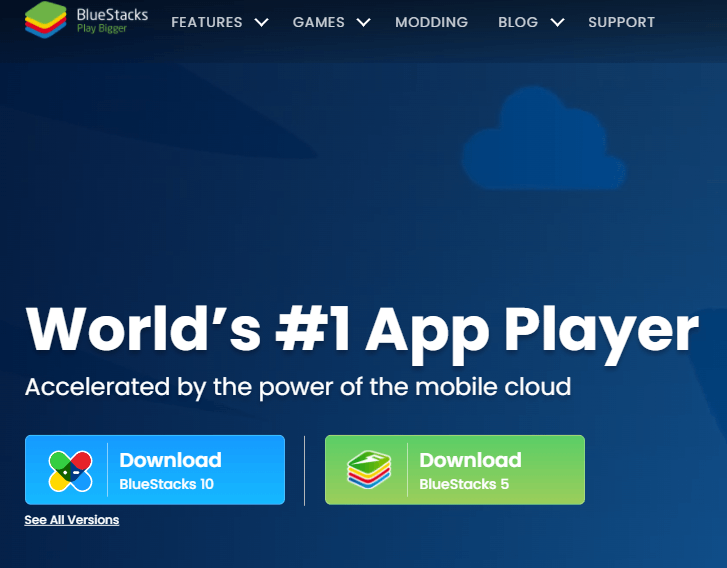
5. Install BlueStacks by double-clicking on the downloaded file.
6. Once the installation is complete, open the BlueStacks app.
7. Sign in with your Google Account.
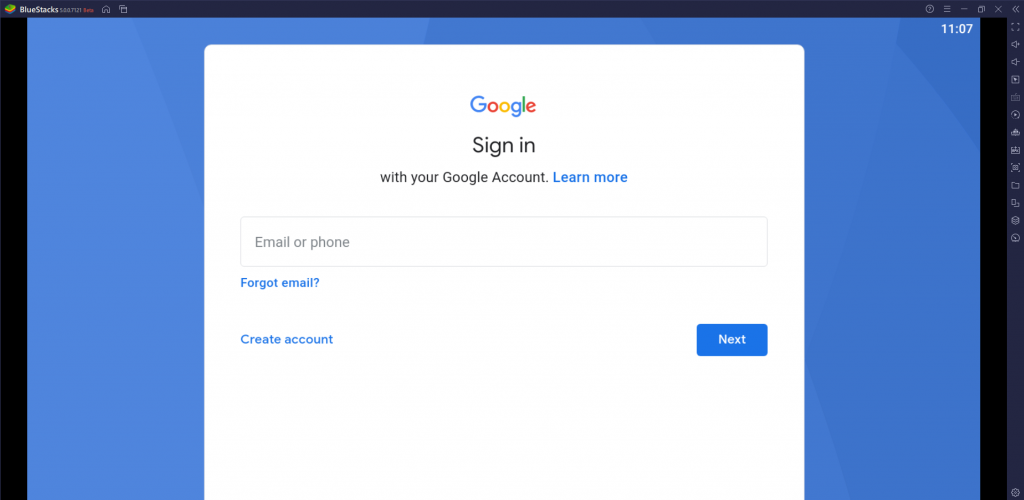
8. Click on the Install Apk icon on the right-side toolbar.
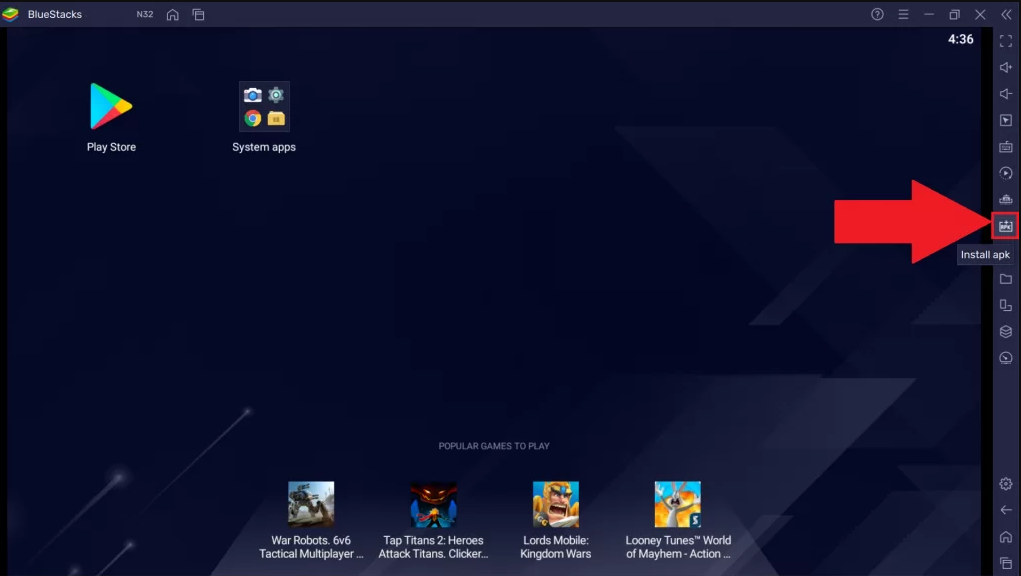
9. Choose the IPTV apk file and select Open.
10. The file will be installed on your BlueStacks. Open the app from BlueStacks.
11. Sign in with your IPTV account details.
12. Start enjoying the IPTV content on your Windows or Mac PC.
How to Stream Gator IPTV on Smart TV
1. Open the browser on your PC and click on the search bar.
2. Enter the Gator IPTV Apk file and choose a trusted website from the search results.
3. Download the apk file on your PC.
4. Connect a USB Drive to your PC and transfer the apk file to the drive.
5. Remove the USB from your PC and connect it to the USB port of your smart TV.

6. On your smart TV, go to Settings and select Security & Restrictions.
7. Enable Unknown sources.
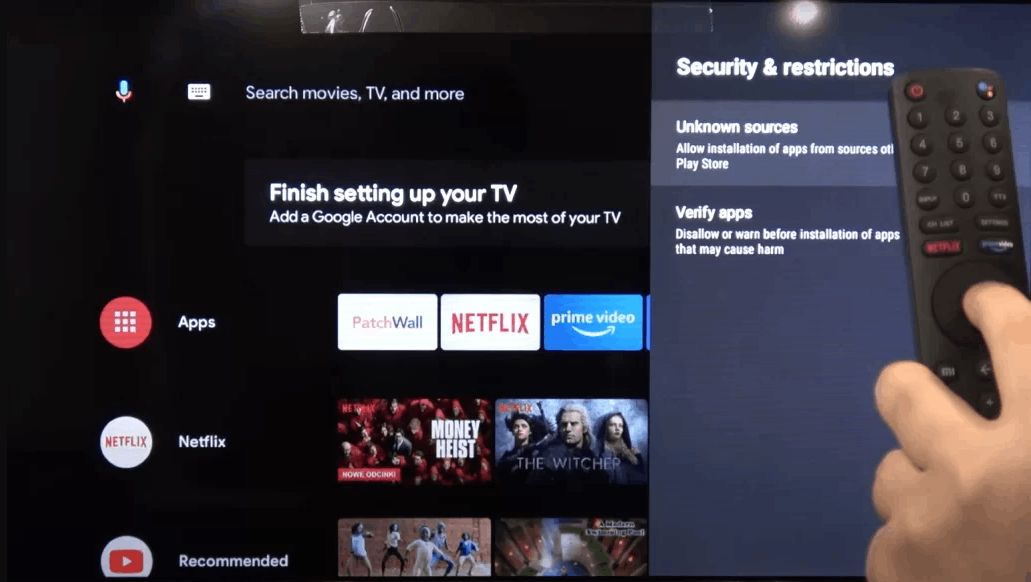
8. Install the IPTV apk file on your smart TV.
9. Launch the IPTV app and sign in with your account details.
10. Enjoy streaming the IPTV content on your smart TV.
How to Download Gator IPTV on iOS Devices
1. Open your iOS device and go to the App Store.
2. Search for 247 IPTV in the search bar and choose the app from the suggestion list.
3. Click on Get to install the app on your iOS device.
4. Wait for the installation to complete, and launch the 247 IPTV app.
5. Enter your Username, Password, and M3U URL, and select Login.
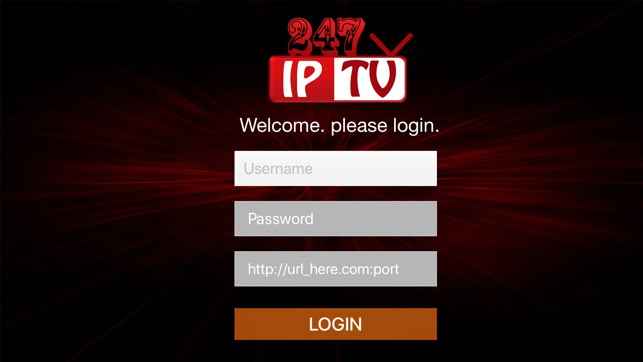
6. Enjoy streaming the content provided by the IPTV on your iOS device.
Customer Service
If you encounter any issues with this IPTV service, you can contact customer support through the official website. Fill out the Contact Us form on the website, provide details about your problem, and submit the form. You will receive a reply within 2-3 business days. Alternatively, you can contact customer support via WhatsApp at the number +1 315-605-8997 or through Skype under the name GatorPlayer.
Opinion
The Gator IPTV app is a top-tier IPTV service that offers a wide array of content at an affordable price. It provides content in various genres such as action, adventure, comedy, and more. The service is compatible with multiple devices, including Firestick, Smart TV, Mag, and others. You can also explore other popular IPTV players like Daily IPTV and Philo IPTV.
Free IPTV
Root IPTV Review: How to Install on Android, Firestick, PC & Smart TV
Root IPTV is among the many finest IPTV Players that lets you combine an M3U URL or Xtream codes API out of your IPTV Supplier to stream the content material. It doesn’t present any playlists or channels by itself. This software may be sideloaded on varied units, comparable to Android, Firestick, Sensible TV, PC, and so on. Earlier than putting in this software in your system, get a subscription from reliable IPTV Providers to stream TV channels and on-demand content material on this participant.
Causes to Select Root IPTV
- It gives EPG help to trace your most popular applications from the TV channel.
- It has a Favourite supervisor and Dynamic language-switching function.
- It has an intuitive and user-friendly interface for easy navigation.
- You possibly can stream the IPTV content material in HD high quality.
- Moreover, you may watch any of the IPTV supplier’s content material for freed from cost.
Subscription Plans
You possibly can entry Root IPTV without spending a dime. It doesn’t cost for any in-app purchases and add-on options.
Significance of VPN for Streaming IPTV
Although most IPTVs are illegal to make use of, it’s best to have an energetic and premium VPN service like NordVPN or ExpressVPN earlier than putting in any IPTV in your system. VPN helps to cover your web actions and ensures anonymity by offering a faux digital IP deal with.
Set up Course of on Android Units
[1] From a browser in your Android Cellphone, go to any APK web site and obtain the Root IPTV APK file.
[2] Then, allow Unknown Sources in Settings and faucet the APK file to put in the applying.
[3] As soon as put in, launch the Root app in your system.
[4] Log in with the IPTV credentials supplied by your IPTV service.
[5] Now, you may watch IPTV content material in your Android Cellphone and pill.

Streaming Root IPTV on Firestick
[1] From the house display of the Hearth TV Stick, go to the Discover choice.

[2] Click on the Search bar and seek for Downloader.

[3] Hit the Obtain icon to put in the Downloader software.
[4] After set up, click on the Settings icon.
[5] Right here, click on My Hearth TV → Developer Choices.
[6] Then, faucet the Set up Unknown Apps → Downloader → Flip On.

[7] Now, launch Downloader and enter the Root IPTV APK URL.

[8] Click on Go to put in the IPTV software in your Firestick.
[9] After set up, launch the IPTV software and check in together with your IPTV Supplier’s credentials.
[10] Now, you may watch the video content material of this IPTV in your Hearth TV system.
Accessing Root IPTV on Home windows PC or Mac
[1] Go to the BlueStacks official website utilizing a browser.

[2] Obtain BlueStacks in your PC.
[3] Launch BlueStacks and open the Play Retailer from the house display.

[4] Seek for Root Internet hosting TV within the retailer and set up it.
[5] After set up, launch the IPTV app and log in with the credentials out of your IPTV Supplier.
[6] Now, you can begin streaming varied reside TV channels in your PC.
Obtain Technique for Android Sensible TV
[1] Go to the dwelling display and open the Google Play Retailer from the Apps part.

[2] Faucet the Search icon and seek for Root Internet hosting TV.

[3] Choose the applying from the listing.
[4] Hit Set up to start the set up.
[5] Full the login course of utilizing the credentials out of your IPTV Supplier.
[6] Begin streaming the extensive assortment of on-demand IPTV content material in your TV.
Buyer Help
Root IPTV doesn’t supply buyer help to its customers. There is no such thing as a buyer portal accessible within the app or on the web site. In case you have any points with the IPTV participant, you may attempt troubleshooting steps like updating, restarting, and reinstalling the applying.
Evaluation
Root IPTV is a extremely trusted IPTV participant with a user-friendly interface and superior options. It permits for seamless streaming of reside TV channels with none freezing or buffering points. The app is free to make use of with minimal adverts and helps most IPTV Suppliers. The one disadvantage of Root IPTV is occasional buffering whereas streaming reside TV channels.
Alternate options to Root IPTV
In case you are not happy with the service of Root IPTV, you may attempt the next prime options.
XCIPTV Participant

XCIPTV Player is a prime IPTV participant supporting each Xtream codes and M3U URLs for streaming IPTV content material. It options built-in VPN help for nameless streaming. With its TV catch-up function, you may watch missed applications on TV channels. Furthermore, it gives the Cloud Backup function for immediate restoration of streaming content material.
Rayo IPTV Participant

Rayo IPTV Player is a free IPTV participant with an interesting and user-friendly interface for easy navigation. It helps M3U, M3U8, and XSPF for streaming IPTV content material. It additionally gives EPG help in XMLTV and JTV codecs to trace TV channels. The app doesn’t request permissions like digicam and storage for streaming IPTV content material.
IBO Participant

IBO Player is among the many prime IPTV gamers that help M3U URLs for streaming varied reside TV channels and on-demand content material. It options an easy-to-use interface, and you may stream content material in 4K streaming high quality. It gives a customizable interface with 6 totally different themes. Moreover, it gives superior options comparable to a number of languages and a number of playlists to boost the consumer expertise.
How To
IPTV Shop Review: How to Watch on Android, iOS, Firestick, Smart TV, and PC
IPTV Store is a well-known IPTV service that offers a wide variety of entertainment options, including more than 8000 live TV channels and over 2000 on-demand videos. This IPTV service guarantees 99.99% server uptime to ensure uninterrupted streaming. They provide an M3U Playlist URL for streaming IPTV content on different devices. IPTV Store regularly updates its library with the latest movies and TV shows. Their plans allow simultaneous streaming on up to 3 devices with a single subscription.
Reasons to Choose IPTV Shop
- IPTV Shop provides an extensive collection of TV channels and VOD content.
- They offer channels from multiple countries including Romania, Spain, France, Germany, and more.
- IPTV Shop supports EPG to keep track of program schedules for live TV channels.
- Users can enjoy streaming content in SD and HD quality.
- They provide 24/7 customer support to address any queries or concerns.
Subscriptions
| Plans | Prices |
| 3 Months | €39.99 |
| 6 Months | €55.99 |
| 12 Months | €69.99 |
| 12 Months (2 Connections) | €109.99 |
| 12 Months (3 Connections) | €125.99 |
| 24 Months | €119.99 |
Why Use a VPN for Streaming IPTV Shop?
It is important to have an active VPN connection when streaming content from an IPTV service. This is because most IPTV services offer illegal IPTV streams and copyrighted content. Using a VPN helps to hide your IP address and protect your online identity. VPN services like ExpressVPN and NordVPN provide excellent protection and security while streaming IPTV content.
How to Sign Up for IPTV Shop
Follow the steps below to sign up for IPTV Shop:
1. Go to the IPTV Shop website on your PC or smartphone browser.
How To
Kemo IPTV Review: How to Install on Android, PC, Firestick, & Smart TV
In the event you need the finest IPTV provider to stream native and worldwide channels in 4K high quality, Kemo IPTV is the best choice to pick out. This IPTV affords quite a few reside TV channels and VOD content from numerous international locations. It additionally supplies PPV occasions for streaming. It affords Kemo participant to stream its content material. You’ll be able to sideload the Kemo IPTV Participant in your Android, Firestick, and extra. Moreover, you too can make the most of exterior IPTV gamers to stream the content material offered by this IPTV service.
- There are greater than 18,000 reside TV channels accessible in numerous classes.
- Kemo IPTV has over 96,000 VODs of films, collection, and TV exhibits.
- This IPTV service affords Xtream Codes and M3U URLs.
-
How To10 months ago
How to Fix IPTV Smarters Pro Not Working [Easy Guide]
-
Freemium IPTV10 months ago
Flixstik IPTV Review: How to Stream on Android / Firestick / PC
-
Free IPTV10 months ago
AZBox IPTV: How to Install and Setup Android, Firestick, PC
-
How To10 months ago
Easybox IPTV Review: How to Set Up IPTV Box on TV
-
How To10 months ago
Tarboosh TV IPTV: How to Watch Arabic TV Channels
-
How To10 months ago
How to Install IPTV on NOW TV Box [Guide]
-
How To10 months ago
IPTV Shop Review: How to Watch on Android, iOS, Firestick, Smart TV, and PC
-
How To10 months ago
Kemo IPTV Review: How to Install on Android, PC, Firestick, & Smart TV

