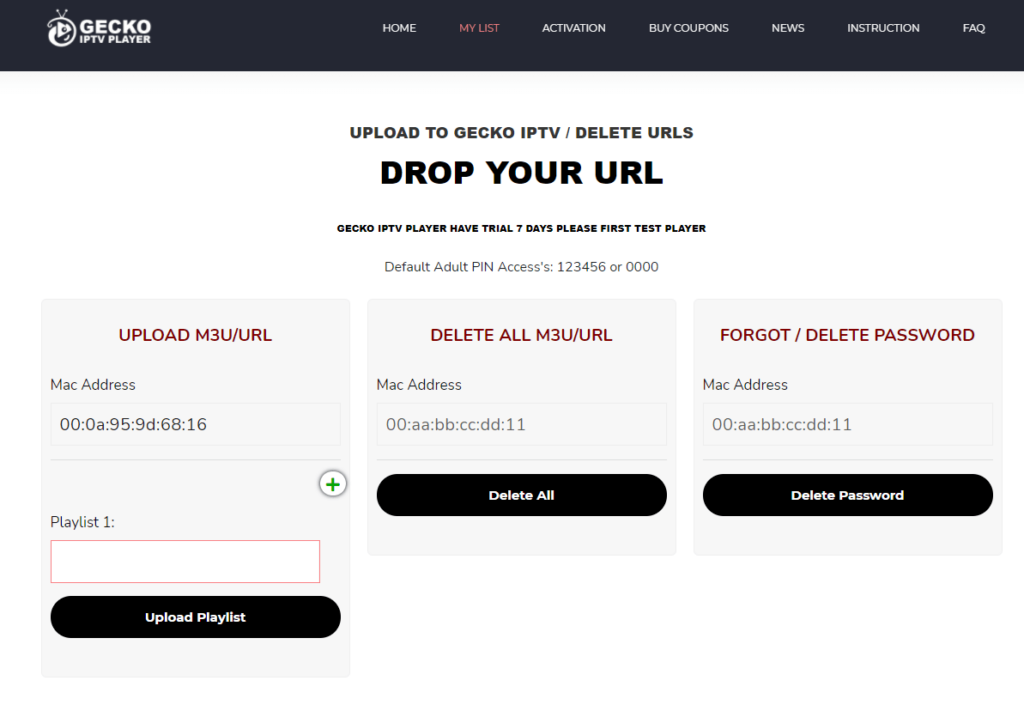How To
Gecko IPTV Review: How to Install on Android, iOS, Firestick, Smart TV & PC
Gecko IPTV is a high-quality IPTV player available on all commonly used devices like Android, iOS, Smart TV, Firestick, and much more. It supports both Xtream Codes and M3U Playlist links of IPTV Providers. The app has an easy-to-use interface and offers many customizable features. You can install the Gecko IPTV Player either from the official app store or by sideloading its APK file on your device.
Why Choose Gecko IPTV?
- Gecko IPTV is compatible with the XUI ONE panel, allowing you to enable Legacy mode.
- The app offers a 7-day free trial.
- It supports 4K quality streaming.
- Gecko IPTV provides 5 different themes for easy customization.
- You can also view trailers and movie posters in the movies section of the app.
Subscriptions
Gecko IPTV offers three types of subscription plans with the following prices:
| Plans | Prices |
| 6 Months | €4.99 |
| 12 Months | €6.99 |
| Lifetime | €8.99 |
Why Need a VPN While Streaming Gecko IPTV?
Prior to streaming any IPTV service, it is essential to use a VPN service to protect your IP address from being exposed online. A VPN provides anonymity by assigning a virtual IP address. It is recommended to use premium VPN services like ExpressVPN or NordVPN for superior security.
How to Install Gecko IPTV on Android Phone / iPhone
[1] Search for the Gecko IPTV Player app on the Google Play Store or App Store.
[2] Download and install the IPTV Player app on your device.
[3] Launch the IPTV Player app on your device.
[4] Add the M3U URL from your IPTV provider to stream live TV channels on your smartphone.
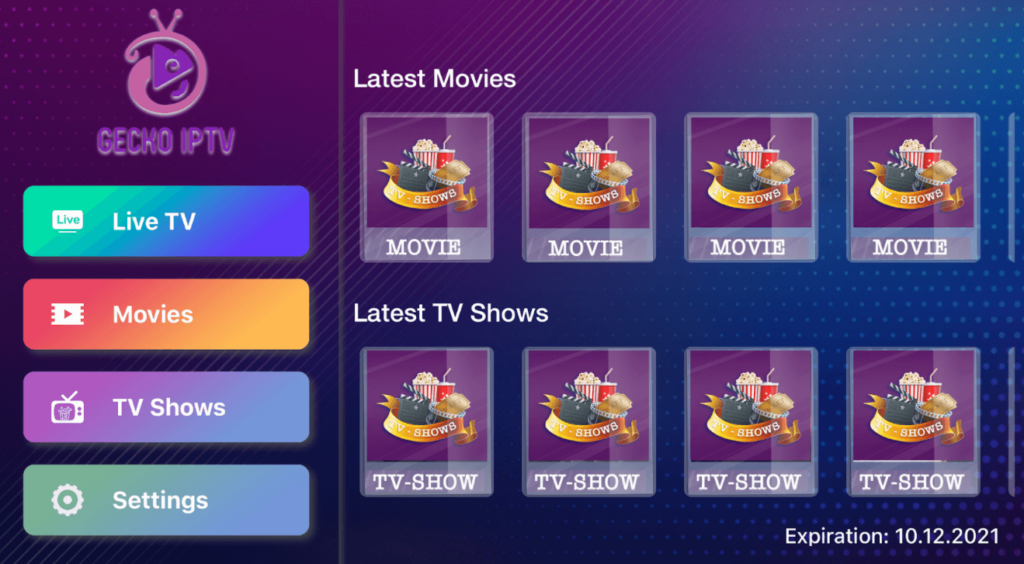
How to Download Gecko IPTV on Smart TV
[1] Download the Gecko IPTV zip file on your PC using third-party websites.
[2] Extract the zip file and copy it to your USB drive.
[3] Connect the USB drive to the USB port of your smart TV.
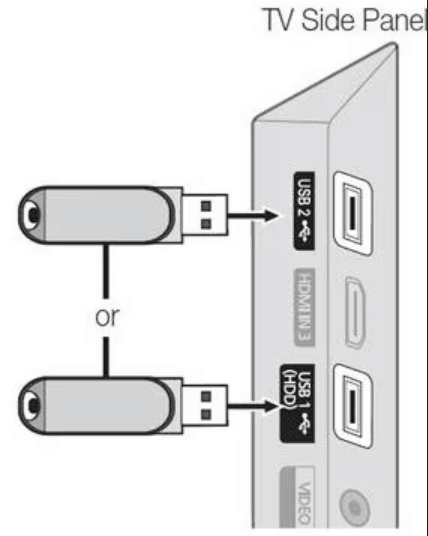
[4] Once connected, power on the Smart TV and go to the Settings option.
[5] Select Device Preferences and click on Security & Restrictions.
[6] Enable the Unknown Sources option and go to the File Manager section.
[7] Choose the APK file from the USB section and open it to start the installation.
[8] Once the Gecko IPTV Player app is installed, launch the app.
[9] Skip to the activation and upload guide mentioned below.
[10] Now, you can enjoy all the IPTV content on your Smart ṬV.
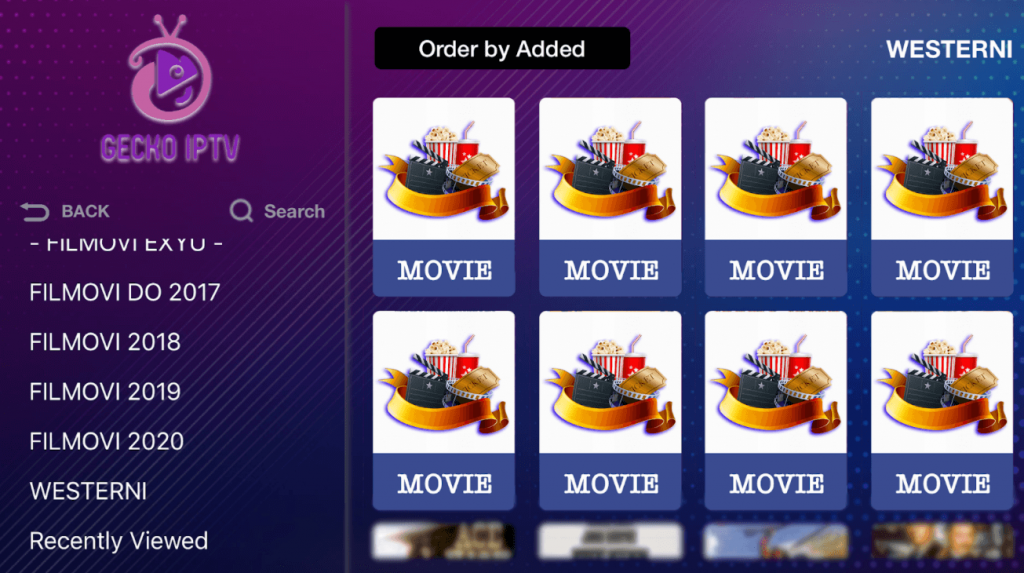
Currently, the Gecko IPTV app is available on Samsung Tizen TV. It will soon be available on Sony Bravia TV, Philips TV, Sharp TV, Xiaomi TV, TCL TV, and LG Smart TV. It is also available for Apple TV users, who can download it directly from the Apple TV App Store.
How to Add Gecko IPTV to Firestick
[1] From the home screen, click on the Find icon.
[2] Select the Search option and search for Downloader.

[3] Click on the Download icon to install the Downloader app.
[4] After installation, click on the Settings icon.
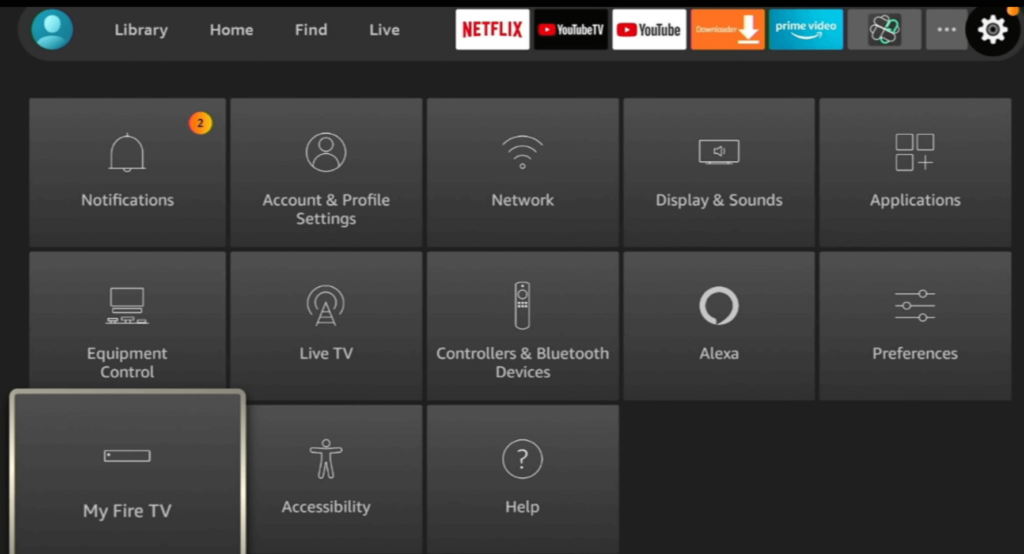
[5] Navigate to My Fire TV → Developer Options → Install Unknown Apps → Downloader → Enable.
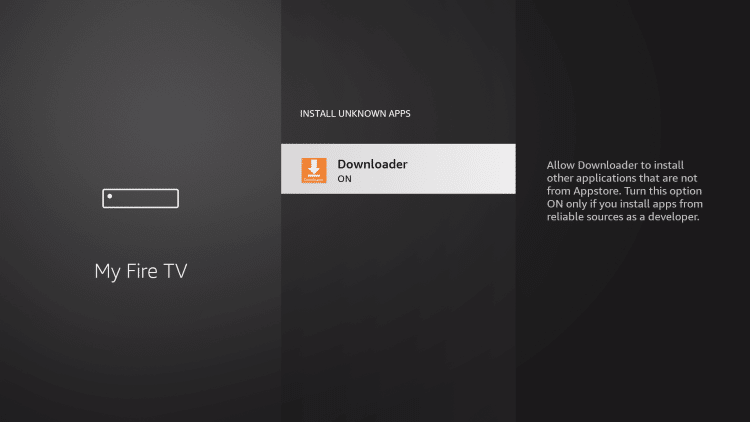
[6] Launch Downloader and enter the Gecko IPTV apk URL.
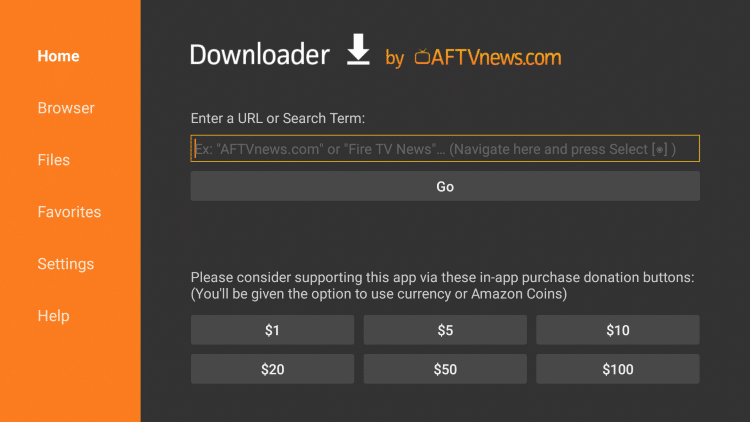
[7] Click on Go to download and install the Gecko IPTV Player app on your Firestick.
[8] After installation, launch the IPTV app and proceed to the activation section to add the M3U URL.
[9] Now, you can stream the content provided by your IPTV service.
How to Get Gecko IPTV on a Windows PC
[1] Visit the official website of BlueStacks (https://www.bluestacks.com/).
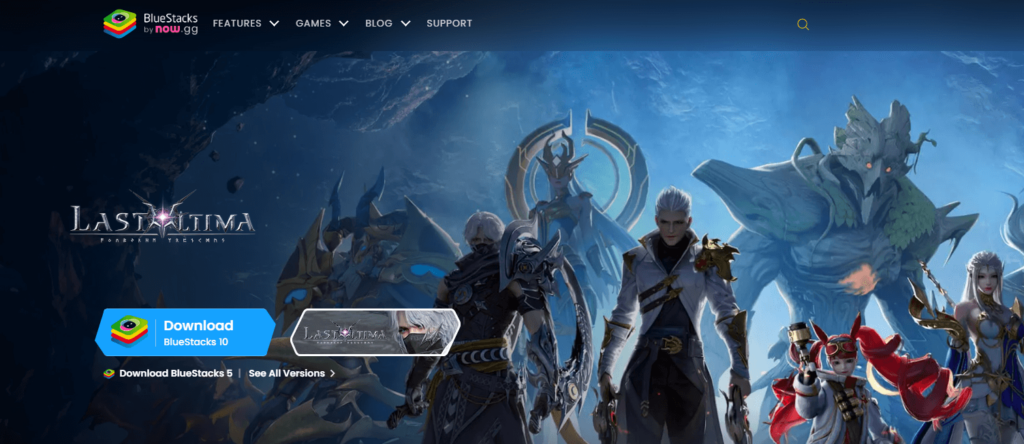
[2] Download and install the BlueStacks software on your PC.
[3] Sign in to your BlueStacks account.
[4] Launch the BlueStacks application and open the Google Play Store app.
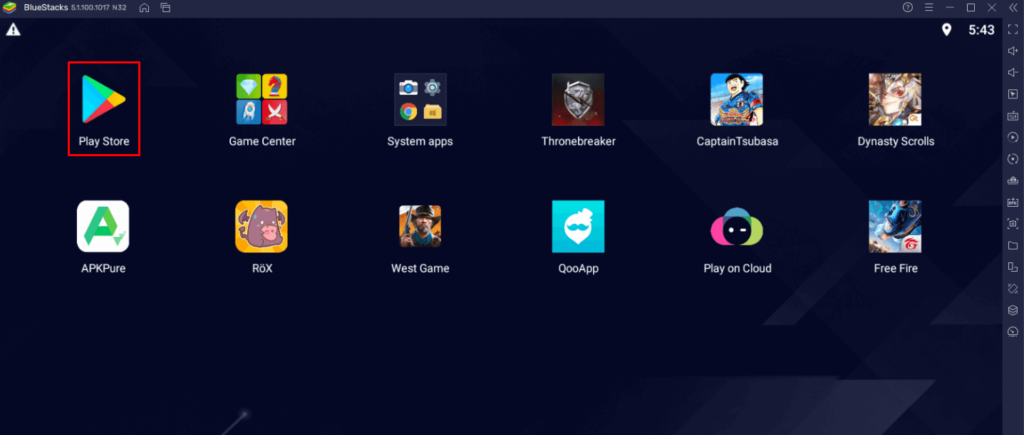
[5] Search for “Gecko IPTV” on the Google Play Store and select the app. Click on the Install button to start the installation.
[6] After the installation is complete, open the Gecko IPTV app and enter your IPTV credentials to start streaming content.
How to Download Gecko IPTV on Mac
[1] Open the App Store on your Mac.
[2] Search for the Gecko IPTV app.
[3] Select the IPTV Player app from the search results.
[4] Click the Get button to download the app.
[5] Once the app is downloaded, click the Open button to launch Gecko IPTV on your Mac.
[6] Follow the upload and activation guide mentioned below to start streaming IPTV content on your Mac.
How to Activate Gecko IPTV Player
[1] Download and install the Gecko IPTV Player app on any supported device.
[2] Make a note of the MAC address of your device.
[3] Visit https://geckoiptvapp.com/activation on your smartphone or PC browser.
[4] Enter the MAC address of your device, followed by the chosen package.
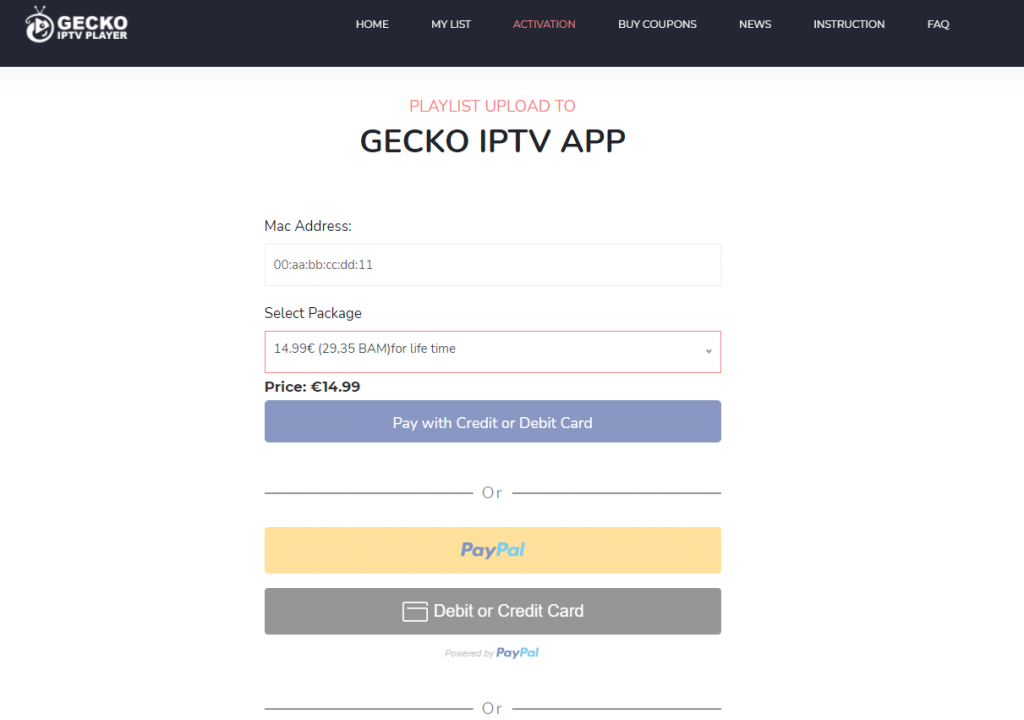
[5] Make the payment using your preferred method (credit card, debit card, PayPal, or Bitcoin).
[6] Once the payment is complete, the app will be activated instantly.
Note: Activation is required to stream any content.
How to Upload M3U URL to Gecko IPTV Player
[1] After activating, launch the Gecko IPTV Player app on your device.
[2] Note down the MAC address of your device (If already done, proceed to the next step).
[3] Visit https://geckoiptvapp.com/list on your browser.
[4] Enter the MAC address and click on Add List.
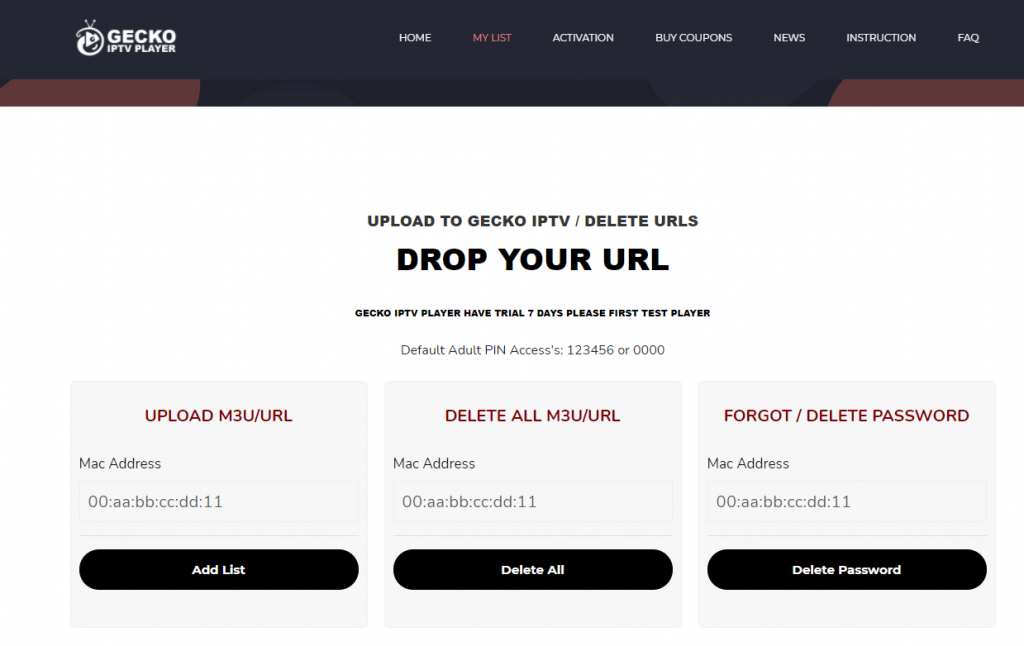
[5] A pop-up will appear to create a password.
[6] Click on Confirm to create a new password or click on Close.
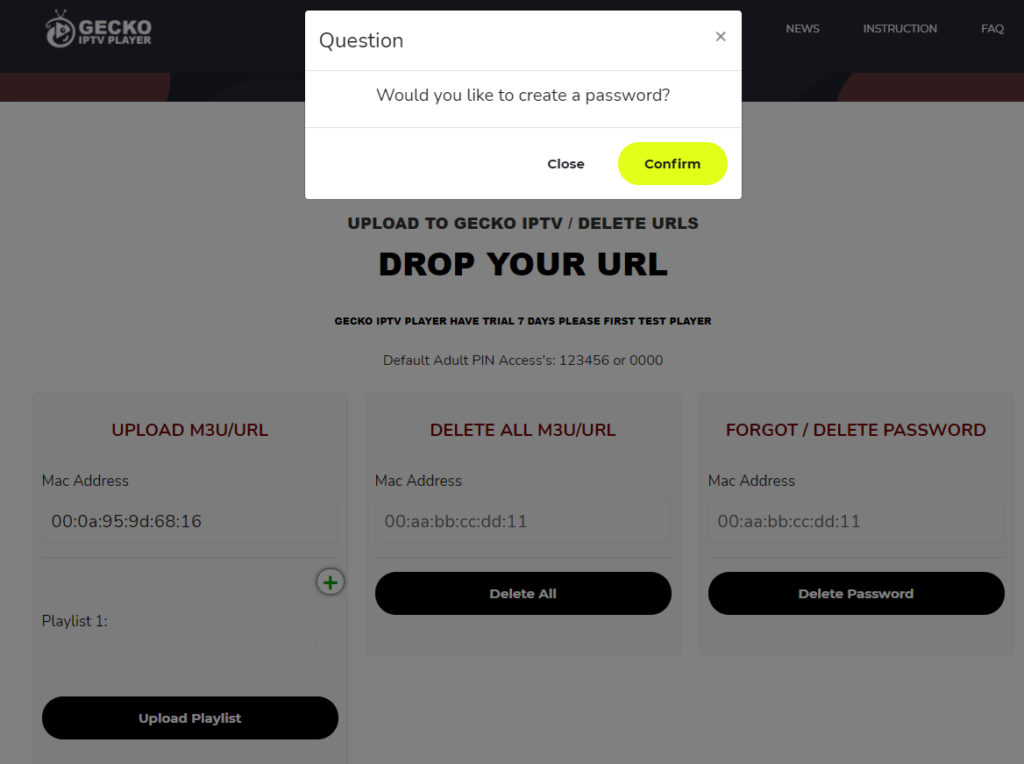
Note: If you create a password, you will need to enter it every time you add/upload a new M3U URL.
Free IPTV
Root IPTV Review: How to Install on Android, Firestick, PC & Smart TV
Root IPTV is among the many finest IPTV Players that lets you combine an M3U URL or Xtream codes API out of your IPTV Supplier to stream the content material. It doesn’t present any playlists or channels by itself. This software may be sideloaded on varied units, comparable to Android, Firestick, Sensible TV, PC, and so on. Earlier than putting in this software in your system, get a subscription from reliable IPTV Providers to stream TV channels and on-demand content material on this participant.
Causes to Select Root IPTV
- It gives EPG help to trace your most popular applications from the TV channel.
- It has a Favourite supervisor and Dynamic language-switching function.
- It has an intuitive and user-friendly interface for easy navigation.
- You possibly can stream the IPTV content material in HD high quality.
- Moreover, you may watch any of the IPTV supplier’s content material for freed from cost.
Subscription Plans
You possibly can entry Root IPTV without spending a dime. It doesn’t cost for any in-app purchases and add-on options.
Significance of VPN for Streaming IPTV
Although most IPTVs are illegal to make use of, it’s best to have an energetic and premium VPN service like NordVPN or ExpressVPN earlier than putting in any IPTV in your system. VPN helps to cover your web actions and ensures anonymity by offering a faux digital IP deal with.
Set up Course of on Android Units
[1] From a browser in your Android Cellphone, go to any APK web site and obtain the Root IPTV APK file.
[2] Then, allow Unknown Sources in Settings and faucet the APK file to put in the applying.
[3] As soon as put in, launch the Root app in your system.
[4] Log in with the IPTV credentials supplied by your IPTV service.
[5] Now, you may watch IPTV content material in your Android Cellphone and pill.

Streaming Root IPTV on Firestick
[1] From the house display of the Hearth TV Stick, go to the Discover choice.

[2] Click on the Search bar and seek for Downloader.

[3] Hit the Obtain icon to put in the Downloader software.
[4] After set up, click on the Settings icon.
[5] Right here, click on My Hearth TV → Developer Choices.
[6] Then, faucet the Set up Unknown Apps → Downloader → Flip On.

[7] Now, launch Downloader and enter the Root IPTV APK URL.

[8] Click on Go to put in the IPTV software in your Firestick.
[9] After set up, launch the IPTV software and check in together with your IPTV Supplier’s credentials.
[10] Now, you may watch the video content material of this IPTV in your Hearth TV system.
Accessing Root IPTV on Home windows PC or Mac
[1] Go to the BlueStacks official website utilizing a browser.

[2] Obtain BlueStacks in your PC.
[3] Launch BlueStacks and open the Play Retailer from the house display.

[4] Seek for Root Internet hosting TV within the retailer and set up it.
[5] After set up, launch the IPTV app and log in with the credentials out of your IPTV Supplier.
[6] Now, you can begin streaming varied reside TV channels in your PC.
Obtain Technique for Android Sensible TV
[1] Go to the dwelling display and open the Google Play Retailer from the Apps part.

[2] Faucet the Search icon and seek for Root Internet hosting TV.

[3] Choose the applying from the listing.
[4] Hit Set up to start the set up.
[5] Full the login course of utilizing the credentials out of your IPTV Supplier.
[6] Begin streaming the extensive assortment of on-demand IPTV content material in your TV.
Buyer Help
Root IPTV doesn’t supply buyer help to its customers. There is no such thing as a buyer portal accessible within the app or on the web site. In case you have any points with the IPTV participant, you may attempt troubleshooting steps like updating, restarting, and reinstalling the applying.
Evaluation
Root IPTV is a extremely trusted IPTV participant with a user-friendly interface and superior options. It permits for seamless streaming of reside TV channels with none freezing or buffering points. The app is free to make use of with minimal adverts and helps most IPTV Suppliers. The one disadvantage of Root IPTV is occasional buffering whereas streaming reside TV channels.
Alternate options to Root IPTV
In case you are not happy with the service of Root IPTV, you may attempt the next prime options.
XCIPTV Participant

XCIPTV Player is a prime IPTV participant supporting each Xtream codes and M3U URLs for streaming IPTV content material. It options built-in VPN help for nameless streaming. With its TV catch-up function, you may watch missed applications on TV channels. Furthermore, it gives the Cloud Backup function for immediate restoration of streaming content material.
Rayo IPTV Participant

Rayo IPTV Player is a free IPTV participant with an interesting and user-friendly interface for easy navigation. It helps M3U, M3U8, and XSPF for streaming IPTV content material. It additionally gives EPG help in XMLTV and JTV codecs to trace TV channels. The app doesn’t request permissions like digicam and storage for streaming IPTV content material.
IBO Participant

IBO Player is among the many prime IPTV gamers that help M3U URLs for streaming varied reside TV channels and on-demand content material. It options an easy-to-use interface, and you may stream content material in 4K streaming high quality. It gives a customizable interface with 6 totally different themes. Moreover, it gives superior options comparable to a number of languages and a number of playlists to boost the consumer expertise.
How To
IPTV Shop Review: How to Watch on Android, iOS, Firestick, Smart TV, and PC
IPTV Store is a well-known IPTV service that offers a wide variety of entertainment options, including more than 8000 live TV channels and over 2000 on-demand videos. This IPTV service guarantees 99.99% server uptime to ensure uninterrupted streaming. They provide an M3U Playlist URL for streaming IPTV content on different devices. IPTV Store regularly updates its library with the latest movies and TV shows. Their plans allow simultaneous streaming on up to 3 devices with a single subscription.
Reasons to Choose IPTV Shop
- IPTV Shop provides an extensive collection of TV channels and VOD content.
- They offer channels from multiple countries including Romania, Spain, France, Germany, and more.
- IPTV Shop supports EPG to keep track of program schedules for live TV channels.
- Users can enjoy streaming content in SD and HD quality.
- They provide 24/7 customer support to address any queries or concerns.
Subscriptions
| Plans | Prices |
| 3 Months | €39.99 |
| 6 Months | €55.99 |
| 12 Months | €69.99 |
| 12 Months (2 Connections) | €109.99 |
| 12 Months (3 Connections) | €125.99 |
| 24 Months | €119.99 |
Why Use a VPN for Streaming IPTV Shop?
It is important to have an active VPN connection when streaming content from an IPTV service. This is because most IPTV services offer illegal IPTV streams and copyrighted content. Using a VPN helps to hide your IP address and protect your online identity. VPN services like ExpressVPN and NordVPN provide excellent protection and security while streaming IPTV content.
How to Sign Up for IPTV Shop
Follow the steps below to sign up for IPTV Shop:
1. Go to the IPTV Shop website on your PC or smartphone browser.
How To
Kemo IPTV Review: How to Install on Android, PC, Firestick, & Smart TV
In the event you need the finest IPTV provider to stream native and worldwide channels in 4K high quality, Kemo IPTV is the best choice to pick out. This IPTV affords quite a few reside TV channels and VOD content from numerous international locations. It additionally supplies PPV occasions for streaming. It affords Kemo participant to stream its content material. You’ll be able to sideload the Kemo IPTV Participant in your Android, Firestick, and extra. Moreover, you too can make the most of exterior IPTV gamers to stream the content material offered by this IPTV service.
- There are greater than 18,000 reside TV channels accessible in numerous classes.
- Kemo IPTV has over 96,000 VODs of films, collection, and TV exhibits.
- This IPTV service affords Xtream Codes and M3U URLs.
-
How To10 months ago
How to Fix IPTV Smarters Pro Not Working [Easy Guide]
-
Freemium IPTV10 months ago
Flixstik IPTV Review: How to Stream on Android / Firestick / PC
-
Free IPTV10 months ago
AZBox IPTV: How to Install and Setup Android, Firestick, PC
-
How To10 months ago
Easybox IPTV Review: How to Set Up IPTV Box on TV
-
How To10 months ago
Tarboosh TV IPTV: How to Watch Arabic TV Channels
-
How To10 months ago
How to Install IPTV on NOW TV Box [Guide]
-
How To10 months ago
IPTV Shop Review: How to Watch on Android, iOS, Firestick, Smart TV, and PC
-
How To10 months ago
Kemo IPTV Review: How to Install on Android, PC, Firestick, & Smart TV