How To
How to Install IPTV on Sony Smart TV
Sony Smart TV users can enjoy Internet Protocol Television (IPTV) by following these easy steps. IPTV is an affordable streaming service that offers a wide range of movies, live channels, TV shows, on-demand videos, and more for a low-cost subscription. You can install IPTV on your Sony TV directly from the Play Store. Alternatively, you can also install IPTV on your Sony TV by sideloading it via USB and the Downloader app.
Why Use VPN When Streaming IPTV on Sony TV?
It is important to use a VPN when streaming IPTV content as most of the IPTV content is not legal to stream. By using a VPN, you can ensure your security and privacy while streaming IPTV. A VPN encrypts your server and hides your IP address, protecting your personal information stored on your device. For the best VPN experience, you can use premium VPN services like NordVPN or ExpressVPN before streaming IPTV content.
How to Download IPTV on Sony Smart TV
You can download the IPTV app directly from the Google Play Store on your Sony Smart TV. Here’s how:
1. Turn on your Sony Smart TV and connect it to a strong WiFi connection.
2. Go to the home screen and launch the Google Play Store from the Apps tab.
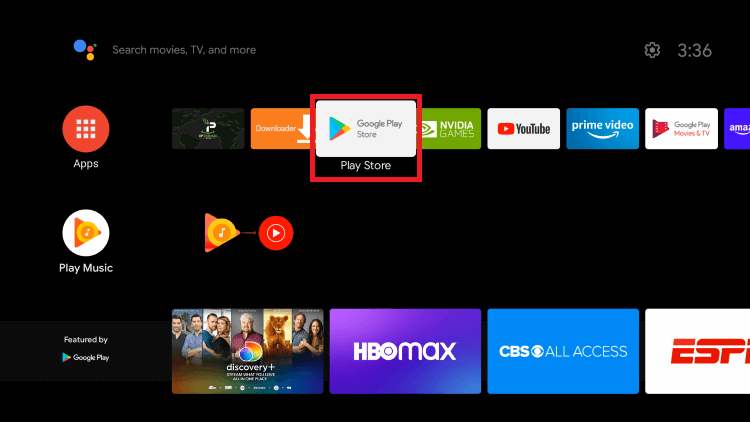
3. Tap the Search icon and enter “IPTV Smarters Pro” using the on-screen keyboard.
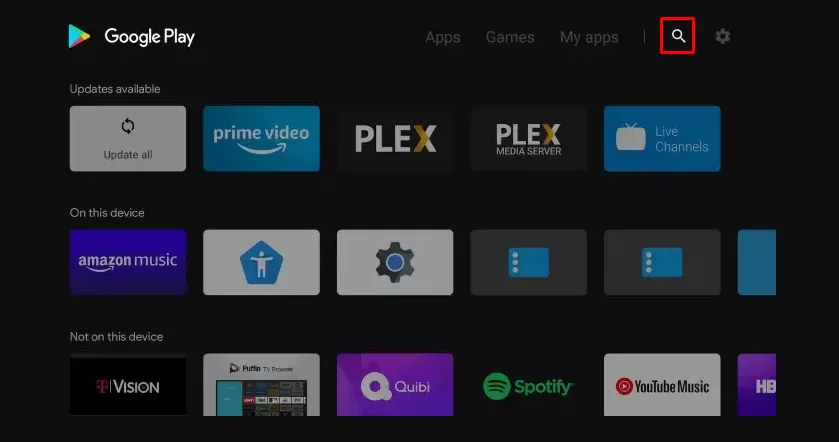
4. Select the IPTV Smarters Pro app from the search results and click the Install button to install the app on your TV.
5. Wait for a few minutes for the app to be installed on your Sony TV.
6. Once the installation is complete, launch the IPTV Smarters Pro app on your TV.
7. Accept the terms and conditions displayed in the IPTV Smarters Pro application.
8. On the home screen of the app, click the “Add user” option.
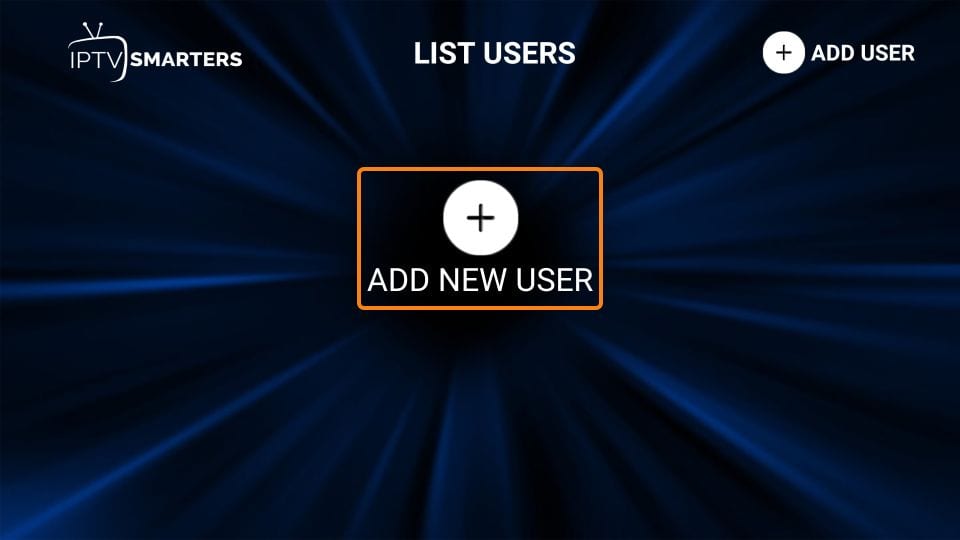
9. You will be prompted to choose between “Load Your Playlist File/URL” or “Xtream Codes API Login ID”.
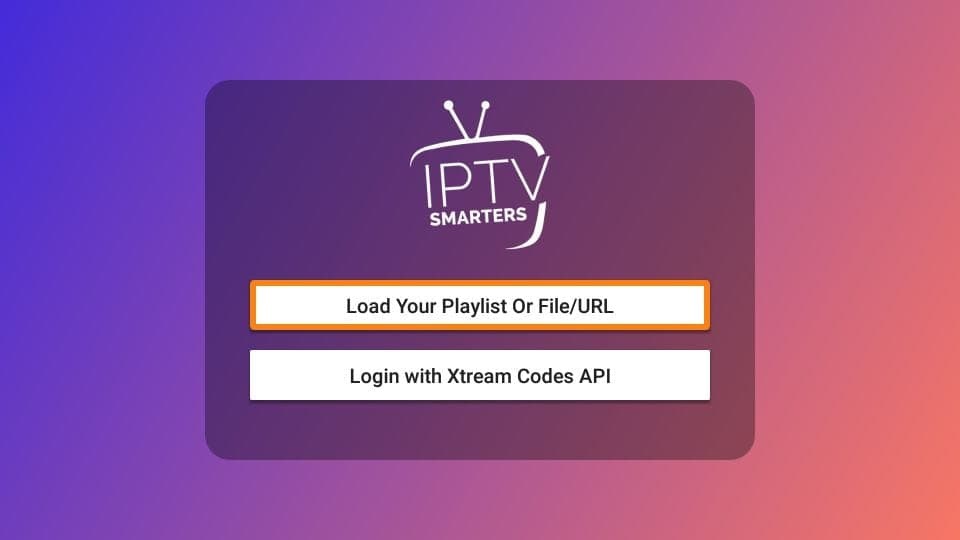
10. If you select “Load Your Playlist File/URL”, follow the steps below:
- Enter your Playlist name.
- Select your Playlist type.
- Enter your M3U URL link provided by your IPTV provider.
- Finally, click the “Add User” option to load your IPTV content.
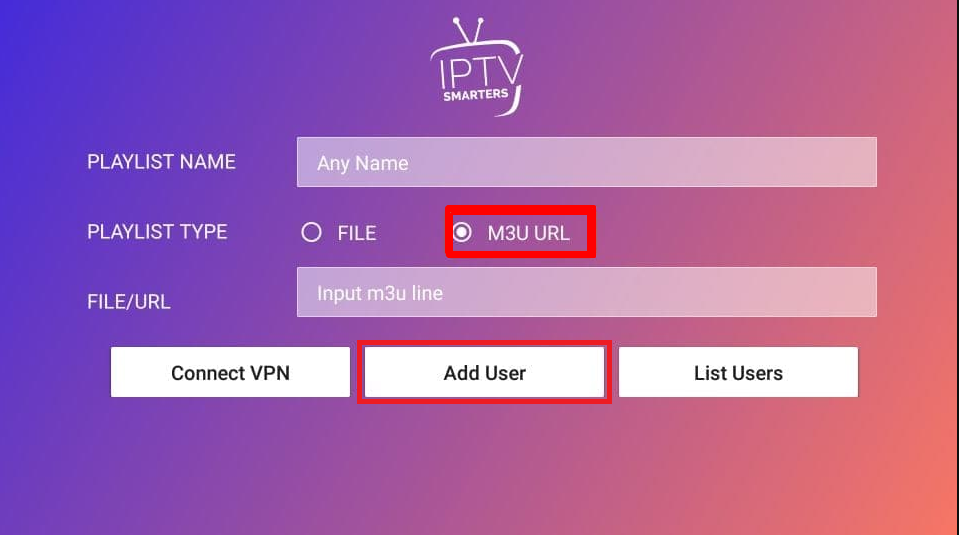
11. If you select “Xtream Codes API Login ID”, follow the steps below:
- Enter your Username and Password.
- Type the URL port of your IPTV provider.
- Click the “Add User” option to load your IPTV content.
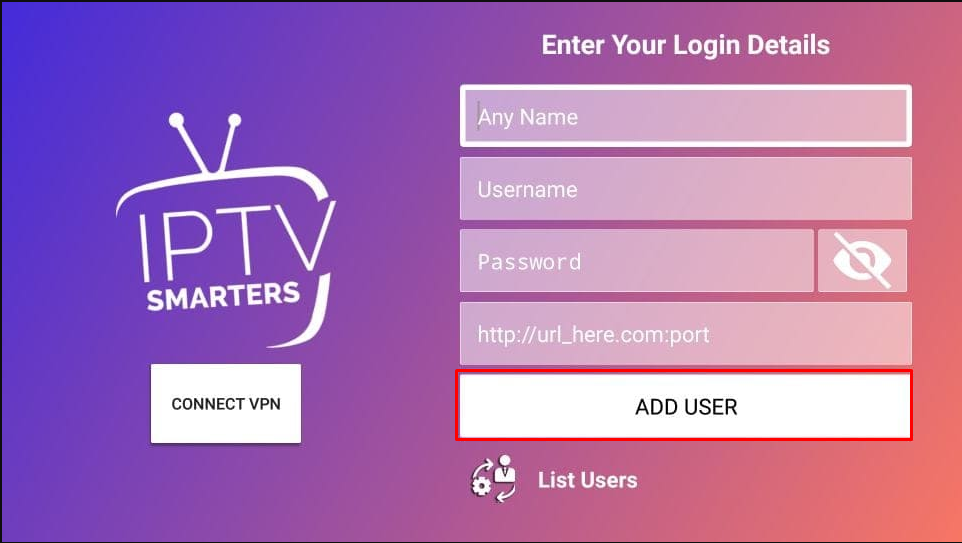
12. Finally, relaunch the IPTV Smarters Pro app on your TV and start streaming your favorite IPTV content on your Sony Smart TV.
How to Sideload IPTV on Sony TV
Many IPTV providers are unavailable on the Google Play Store, so you can install those apps by sideloading them. Here are two ways to sideload IPTV on your Sony TV:
- Sideload using Downloader
- Sideloading via USB drive
How to Sideload IPTV on Sony Smart TV Using Downloader
Follow these steps to sideload IPTV on your Sony Smart TV using the Downloader app:
1. Launch the Google Play Store on your Sony Smart TV and click the search icon.
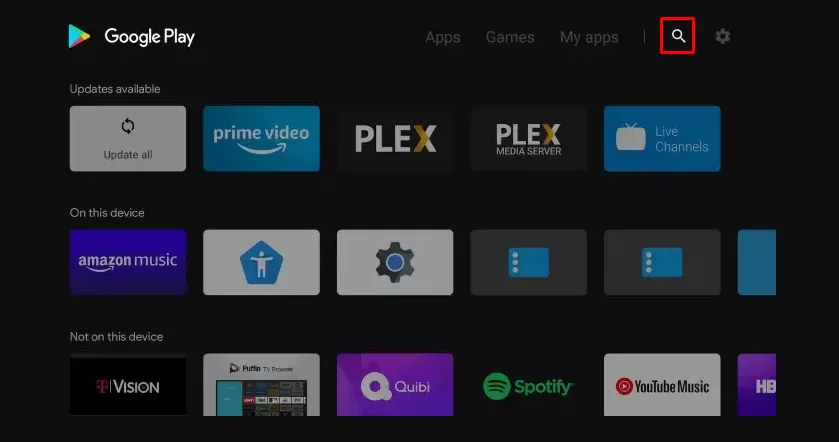
2. Type “Downloader” using the virtual keyboard.
3. Select the Downloader app and click the Install button to install the app on your TV.
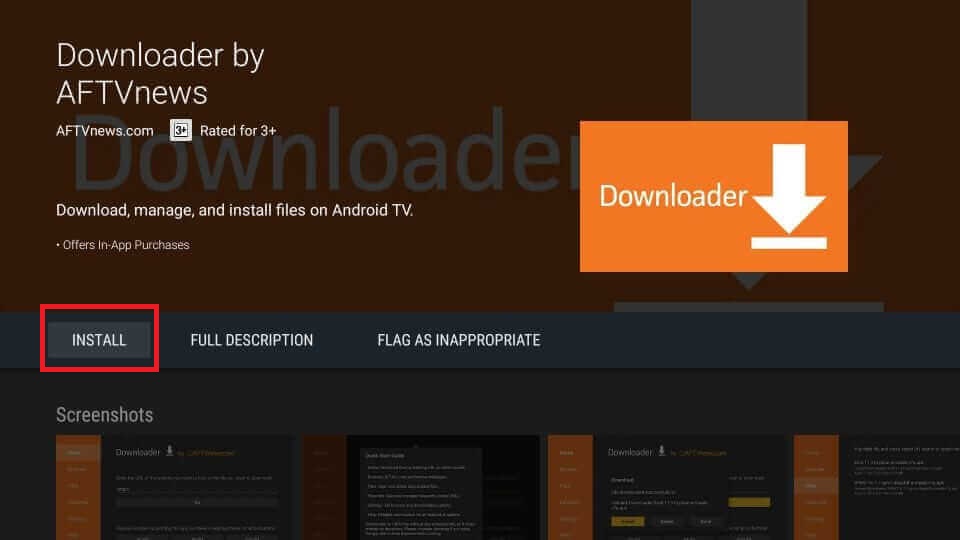
4. Go to the home screen and click the Settings icon from the top right.
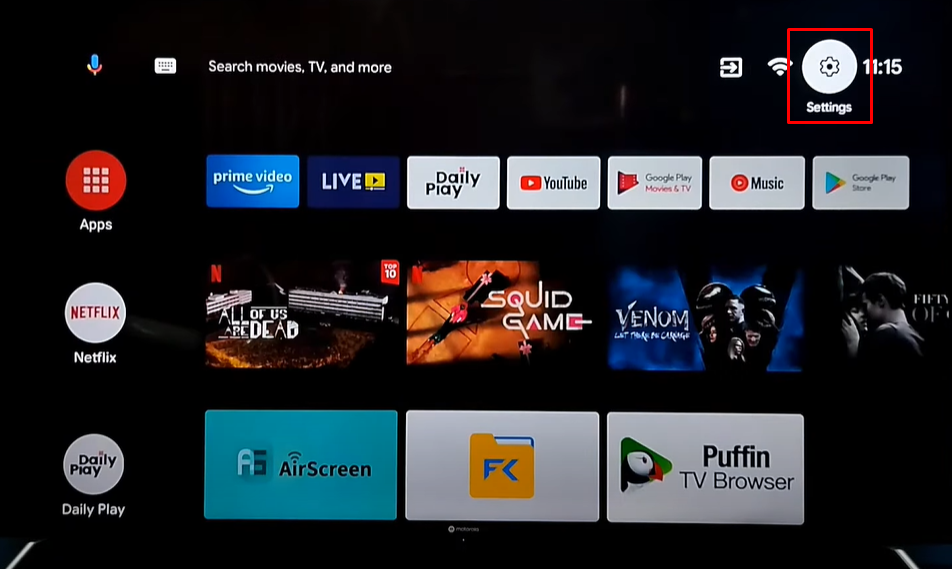
5. Choose Device Preferences and click the option Security & Restrictions.
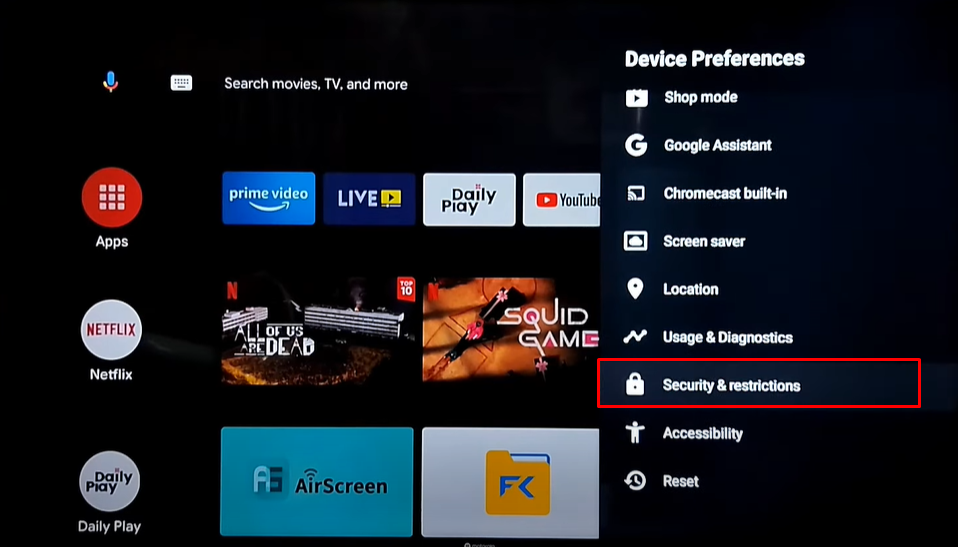
6. Select the Unknown sources option and toggle the button for the Downloader app to enable permission.
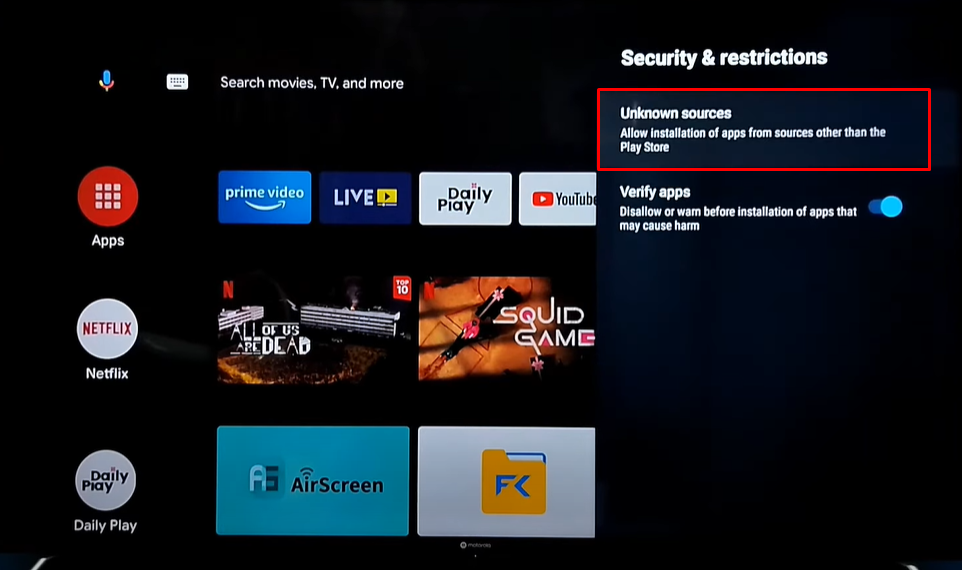
7. Launch the Downloader app on your device and click the home tab from the left pane.
8. Enter the URL of the TiviMate IPTV Player and hit the GO button.
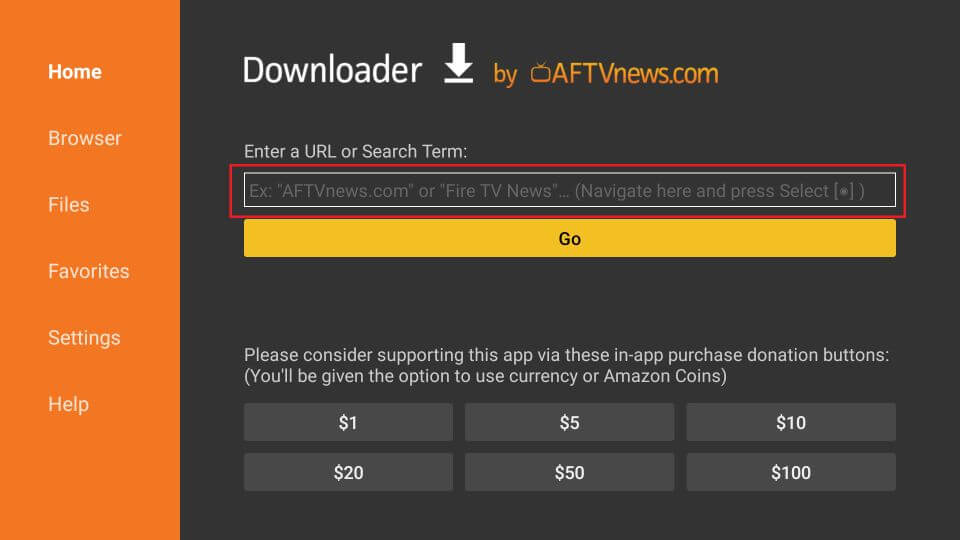
9. Click the Download button to download the Tivi IPTV Player on your TV.
10. Once the app is downloaded, click the Install button to install the app on your TV.
11. Now, launch the TiviMate IPTV Player on your Sony TV.
12. Click the Add Playlist button from the home screen of your Tivi IPTV Player.
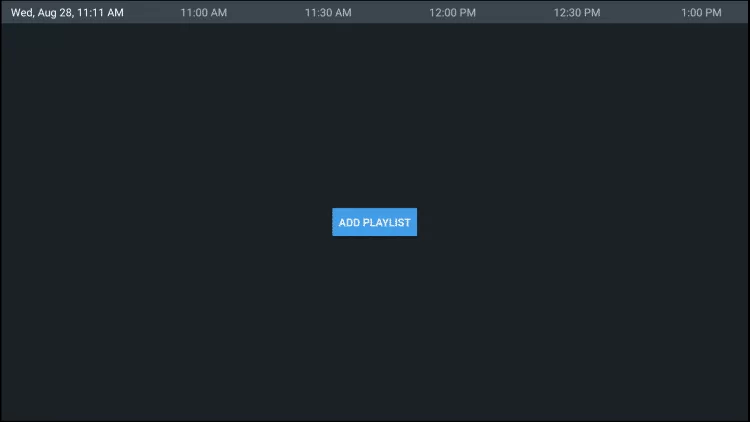
13. If you select the Enter URL option, you can log in with your M3U URL credentials.
14. Choose Xtream Codes Login to log in with your username and password provided by your IPTV provider.
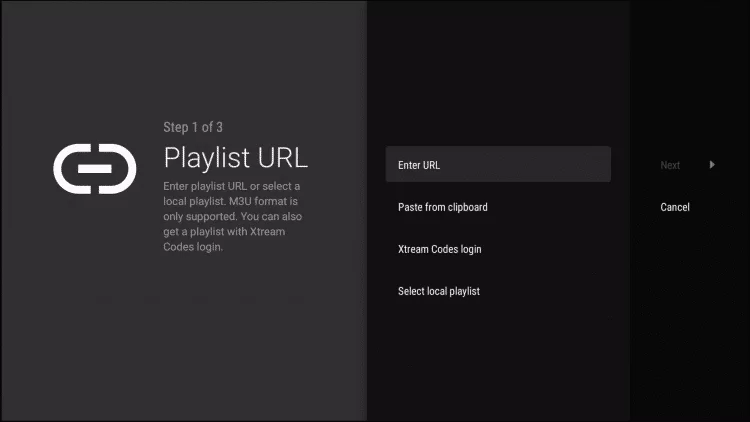
15. Once you have logged in to your account, relaunch the TiviMate IPTV Player app on your TV to load your IPTV content.
16. Now, start streaming your favorite content from the TiviMate IPTV Player app on your Sony TV.
How to Sideload IPTV on Sony Smart TV via USB
If you are unable to find the IPTV app on the Play Store, you can install it on your Sony Smart TV by sideloading it via a USB drive. Here’s how:
1. Launch the web browser on your PC.
2. Download the IPTV APK from a trustworthy website.
3. Connect a USB drive to your PC and transfer the APK file to the USB drive.
4. Once the file has been transferred, safely remove the USB drive from your PC and connect it to the USB port of your TV.
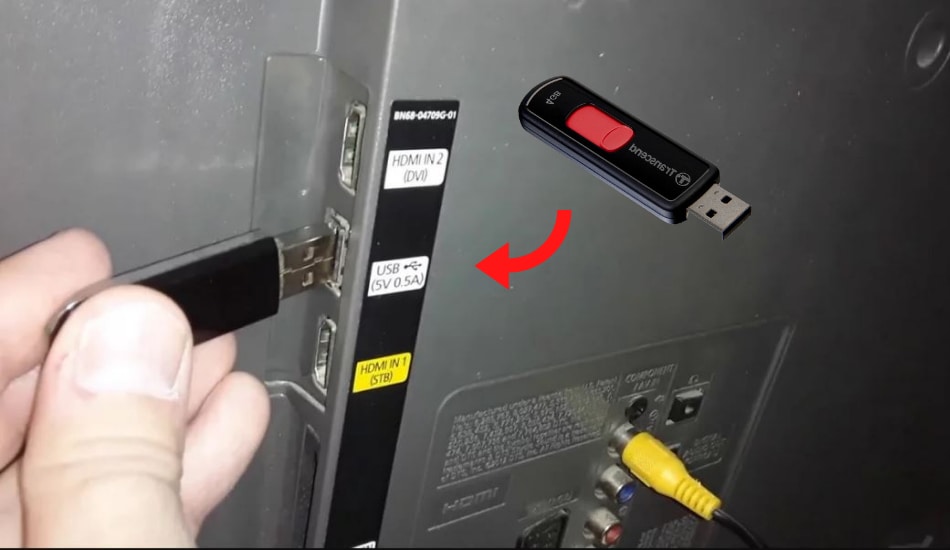
5. Turn on your Sony Smart TV and enable Unknown Sources by going to Settings > Device Preferences > Security & Restrictions > Unknown sources.
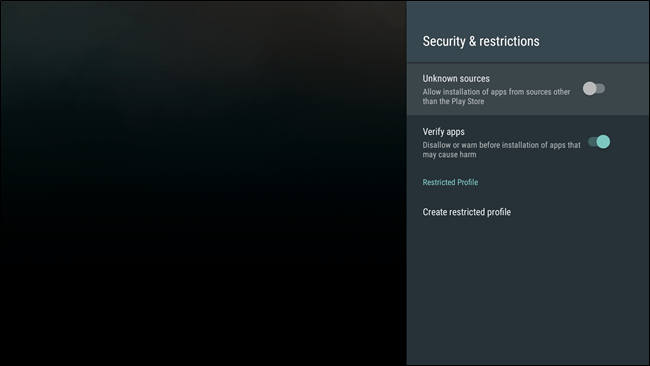
6. After enabling Unknown Sources, go to the USB section on your TV.
7. Select the IPTV APK and click the Install button.
8. Once the installation is complete, you can log in with your credentials and start streaming IPTV content on your Sony Smart TV.
How to Screen Mirror IPTV on Sony Smart TV
If your TV doesn’t have enough storage to install the IPTV app, you can use the Screen Mirroring feature to transfer the content from your mobile device to the TV. Follow these steps:
1. Turn on your Sony Smart TV.
2. Connect your mobile and TV to the same WiFi network.
3. Launch Google Play Store on your Android device and download any IPTV app.
4. Open the IPTV app on your mobile and select the content you want to mirror on your TV.
5. Go to the Notification panel on your mobile and click the Cast or screen mirroring option.
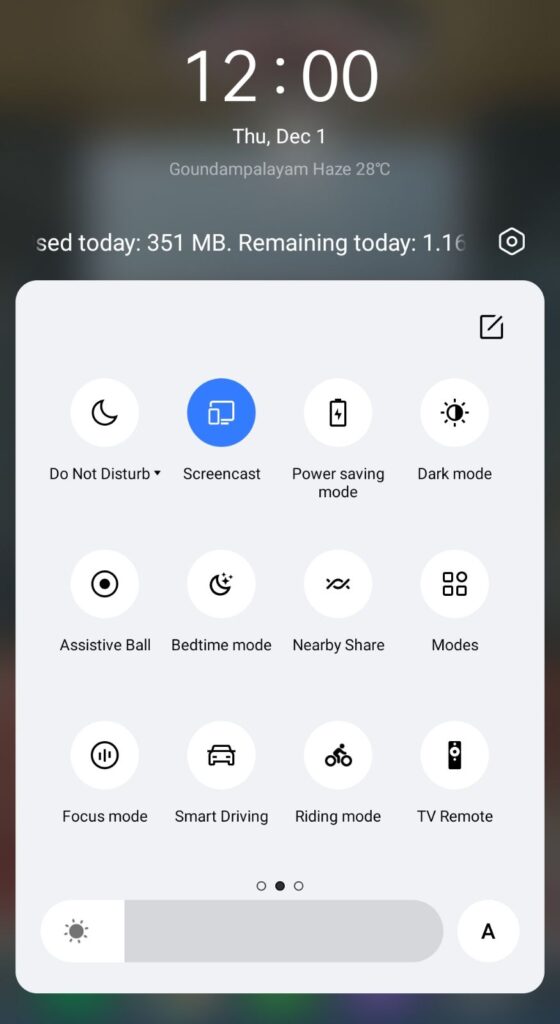
6. Select your Sony Smart TV from the available devices.
7. Now, the content on your smartphone will start mirroring on your Sony Smart TV.
Best IPTV Providers to Watch IPTV on your Sony Smart TV
If you’re looking for the best IPTV providers, you can choose from the following options:
Xtreme HD IPTV
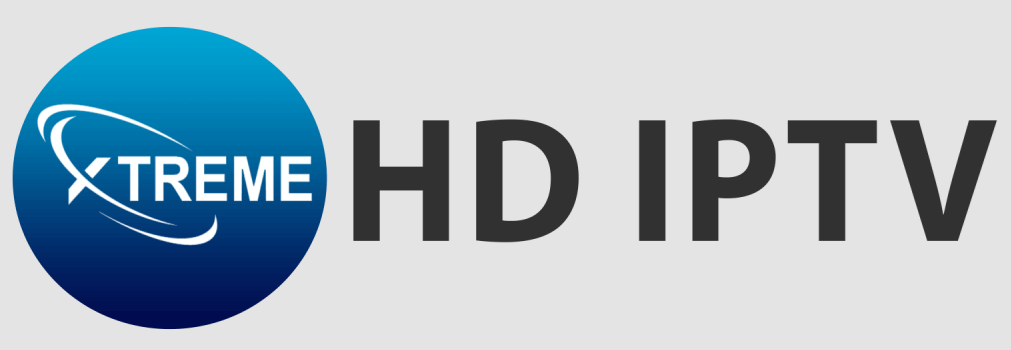
Xtreme HD IPTV is one of the best IPTV providers for Sony Smart TV. With over 20,000 TV channels, it offers high-definition streaming and anti-freeze technology for uninterrupted viewing. You can stream channels in HD and FHD quality, and it also provides EPG support for TV channels.
Kemo IPTV

Kemo IPTV offers more than 18,000 live TV channels, including popular channels in the US. You can also access international TV channels and stream in 4K and 8K quality. It has a large library of on-demand content and provides pay-per-view events for streaming.
Greek IPTV

Greek IPTV is a popular IPTV provider that offers more than 10,000 live TV channels in Greek languages. It covers various categories like Action, Comedy, Romance, Poetry, and more. You can also get a free 24-hour trial to test their services.
Lemo TV IPTV

Lemo TV IPTV offers more than 17,000 live channels, video-on-demand, pay-per-view, and more. It provides a wide variety of channels, including popular ones like FOX, TLC, ABC, and NBC. It is compatible with most devices like Android, iOS, and Apple TV.
Magnum IPTV

Magnum IPTV is one of the best IPTV providers, offering content from various countries like Norway, Canada, France, Germany, Portugal, and more. With over 300,000 channels and a 24-hour free trial, Magnum IPTV provides a seamless streaming experience.
Free IPTV
Root IPTV Review: How to Install on Android, Firestick, PC & Smart TV
Root IPTV is among the many finest IPTV Players that lets you combine an M3U URL or Xtream codes API out of your IPTV Supplier to stream the content material. It doesn’t present any playlists or channels by itself. This software may be sideloaded on varied units, comparable to Android, Firestick, Sensible TV, PC, and so on. Earlier than putting in this software in your system, get a subscription from reliable IPTV Providers to stream TV channels and on-demand content material on this participant.
Causes to Select Root IPTV
- It gives EPG help to trace your most popular applications from the TV channel.
- It has a Favourite supervisor and Dynamic language-switching function.
- It has an intuitive and user-friendly interface for easy navigation.
- You possibly can stream the IPTV content material in HD high quality.
- Moreover, you may watch any of the IPTV supplier’s content material for freed from cost.
Subscription Plans
You possibly can entry Root IPTV without spending a dime. It doesn’t cost for any in-app purchases and add-on options.
Significance of VPN for Streaming IPTV
Although most IPTVs are illegal to make use of, it’s best to have an energetic and premium VPN service like NordVPN or ExpressVPN earlier than putting in any IPTV in your system. VPN helps to cover your web actions and ensures anonymity by offering a faux digital IP deal with.
Set up Course of on Android Units
[1] From a browser in your Android Cellphone, go to any APK web site and obtain the Root IPTV APK file.
[2] Then, allow Unknown Sources in Settings and faucet the APK file to put in the applying.
[3] As soon as put in, launch the Root app in your system.
[4] Log in with the IPTV credentials supplied by your IPTV service.
[5] Now, you may watch IPTV content material in your Android Cellphone and pill.

Streaming Root IPTV on Firestick
[1] From the house display of the Hearth TV Stick, go to the Discover choice.

[2] Click on the Search bar and seek for Downloader.

[3] Hit the Obtain icon to put in the Downloader software.
[4] After set up, click on the Settings icon.
[5] Right here, click on My Hearth TV → Developer Choices.
[6] Then, faucet the Set up Unknown Apps → Downloader → Flip On.

[7] Now, launch Downloader and enter the Root IPTV APK URL.

[8] Click on Go to put in the IPTV software in your Firestick.
[9] After set up, launch the IPTV software and check in together with your IPTV Supplier’s credentials.
[10] Now, you may watch the video content material of this IPTV in your Hearth TV system.
Accessing Root IPTV on Home windows PC or Mac
[1] Go to the BlueStacks official website utilizing a browser.

[2] Obtain BlueStacks in your PC.
[3] Launch BlueStacks and open the Play Retailer from the house display.

[4] Seek for Root Internet hosting TV within the retailer and set up it.
[5] After set up, launch the IPTV app and log in with the credentials out of your IPTV Supplier.
[6] Now, you can begin streaming varied reside TV channels in your PC.
Obtain Technique for Android Sensible TV
[1] Go to the dwelling display and open the Google Play Retailer from the Apps part.

[2] Faucet the Search icon and seek for Root Internet hosting TV.

[3] Choose the applying from the listing.
[4] Hit Set up to start the set up.
[5] Full the login course of utilizing the credentials out of your IPTV Supplier.
[6] Begin streaming the extensive assortment of on-demand IPTV content material in your TV.
Buyer Help
Root IPTV doesn’t supply buyer help to its customers. There is no such thing as a buyer portal accessible within the app or on the web site. In case you have any points with the IPTV participant, you may attempt troubleshooting steps like updating, restarting, and reinstalling the applying.
Evaluation
Root IPTV is a extremely trusted IPTV participant with a user-friendly interface and superior options. It permits for seamless streaming of reside TV channels with none freezing or buffering points. The app is free to make use of with minimal adverts and helps most IPTV Suppliers. The one disadvantage of Root IPTV is occasional buffering whereas streaming reside TV channels.
Alternate options to Root IPTV
In case you are not happy with the service of Root IPTV, you may attempt the next prime options.
XCIPTV Participant

XCIPTV Player is a prime IPTV participant supporting each Xtream codes and M3U URLs for streaming IPTV content material. It options built-in VPN help for nameless streaming. With its TV catch-up function, you may watch missed applications on TV channels. Furthermore, it gives the Cloud Backup function for immediate restoration of streaming content material.
Rayo IPTV Participant

Rayo IPTV Player is a free IPTV participant with an interesting and user-friendly interface for easy navigation. It helps M3U, M3U8, and XSPF for streaming IPTV content material. It additionally gives EPG help in XMLTV and JTV codecs to trace TV channels. The app doesn’t request permissions like digicam and storage for streaming IPTV content material.
IBO Participant

IBO Player is among the many prime IPTV gamers that help M3U URLs for streaming varied reside TV channels and on-demand content material. It options an easy-to-use interface, and you may stream content material in 4K streaming high quality. It gives a customizable interface with 6 totally different themes. Moreover, it gives superior options comparable to a number of languages and a number of playlists to boost the consumer expertise.
How To
IPTV Shop Review: How to Watch on Android, iOS, Firestick, Smart TV, and PC
IPTV Store is a well-known IPTV service that offers a wide variety of entertainment options, including more than 8000 live TV channels and over 2000 on-demand videos. This IPTV service guarantees 99.99% server uptime to ensure uninterrupted streaming. They provide an M3U Playlist URL for streaming IPTV content on different devices. IPTV Store regularly updates its library with the latest movies and TV shows. Their plans allow simultaneous streaming on up to 3 devices with a single subscription.
Reasons to Choose IPTV Shop
- IPTV Shop provides an extensive collection of TV channels and VOD content.
- They offer channels from multiple countries including Romania, Spain, France, Germany, and more.
- IPTV Shop supports EPG to keep track of program schedules for live TV channels.
- Users can enjoy streaming content in SD and HD quality.
- They provide 24/7 customer support to address any queries or concerns.
Subscriptions
| Plans | Prices |
| 3 Months | €39.99 |
| 6 Months | €55.99 |
| 12 Months | €69.99 |
| 12 Months (2 Connections) | €109.99 |
| 12 Months (3 Connections) | €125.99 |
| 24 Months | €119.99 |
Why Use a VPN for Streaming IPTV Shop?
It is important to have an active VPN connection when streaming content from an IPTV service. This is because most IPTV services offer illegal IPTV streams and copyrighted content. Using a VPN helps to hide your IP address and protect your online identity. VPN services like ExpressVPN and NordVPN provide excellent protection and security while streaming IPTV content.
How to Sign Up for IPTV Shop
Follow the steps below to sign up for IPTV Shop:
1. Go to the IPTV Shop website on your PC or smartphone browser.
How To
Kemo IPTV Review: How to Install on Android, PC, Firestick, & Smart TV
In the event you need the finest IPTV provider to stream native and worldwide channels in 4K high quality, Kemo IPTV is the best choice to pick out. This IPTV affords quite a few reside TV channels and VOD content from numerous international locations. It additionally supplies PPV occasions for streaming. It affords Kemo participant to stream its content material. You’ll be able to sideload the Kemo IPTV Participant in your Android, Firestick, and extra. Moreover, you too can make the most of exterior IPTV gamers to stream the content material offered by this IPTV service.
- There are greater than 18,000 reside TV channels accessible in numerous classes.
- Kemo IPTV has over 96,000 VODs of films, collection, and TV exhibits.
- This IPTV service affords Xtream Codes and M3U URLs.
-
How To10 months ago
How to Fix IPTV Smarters Pro Not Working [Easy Guide]
-
Freemium IPTV10 months ago
Flixstik IPTV Review: How to Stream on Android / Firestick / PC
-
Free IPTV10 months ago
AZBox IPTV: How to Install and Setup Android, Firestick, PC
-
How To10 months ago
Easybox IPTV Review: How to Set Up IPTV Box on TV
-
How To10 months ago
Tarboosh TV IPTV: How to Watch Arabic TV Channels
-
How To10 months ago
How to Install IPTV on NOW TV Box [Guide]
-
How To10 months ago
IPTV Shop Review: How to Watch on Android, iOS, Firestick, Smart TV, and PC
-
How To10 months ago
Kemo IPTV Review: How to Install on Android, PC, Firestick, & Smart TV

