How To
How to Stream IPTV on Apple TV | Best IPTV Apps
Apple TV is a high-end streaming device that can replace cable or satellite connections. So if you’re wondering, “Can I use IPTV on Apple TV?” The answer is yes. Additionally, Apple TV has its own App Store where you can install various IPTV apps. IPTV apps available on the App Store work seamlessly on any Apple device. You can enjoy your favorite channels, movies, series, and TV shows at an affordable price.
Is there an IPTV Player or IPTV Service for Apple TV?
If you own the latest model of Apple TV (Apple TV 4K and HD), you can install the IPTV app directly from the App Store. Simply search for the IPTV app and install it.
However, you cannot install apps on previous generations of Apple TVs. These models include only a limited selection of built-in apps. Apple TV occasionally adds new apps with firmware updates, including IPTV apps. Users with the 1st, 2nd, and 3rd generation of Apple TV may be able to use an IPTV service if it has been added. Alternatively, you can try jailbreaking the Apple TV to install an Internet Protocol TV app.
Why is VPN Necessary to Stream IPTV on Apple TV
A VPN masks your IP address, protecting your information and data by redirecting them through secure servers. These servers are often located in different locations. Using a VPN allows you to bypass geo-restrictions and switch between different locations. Additionally, streaming pirated content without realizing it can lead to copyright infringements. Using a VPN, such as NordVPN or ExpressVPN, will encrypt your streaming and protect your privacy.
How to Install IPTV on Apple TV 4K and Apple TV HD
#1 Set up your Apple TV with your Television and connect it to the internet.
#2 Launch the App Store on your Apple TV.
#3 In the Search bar, look for an IPTV Player or IPTV Provider you want to install.
For example, search for IPTV Smarters Pro on Apple TV. Alternatively, type “IPTV” and choose from the results.
#4 Click the Get button on the app installation screen to download the app.
#5 Once the app is installed, select Open to launch the app.
#6 Make sure you have the required subscription to stream with the selected IPTV app.
For example, GSE Smart IPTV does not require a subscription, but IPTV Smarters Pro does.
#7 After obtaining the IPTV subscription on Apple TV 4K, go to the IPTV Player app.
#8 Select Allow to accept the terms and conditions.
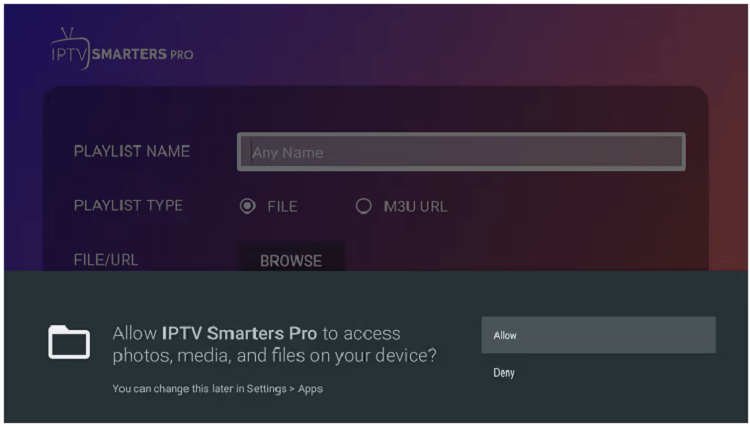
#9 Enter the IPTV Provider’s Username and Password. Then, accept the terms and conditions.
#10 Now, enter the M3U URL or the Xtream Code link to load your playlist.
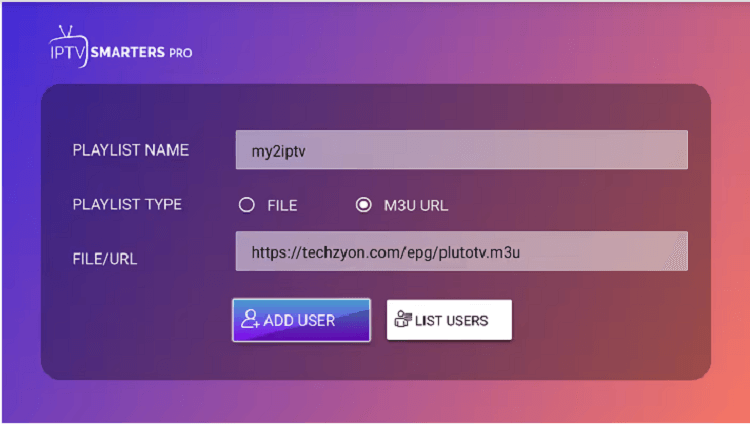
#11 Click Add User, and your playlists will start loading.
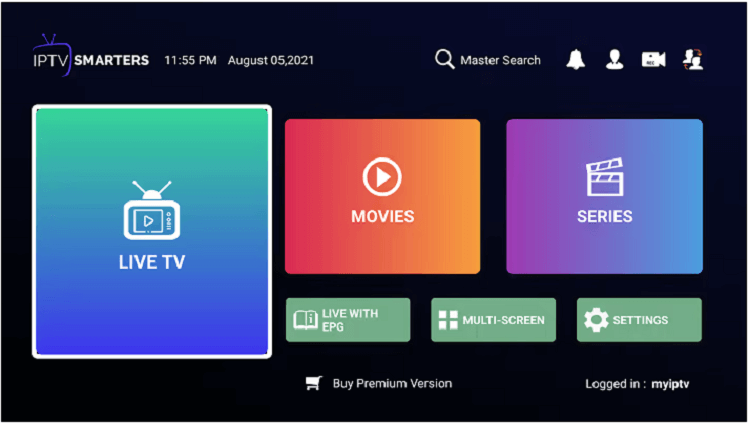
You can install IPTV on Apple TV 4K using the method mentioned above, as Apple TV 4K has its own App Store.
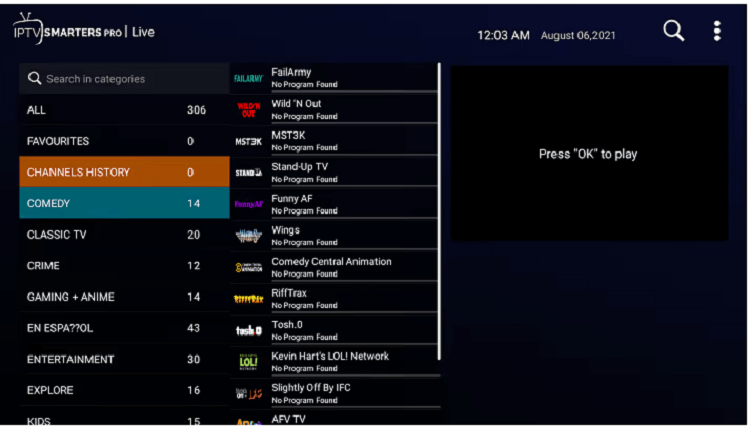
How to AirPlay an IPTV to Apple TV
There is an alternative way to watch IPTV content on Apple TV. If you don’t want to install the app or if you have an older model Apple TV, you can AirPlay the IPTV app from your iOS devices.
#1 First, install the IPTV app on your iPhone or iPad.
#2 Then, connect the Apple TV and the iPhone or iPad to the same WiFi network.
#3 Swipe to the Control Center on your screen.
#4 Tap the Screen Mirroring option in the menu.
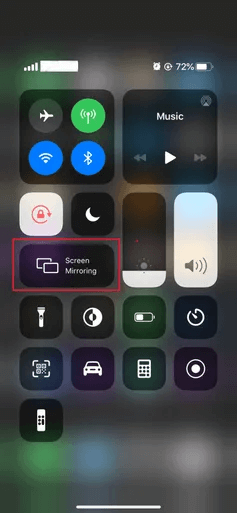
#5 Select your Apple TV device. Your phone’s screen will be mirrored to the TV.
#6 Once the connection is successful, choose the live TV channel you want to stream and enjoy watching it on your Apple TV.
Best IPTVs for Apple TV
These are some of the top IPTVs that work on Apple TV. You can get these IPTV Players for your Apple TV and stream IPTV Provider content using M3U Playlist URLs or Xtream Codes.
IPTV Smarters

The best IPTV app for Apple TV is IPTV Smarters Pro. It is one of the most reliable options for streaming live TV channels and various Video On Demand content. You can add different IPTV service providers that offer M3U Link Playlists or Xtream Codes API. It allows you to enjoy 10,000+ IPTV channels in Full HD and UHD quality.
OttPlayer

OttPlayer is another great option for streaming Internet Protocol TV on Apple TV. It is a completely free IPTV Player with EPG support. You can add channels and other services with M3U, XML, and XSPF formats. It allows you to enjoy live TV channels and Video On Demand content without advertisements. It also offers various features such as Playlist Management and support for multiple playlists.
GSE Smart IPTV

GSE Smart IPTV is one of the few IPTV Players available on the App Store. It is the most popular IPTV Player and is compatible with iPhone, iPad, Android devices, and Apple TV. It is a completely free IPTV Player that allows you to import content from any IPTV provider and manage multiple providers. It supports M3U and JASON formats.
Flex IPTV Player

Flex IPTV allows you to stream live TV and on-demand content and offers multiple features. It supports the addition of remote and local playlists and auto-updates external playlists. Other features include support for all popular stream formats, subtitles, video switch, auto-reconnect, favorite channels, and XMLTV EPG support. It also includes parental control features.
TV Tap IPTV Player

TV Tap IPTV Player is another smart HD player that supports all available IPTV formats such as M3U, M3U8, XSPF, WPL, ASX, and PLS. In addition to online streaming, you can also stream various local playlist files using Wi-Fi, FTP, and other remote playlists. TV Tap IPTV auto-scans for streams and loads them into your device. It also includes an Electronic Program Guide and a high-quality player.
IPgroove Pro
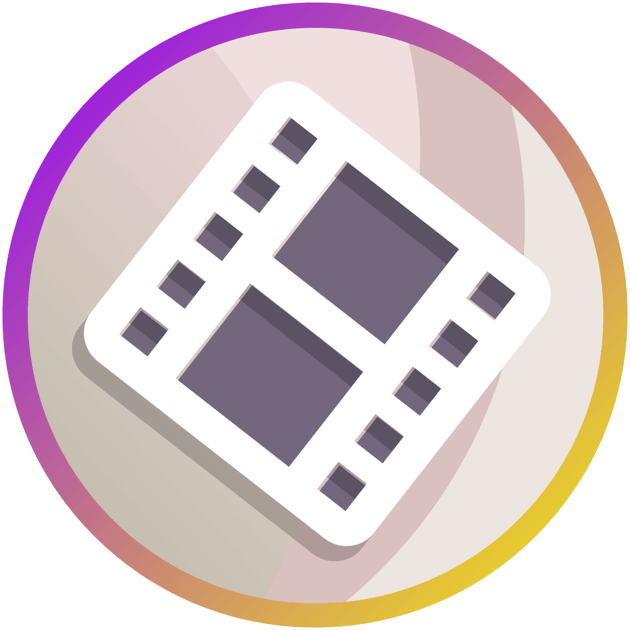
IPgroove Pro is a compact IPTV Player for streaming provider content using M3U URLs. The IPTV Player has a simple and user-friendly interface. You can customize and sort the playlist for easy identification. This IPTV Player is available for free installation on the App Store. You can add your favorite channels to the Favorites for easy access in the future.
Apple TV is available in various models. You can install apps directly from the App Store on the 4K model. However, for the 1st, 2nd, and 3rd generation, you will need to jailbreak the device to install an IPTV app. Nonetheless, Apple TV can enhance your IPTV streaming experience. Make sure to verify that the IPTV app is legal and does not contain any copyrighted content before installing it.
FAQ
You can screen mirror your preferred Internet Protocol TV from your iOS device to Apple TV 2nd generation to stream it.
No. Since the 1st generation Apple TV does not have a dedicated App Store, you will not find any IPTV apps for it. Therefore, you cannot stream IPTV on the 1st generation Apple TV.
Free IPTV
Root IPTV Review: How to Install on Android, Firestick, PC & Smart TV
Root IPTV is among the many finest IPTV Players that lets you combine an M3U URL or Xtream codes API out of your IPTV Supplier to stream the content material. It doesn’t present any playlists or channels by itself. This software may be sideloaded on varied units, comparable to Android, Firestick, Sensible TV, PC, and so on. Earlier than putting in this software in your system, get a subscription from reliable IPTV Providers to stream TV channels and on-demand content material on this participant.
Causes to Select Root IPTV
- It gives EPG help to trace your most popular applications from the TV channel.
- It has a Favourite supervisor and Dynamic language-switching function.
- It has an intuitive and user-friendly interface for easy navigation.
- You possibly can stream the IPTV content material in HD high quality.
- Moreover, you may watch any of the IPTV supplier’s content material for freed from cost.
Subscription Plans
You possibly can entry Root IPTV without spending a dime. It doesn’t cost for any in-app purchases and add-on options.
Significance of VPN for Streaming IPTV
Although most IPTVs are illegal to make use of, it’s best to have an energetic and premium VPN service like NordVPN or ExpressVPN earlier than putting in any IPTV in your system. VPN helps to cover your web actions and ensures anonymity by offering a faux digital IP deal with.
Set up Course of on Android Units
[1] From a browser in your Android Cellphone, go to any APK web site and obtain the Root IPTV APK file.
[2] Then, allow Unknown Sources in Settings and faucet the APK file to put in the applying.
[3] As soon as put in, launch the Root app in your system.
[4] Log in with the IPTV credentials supplied by your IPTV service.
[5] Now, you may watch IPTV content material in your Android Cellphone and pill.

Streaming Root IPTV on Firestick
[1] From the house display of the Hearth TV Stick, go to the Discover choice.

[2] Click on the Search bar and seek for Downloader.

[3] Hit the Obtain icon to put in the Downloader software.
[4] After set up, click on the Settings icon.
[5] Right here, click on My Hearth TV → Developer Choices.
[6] Then, faucet the Set up Unknown Apps → Downloader → Flip On.

[7] Now, launch Downloader and enter the Root IPTV APK URL.

[8] Click on Go to put in the IPTV software in your Firestick.
[9] After set up, launch the IPTV software and check in together with your IPTV Supplier’s credentials.
[10] Now, you may watch the video content material of this IPTV in your Hearth TV system.
Accessing Root IPTV on Home windows PC or Mac
[1] Go to the BlueStacks official website utilizing a browser.

[2] Obtain BlueStacks in your PC.
[3] Launch BlueStacks and open the Play Retailer from the house display.

[4] Seek for Root Internet hosting TV within the retailer and set up it.
[5] After set up, launch the IPTV app and log in with the credentials out of your IPTV Supplier.
[6] Now, you can begin streaming varied reside TV channels in your PC.
Obtain Technique for Android Sensible TV
[1] Go to the dwelling display and open the Google Play Retailer from the Apps part.

[2] Faucet the Search icon and seek for Root Internet hosting TV.

[3] Choose the applying from the listing.
[4] Hit Set up to start the set up.
[5] Full the login course of utilizing the credentials out of your IPTV Supplier.
[6] Begin streaming the extensive assortment of on-demand IPTV content material in your TV.
Buyer Help
Root IPTV doesn’t supply buyer help to its customers. There is no such thing as a buyer portal accessible within the app or on the web site. In case you have any points with the IPTV participant, you may attempt troubleshooting steps like updating, restarting, and reinstalling the applying.
Evaluation
Root IPTV is a extremely trusted IPTV participant with a user-friendly interface and superior options. It permits for seamless streaming of reside TV channels with none freezing or buffering points. The app is free to make use of with minimal adverts and helps most IPTV Suppliers. The one disadvantage of Root IPTV is occasional buffering whereas streaming reside TV channels.
Alternate options to Root IPTV
In case you are not happy with the service of Root IPTV, you may attempt the next prime options.
XCIPTV Participant

XCIPTV Player is a prime IPTV participant supporting each Xtream codes and M3U URLs for streaming IPTV content material. It options built-in VPN help for nameless streaming. With its TV catch-up function, you may watch missed applications on TV channels. Furthermore, it gives the Cloud Backup function for immediate restoration of streaming content material.
Rayo IPTV Participant

Rayo IPTV Player is a free IPTV participant with an interesting and user-friendly interface for easy navigation. It helps M3U, M3U8, and XSPF for streaming IPTV content material. It additionally gives EPG help in XMLTV and JTV codecs to trace TV channels. The app doesn’t request permissions like digicam and storage for streaming IPTV content material.
IBO Participant

IBO Player is among the many prime IPTV gamers that help M3U URLs for streaming varied reside TV channels and on-demand content material. It options an easy-to-use interface, and you may stream content material in 4K streaming high quality. It gives a customizable interface with 6 totally different themes. Moreover, it gives superior options comparable to a number of languages and a number of playlists to boost the consumer expertise.
How To
IPTV Shop Review: How to Watch on Android, iOS, Firestick, Smart TV, and PC
IPTV Store is a well-known IPTV service that offers a wide variety of entertainment options, including more than 8000 live TV channels and over 2000 on-demand videos. This IPTV service guarantees 99.99% server uptime to ensure uninterrupted streaming. They provide an M3U Playlist URL for streaming IPTV content on different devices. IPTV Store regularly updates its library with the latest movies and TV shows. Their plans allow simultaneous streaming on up to 3 devices with a single subscription.
Reasons to Choose IPTV Shop
- IPTV Shop provides an extensive collection of TV channels and VOD content.
- They offer channels from multiple countries including Romania, Spain, France, Germany, and more.
- IPTV Shop supports EPG to keep track of program schedules for live TV channels.
- Users can enjoy streaming content in SD and HD quality.
- They provide 24/7 customer support to address any queries or concerns.
Subscriptions
| Plans | Prices |
| 3 Months | €39.99 |
| 6 Months | €55.99 |
| 12 Months | €69.99 |
| 12 Months (2 Connections) | €109.99 |
| 12 Months (3 Connections) | €125.99 |
| 24 Months | €119.99 |
Why Use a VPN for Streaming IPTV Shop?
It is important to have an active VPN connection when streaming content from an IPTV service. This is because most IPTV services offer illegal IPTV streams and copyrighted content. Using a VPN helps to hide your IP address and protect your online identity. VPN services like ExpressVPN and NordVPN provide excellent protection and security while streaming IPTV content.
How to Sign Up for IPTV Shop
Follow the steps below to sign up for IPTV Shop:
1. Go to the IPTV Shop website on your PC or smartphone browser.
How To
Kemo IPTV Review: How to Install on Android, PC, Firestick, & Smart TV
In the event you need the finest IPTV provider to stream native and worldwide channels in 4K high quality, Kemo IPTV is the best choice to pick out. This IPTV affords quite a few reside TV channels and VOD content from numerous international locations. It additionally supplies PPV occasions for streaming. It affords Kemo participant to stream its content material. You’ll be able to sideload the Kemo IPTV Participant in your Android, Firestick, and extra. Moreover, you too can make the most of exterior IPTV gamers to stream the content material offered by this IPTV service.
- There are greater than 18,000 reside TV channels accessible in numerous classes.
- Kemo IPTV has over 96,000 VODs of films, collection, and TV exhibits.
- This IPTV service affords Xtream Codes and M3U URLs.
-
How To10 months ago
How to Fix IPTV Smarters Pro Not Working [Easy Guide]
-
Freemium IPTV10 months ago
Flixstik IPTV Review: How to Stream on Android / Firestick / PC
-
Free IPTV10 months ago
AZBox IPTV: How to Install and Setup Android, Firestick, PC
-
How To10 months ago
Easybox IPTV Review: How to Set Up IPTV Box on TV
-
How To10 months ago
Tarboosh TV IPTV: How to Watch Arabic TV Channels
-
How To10 months ago
How to Install IPTV on NOW TV Box [Guide]
-
How To10 months ago
IPTV Shop Review: How to Watch on Android, iOS, Firestick, Smart TV, and PC
-
How To10 months ago
Kemo IPTV Review: How to Install on Android, PC, Firestick, & Smart TV

