How To
IPTV on VLC: Installation and Set Up Guide for Android, Firestick, iOS, Smart TV, & PC
If you are looking for a versatile media player to stream videos of various formats, VLC is the perfect choice. VLC also supports streaming IPTV content effortlessly. By adding the M3U Playlists link, you can stream live TV channels and video-on-demand content on VLC. The VLC app is a legal IPTV player that is available on the App Store for almost all devices. With VLC, you can enjoy ad-free streaming, making it one of the top IPTV players available today.
Reasons to Choose VLC
- Enjoy EPG support to keep track of your favorite TV programs.
- Stream local storage content as a media player.
- Get Chromecast and AirPlay support to cast IPTV content.
- Download and use the VLC app for free.
- Enhance your viewing experience by adding external subtitles and adjusting playback speed.
Subscription
VLC is an open-source media player that allows you to stream IPTV content for free. There are no in-app purchases required to use its features.
Importance of VPN While Streaming IPTV
In order to access IPTV services, it is crucial to use a reliable VPN service that offers increased privacy and security features. Without a VPN, your online activities can be easily tracked and monitored by the government or other entities. To protect your data from theft and ensure a safe streaming experience, it is recommended to set up a VPN while streaming IPTV videos. VPNs like NordVPN or ExpressVPN are highly recommended.
How to Install VLC on Android Device
[1] Launch VLC Media Player on your Android phone or tablet. If you haven’t installed the app, download it from the Play Store.
[2] Access the More option from the bottom panel.
[3] Under the Stream section, choose New Stream.
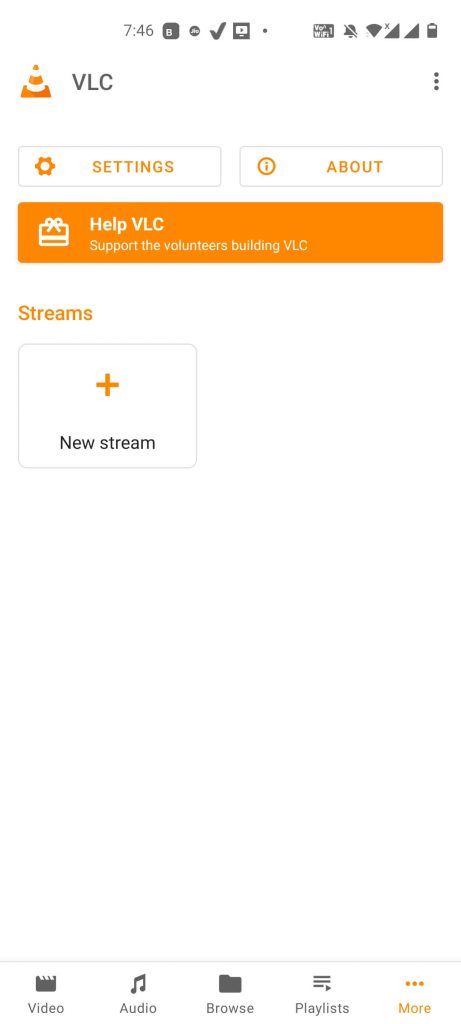
[4] Enter the Network address (M3U URL or M3U8 URL) provided by your IPTV provider.
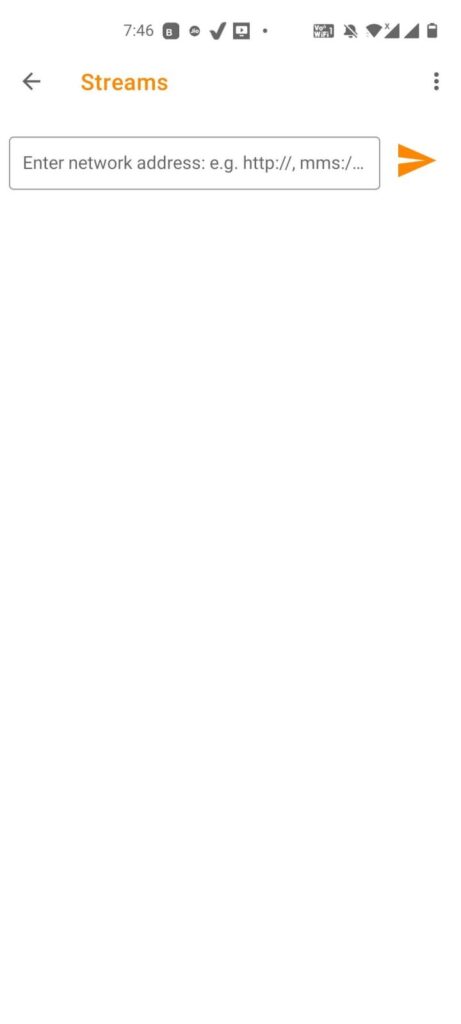
[5] Click the Arrow icon next to the address bar.
[6] Now, enjoy watching IPTV content on VLC Media Player.

[7] To change or navigate among channels or content, click the List icon on the top.
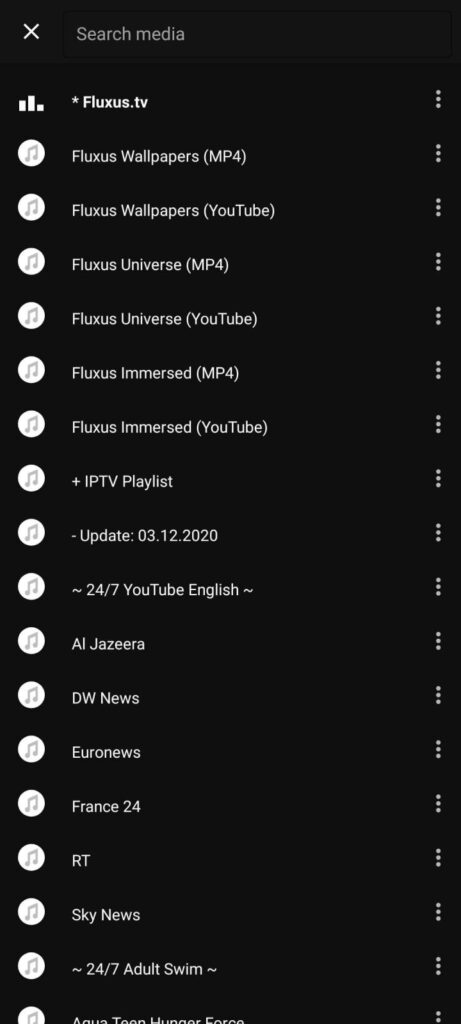
[8] Choose your desired channel to start streaming.
How to Get VLC on iPhone / iPad
[1] Launch VLC Media Player on your iPhone or iPad from the App Store.
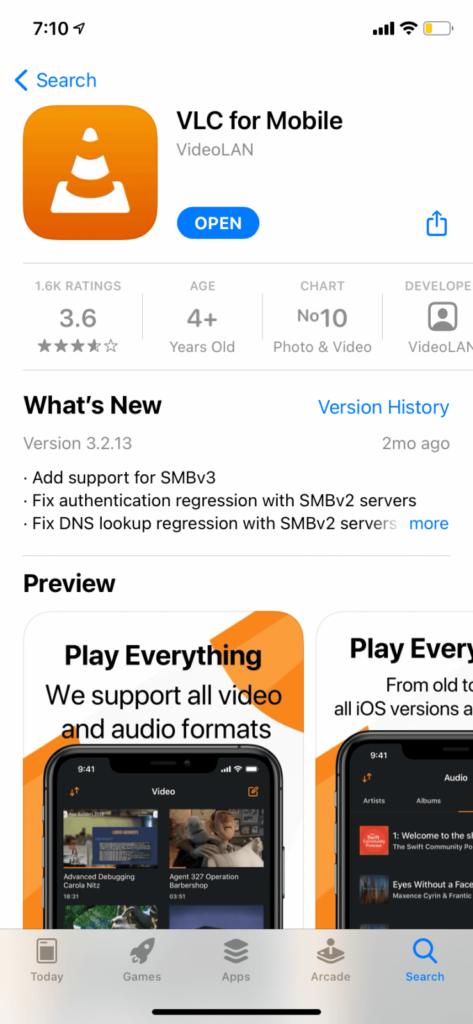
[2] Select the Network option from the bottom panel.
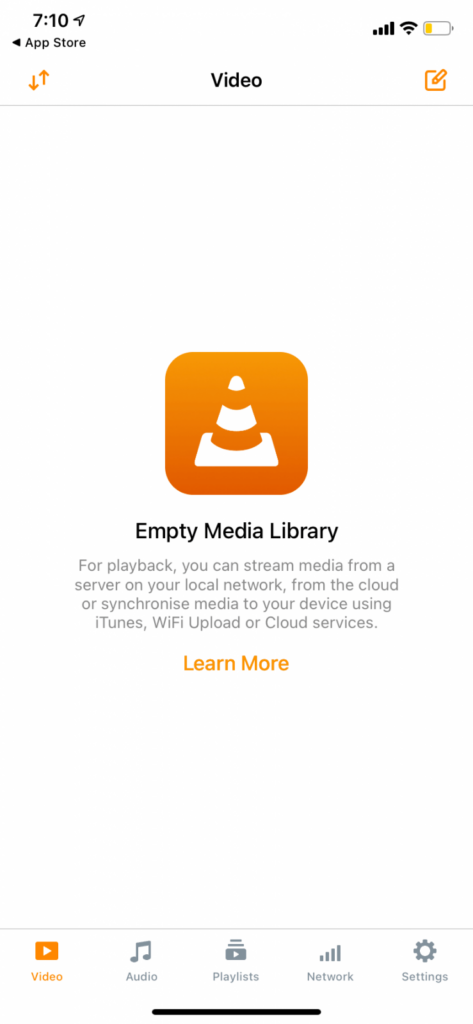
[3] Under the Network option, tap the Open Network Stream.
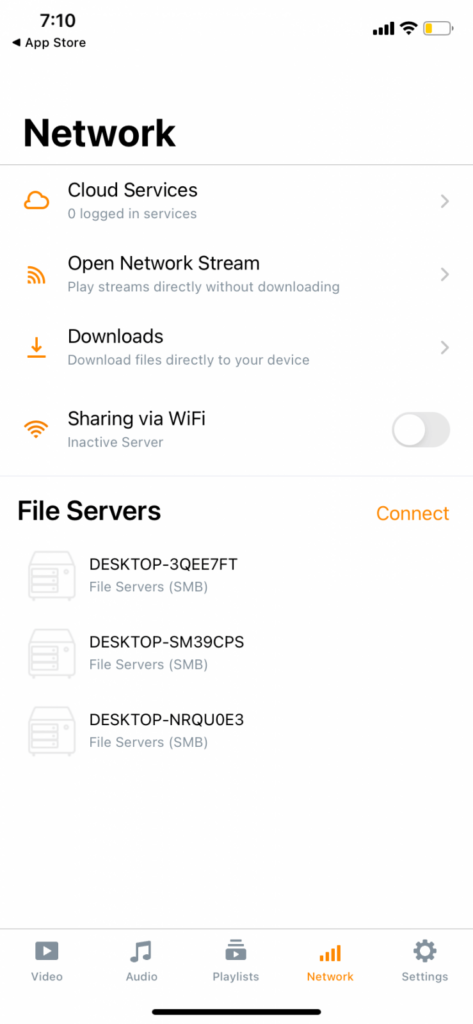
[4] Enter the M3U or M3U8 URL of your IPTV provider in the URL tab.
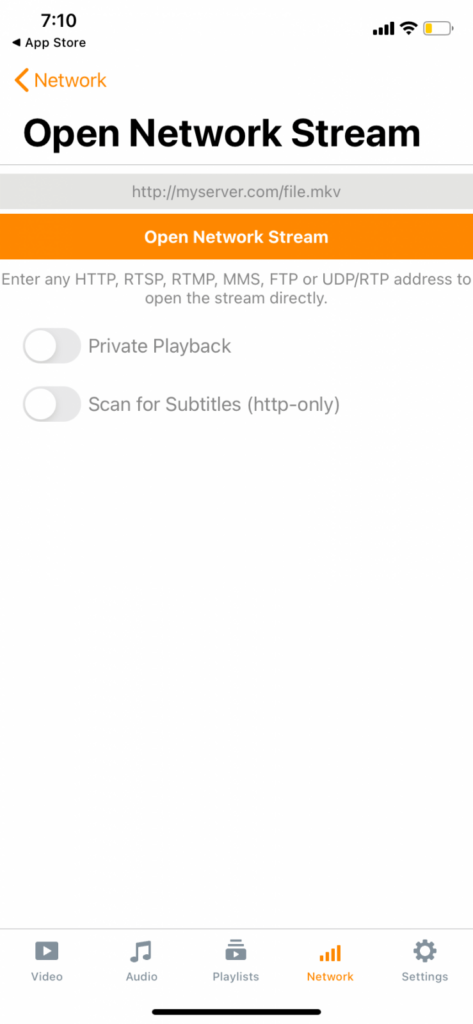
[5] Click on Open Network Stream to start streaming IPTV content on VLC.
How to Add VLC on Apple TV
[1] Go to the App Store on your Apple TV.
[2] Search for the VLC app on the App Store.
[3] Select the app and click the Get button.
[4] Enable Remote Playback option under the Remote Playback section.
[5] Choose the Network Stream section from the top.
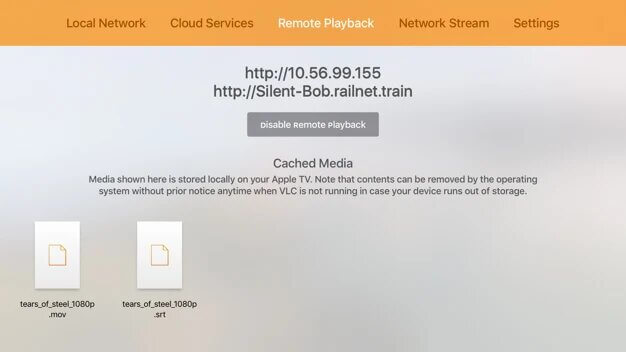
[6] Enter the M3U URL under the Network Stream section.
[7] Start streaming your favorite IPTV content on your Apple TV.
How to Download VLC on Firestick / Smart TV
[1] If you use a Firestick or Fire TV, search for the VLC for Fire TV app on the Amazon App Store and install it.
Similarly, Android TV users can install the VLC app from the Play Store.
[2] Open the VLC app on your TV.
[3] From the left pane, choose Browsing.
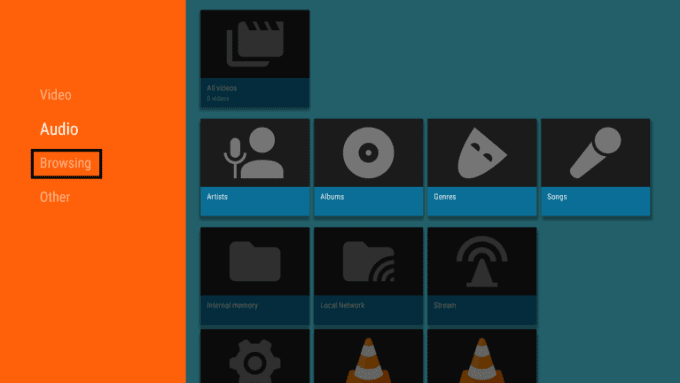
[4] Under the Browsing section, choose Stream.
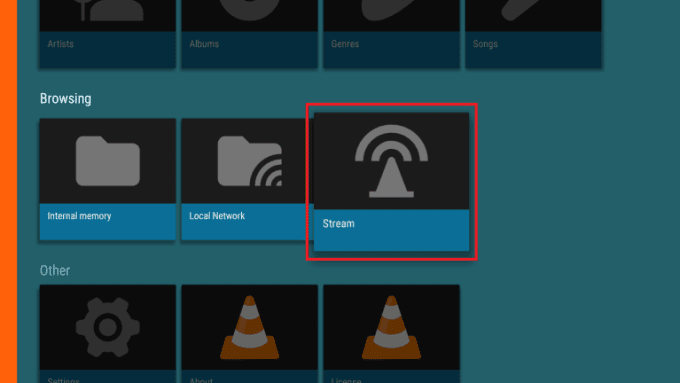
[5] Enter the M3U URL link provided by the IPTV service.
[6] Click the Stream button to stream the live TV channels and on-demand content.
How to Install VLC on Windows PC / Mac
[1] Install VLC Media Player on your PC.
[2] After installation, launch the VLC Media Player app.
[3] Click the Tools option and select Preferences.
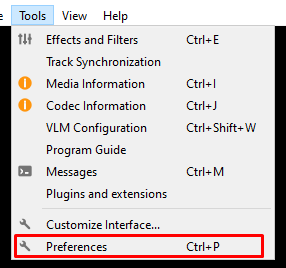
[4] A dialog box appears on the screen.
[5] At the bottom, toggle the All radio button under the Show Settings section.
[6] Tap the Video Codecs option under the Input/Codecs section.
[7] Under the Video Codecs section, choose the FFmpeg option.
[8] Click the Hardware Decoding option and select the Disable option from the drop-down.
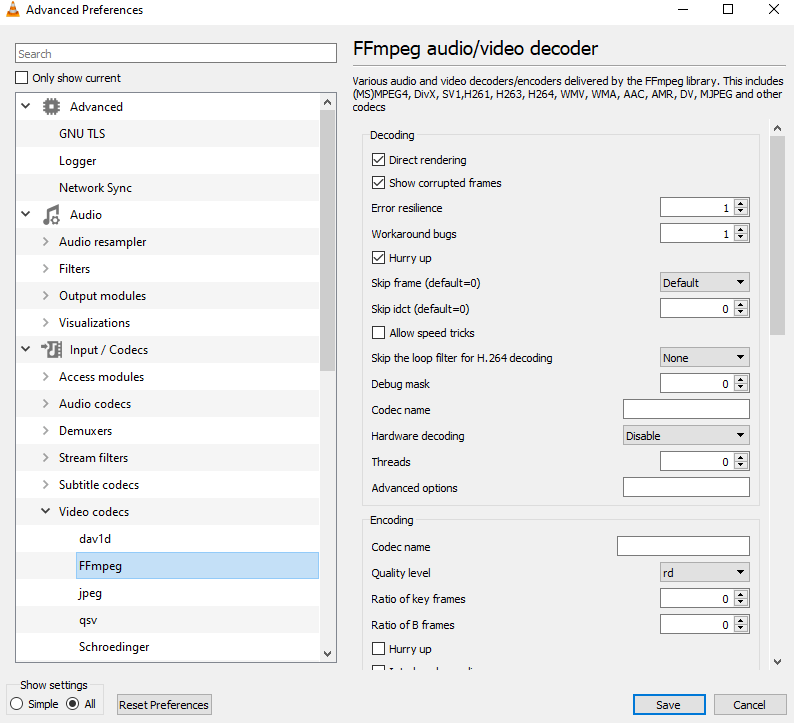
[9] Then, return to the Input/Codecs section and scroll to the bottom.
[10] Look for the Network Caching under the Advanced section.
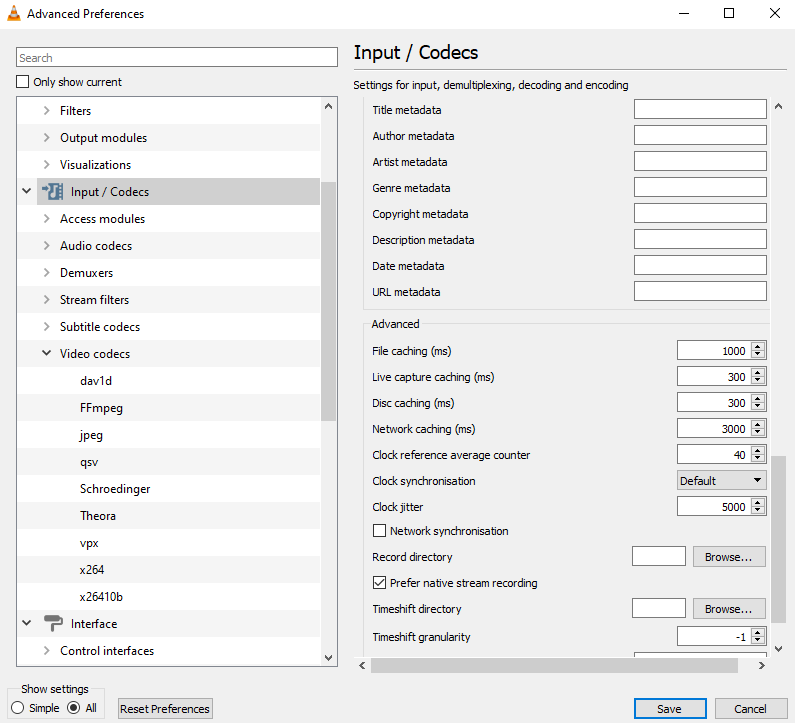
[11] Set the value to 3000 ms.
[12] Find the MTU of the Network interface option under the Network Settings section.
[13] Set the value to 1500 for Cable and 1498 for ADSL.
[14] Click the Save button to apply the changes.
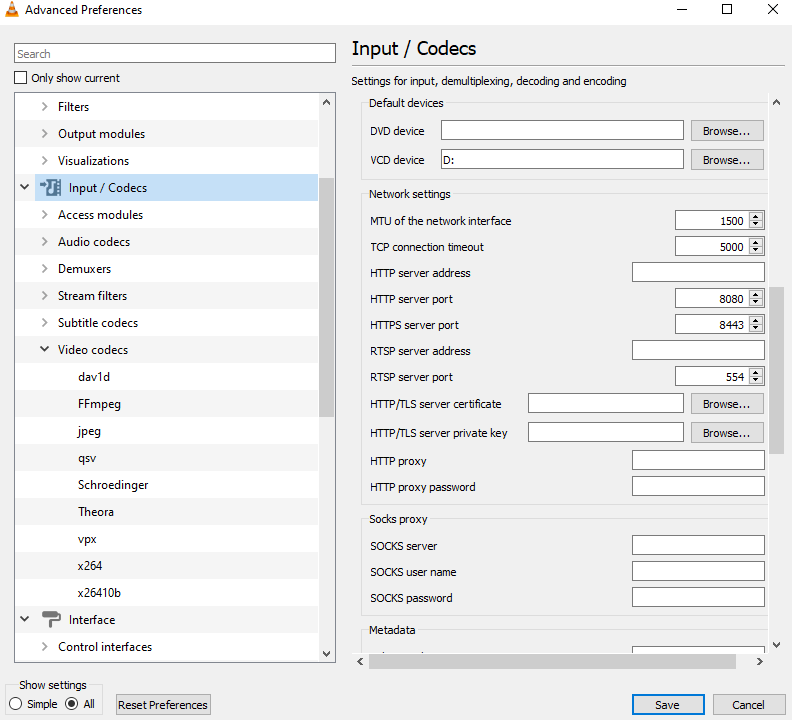

Free IPTV
Root IPTV Review: How to Install on Android, Firestick, PC & Smart TV
Root IPTV is among the many finest IPTV Players that lets you combine an M3U URL or Xtream codes API out of your IPTV Supplier to stream the content material. It doesn’t present any playlists or channels by itself. This software may be sideloaded on varied units, comparable to Android, Firestick, Sensible TV, PC, and so on. Earlier than putting in this software in your system, get a subscription from reliable IPTV Providers to stream TV channels and on-demand content material on this participant.
Causes to Select Root IPTV
- It gives EPG help to trace your most popular applications from the TV channel.
- It has a Favourite supervisor and Dynamic language-switching function.
- It has an intuitive and user-friendly interface for easy navigation.
- You possibly can stream the IPTV content material in HD high quality.
- Moreover, you may watch any of the IPTV supplier’s content material for freed from cost.
Subscription Plans
You possibly can entry Root IPTV without spending a dime. It doesn’t cost for any in-app purchases and add-on options.
Significance of VPN for Streaming IPTV
Although most IPTVs are illegal to make use of, it’s best to have an energetic and premium VPN service like NordVPN or ExpressVPN earlier than putting in any IPTV in your system. VPN helps to cover your web actions and ensures anonymity by offering a faux digital IP deal with.
Set up Course of on Android Units
[1] From a browser in your Android Cellphone, go to any APK web site and obtain the Root IPTV APK file.
[2] Then, allow Unknown Sources in Settings and faucet the APK file to put in the applying.
[3] As soon as put in, launch the Root app in your system.
[4] Log in with the IPTV credentials supplied by your IPTV service.
[5] Now, you may watch IPTV content material in your Android Cellphone and pill.

Streaming Root IPTV on Firestick
[1] From the house display of the Hearth TV Stick, go to the Discover choice.

[2] Click on the Search bar and seek for Downloader.

[3] Hit the Obtain icon to put in the Downloader software.
[4] After set up, click on the Settings icon.
[5] Right here, click on My Hearth TV → Developer Choices.
[6] Then, faucet the Set up Unknown Apps → Downloader → Flip On.

[7] Now, launch Downloader and enter the Root IPTV APK URL.

[8] Click on Go to put in the IPTV software in your Firestick.
[9] After set up, launch the IPTV software and check in together with your IPTV Supplier’s credentials.
[10] Now, you may watch the video content material of this IPTV in your Hearth TV system.
Accessing Root IPTV on Home windows PC or Mac
[1] Go to the BlueStacks official website utilizing a browser.

[2] Obtain BlueStacks in your PC.
[3] Launch BlueStacks and open the Play Retailer from the house display.

[4] Seek for Root Internet hosting TV within the retailer and set up it.
[5] After set up, launch the IPTV app and log in with the credentials out of your IPTV Supplier.
[6] Now, you can begin streaming varied reside TV channels in your PC.
Obtain Technique for Android Sensible TV
[1] Go to the dwelling display and open the Google Play Retailer from the Apps part.

[2] Faucet the Search icon and seek for Root Internet hosting TV.

[3] Choose the applying from the listing.
[4] Hit Set up to start the set up.
[5] Full the login course of utilizing the credentials out of your IPTV Supplier.
[6] Begin streaming the extensive assortment of on-demand IPTV content material in your TV.
Buyer Help
Root IPTV doesn’t supply buyer help to its customers. There is no such thing as a buyer portal accessible within the app or on the web site. In case you have any points with the IPTV participant, you may attempt troubleshooting steps like updating, restarting, and reinstalling the applying.
Evaluation
Root IPTV is a extremely trusted IPTV participant with a user-friendly interface and superior options. It permits for seamless streaming of reside TV channels with none freezing or buffering points. The app is free to make use of with minimal adverts and helps most IPTV Suppliers. The one disadvantage of Root IPTV is occasional buffering whereas streaming reside TV channels.
Alternate options to Root IPTV
In case you are not happy with the service of Root IPTV, you may attempt the next prime options.
XCIPTV Participant

XCIPTV Player is a prime IPTV participant supporting each Xtream codes and M3U URLs for streaming IPTV content material. It options built-in VPN help for nameless streaming. With its TV catch-up function, you may watch missed applications on TV channels. Furthermore, it gives the Cloud Backup function for immediate restoration of streaming content material.
Rayo IPTV Participant

Rayo IPTV Player is a free IPTV participant with an interesting and user-friendly interface for easy navigation. It helps M3U, M3U8, and XSPF for streaming IPTV content material. It additionally gives EPG help in XMLTV and JTV codecs to trace TV channels. The app doesn’t request permissions like digicam and storage for streaming IPTV content material.
IBO Participant

IBO Player is among the many prime IPTV gamers that help M3U URLs for streaming varied reside TV channels and on-demand content material. It options an easy-to-use interface, and you may stream content material in 4K streaming high quality. It gives a customizable interface with 6 totally different themes. Moreover, it gives superior options comparable to a number of languages and a number of playlists to boost the consumer expertise.
How To
IPTV Shop Review: How to Watch on Android, iOS, Firestick, Smart TV, and PC
IPTV Store is a well-known IPTV service that offers a wide variety of entertainment options, including more than 8000 live TV channels and over 2000 on-demand videos. This IPTV service guarantees 99.99% server uptime to ensure uninterrupted streaming. They provide an M3U Playlist URL for streaming IPTV content on different devices. IPTV Store regularly updates its library with the latest movies and TV shows. Their plans allow simultaneous streaming on up to 3 devices with a single subscription.
Reasons to Choose IPTV Shop
- IPTV Shop provides an extensive collection of TV channels and VOD content.
- They offer channels from multiple countries including Romania, Spain, France, Germany, and more.
- IPTV Shop supports EPG to keep track of program schedules for live TV channels.
- Users can enjoy streaming content in SD and HD quality.
- They provide 24/7 customer support to address any queries or concerns.
Subscriptions
| Plans | Prices |
| 3 Months | €39.99 |
| 6 Months | €55.99 |
| 12 Months | €69.99 |
| 12 Months (2 Connections) | €109.99 |
| 12 Months (3 Connections) | €125.99 |
| 24 Months | €119.99 |
Why Use a VPN for Streaming IPTV Shop?
It is important to have an active VPN connection when streaming content from an IPTV service. This is because most IPTV services offer illegal IPTV streams and copyrighted content. Using a VPN helps to hide your IP address and protect your online identity. VPN services like ExpressVPN and NordVPN provide excellent protection and security while streaming IPTV content.
How to Sign Up for IPTV Shop
Follow the steps below to sign up for IPTV Shop:
1. Go to the IPTV Shop website on your PC or smartphone browser.
How To
Kemo IPTV Review: How to Install on Android, PC, Firestick, & Smart TV
In the event you need the finest IPTV provider to stream native and worldwide channels in 4K high quality, Kemo IPTV is the best choice to pick out. This IPTV affords quite a few reside TV channels and VOD content from numerous international locations. It additionally supplies PPV occasions for streaming. It affords Kemo participant to stream its content material. You’ll be able to sideload the Kemo IPTV Participant in your Android, Firestick, and extra. Moreover, you too can make the most of exterior IPTV gamers to stream the content material offered by this IPTV service.
- There are greater than 18,000 reside TV channels accessible in numerous classes.
- Kemo IPTV has over 96,000 VODs of films, collection, and TV exhibits.
- This IPTV service affords Xtream Codes and M3U URLs.
-
How To10 months ago
How to Fix IPTV Smarters Pro Not Working [Easy Guide]
-
Freemium IPTV10 months ago
Flixstik IPTV Review: How to Stream on Android / Firestick / PC
-
Free IPTV10 months ago
AZBox IPTV: How to Install and Setup Android, Firestick, PC
-
How To10 months ago
Easybox IPTV Review: How to Set Up IPTV Box on TV
-
How To10 months ago
Tarboosh TV IPTV: How to Watch Arabic TV Channels
-
How To10 months ago
How to Install IPTV on NOW TV Box [Guide]
-
How To10 months ago
IPTV Shop Review: How to Watch on Android, iOS, Firestick, Smart TV, and PC
-
How To10 months ago
Kemo IPTV Review: How to Install on Android, PC, Firestick, & Smart TV
