How To
Jocker IPTV: How to Install on Firestick, Android, PC
Jocker IPTV is a subscription-based IPTV provider with a vast selection of channels, VOD, EPG, and more. It also offers an extensive library of movies, TV shows, and other content. The live TV channels can be streamed in high-quality 1080p or 4K. It supports direct recording and external players such as VLC, MX Player, etc. The channels mainly consist of Arabic language content and are categorized into Music, Lifestyle, Entertainment, News, Sports, and more. Jocker IPTV is compatible with Android, Firestick, Smart TV, and other devices.
Using VPN with Jocker IPTV
Considering the legality concerns surrounding most IPTVs, we employVPNs to safeguard our data and privacy. Since IPTVs are deemed illegal in some countries and may be blocked, a VPN helps bypass these geo-restrictions and enables IPTV streaming in such regions. Additionally, it conceals our IP address and location from potential online threats and hackers, allowing us to stream IPTV content anonymously. Premium VPN services can uphold your anonymity when streaming IPTV.
Signing Up for Jocker IPTV
1. From your smartphone or PC, launch the web browser.
2. Enter Jocker IPTV in the search bar and select the official website from the search results.
3. Scroll down to the Subscription section. Choose your preferred Plan and click on Buy Now.
4. Follow the on-screen instructions to complete the subscription process.
5. Upon subscribing to the IPTV service, you will receive all the necessary details via email.
Installing Jocker IPTV Apk on Android
1. Power on your Android device and go to the Play Store.
2. Search for Jocker IPTV on the search bar and select the app from the search results.
3. Choose Install on the app info screen of the Play Store and wait for the installation to complete.
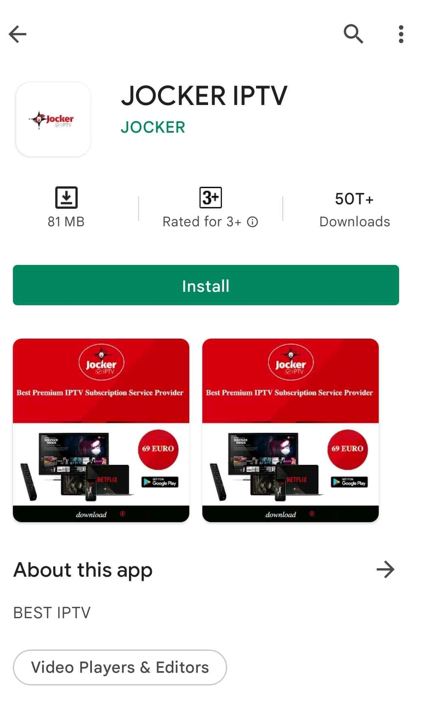
4. Open the IPTV app, enter the Activation Code, and select Activate.
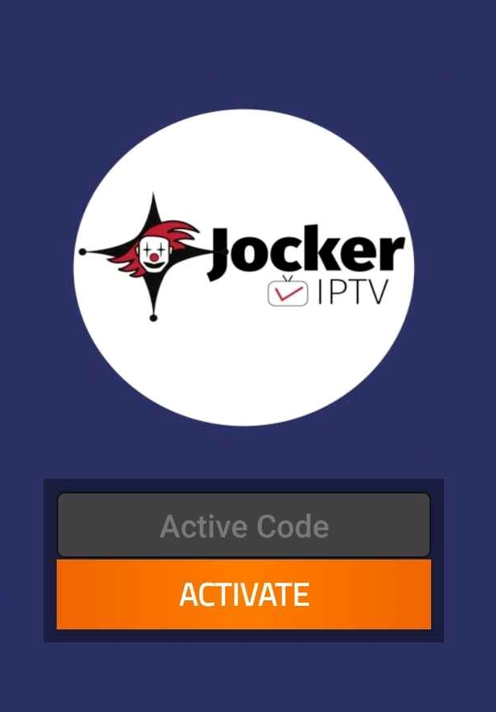
5. Start streaming the available content on the IPTV.
Downloading Jocker IPTV on Firestick
1. On your Firestick device, go to the home screen and select the Find tab.
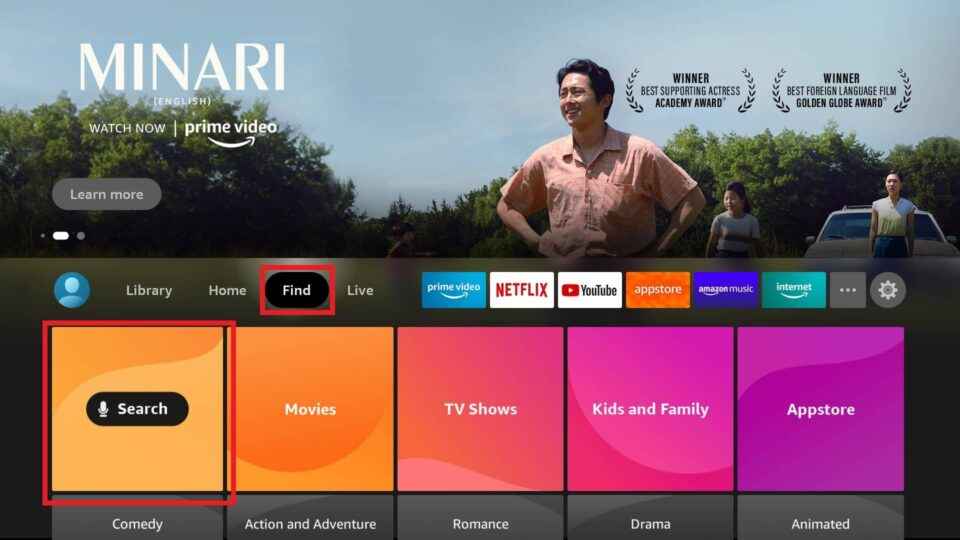
2. Click on Search and enter Downloader in the search bar using the on-screen keyboard.
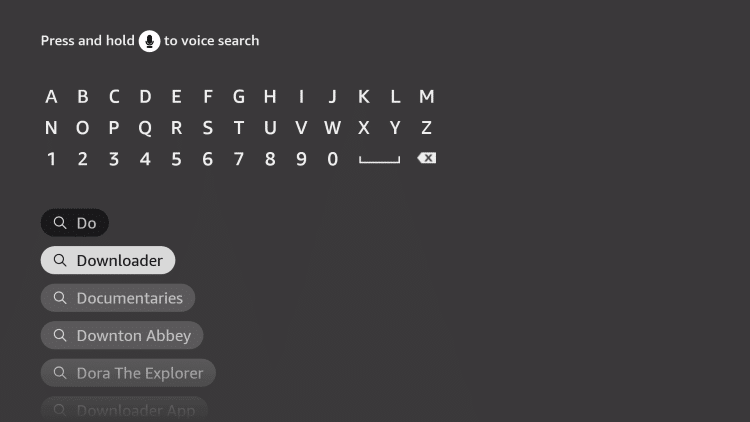
3. From the suggestion list, select the Downloader app and click Download to install it on your Firestick.
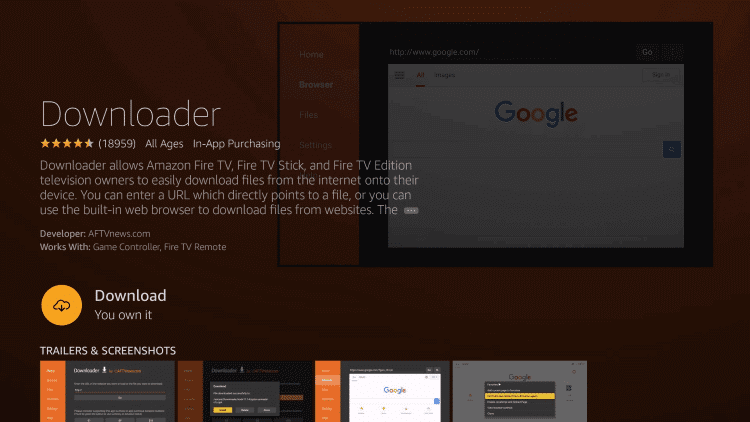
4. Return to the Fire TV home screen and select Settings.
5. Go to My Fire TV and click on Developer Options.
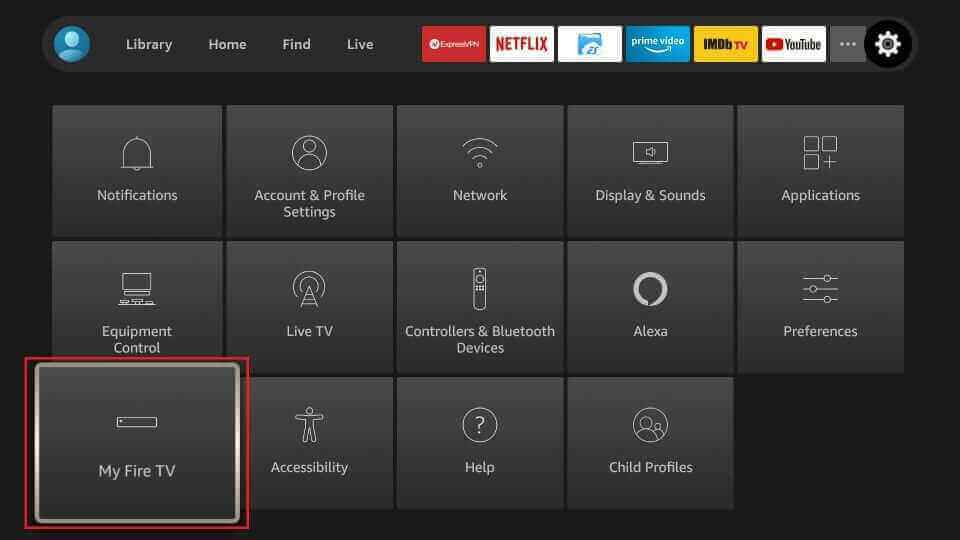
6. Click on Install Unknown apps and choose the Downloader app.
7. Enable the toggle for the Downloader app to allow installations from unknown sources.
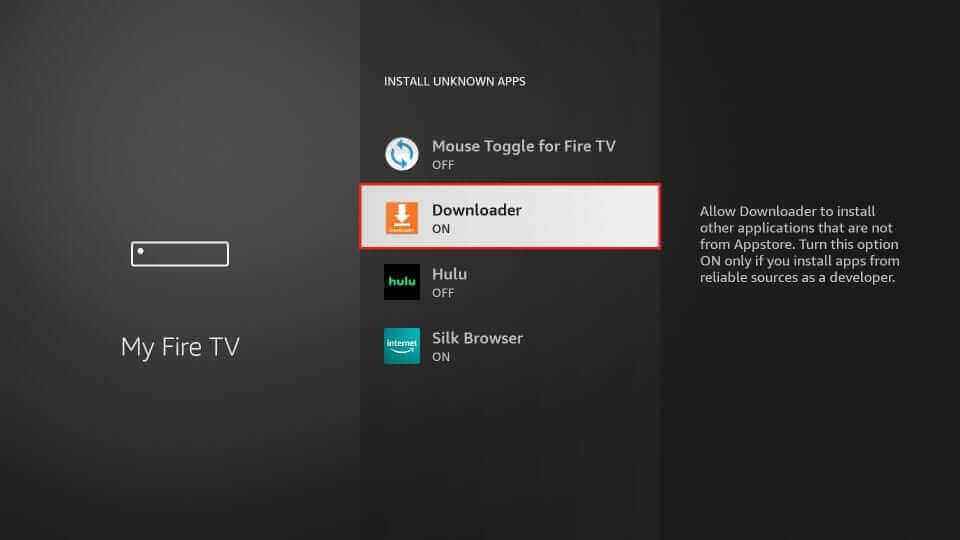
8. Open the Downloader app, enter the Jocker IPTV apk URL in the URL box.
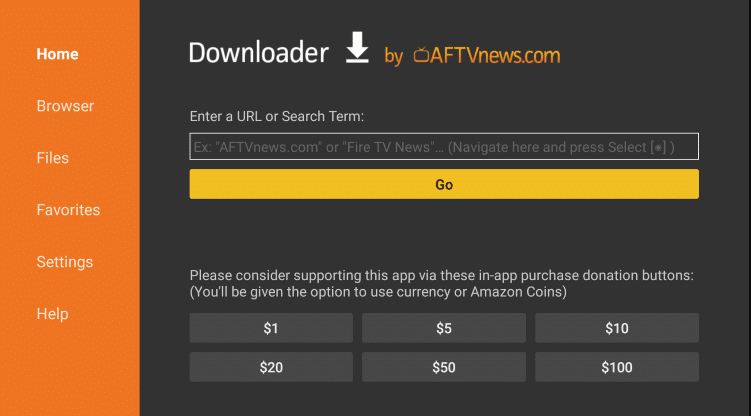
9. Click Go and wait for the app to download. Then select Install.
10. Once the installation is complete, launch the IPTV app.
11. Sign in using your IPTV account details and enjoy streaming your favorite content.
Streaming Jocker IPTV Apk on Android Smart TV
1. On your PC, open the web browser and search for the Jocker IPTV apk.
2. Choose a reputable website and select Download to download the IPTV apk file to your PC.
3. Connect a USB drive to your PC and transfer the apk file to the drive.
4. Disconnect the USB from your PC and connect it to the USB port on your Smart TV.
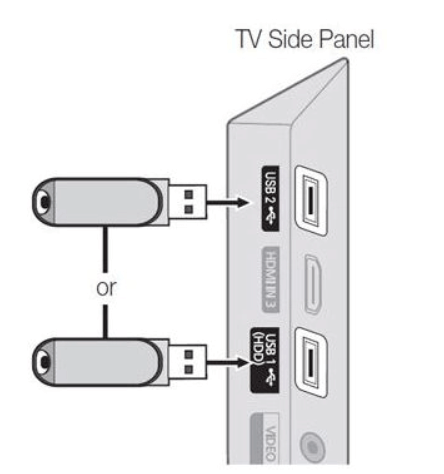
5. Go to Settings and select Device Preferences on your Smart TV.
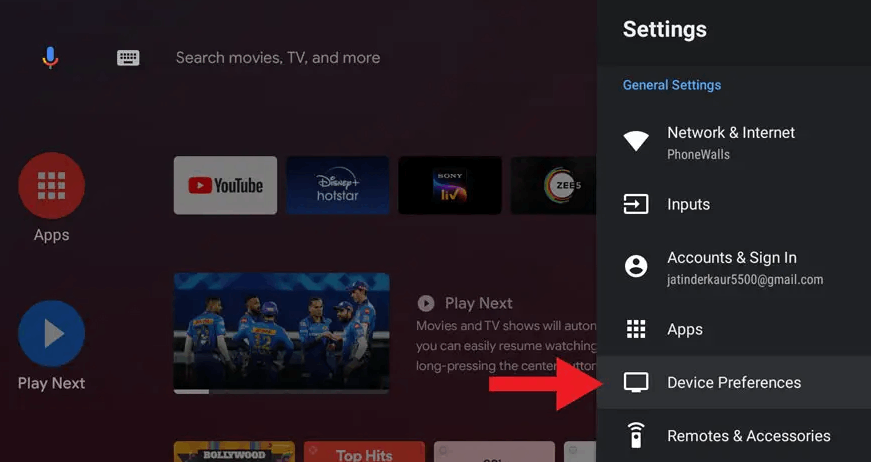
6. Click on Security & Restrictions and select Unknown Sources.
7. Enable unknown sources to allow installing apps from unknown sources.
8. Transfer the Jocker IPTV apk file to your Smart TV and open the apk file.
9. Click on the Install button and wait for the installation to complete.
10. Open the IPTV app and sign in using your IPTV credentials.
11. Choose your preferred content and start streaming the IPTV titles on your TV.
Installing Jocker IPTV on Windows and Mac PC
1. Power on your PC and open the web browser from the home screen.
2. Enter BlueStacks in the search bar and select the official website from the search results.
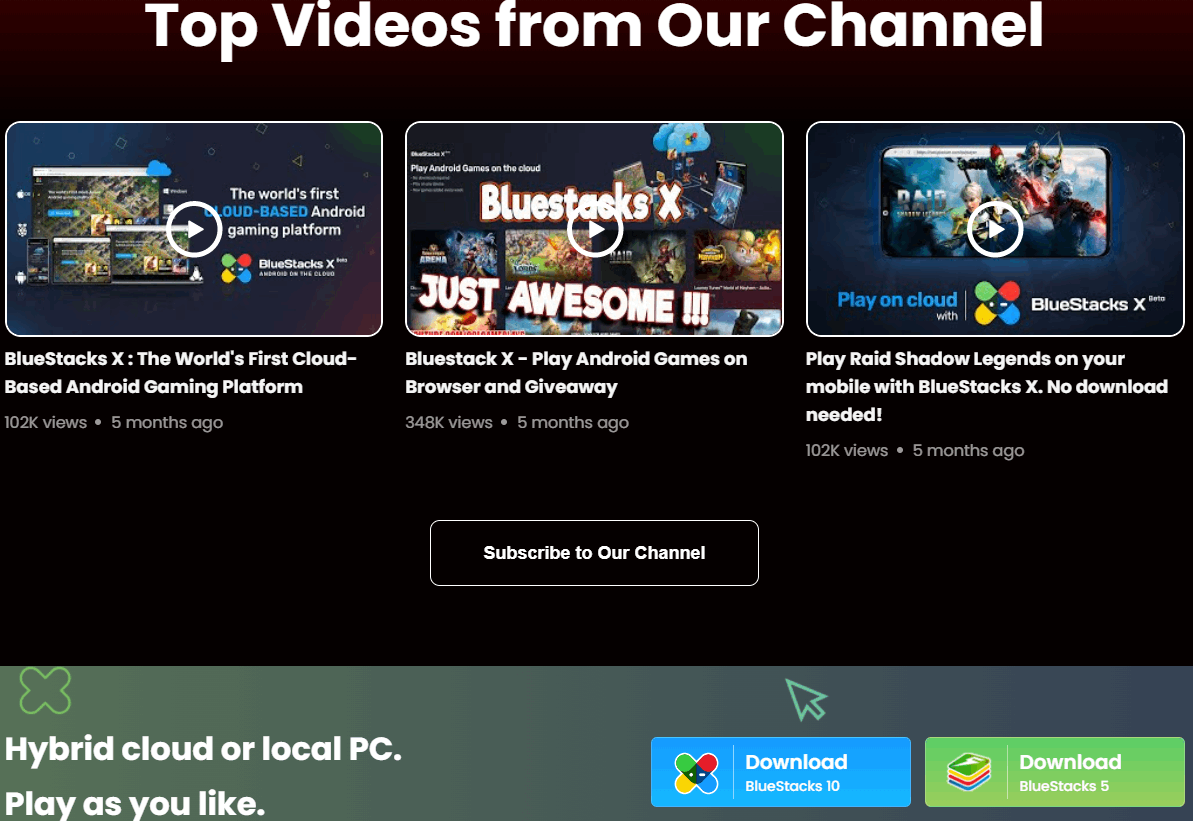
3. Choose Download to download the Android emulator, BlueStacks, to your PC.
4. Open the BlueStacks apk file and select Install. Wait for the emulator installation to complete, and launch the BlueStacks app.
5. Sign in using your Google Account and select Play Store.
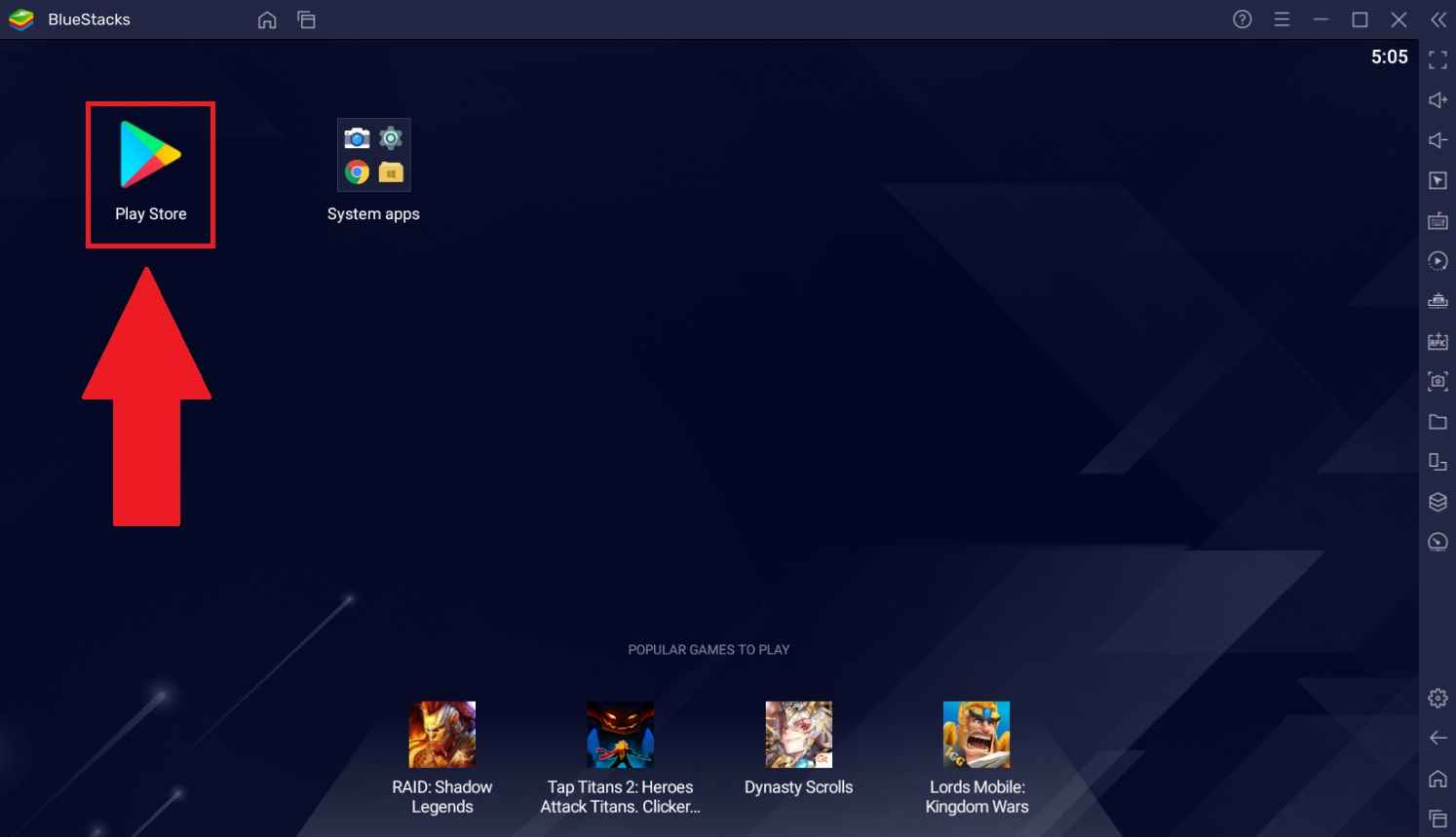
6. Search for Jocker IPTV on the search bar and select the app from the suggested list.
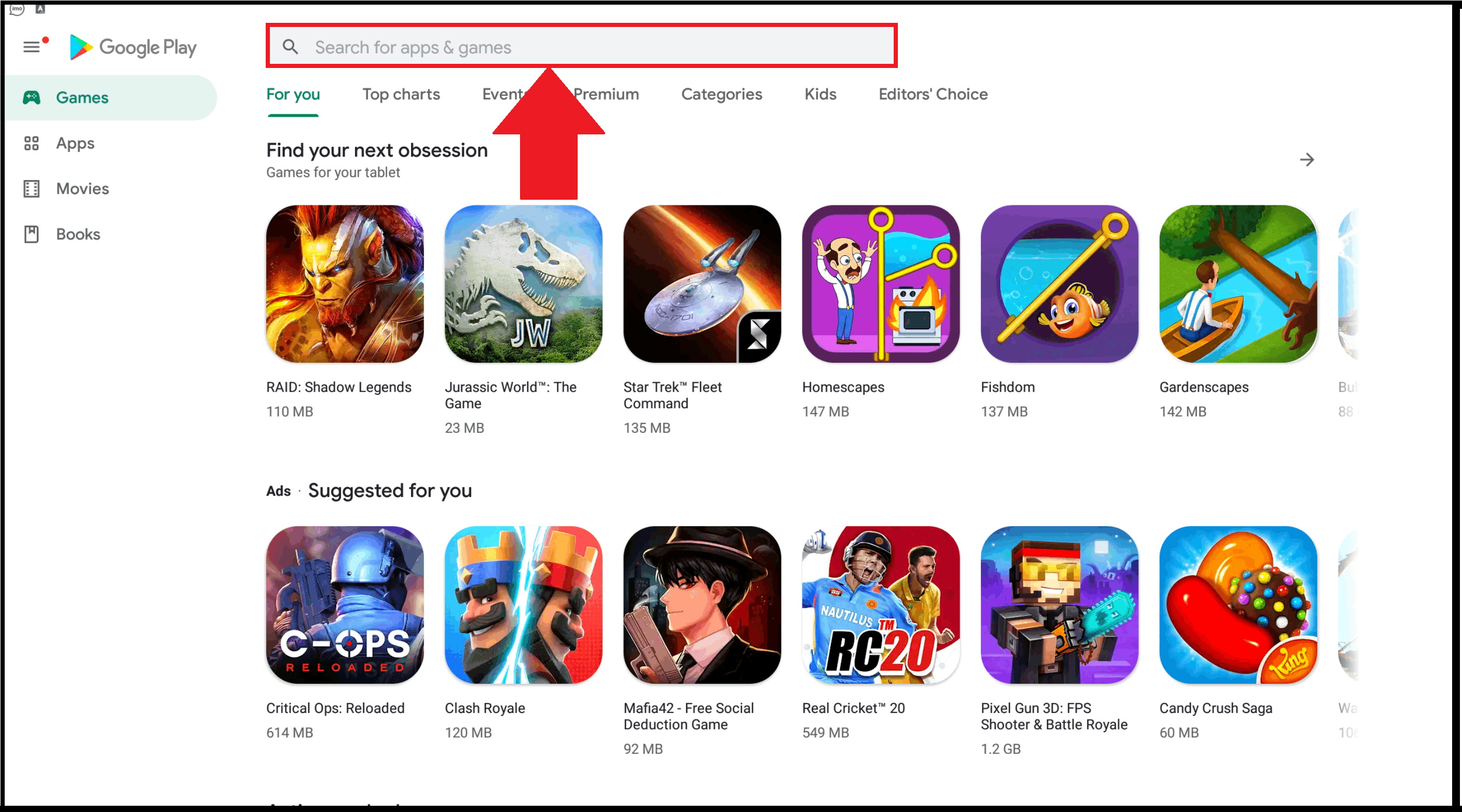
7. Select Install to install the app on BlueStacks.
8. Launch the IPTV app and sign in with your IPTV account.
9. Enjoy streaming the available content on the IPTV.
Customer Support
If you encounter issues with your IPTV, you can seek assistance from customer support. Contact them through the Contact Us form on the official website, and within 2-3 business days, you will receive a response with a solution to address your problem. Additionally, you can troubleshoot by checking your internet connection, restarting your device, uninstalling and reinstalling the IPTV app, and clearing cache data.
Review
Jocker IPTV is an IPTV provider that requires a subscription for streaming its content. It offers a wide range of channels and ensures high-quality streaming. If you are from the Arabian region or prefer Arabic language content, Jocker IPTV is the ideal choice. Stream your preferred content and enjoy a great experience. You can also explore other IPTV service providers such as No Limit IPTV or Ping IPTV.
Frequently Asked Questions
The website of the IPTV may experience downtime during maintenance work.
If the IPTV is not working, check your internet connection and verify if the website is functional.
Free IPTV
Root IPTV Review: How to Install on Android, Firestick, PC & Smart TV
Root IPTV is among the many finest IPTV Players that lets you combine an M3U URL or Xtream codes API out of your IPTV Supplier to stream the content material. It doesn’t present any playlists or channels by itself. This software may be sideloaded on varied units, comparable to Android, Firestick, Sensible TV, PC, and so on. Earlier than putting in this software in your system, get a subscription from reliable IPTV Providers to stream TV channels and on-demand content material on this participant.
Causes to Select Root IPTV
- It gives EPG help to trace your most popular applications from the TV channel.
- It has a Favourite supervisor and Dynamic language-switching function.
- It has an intuitive and user-friendly interface for easy navigation.
- You possibly can stream the IPTV content material in HD high quality.
- Moreover, you may watch any of the IPTV supplier’s content material for freed from cost.
Subscription Plans
You possibly can entry Root IPTV without spending a dime. It doesn’t cost for any in-app purchases and add-on options.
Significance of VPN for Streaming IPTV
Although most IPTVs are illegal to make use of, it’s best to have an energetic and premium VPN service like NordVPN or ExpressVPN earlier than putting in any IPTV in your system. VPN helps to cover your web actions and ensures anonymity by offering a faux digital IP deal with.
Set up Course of on Android Units
[1] From a browser in your Android Cellphone, go to any APK web site and obtain the Root IPTV APK file.
[2] Then, allow Unknown Sources in Settings and faucet the APK file to put in the applying.
[3] As soon as put in, launch the Root app in your system.
[4] Log in with the IPTV credentials supplied by your IPTV service.
[5] Now, you may watch IPTV content material in your Android Cellphone and pill.

Streaming Root IPTV on Firestick
[1] From the house display of the Hearth TV Stick, go to the Discover choice.

[2] Click on the Search bar and seek for Downloader.

[3] Hit the Obtain icon to put in the Downloader software.
[4] After set up, click on the Settings icon.
[5] Right here, click on My Hearth TV → Developer Choices.
[6] Then, faucet the Set up Unknown Apps → Downloader → Flip On.

[7] Now, launch Downloader and enter the Root IPTV APK URL.

[8] Click on Go to put in the IPTV software in your Firestick.
[9] After set up, launch the IPTV software and check in together with your IPTV Supplier’s credentials.
[10] Now, you may watch the video content material of this IPTV in your Hearth TV system.
Accessing Root IPTV on Home windows PC or Mac
[1] Go to the BlueStacks official website utilizing a browser.

[2] Obtain BlueStacks in your PC.
[3] Launch BlueStacks and open the Play Retailer from the house display.

[4] Seek for Root Internet hosting TV within the retailer and set up it.
[5] After set up, launch the IPTV app and log in with the credentials out of your IPTV Supplier.
[6] Now, you can begin streaming varied reside TV channels in your PC.
Obtain Technique for Android Sensible TV
[1] Go to the dwelling display and open the Google Play Retailer from the Apps part.

[2] Faucet the Search icon and seek for Root Internet hosting TV.

[3] Choose the applying from the listing.
[4] Hit Set up to start the set up.
[5] Full the login course of utilizing the credentials out of your IPTV Supplier.
[6] Begin streaming the extensive assortment of on-demand IPTV content material in your TV.
Buyer Help
Root IPTV doesn’t supply buyer help to its customers. There is no such thing as a buyer portal accessible within the app or on the web site. In case you have any points with the IPTV participant, you may attempt troubleshooting steps like updating, restarting, and reinstalling the applying.
Evaluation
Root IPTV is a extremely trusted IPTV participant with a user-friendly interface and superior options. It permits for seamless streaming of reside TV channels with none freezing or buffering points. The app is free to make use of with minimal adverts and helps most IPTV Suppliers. The one disadvantage of Root IPTV is occasional buffering whereas streaming reside TV channels.
Alternate options to Root IPTV
In case you are not happy with the service of Root IPTV, you may attempt the next prime options.
XCIPTV Participant

XCIPTV Player is a prime IPTV participant supporting each Xtream codes and M3U URLs for streaming IPTV content material. It options built-in VPN help for nameless streaming. With its TV catch-up function, you may watch missed applications on TV channels. Furthermore, it gives the Cloud Backup function for immediate restoration of streaming content material.
Rayo IPTV Participant

Rayo IPTV Player is a free IPTV participant with an interesting and user-friendly interface for easy navigation. It helps M3U, M3U8, and XSPF for streaming IPTV content material. It additionally gives EPG help in XMLTV and JTV codecs to trace TV channels. The app doesn’t request permissions like digicam and storage for streaming IPTV content material.
IBO Participant

IBO Player is among the many prime IPTV gamers that help M3U URLs for streaming varied reside TV channels and on-demand content material. It options an easy-to-use interface, and you may stream content material in 4K streaming high quality. It gives a customizable interface with 6 totally different themes. Moreover, it gives superior options comparable to a number of languages and a number of playlists to boost the consumer expertise.
How To
IPTV Shop Review: How to Watch on Android, iOS, Firestick, Smart TV, and PC
IPTV Store is a well-known IPTV service that offers a wide variety of entertainment options, including more than 8000 live TV channels and over 2000 on-demand videos. This IPTV service guarantees 99.99% server uptime to ensure uninterrupted streaming. They provide an M3U Playlist URL for streaming IPTV content on different devices. IPTV Store regularly updates its library with the latest movies and TV shows. Their plans allow simultaneous streaming on up to 3 devices with a single subscription.
Reasons to Choose IPTV Shop
- IPTV Shop provides an extensive collection of TV channels and VOD content.
- They offer channels from multiple countries including Romania, Spain, France, Germany, and more.
- IPTV Shop supports EPG to keep track of program schedules for live TV channels.
- Users can enjoy streaming content in SD and HD quality.
- They provide 24/7 customer support to address any queries or concerns.
Subscriptions
| Plans | Prices |
| 3 Months | €39.99 |
| 6 Months | €55.99 |
| 12 Months | €69.99 |
| 12 Months (2 Connections) | €109.99 |
| 12 Months (3 Connections) | €125.99 |
| 24 Months | €119.99 |
Why Use a VPN for Streaming IPTV Shop?
It is important to have an active VPN connection when streaming content from an IPTV service. This is because most IPTV services offer illegal IPTV streams and copyrighted content. Using a VPN helps to hide your IP address and protect your online identity. VPN services like ExpressVPN and NordVPN provide excellent protection and security while streaming IPTV content.
How to Sign Up for IPTV Shop
Follow the steps below to sign up for IPTV Shop:
1. Go to the IPTV Shop website on your PC or smartphone browser.
How To
Kemo IPTV Review: How to Install on Android, PC, Firestick, & Smart TV
In the event you need the finest IPTV provider to stream native and worldwide channels in 4K high quality, Kemo IPTV is the best choice to pick out. This IPTV affords quite a few reside TV channels and VOD content from numerous international locations. It additionally supplies PPV occasions for streaming. It affords Kemo participant to stream its content material. You’ll be able to sideload the Kemo IPTV Participant in your Android, Firestick, and extra. Moreover, you too can make the most of exterior IPTV gamers to stream the content material offered by this IPTV service.
- There are greater than 18,000 reside TV channels accessible in numerous classes.
- Kemo IPTV has over 96,000 VODs of films, collection, and TV exhibits.
- This IPTV service affords Xtream Codes and M3U URLs.
-
How To10 months ago
How to Fix IPTV Smarters Pro Not Working [Easy Guide]
-
Freemium IPTV10 months ago
Flixstik IPTV Review: How to Stream on Android / Firestick / PC
-
Free IPTV10 months ago
AZBox IPTV: How to Install and Setup Android, Firestick, PC
-
How To10 months ago
Easybox IPTV Review: How to Set Up IPTV Box on TV
-
How To10 months ago
Tarboosh TV IPTV: How to Watch Arabic TV Channels
-
How To10 months ago
How to Install IPTV on NOW TV Box [Guide]
-
How To10 months ago
IPTV Shop Review: How to Watch on Android, iOS, Firestick, Smart TV, and PC
-
How To10 months ago
Kemo IPTV Review: How to Install on Android, PC, Firestick, & Smart TV

