How To
Lex IPTV Review: How to Stream on Android, Kodi, Smart TV & Firestick
If you’re in search of an IPTV service that has a decent selection of movies, consider choosing Lex IPTV. This service offers over 10,500 global movies on demand. In addition to movies, Lex IPTV also provides access to over 20,000 live channels, on-demand videos, and TV shows from around the world. You can stream a wide variety of live channels, including pay-per-view events, major sports channels, international channels, major news channels, and SD and HD channels. Lex IPTV even provides an M3U file with its subscription and supports external players, making it easy to stream content on any device.
Why Choose Lex IPTV?
- This service offers constant and regular updates to its channel library.
- You can take advantage of its 24-hour free trial to test the service.
- The IPTV provider has responsive client support available 24/7.
- Lex IPTV guarantees a 99.9% server uptime.
Subscription
Lex IPTV provides monthly subscription plans, and you have the option to get multiple connections. You can pay for your subscription using PayPal, credit cards, and debit cards.
| Subscription Plan | No. of Connections | Price |
| 1 Month | 1 | $22 |
| 3 Month | 1 | $40 |
| 6 Month | 1 2 3 4 5 |
$60 $105 $140 $170 $195 |
| 12 Month | 1 2 3 4 5 |
$105 $185 $255 $310 $355 |
Why is a VPN Necessary While Streaming Lex IPTV?
To ensure your online activities remain anonymous and secure, it is recommended to use a Virtual Private Network (VPN) while streaming content from Lex IPTV. A VPN hides your IP address, preventing online snoopers and government agencies from tracking your online activity. IPTV service providers can potentially contain copyrighted content, which may lead to legal issues if accessed without proper precautions. By using one of the reliable VPNs available in the market, such as ExpressVPN and NordVPN, you can stream content from Lex IPTV safely and protect your privacy.
How to Sign Up for Lex IPTV
1. Open a web browser on your device.
2. Go to the official website of Lex IPTV.
3. Scroll down and review the available subscription plans.
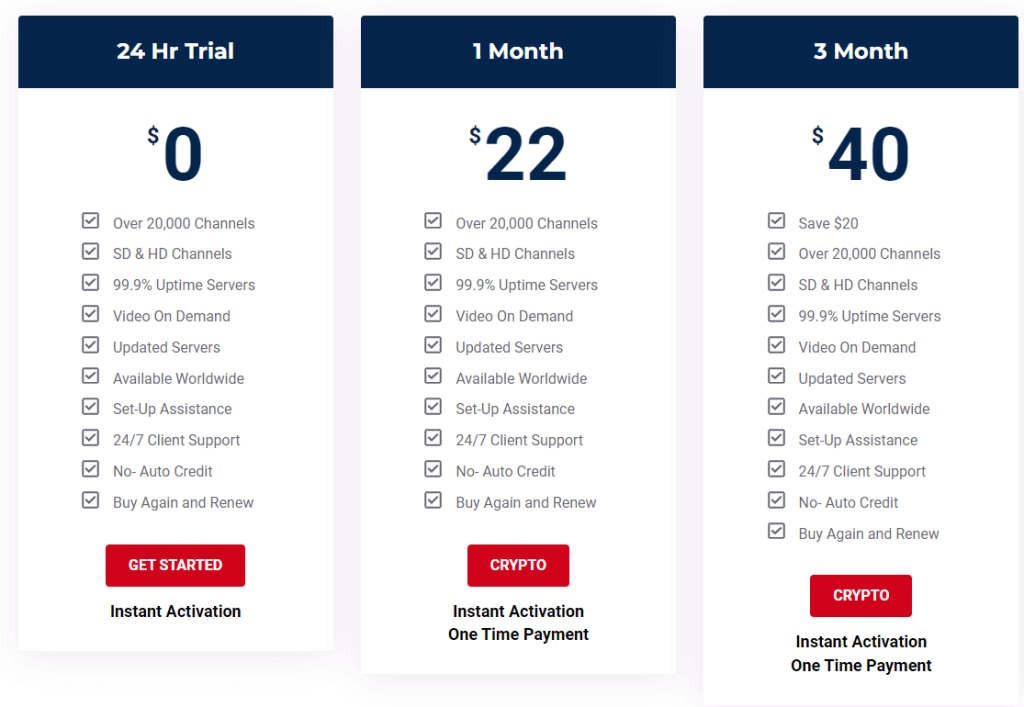
4. Select your preferred plan and click the CRYPTO button.
5. Follow the instructions on the subsequent pages to complete the payment process.
6. After completing the payment process, you will receive the IPTV login details (username, password, and M3U URL) via the registered email address.
How to Stream Lex IPTV on Android Devices
1. Unlock your Android smartphone and go to the Google Play Store.
2. Search for “XCIPTV” using the on-screen keyboard.
3. Select the app and click the Install button to download it from the Play Store.
4. After installing the app, tap the Open button to launch it.
5. Enter your Lex IPTV username, password, and M3U URL in the provided fields.
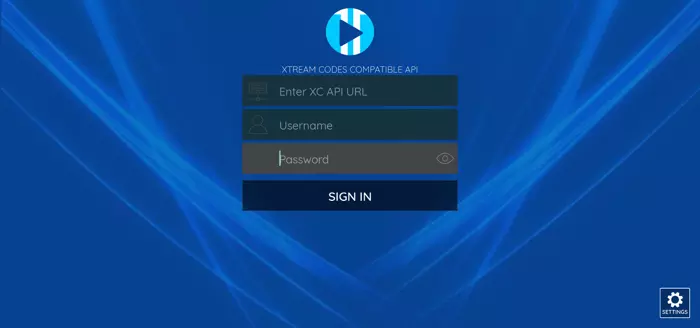
6. Tap the SIGN IN button.
7. The app will load the live channels associated with your account.
How to Get Lex IPTV on iPhone
1. Go to the App Store on your iPhone.
2. Search for and install the GSE Smart IPTV app from the App Store.
3. After installing the app, tap the Open button to launch it.
4. Click the Menu icon on the top left corner.
5. Select Remote Playlists from the menu and click the + icon.
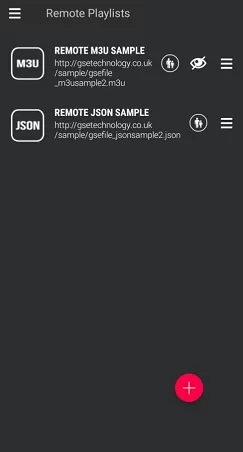
6. Name your Playlist.
7. Enter the M3U URL of Lex IPTV in the provided field.
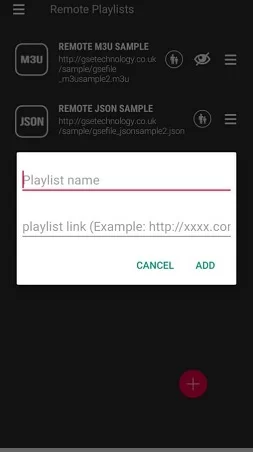
8. Click the ADD button to fetch the content from the URL.
9. Select the channel and start streaming it on your iPhone.
How to Watch Lex IPTV on Android Smart TV
1. Turn on your Android Smart TV and open the Google Play Store.
2. Search for the TiviMate IPTV app using the on-screen keyboard.
3. Select the app and click the Install button to download it on your TV.
4. After installing the IPTV player, tap the Open button to launch it.
5. Click the ADD PLAYLIST button on the player’s home screen.
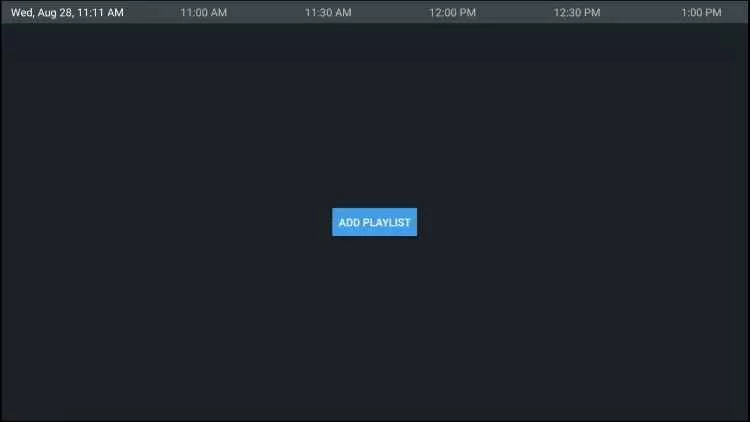
6. Select the Enter URL option.
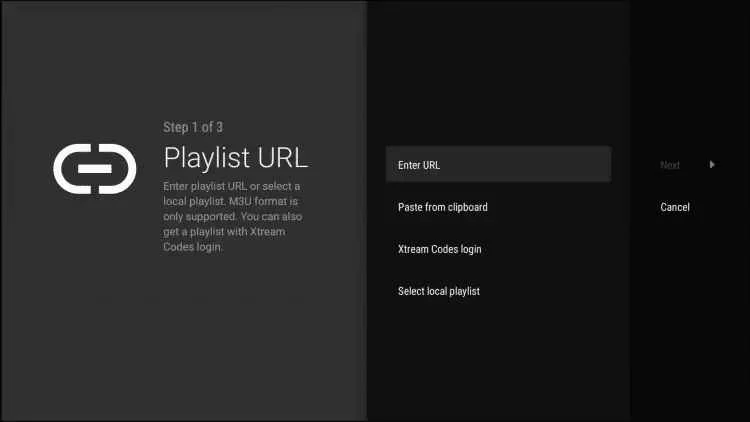
7. Enter the M3U URL of Lex IPTV in the provided field and click OK.
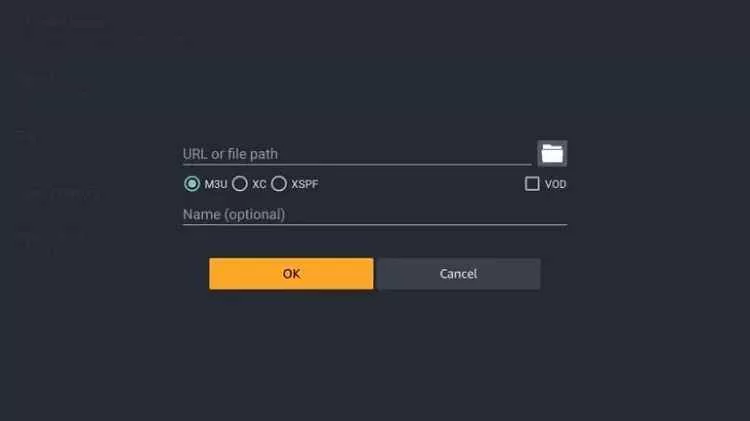
8. Select the channel and start streaming it on your Android Smart TV.
How to Stream Lex IPTV on Firestick
1. Go to the Firestick home screen and click the Find icon.
2. Select the Search bar and type “Downloader” using the on-screen keyboard.
3. Choose the Downloader app from the suggested list and click Download to get the app on Firestick.
4. Return to the Firestick home screen and click the Settings icon from the menu bar.
5. Select My Fire TV from the Settings menu.
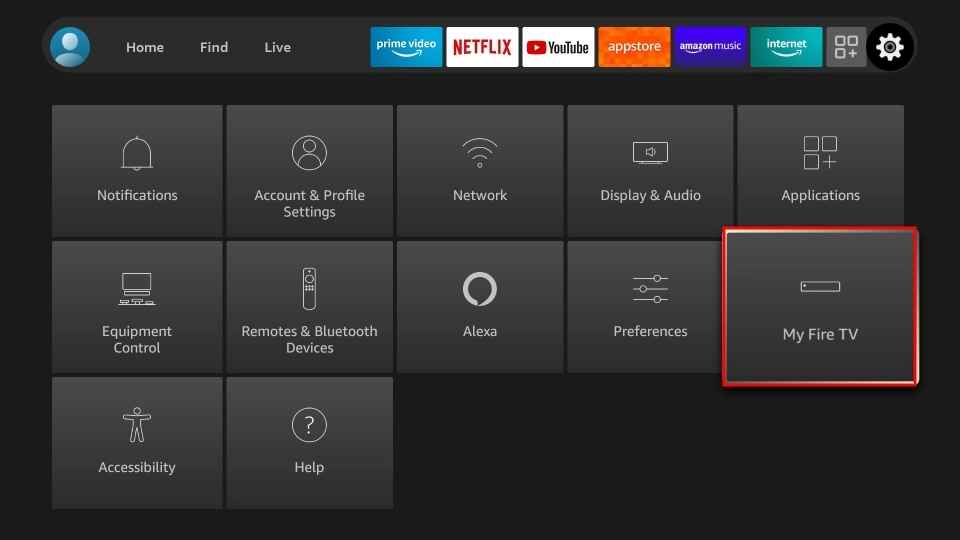
6. Choose Developer Options.
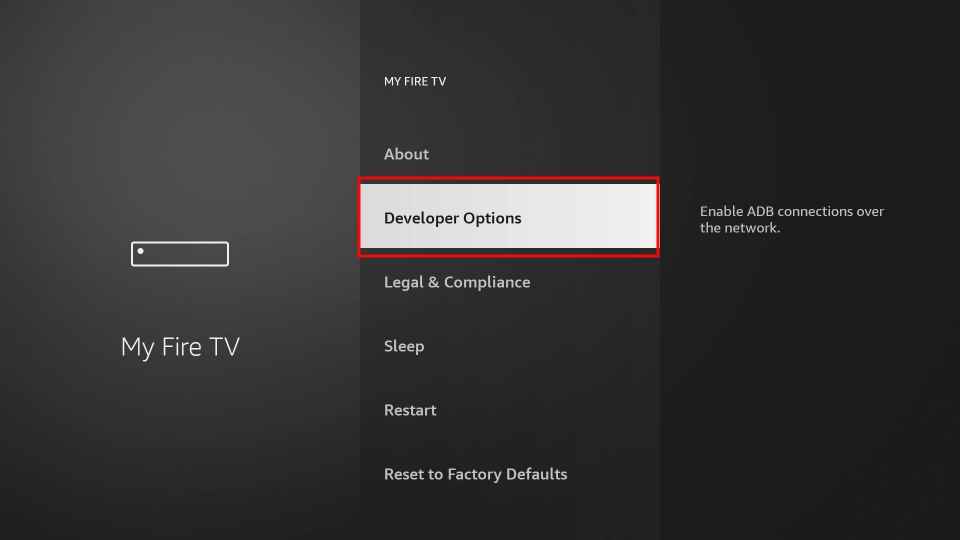
7. Select the Install unknown apps option.
8. Enable Downloader on your device.
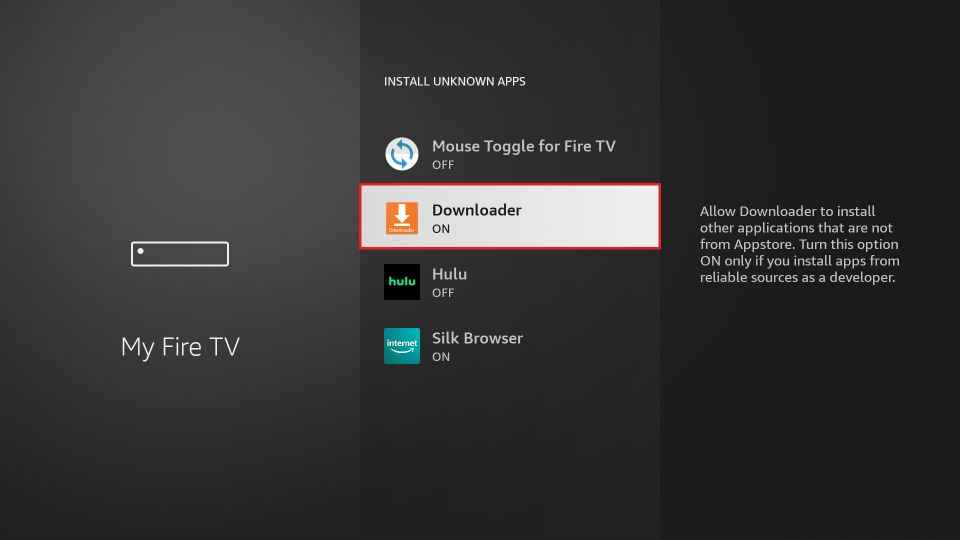
9. Open the downloader app and click the Home tab.
10. Enter the download link of the GoTV IPTV player app in the URL field.
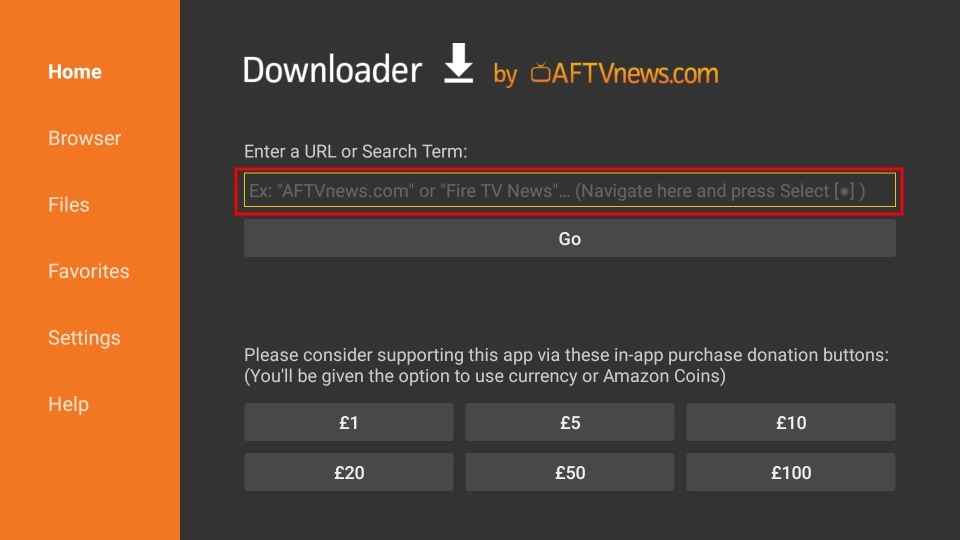
11. Tap the Go button to install the GoTV IPTV app.
12. After installing the app, click the Open button to launch it.
13. Enter your Lex IPTV login details.
14. Start streaming Lex IPTV live channels on your Firestick.
How to Stream Lex IPTV on a PC
1. Turn on your Windows or Mac PC and open the VLC media player.
2. Click the Media tab and choose Open Network Stream.
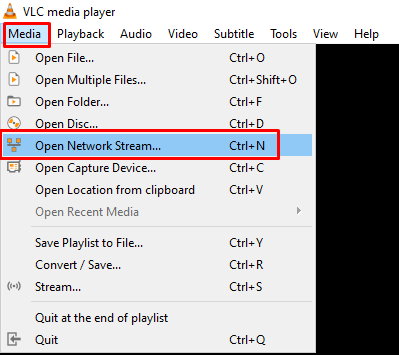
3. Enter the M3U URL in the network URL field.
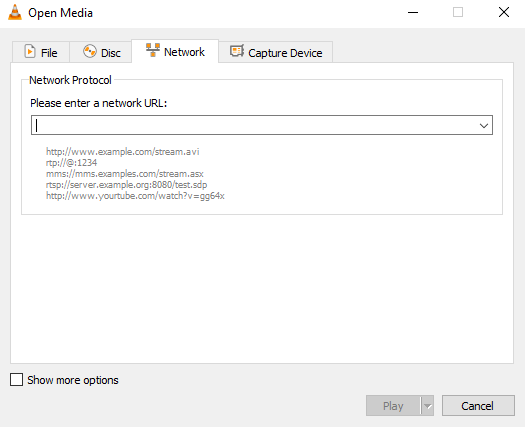
4. Click the Play button and wait for the URL to be processed.
5. Choose the channel and start streaming it on your PC.
How to Stream Lex IPTV on Kodi
1. Open the Kodi app on your device and click the Settings icon.
2. Select TV from the settings menu and click the Enter add-on browser button.
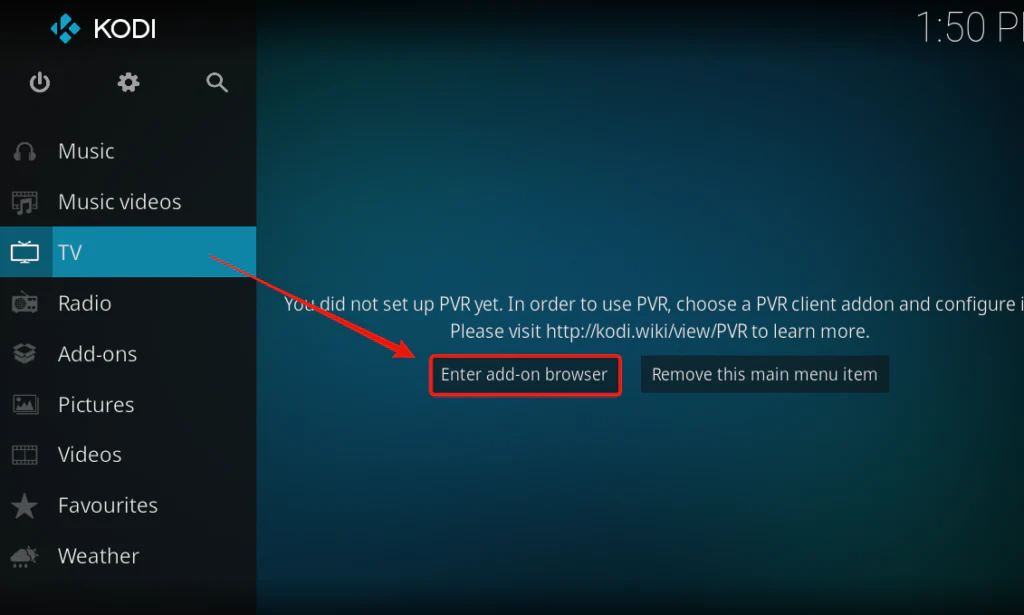
3. Choose PVR IPTV Simple Client from the pop-up window.
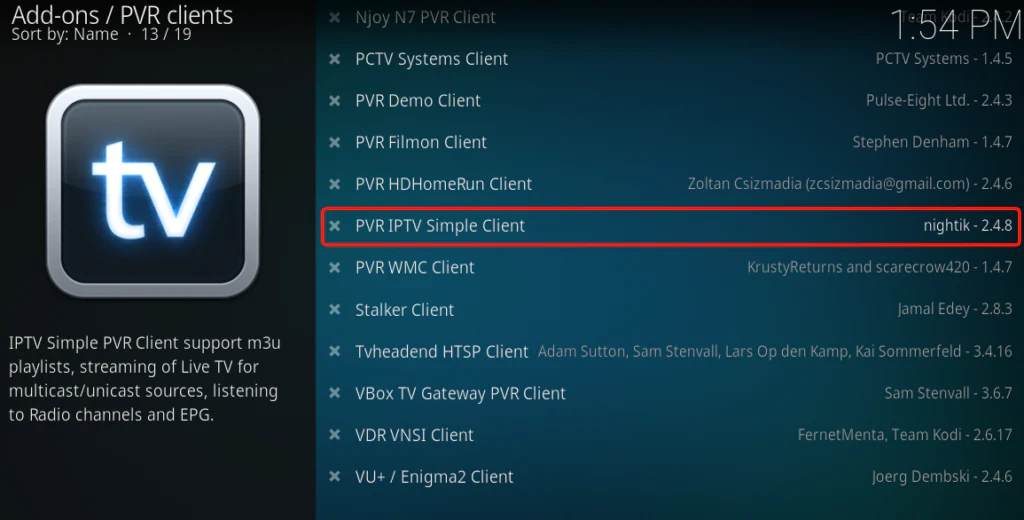
4. Click the Configure tile at the bottom of the screen to install the add-on.
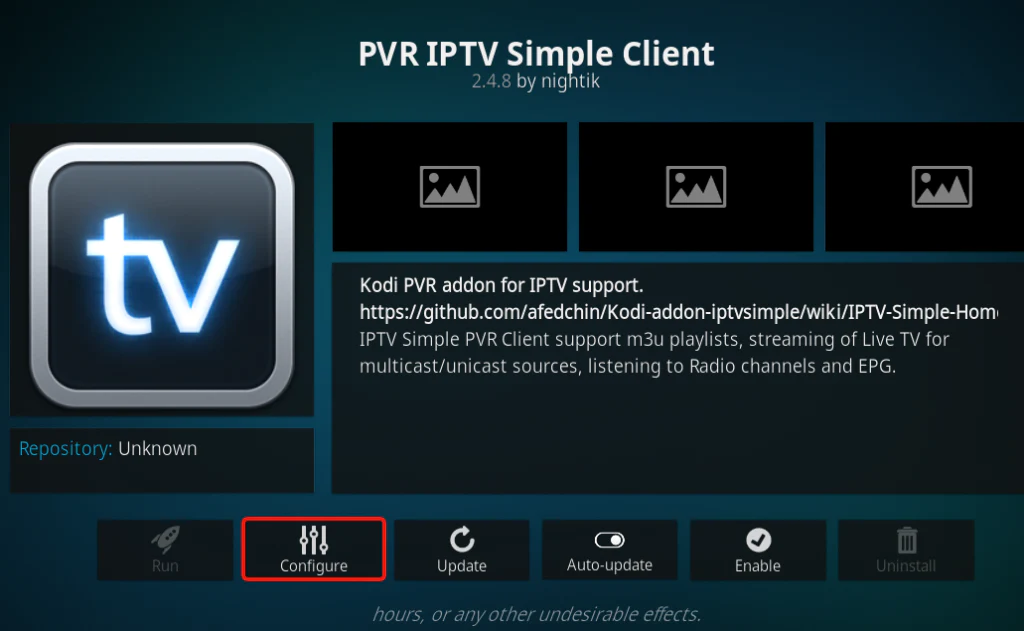
5. Choose General followed by Location.
6. Select the Remote path (Internet address) and then the M3U Play List URL field.
7. Enter the M3U URL of Lex IPTV in the respective field.
8. Press the OK button to close the settings tab.
9. Click the Enable tile at the bottom of the screen.
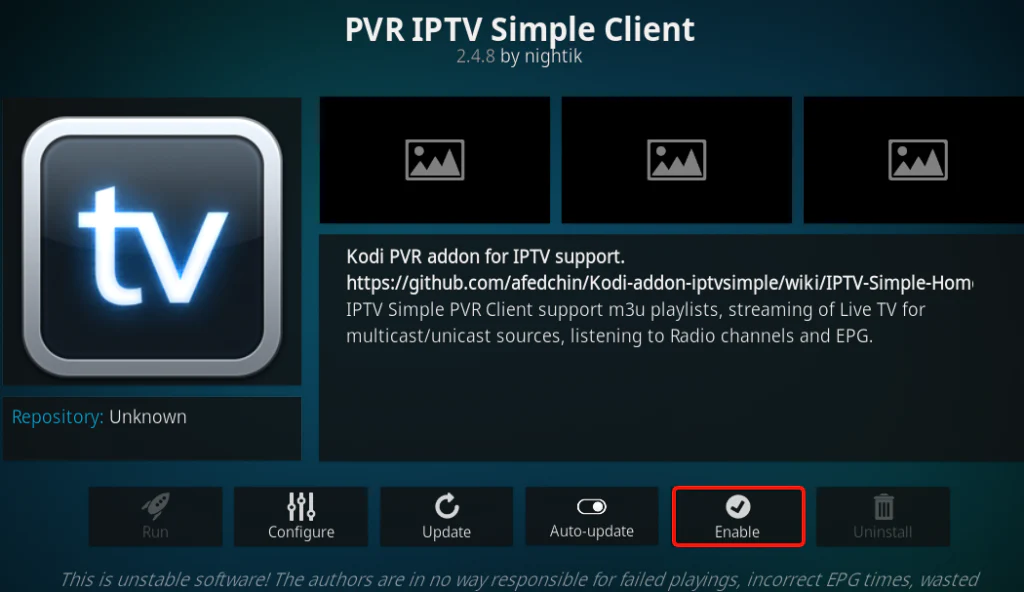
10. Wait for the Channels loaded message to appear on the screen.
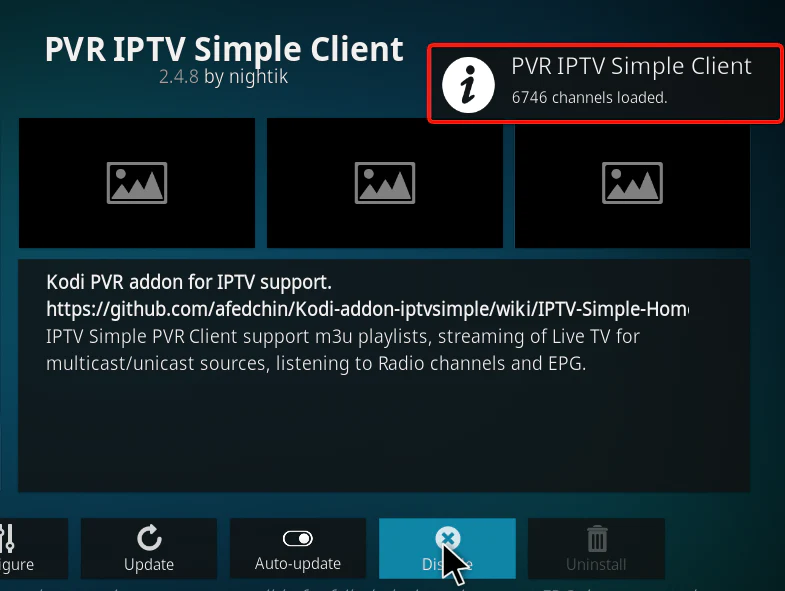
11. Restart Kodi and select TV from the menu.
12. Click the Channels tile under Categories.
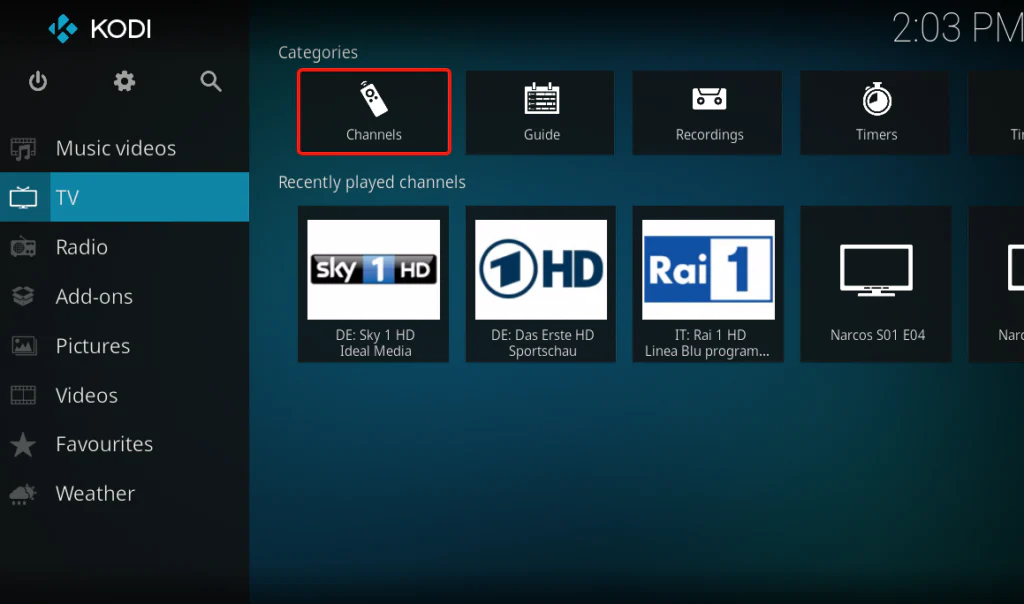
13. All the channels associated with your account will be listed on the screen.
14. Select the channel and start streaming it on Kodi.
Customer Support
Lex IPTV provides live chat and email support to its customers around the clock. Customers can use the live chat support to get quick answers to their queries. They can also contact the support team via email for any subscription-related questions. The support team will respond promptly via the registered email address.
Review
Lex IPTV offers a wide selection of live channels, but the price may be slightly higher compared to other IPTV service providers. To ensure customer satisfaction, the service offers a 24-hour free trial. Additionally, Lex IPTV provides setup assistance on its website, making it easier for customers to set up and access content on their devices. Overall, Lex IPTV provides a good service to its customers.
Alternatives for Lex IPTV
If you’re looking for other exceptional IPTV providers, consider the following alternatives:
Kemo IPTV

Kemo IPTV is a leading IPTV provider that offers access to 18,000 live channels. The service provides a wide variety of channels, including sports channels such as NBA, NHL, and English Premier League. Many of the channels are available in 4K and 8K quality, ensuring a high-quality streaming experience.
Apollo Group TV

Apollo Group TV is a premium IPTV provider that offers access to over 12,000 channels. The channels are available in various genres, including sports, entertainment, and more. Subscribers to the service can enjoy channels from the USA, Canada, UK, Germany, and Latino countries. Apollo Group TV also supports external media players for an enhanced streaming experience.
Rapid IPTV
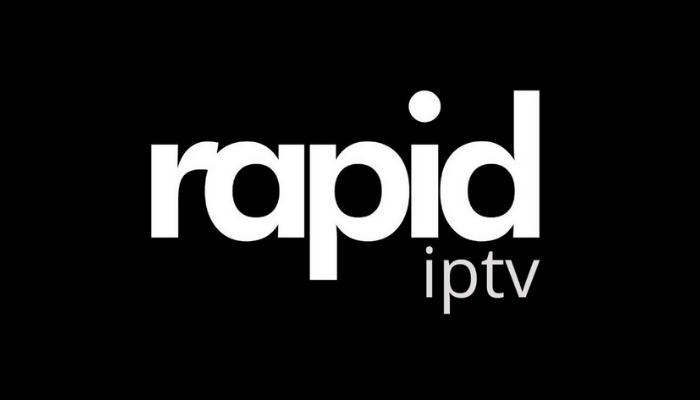
Rapid IPTV is an IPTV service provider that offers speeds of up to 10 Gbps. The service provides access to over 3000 on-demand videos, ensuring a wide range of content to choose from. Rapid IPTV also offers premium HD, FHD, and 3D channels for an enhanced viewing experience.
Free IPTV
Root IPTV Review: How to Install on Android, Firestick, PC & Smart TV
Root IPTV is among the many finest IPTV Players that lets you combine an M3U URL or Xtream codes API out of your IPTV Supplier to stream the content material. It doesn’t present any playlists or channels by itself. This software may be sideloaded on varied units, comparable to Android, Firestick, Sensible TV, PC, and so on. Earlier than putting in this software in your system, get a subscription from reliable IPTV Providers to stream TV channels and on-demand content material on this participant.
Causes to Select Root IPTV
- It gives EPG help to trace your most popular applications from the TV channel.
- It has a Favourite supervisor and Dynamic language-switching function.
- It has an intuitive and user-friendly interface for easy navigation.
- You possibly can stream the IPTV content material in HD high quality.
- Moreover, you may watch any of the IPTV supplier’s content material for freed from cost.
Subscription Plans
You possibly can entry Root IPTV without spending a dime. It doesn’t cost for any in-app purchases and add-on options.
Significance of VPN for Streaming IPTV
Although most IPTVs are illegal to make use of, it’s best to have an energetic and premium VPN service like NordVPN or ExpressVPN earlier than putting in any IPTV in your system. VPN helps to cover your web actions and ensures anonymity by offering a faux digital IP deal with.
Set up Course of on Android Units
[1] From a browser in your Android Cellphone, go to any APK web site and obtain the Root IPTV APK file.
[2] Then, allow Unknown Sources in Settings and faucet the APK file to put in the applying.
[3] As soon as put in, launch the Root app in your system.
[4] Log in with the IPTV credentials supplied by your IPTV service.
[5] Now, you may watch IPTV content material in your Android Cellphone and pill.

Streaming Root IPTV on Firestick
[1] From the house display of the Hearth TV Stick, go to the Discover choice.

[2] Click on the Search bar and seek for Downloader.

[3] Hit the Obtain icon to put in the Downloader software.
[4] After set up, click on the Settings icon.
[5] Right here, click on My Hearth TV → Developer Choices.
[6] Then, faucet the Set up Unknown Apps → Downloader → Flip On.

[7] Now, launch Downloader and enter the Root IPTV APK URL.

[8] Click on Go to put in the IPTV software in your Firestick.
[9] After set up, launch the IPTV software and check in together with your IPTV Supplier’s credentials.
[10] Now, you may watch the video content material of this IPTV in your Hearth TV system.
Accessing Root IPTV on Home windows PC or Mac
[1] Go to the BlueStacks official website utilizing a browser.

[2] Obtain BlueStacks in your PC.
[3] Launch BlueStacks and open the Play Retailer from the house display.

[4] Seek for Root Internet hosting TV within the retailer and set up it.
[5] After set up, launch the IPTV app and log in with the credentials out of your IPTV Supplier.
[6] Now, you can begin streaming varied reside TV channels in your PC.
Obtain Technique for Android Sensible TV
[1] Go to the dwelling display and open the Google Play Retailer from the Apps part.

[2] Faucet the Search icon and seek for Root Internet hosting TV.

[3] Choose the applying from the listing.
[4] Hit Set up to start the set up.
[5] Full the login course of utilizing the credentials out of your IPTV Supplier.
[6] Begin streaming the extensive assortment of on-demand IPTV content material in your TV.
Buyer Help
Root IPTV doesn’t supply buyer help to its customers. There is no such thing as a buyer portal accessible within the app or on the web site. In case you have any points with the IPTV participant, you may attempt troubleshooting steps like updating, restarting, and reinstalling the applying.
Evaluation
Root IPTV is a extremely trusted IPTV participant with a user-friendly interface and superior options. It permits for seamless streaming of reside TV channels with none freezing or buffering points. The app is free to make use of with minimal adverts and helps most IPTV Suppliers. The one disadvantage of Root IPTV is occasional buffering whereas streaming reside TV channels.
Alternate options to Root IPTV
In case you are not happy with the service of Root IPTV, you may attempt the next prime options.
XCIPTV Participant

XCIPTV Player is a prime IPTV participant supporting each Xtream codes and M3U URLs for streaming IPTV content material. It options built-in VPN help for nameless streaming. With its TV catch-up function, you may watch missed applications on TV channels. Furthermore, it gives the Cloud Backup function for immediate restoration of streaming content material.
Rayo IPTV Participant

Rayo IPTV Player is a free IPTV participant with an interesting and user-friendly interface for easy navigation. It helps M3U, M3U8, and XSPF for streaming IPTV content material. It additionally gives EPG help in XMLTV and JTV codecs to trace TV channels. The app doesn’t request permissions like digicam and storage for streaming IPTV content material.
IBO Participant

IBO Player is among the many prime IPTV gamers that help M3U URLs for streaming varied reside TV channels and on-demand content material. It options an easy-to-use interface, and you may stream content material in 4K streaming high quality. It gives a customizable interface with 6 totally different themes. Moreover, it gives superior options comparable to a number of languages and a number of playlists to boost the consumer expertise.
How To
IPTV Shop Review: How to Watch on Android, iOS, Firestick, Smart TV, and PC
IPTV Store is a well-known IPTV service that offers a wide variety of entertainment options, including more than 8000 live TV channels and over 2000 on-demand videos. This IPTV service guarantees 99.99% server uptime to ensure uninterrupted streaming. They provide an M3U Playlist URL for streaming IPTV content on different devices. IPTV Store regularly updates its library with the latest movies and TV shows. Their plans allow simultaneous streaming on up to 3 devices with a single subscription.
Reasons to Choose IPTV Shop
- IPTV Shop provides an extensive collection of TV channels and VOD content.
- They offer channels from multiple countries including Romania, Spain, France, Germany, and more.
- IPTV Shop supports EPG to keep track of program schedules for live TV channels.
- Users can enjoy streaming content in SD and HD quality.
- They provide 24/7 customer support to address any queries or concerns.
Subscriptions
| Plans | Prices |
| 3 Months | €39.99 |
| 6 Months | €55.99 |
| 12 Months | €69.99 |
| 12 Months (2 Connections) | €109.99 |
| 12 Months (3 Connections) | €125.99 |
| 24 Months | €119.99 |
Why Use a VPN for Streaming IPTV Shop?
It is important to have an active VPN connection when streaming content from an IPTV service. This is because most IPTV services offer illegal IPTV streams and copyrighted content. Using a VPN helps to hide your IP address and protect your online identity. VPN services like ExpressVPN and NordVPN provide excellent protection and security while streaming IPTV content.
How to Sign Up for IPTV Shop
Follow the steps below to sign up for IPTV Shop:
1. Go to the IPTV Shop website on your PC or smartphone browser.
How To
Kemo IPTV Review: How to Install on Android, PC, Firestick, & Smart TV
In the event you need the finest IPTV provider to stream native and worldwide channels in 4K high quality, Kemo IPTV is the best choice to pick out. This IPTV affords quite a few reside TV channels and VOD content from numerous international locations. It additionally supplies PPV occasions for streaming. It affords Kemo participant to stream its content material. You’ll be able to sideload the Kemo IPTV Participant in your Android, Firestick, and extra. Moreover, you too can make the most of exterior IPTV gamers to stream the content material offered by this IPTV service.
- There are greater than 18,000 reside TV channels accessible in numerous classes.
- Kemo IPTV has over 96,000 VODs of films, collection, and TV exhibits.
- This IPTV service affords Xtream Codes and M3U URLs.
-
How To10 months ago
How to Fix IPTV Smarters Pro Not Working [Easy Guide]
-
Freemium IPTV10 months ago
Flixstik IPTV Review: How to Stream on Android / Firestick / PC
-
Free IPTV10 months ago
AZBox IPTV: How to Install and Setup Android, Firestick, PC
-
How To10 months ago
Easybox IPTV Review: How to Set Up IPTV Box on TV
-
How To10 months ago
Tarboosh TV IPTV: How to Watch Arabic TV Channels
-
How To10 months ago
How to Install IPTV on NOW TV Box [Guide]
-
How To10 months ago
IPTV Shop Review: How to Watch on Android, iOS, Firestick, Smart TV, and PC
-
How To10 months ago
Kemo IPTV Review: How to Install on Android, PC, Firestick, & Smart TV

