How To
Pelican Hosting IPTV Review: How to Stream on Android, Firestick, PC, Smart TV
If you are looking for a reliable IPTV service provider for your streaming device, Pelican Hosting IPTV is an excellent option. It offers a wide range of TV channels and on-demand content in high definition. Pelican IPTV is compatible with various IPTV Players for streaming on Android, iOS, Smart TV, PC, and Amazon Firestick. With support for M3U URLs, you can easily stream it on all your devices.
Reasons to Choose Pelican Hosting IPTV
- Pelican IPTV provides an extensive selection of live TV channels, including sports and international channels.
- It offers movies, TV shows, series, and on-demand content in high quality.
- You can stream on up to three different devices simultaneously.
- Pelican Hosting IPTV also provides an Electronic Program Guide (EPG) for all TV channels.
Subscription Plans
Pelican Hosting IPTV offers three subscription plans and a trial plan:
| Subscription Plan | Price |
| 48hr Trial | $2 |
| 1 Month | $15 |
| 3 Months | $36 |
| 6 Months | $60 |
How to Sign Up for Pelican Hosting IPTV
- Open any web browser on your device.
- Go to the Pelican Hosting official site (www.pelicanhosting.com).
- Select and review the subscription plans.
- Click the Order Now button.
- Follow the instructions and complete the payment process.
- Your login details, including username, password, and M3U URL, will be sent to your registered email address.
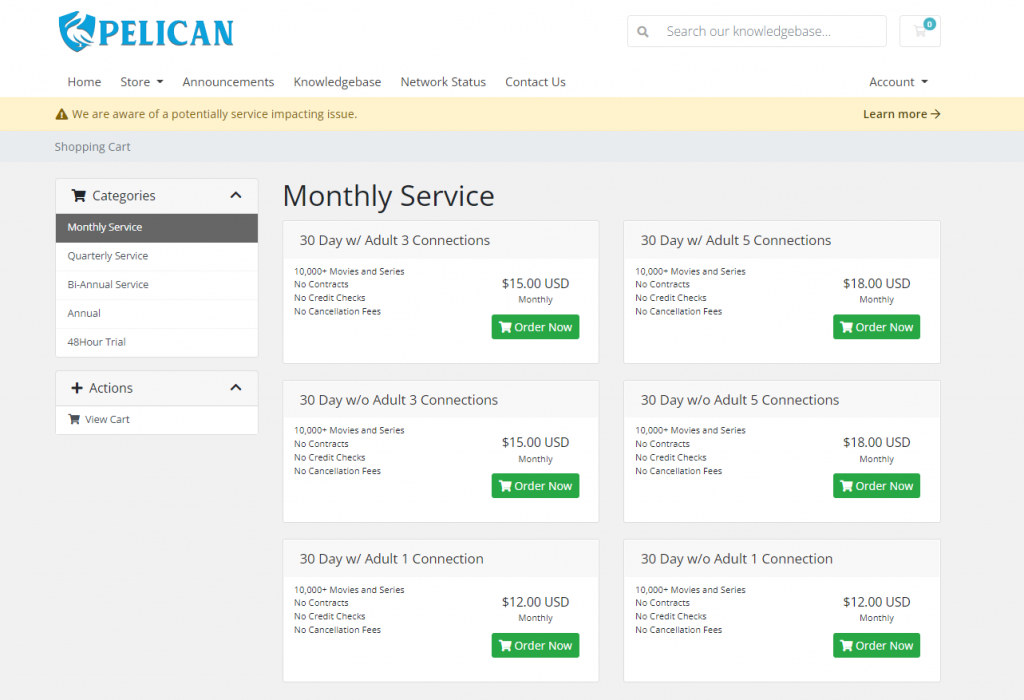
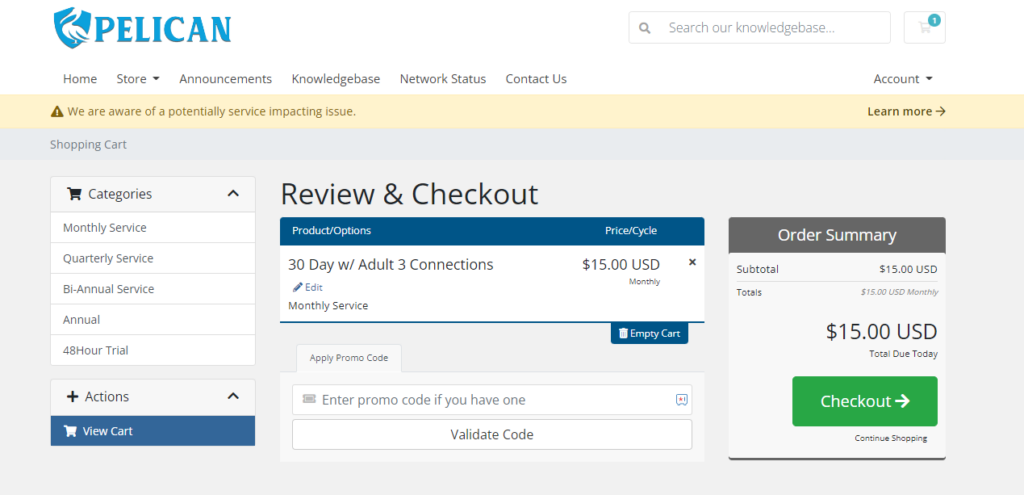
Why Use VPN While Streaming IPTV?
Using a VPN while streaming content from an IPTV service provider is crucial to protect your privacy and avoid copyright infringement issues. Data carried over the internet can be monitored, and streaming copyrighted content without permission can lead to legal actions. A VPN helps to hide your IP address and encrypt your internet connection, keeping your online activities private. We recommend using ExpressVPN or NordVPN as top VPN providers for IPTV streaming.
How to Stream Pelican Hosting IPTV on Android Devices
- Turn on your Android device and launch the Play Store.
- Search for Rayo IPTV in the Google Play Store.
- Select the Rayo IPTV Player app.
- Tap the Install button to install the app.
- After installation, launch the app on your device.
- Enter your account details, including the M3U link, to log in.
- Select and stream live TV channels on your Android device.
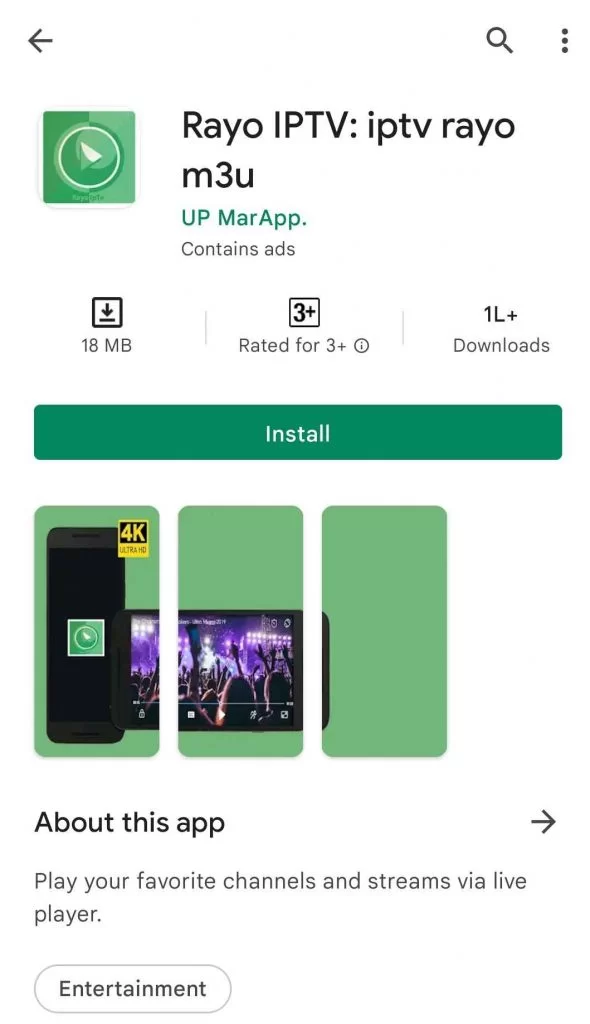
How to Get Pelican Hosting IPTV on iOS Devices
- Unlock your iOS device and go to the App Store.
- Search and install the IPTV Smarters app on the device.
- Launch the app on your device.
- Enter your username, password, and M3U link in the given field.
- Click the Add User button.
- Once the content loads, start watching live TV channels on your device.
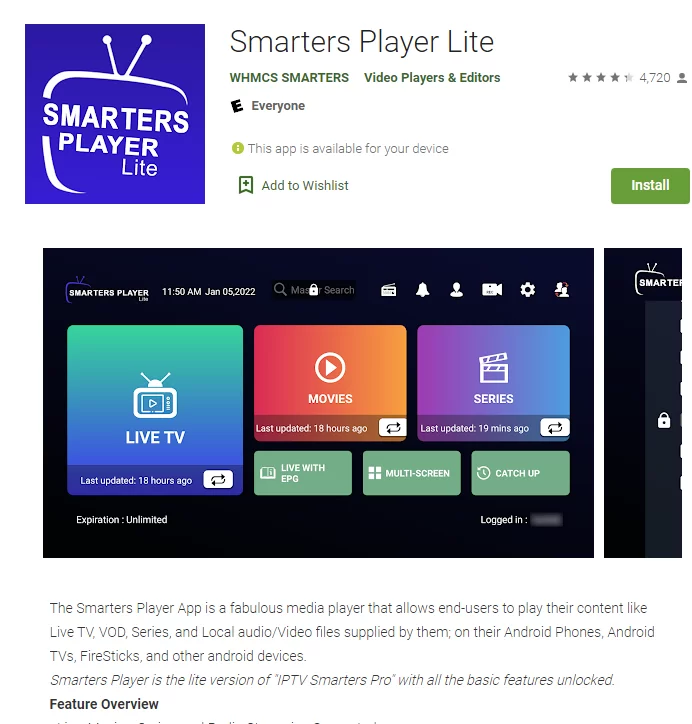
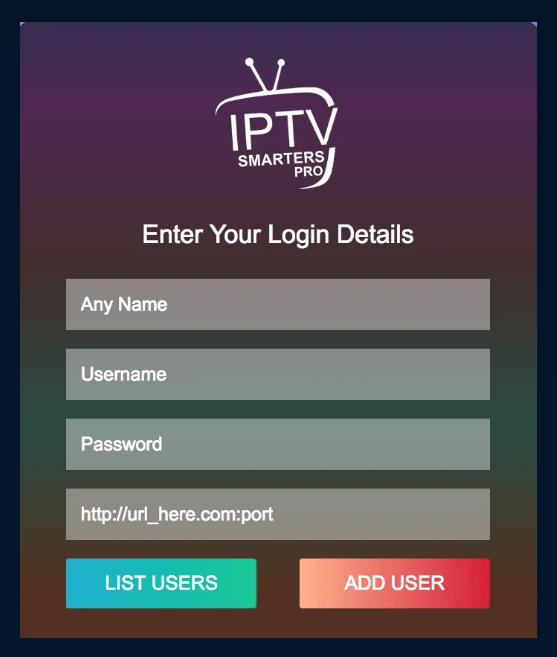
How to Install Pelican Hosting IPTV on Amazon Firestick
- Launch your Firestick device and go to the home screen.
- Select the Find and click the Search option.
- Type Downloader in the search and select the Downloader app.
- Click the Download button to install the app from the Amazon App Store.
- After downloading the app, go to the Fire TV Home screen.
- Navigate to Settings > My Fire TV > Developer Options > Install unknown apps > Turn on Downloader to allow the installation of apps from unknown sources.
- Locate the Downloader app and tap the Home tab.
- Enter the Perfect Player URL in the URL field.
- Tap the Go button to download the Perfect Player IPTV apk.
- After downloading the apk file, click the Install button to install the Perfect Player IPTV app.
- Once the installation process is over, tap Open to launch the app.
- Enter the M3U link of the IPTV, and the URL will be processed.
- Finally, watch the live TV channels on your Firestick.
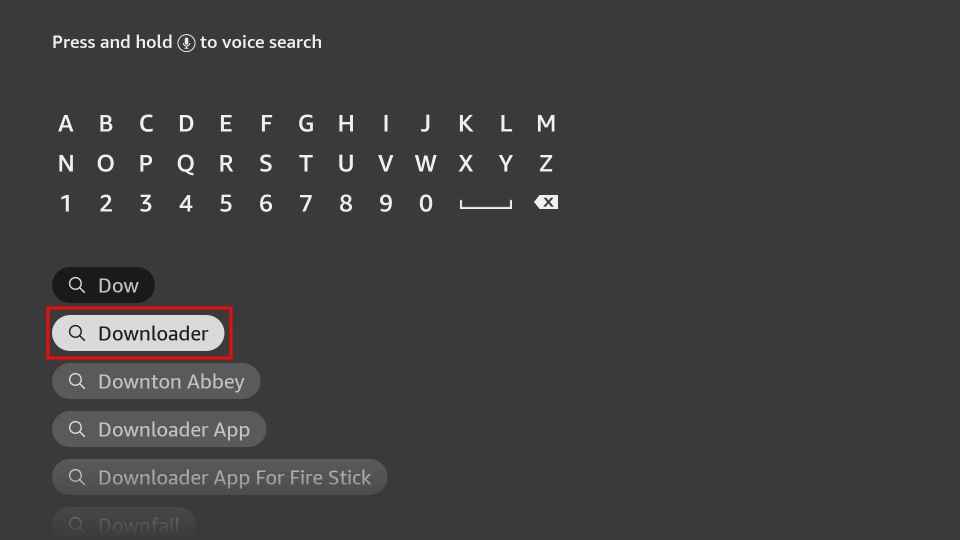
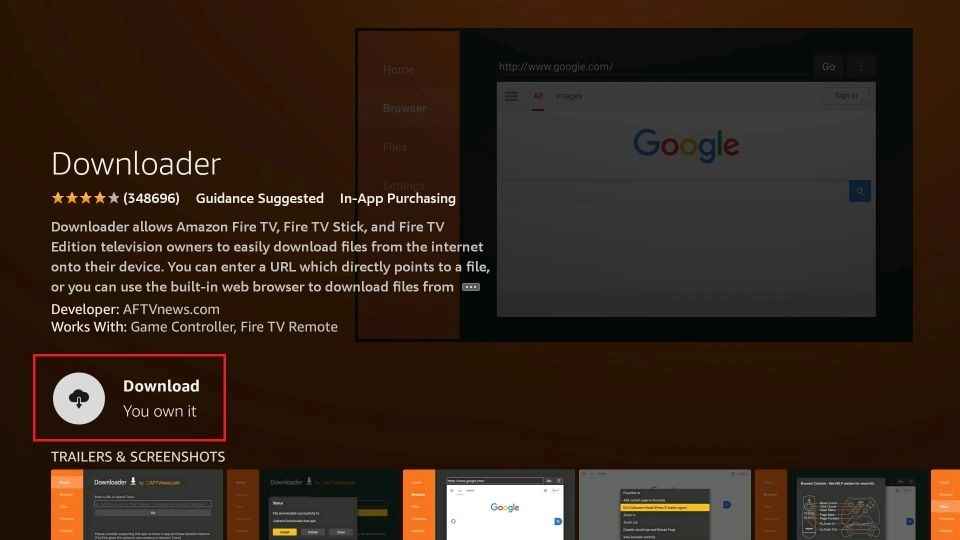
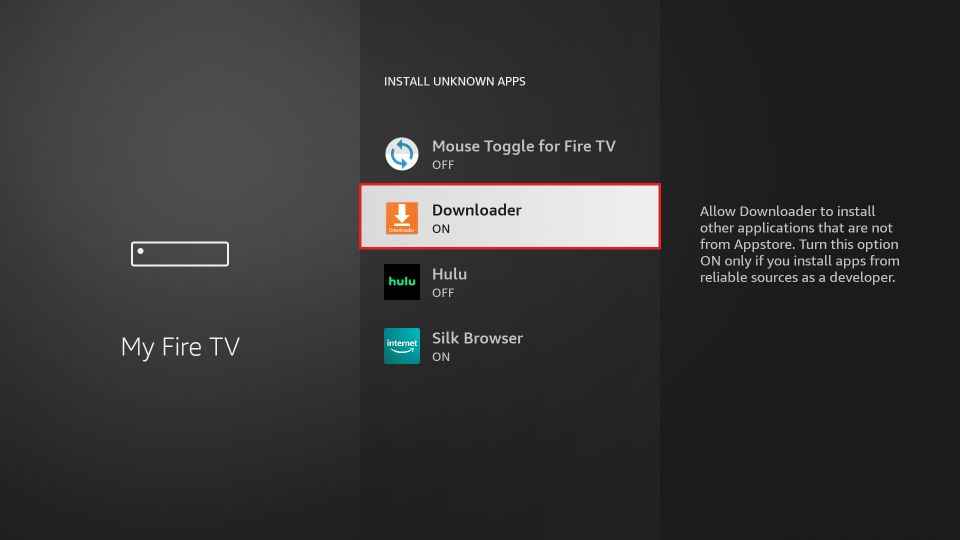
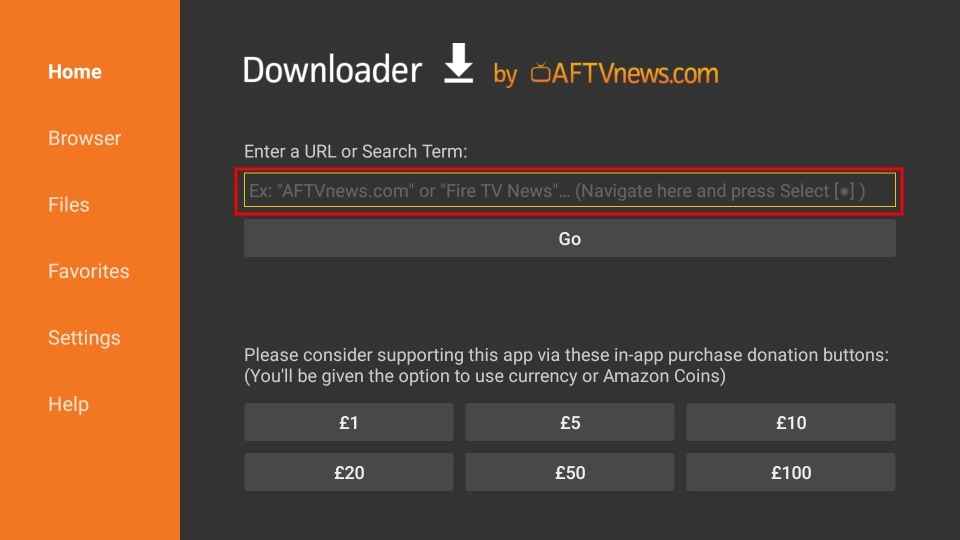
How to Watch Pelican Hosting IPTV on Android Smart TV
- Launch your Smart TV and navigate to the Google Play Store on your Android Smart TV.
- Search for the TiviMate app using the on-screen keyboard.
- Pick the app and click the Install button to install the app.
- After installation, launch the app on your device.
- Click on the Add Playlist button on the home screen.
- Select the Enter URL option.
- Provide the M3U URL in the given field and click the OK button.
- You can now watch live channels on your Android Smart TV.
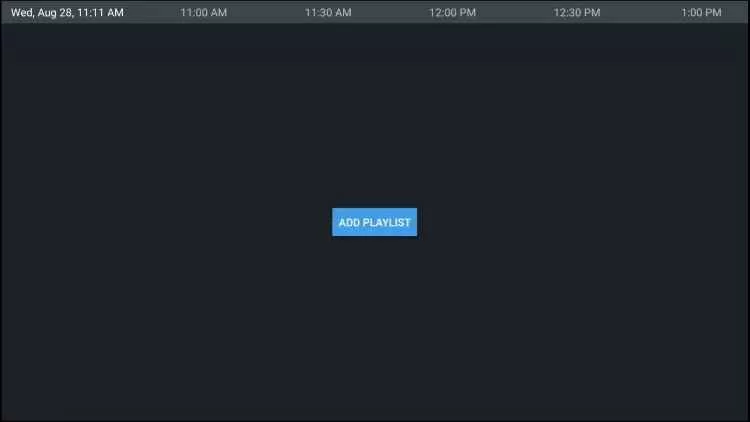
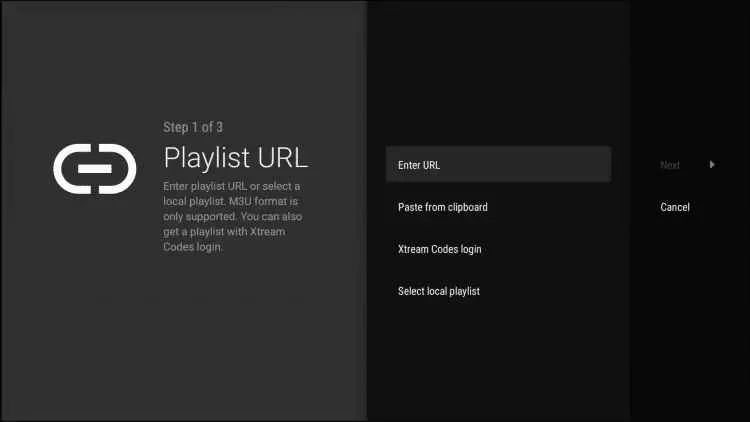
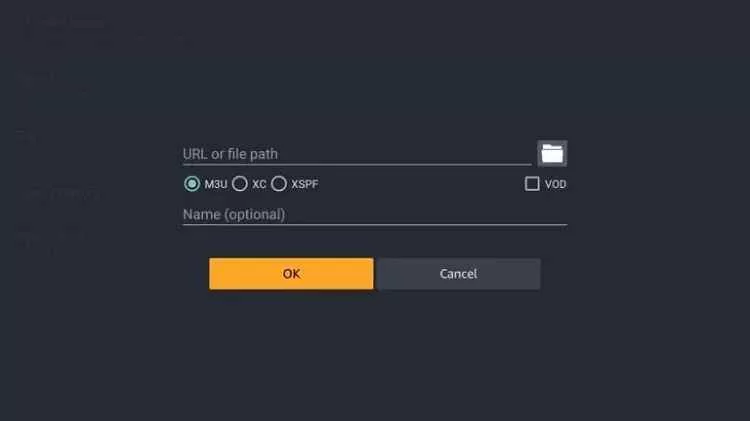
How to Stream Pelican Hosting on PC
- Start your PC and open the VLC Media Player on your PC.
- Click the Media tab and select Open Network Streams.
- Enter the M3U URL in the text field you received from the service provider.
- Select the Play button in the VLC Media Player on the PC.
- Finally, select your favorite channel and stream it on your PC.
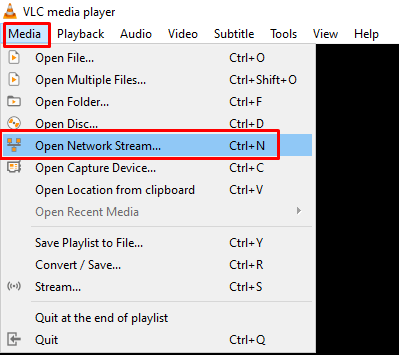
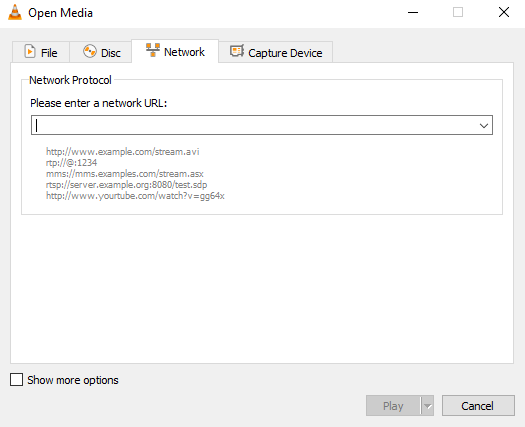
Pelican Hosting IPTV Channel List
Pelican Hosting IPTV offers 10,000+ live channels across various categories, including sports, news, music, movies, kids, and entertainment. Here are some of the channels available:
- ABC
- CBS
- FOX
- NBC
- C-SPAN
- CNBC
- CNN
- HLN
- Fox Business
- Fox News
Customer Support
Pelican Hosting IPTV offers 24/7 email support for customers. If you have any queries or issues regarding subscriptions or anything else, you can send an email to the support team, and they will get back to you as soon as possible.
Pelican Hosting IPTV Review
Pelican Hosting IPTV is an affordable IPTV service provider that offers a wide range of live channels compared to other providers. The streaming quality is excellent, and you can access all the content in high definition. However, it does not provide live chat support, and there is no free trial available. You can try the 2-day trial for $2. Overall, Pelican Hosting IPTV is a good option for IPTV streaming.
Alternatives to Pelican Hosting IPTV
If you are looking for alternatives to Pelican Hosting IPTV, here are some other IPTV service providers you can consider:
Blerd Vision IPTV
Blerd Vision IPTV offers 4000+ TV channels, including a wide range of PPV events. It also provides popular sports TV channels in HD quality. The service includes an Electronic Program Guide (EPG) and allows you to add channels to the Favorites section. The content is well-categorized for easy access.
Ghost IPTV
Ghost IPTV offers 7500+ TV channels through M3U URLs, along with a vast library of movies, TV shows, and series. The service is compatible with Android, Firestick, PC, and Smart TV. The TV channels are available in 4K Ultra HD quality, providing a premium streaming experience.
Sneakers IPTV
Sneakers IPTV is an excellent choice if you want to stream the top US TV channels. It offers 6000+ TV channels in HD and FHD quality, categorized into genres for easy access. The on-demand content includes movies, TV shows, series, and PPV events. The user-friendly interface makes it easy to navigate and enjoy your favorite content.
Free IPTV
Root IPTV Review: How to Install on Android, Firestick, PC & Smart TV
Root IPTV is among the many finest IPTV Players that lets you combine an M3U URL or Xtream codes API out of your IPTV Supplier to stream the content material. It doesn’t present any playlists or channels by itself. This software may be sideloaded on varied units, comparable to Android, Firestick, Sensible TV, PC, and so on. Earlier than putting in this software in your system, get a subscription from reliable IPTV Providers to stream TV channels and on-demand content material on this participant.
Causes to Select Root IPTV
- It gives EPG help to trace your most popular applications from the TV channel.
- It has a Favourite supervisor and Dynamic language-switching function.
- It has an intuitive and user-friendly interface for easy navigation.
- You possibly can stream the IPTV content material in HD high quality.
- Moreover, you may watch any of the IPTV supplier’s content material for freed from cost.
Subscription Plans
You possibly can entry Root IPTV without spending a dime. It doesn’t cost for any in-app purchases and add-on options.
Significance of VPN for Streaming IPTV
Although most IPTVs are illegal to make use of, it’s best to have an energetic and premium VPN service like NordVPN or ExpressVPN earlier than putting in any IPTV in your system. VPN helps to cover your web actions and ensures anonymity by offering a faux digital IP deal with.
Set up Course of on Android Units
[1] From a browser in your Android Cellphone, go to any APK web site and obtain the Root IPTV APK file.
[2] Then, allow Unknown Sources in Settings and faucet the APK file to put in the applying.
[3] As soon as put in, launch the Root app in your system.
[4] Log in with the IPTV credentials supplied by your IPTV service.
[5] Now, you may watch IPTV content material in your Android Cellphone and pill.

Streaming Root IPTV on Firestick
[1] From the house display of the Hearth TV Stick, go to the Discover choice.

[2] Click on the Search bar and seek for Downloader.

[3] Hit the Obtain icon to put in the Downloader software.
[4] After set up, click on the Settings icon.
[5] Right here, click on My Hearth TV → Developer Choices.
[6] Then, faucet the Set up Unknown Apps → Downloader → Flip On.

[7] Now, launch Downloader and enter the Root IPTV APK URL.

[8] Click on Go to put in the IPTV software in your Firestick.
[9] After set up, launch the IPTV software and check in together with your IPTV Supplier’s credentials.
[10] Now, you may watch the video content material of this IPTV in your Hearth TV system.
Accessing Root IPTV on Home windows PC or Mac
[1] Go to the BlueStacks official website utilizing a browser.

[2] Obtain BlueStacks in your PC.
[3] Launch BlueStacks and open the Play Retailer from the house display.

[4] Seek for Root Internet hosting TV within the retailer and set up it.
[5] After set up, launch the IPTV app and log in with the credentials out of your IPTV Supplier.
[6] Now, you can begin streaming varied reside TV channels in your PC.
Obtain Technique for Android Sensible TV
[1] Go to the dwelling display and open the Google Play Retailer from the Apps part.

[2] Faucet the Search icon and seek for Root Internet hosting TV.

[3] Choose the applying from the listing.
[4] Hit Set up to start the set up.
[5] Full the login course of utilizing the credentials out of your IPTV Supplier.
[6] Begin streaming the extensive assortment of on-demand IPTV content material in your TV.
Buyer Help
Root IPTV doesn’t supply buyer help to its customers. There is no such thing as a buyer portal accessible within the app or on the web site. In case you have any points with the IPTV participant, you may attempt troubleshooting steps like updating, restarting, and reinstalling the applying.
Evaluation
Root IPTV is a extremely trusted IPTV participant with a user-friendly interface and superior options. It permits for seamless streaming of reside TV channels with none freezing or buffering points. The app is free to make use of with minimal adverts and helps most IPTV Suppliers. The one disadvantage of Root IPTV is occasional buffering whereas streaming reside TV channels.
Alternate options to Root IPTV
In case you are not happy with the service of Root IPTV, you may attempt the next prime options.
XCIPTV Participant

XCIPTV Player is a prime IPTV participant supporting each Xtream codes and M3U URLs for streaming IPTV content material. It options built-in VPN help for nameless streaming. With its TV catch-up function, you may watch missed applications on TV channels. Furthermore, it gives the Cloud Backup function for immediate restoration of streaming content material.
Rayo IPTV Participant

Rayo IPTV Player is a free IPTV participant with an interesting and user-friendly interface for easy navigation. It helps M3U, M3U8, and XSPF for streaming IPTV content material. It additionally gives EPG help in XMLTV and JTV codecs to trace TV channels. The app doesn’t request permissions like digicam and storage for streaming IPTV content material.
IBO Participant

IBO Player is among the many prime IPTV gamers that help M3U URLs for streaming varied reside TV channels and on-demand content material. It options an easy-to-use interface, and you may stream content material in 4K streaming high quality. It gives a customizable interface with 6 totally different themes. Moreover, it gives superior options comparable to a number of languages and a number of playlists to boost the consumer expertise.
How To
IPTV Shop Review: How to Watch on Android, iOS, Firestick, Smart TV, and PC
IPTV Store is a well-known IPTV service that offers a wide variety of entertainment options, including more than 8000 live TV channels and over 2000 on-demand videos. This IPTV service guarantees 99.99% server uptime to ensure uninterrupted streaming. They provide an M3U Playlist URL for streaming IPTV content on different devices. IPTV Store regularly updates its library with the latest movies and TV shows. Their plans allow simultaneous streaming on up to 3 devices with a single subscription.
Reasons to Choose IPTV Shop
- IPTV Shop provides an extensive collection of TV channels and VOD content.
- They offer channels from multiple countries including Romania, Spain, France, Germany, and more.
- IPTV Shop supports EPG to keep track of program schedules for live TV channels.
- Users can enjoy streaming content in SD and HD quality.
- They provide 24/7 customer support to address any queries or concerns.
Subscriptions
| Plans | Prices |
| 3 Months | €39.99 |
| 6 Months | €55.99 |
| 12 Months | €69.99 |
| 12 Months (2 Connections) | €109.99 |
| 12 Months (3 Connections) | €125.99 |
| 24 Months | €119.99 |
Why Use a VPN for Streaming IPTV Shop?
It is important to have an active VPN connection when streaming content from an IPTV service. This is because most IPTV services offer illegal IPTV streams and copyrighted content. Using a VPN helps to hide your IP address and protect your online identity. VPN services like ExpressVPN and NordVPN provide excellent protection and security while streaming IPTV content.
How to Sign Up for IPTV Shop
Follow the steps below to sign up for IPTV Shop:
1. Go to the IPTV Shop website on your PC or smartphone browser.
How To
Kemo IPTV Review: How to Install on Android, PC, Firestick, & Smart TV
In the event you need the finest IPTV provider to stream native and worldwide channels in 4K high quality, Kemo IPTV is the best choice to pick out. This IPTV affords quite a few reside TV channels and VOD content from numerous international locations. It additionally supplies PPV occasions for streaming. It affords Kemo participant to stream its content material. You’ll be able to sideload the Kemo IPTV Participant in your Android, Firestick, and extra. Moreover, you too can make the most of exterior IPTV gamers to stream the content material offered by this IPTV service.
- There are greater than 18,000 reside TV channels accessible in numerous classes.
- Kemo IPTV has over 96,000 VODs of films, collection, and TV exhibits.
- This IPTV service affords Xtream Codes and M3U URLs.
-
How To10 months ago
How to Fix IPTV Smarters Pro Not Working [Easy Guide]
-
Freemium IPTV10 months ago
Flixstik IPTV Review: How to Stream on Android / Firestick / PC
-
Free IPTV10 months ago
AZBox IPTV: How to Install and Setup Android, Firestick, PC
-
How To10 months ago
Easybox IPTV Review: How to Set Up IPTV Box on TV
-
How To10 months ago
Tarboosh TV IPTV: How to Watch Arabic TV Channels
-
How To10 months ago
How to Install IPTV on NOW TV Box [Guide]
-
How To10 months ago
IPTV Shop Review: How to Watch on Android, iOS, Firestick, Smart TV, and PC
-
How To10 months ago
Kemo IPTV Review: How to Install on Android, PC, Firestick, & Smart TV

