How To
Ultimate IPTV Review: How to Stream on Android, iOS, Firestick & Kodi
Ultimate IPTV is a well-known paid IPTV service provider with an extensive selection of television channels and Video on demand. This IPTV offers affordable packages with support for multiple devices. It features a simple subscription and setup process. In summary, Ultimate IPTV is an excellent option for those seeking a top-notch streaming experience.
Why Choose Ultimate IPTV?
- Ultimate IPTV has over 18,000 TV Channels and 10,000+ Movies & TV Shows.
- It streams content in FHD, HD, and SD quality.
- The IPTV service is completely free of buffering.
- It offers instant activation to its customers without any delay.
Subscription
The table below shows the current pricing for Ultimate IPTV. It also includes information about the trial plan that costs $2 for 1-day.
| Plan | 1 Device | 2 Devices | 3 Devices | 4 Devices |
|---|---|---|---|---|
| 1 Month | $18 | $30 | $42 | $52 |
| 3 Months | $39 | $78 | $90 | $119 |
| 6 Months | $59 | $110 | $149 | $180 |
| 1 Year | $99 | $186 | $257 | $288 |
Why Do You Need VPN to Stream Ultimate IPTV?
There are numerous IPTV applications available in the market, and many of them do not have the rights to the content they stream. To protect yourself from any legal issues, we recommend using a VPN when streaming IPTV. By using a VPN, you can stream IPTV content without revealing your identity. Purchase NordVPN or ExpressVPN to protect your data while streaming IPTV.
How to Sign Up for Ultimate IPTV?
1. Visit the official website of Ultimate IPTV using a web browser.
2. Click on the Subscribe Now option displayed on the home screen.

3. Choose a plan and click Buy Now.
4. You will be directed to the payment section.
5. Enter your e-mail address, WhatsApp number, and Device name in the provided fields.
6. Tick the checkbox if you want to use Ultimate IPTV on a MAG device. Then, enter your TV’s MAC address after that.
7. After entering all the necessary information, make the payment using either PayPal or a Credit/Debit card.
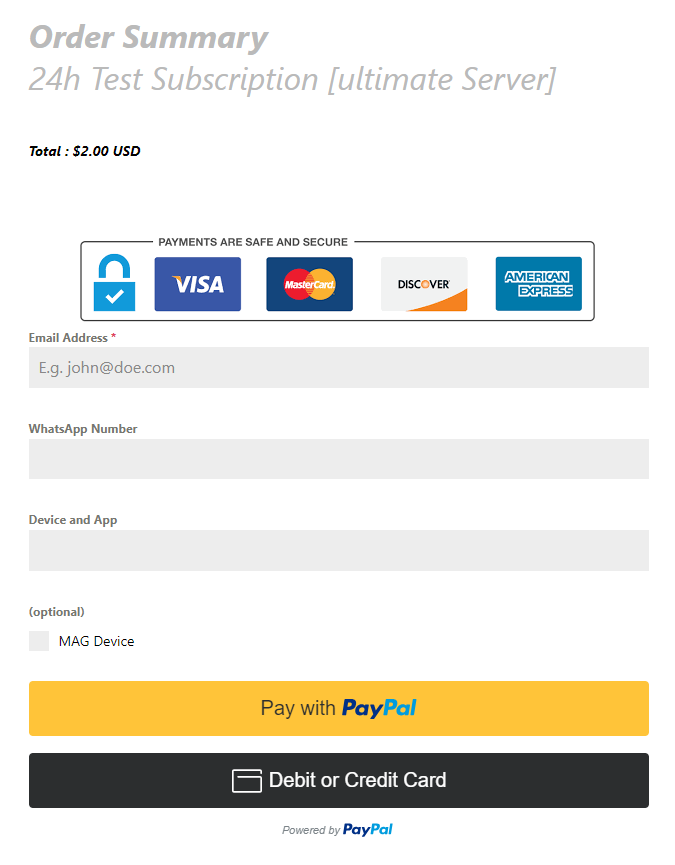
8. Once the payment is successful, your IPTV credentials will be sent to your registered e-mail address.
How to Stream Ultimate IPTV on Android Smartphones & TV
1. Turn on your Android device and connect it to the internet.
2. Open the Google Play Store on your device and search for the TiviMate IPTV Player in the Search tab.
3. Click on the app in the search results and tap the Install button on the Google Play Store.
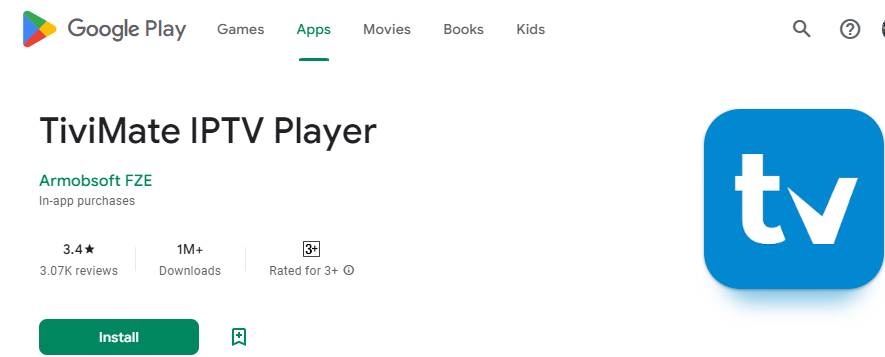
4. After installation, open the app and click the Add Playlist button on the home screen.
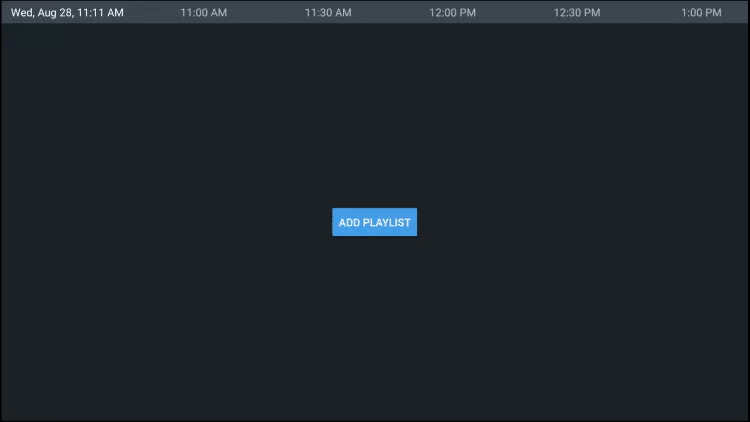
5. Enter your Ultimate IPTV credentials and click Next.
6. After your login information is verified, click Next on the following screen.
7. Wait for a few minutes until the IPTV’s content is fully loaded.
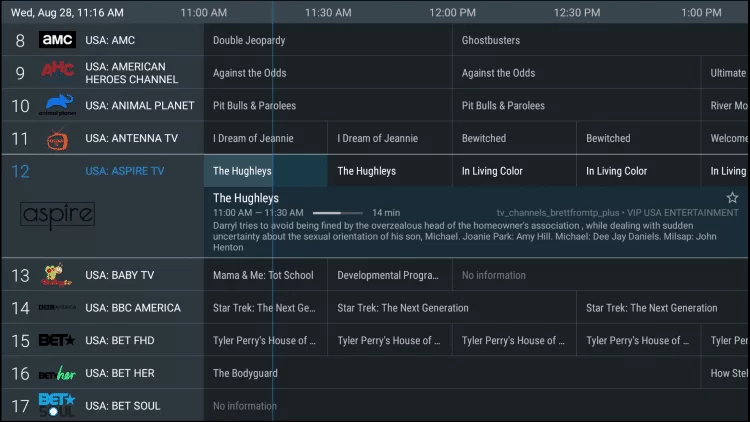
8. After that, you can start watching your favorite IPTV content on your Android device.
How to Stream Ultimate IPTV on iPhone & Apple TV
1. Turn on your iOS device or Apple TV and connect it to the internet.
2. Open the App Store and search for the GSE Smart IPTV player.
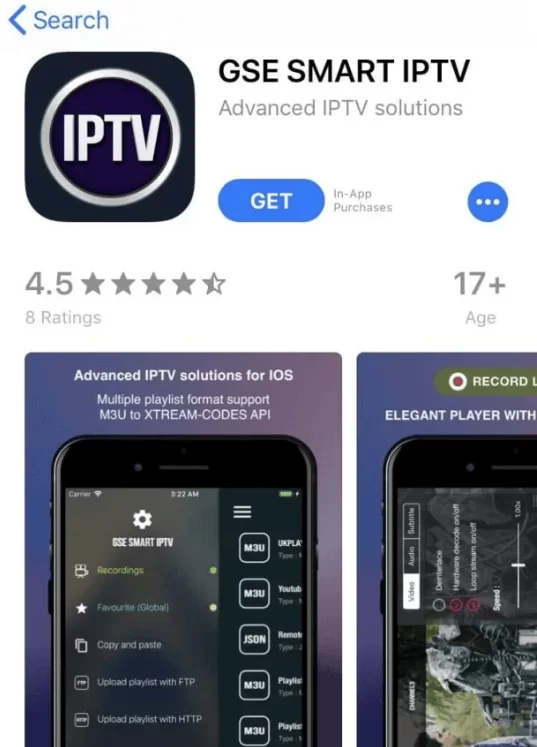
3. Click on the suggested app and tap the Get button on the App Store.
4. Install the app and launch it.
5. Now, click on the Menu option provided at the top-left corner.
6. In the menu, click on the Xtream Codes API option.
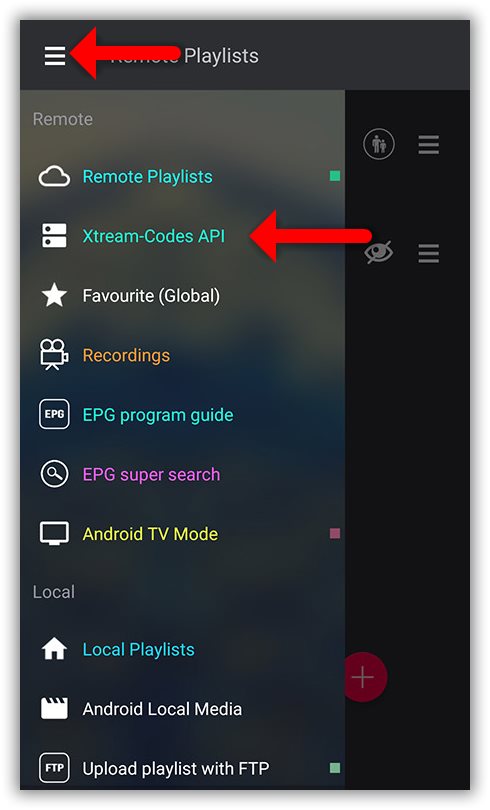
7. Enter your IPTV playlist link received in your e-mail.
8. After this, your IPTV Player will load the content, and you can start watching your favorite TV channels and shows.
How to Stream Ultimate IPTV on Firestick
1. Power on your Firestick and connect it to a stable Wi-Fi network.
2. Go to the Home Screen of Firestick and click the Find icon under the Search tab.
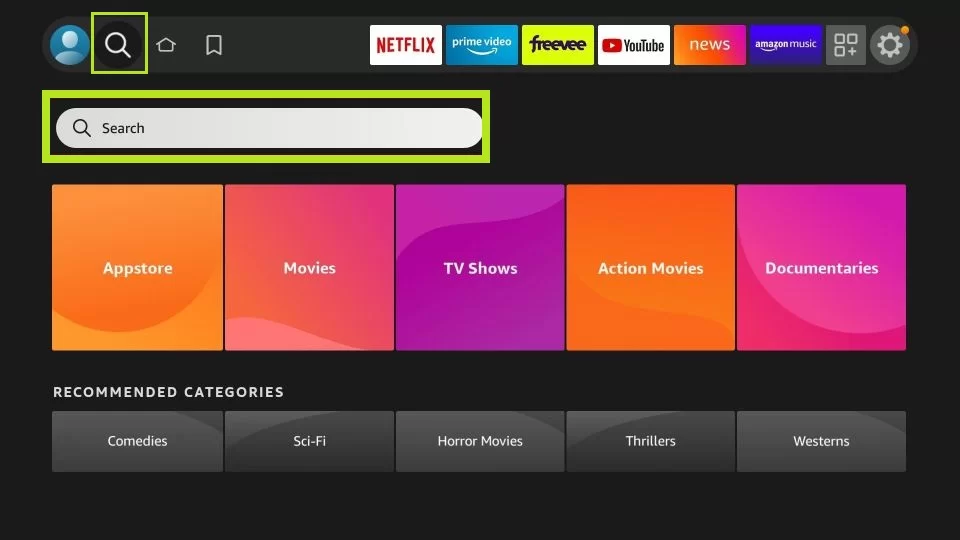
3. Type VLC in the search bar and select the VLC for Fire app.
4. Click the Download button to download and install the app on your Firestick.
5. After the app is downloaded, click on Open and launch the app.
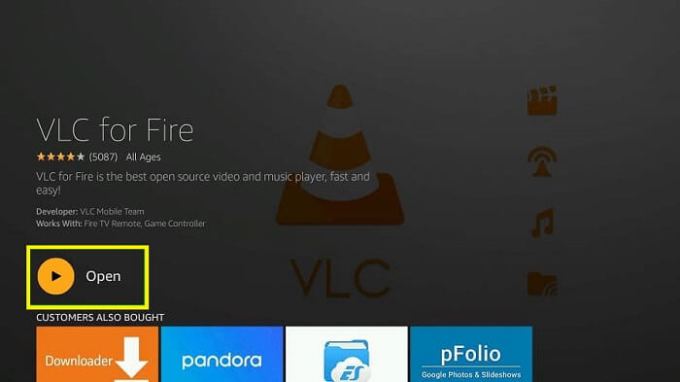
6. On the VLC for Fire app, select the Browsing option provided in the left pane.

7. In the following screen, scroll down and click the Stream option.
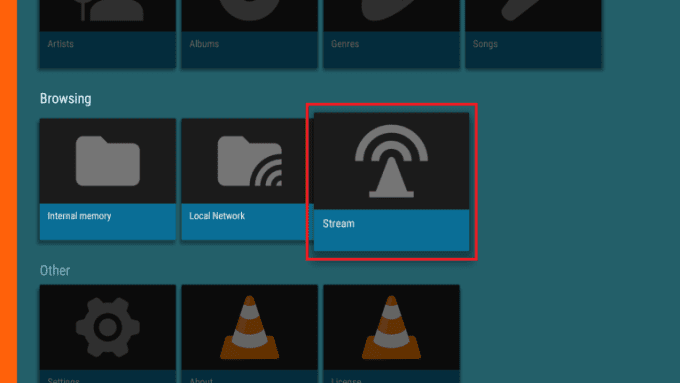
8. Enter the Ultimate IPTV M3U URL and click the Stream button to start watching your favorite content on Firestick.
How to Get Ultimate IPTV on Formuler
1. Turn on your Formuler device connected to your TV and connect it to the internet.
2. Launch the MyTV Online app and click on the Connections option provided on the left.
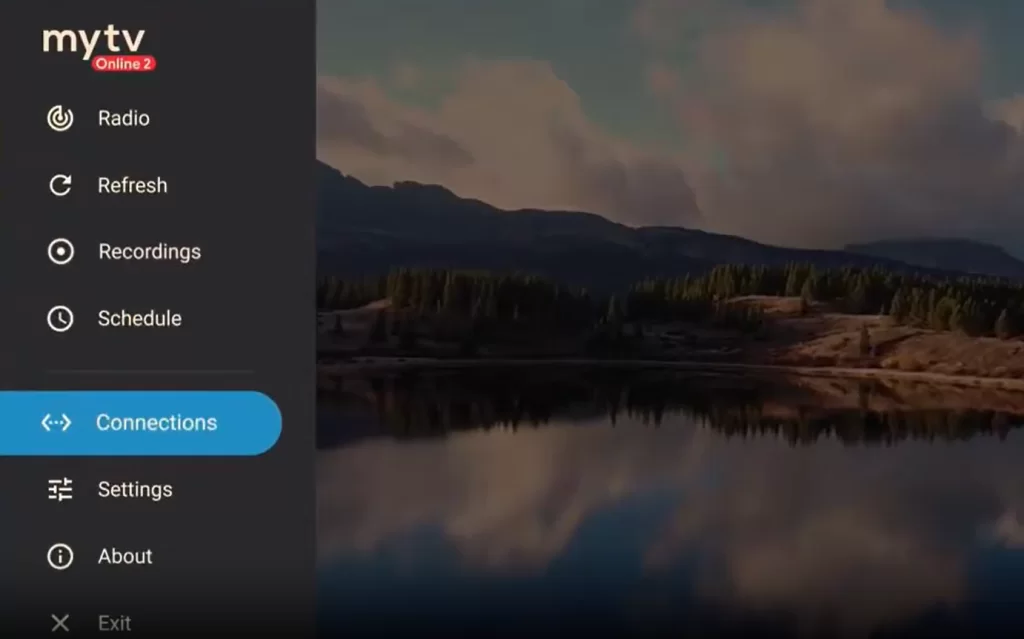
3. Then, click on the Add Portal option and paste the Ultimate IPTV credentials.
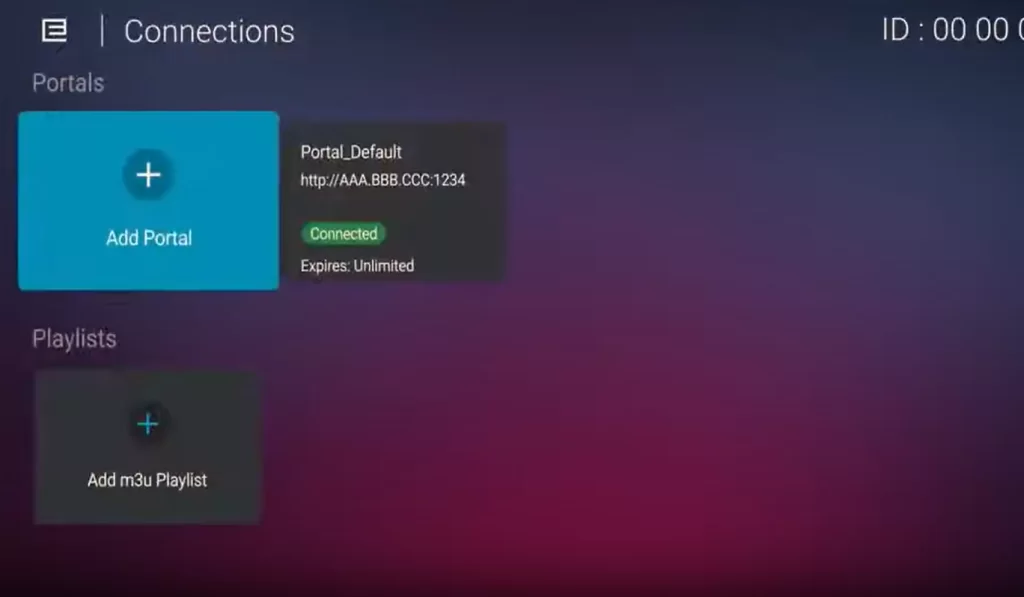
4. After entering the required data, click Connect.

5. Now, you can watch IPTV content through Formuler.
How to Stream Ultimate IPTV on MAG
1. Connect the MAG device to the TV and connect it to the internet.
2. Select Settings on the home screen and choose System settings.
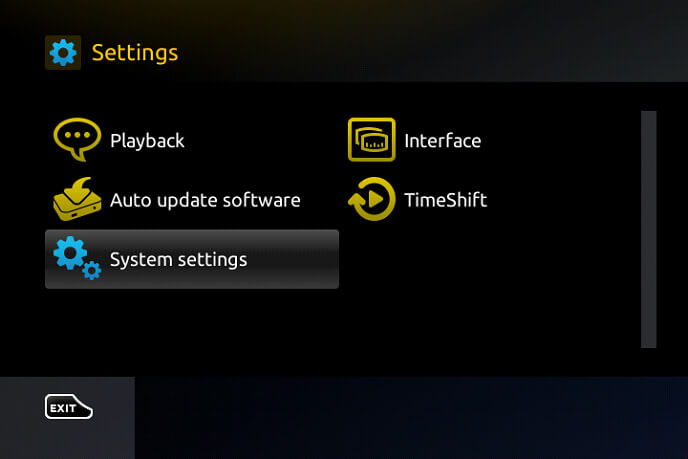
3. Click the Servers option and select Portal.
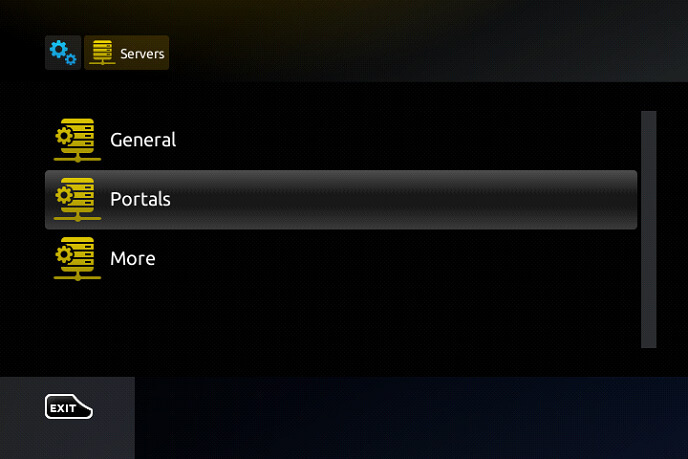
4. Enter the Portal Name and provide the Ultimate IPTV URL in the respective fields.
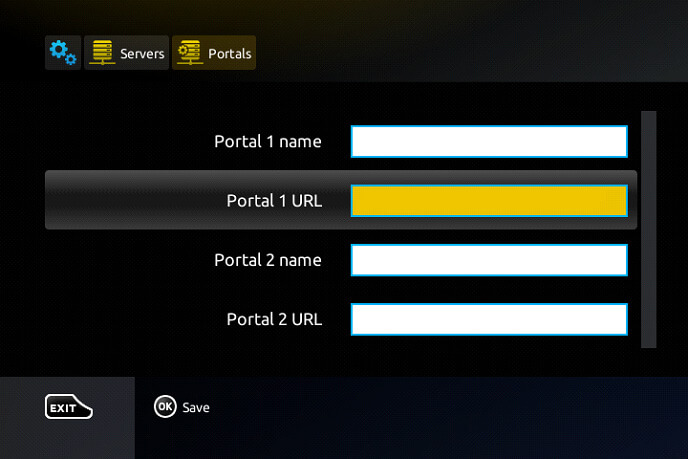
5. Select the Save option and restart your MAG device.
6. Now, you can choose any content on your IPTV to stream on your device.
How to Watch Ultimate IPTV on PC [Windows & Mac]
1. Launch your Windows or Mac PC and connect it to the internet.
Free IPTV
Root IPTV Review: How to Install on Android, Firestick, PC & Smart TV
Root IPTV is among the many finest IPTV Players that lets you combine an M3U URL or Xtream codes API out of your IPTV Supplier to stream the content material. It doesn’t present any playlists or channels by itself. This software may be sideloaded on varied units, comparable to Android, Firestick, Sensible TV, PC, and so on. Earlier than putting in this software in your system, get a subscription from reliable IPTV Providers to stream TV channels and on-demand content material on this participant.
Causes to Select Root IPTV
- It gives EPG help to trace your most popular applications from the TV channel.
- It has a Favourite supervisor and Dynamic language-switching function.
- It has an intuitive and user-friendly interface for easy navigation.
- You possibly can stream the IPTV content material in HD high quality.
- Moreover, you may watch any of the IPTV supplier’s content material for freed from cost.
Subscription Plans
You possibly can entry Root IPTV without spending a dime. It doesn’t cost for any in-app purchases and add-on options.
Significance of VPN for Streaming IPTV
Although most IPTVs are illegal to make use of, it’s best to have an energetic and premium VPN service like NordVPN or ExpressVPN earlier than putting in any IPTV in your system. VPN helps to cover your web actions and ensures anonymity by offering a faux digital IP deal with.
Set up Course of on Android Units
[1] From a browser in your Android Cellphone, go to any APK web site and obtain the Root IPTV APK file.
[2] Then, allow Unknown Sources in Settings and faucet the APK file to put in the applying.
[3] As soon as put in, launch the Root app in your system.
[4] Log in with the IPTV credentials supplied by your IPTV service.
[5] Now, you may watch IPTV content material in your Android Cellphone and pill.

Streaming Root IPTV on Firestick
[1] From the house display of the Hearth TV Stick, go to the Discover choice.

[2] Click on the Search bar and seek for Downloader.

[3] Hit the Obtain icon to put in the Downloader software.
[4] After set up, click on the Settings icon.
[5] Right here, click on My Hearth TV → Developer Choices.
[6] Then, faucet the Set up Unknown Apps → Downloader → Flip On.

[7] Now, launch Downloader and enter the Root IPTV APK URL.

[8] Click on Go to put in the IPTV software in your Firestick.
[9] After set up, launch the IPTV software and check in together with your IPTV Supplier’s credentials.
[10] Now, you may watch the video content material of this IPTV in your Hearth TV system.
Accessing Root IPTV on Home windows PC or Mac
[1] Go to the BlueStacks official website utilizing a browser.

[2] Obtain BlueStacks in your PC.
[3] Launch BlueStacks and open the Play Retailer from the house display.

[4] Seek for Root Internet hosting TV within the retailer and set up it.
[5] After set up, launch the IPTV app and log in with the credentials out of your IPTV Supplier.
[6] Now, you can begin streaming varied reside TV channels in your PC.
Obtain Technique for Android Sensible TV
[1] Go to the dwelling display and open the Google Play Retailer from the Apps part.

[2] Faucet the Search icon and seek for Root Internet hosting TV.

[3] Choose the applying from the listing.
[4] Hit Set up to start the set up.
[5] Full the login course of utilizing the credentials out of your IPTV Supplier.
[6] Begin streaming the extensive assortment of on-demand IPTV content material in your TV.
Buyer Help
Root IPTV doesn’t supply buyer help to its customers. There is no such thing as a buyer portal accessible within the app or on the web site. In case you have any points with the IPTV participant, you may attempt troubleshooting steps like updating, restarting, and reinstalling the applying.
Evaluation
Root IPTV is a extremely trusted IPTV participant with a user-friendly interface and superior options. It permits for seamless streaming of reside TV channels with none freezing or buffering points. The app is free to make use of with minimal adverts and helps most IPTV Suppliers. The one disadvantage of Root IPTV is occasional buffering whereas streaming reside TV channels.
Alternate options to Root IPTV
In case you are not happy with the service of Root IPTV, you may attempt the next prime options.
XCIPTV Participant

XCIPTV Player is a prime IPTV participant supporting each Xtream codes and M3U URLs for streaming IPTV content material. It options built-in VPN help for nameless streaming. With its TV catch-up function, you may watch missed applications on TV channels. Furthermore, it gives the Cloud Backup function for immediate restoration of streaming content material.
Rayo IPTV Participant

Rayo IPTV Player is a free IPTV participant with an interesting and user-friendly interface for easy navigation. It helps M3U, M3U8, and XSPF for streaming IPTV content material. It additionally gives EPG help in XMLTV and JTV codecs to trace TV channels. The app doesn’t request permissions like digicam and storage for streaming IPTV content material.
IBO Participant

IBO Player is among the many prime IPTV gamers that help M3U URLs for streaming varied reside TV channels and on-demand content material. It options an easy-to-use interface, and you may stream content material in 4K streaming high quality. It gives a customizable interface with 6 totally different themes. Moreover, it gives superior options comparable to a number of languages and a number of playlists to boost the consumer expertise.
How To
IPTV Shop Review: How to Watch on Android, iOS, Firestick, Smart TV, and PC
IPTV Store is a well-known IPTV service that offers a wide variety of entertainment options, including more than 8000 live TV channels and over 2000 on-demand videos. This IPTV service guarantees 99.99% server uptime to ensure uninterrupted streaming. They provide an M3U Playlist URL for streaming IPTV content on different devices. IPTV Store regularly updates its library with the latest movies and TV shows. Their plans allow simultaneous streaming on up to 3 devices with a single subscription.
Reasons to Choose IPTV Shop
- IPTV Shop provides an extensive collection of TV channels and VOD content.
- They offer channels from multiple countries including Romania, Spain, France, Germany, and more.
- IPTV Shop supports EPG to keep track of program schedules for live TV channels.
- Users can enjoy streaming content in SD and HD quality.
- They provide 24/7 customer support to address any queries or concerns.
Subscriptions
| Plans | Prices |
| 3 Months | €39.99 |
| 6 Months | €55.99 |
| 12 Months | €69.99 |
| 12 Months (2 Connections) | €109.99 |
| 12 Months (3 Connections) | €125.99 |
| 24 Months | €119.99 |
Why Use a VPN for Streaming IPTV Shop?
It is important to have an active VPN connection when streaming content from an IPTV service. This is because most IPTV services offer illegal IPTV streams and copyrighted content. Using a VPN helps to hide your IP address and protect your online identity. VPN services like ExpressVPN and NordVPN provide excellent protection and security while streaming IPTV content.
How to Sign Up for IPTV Shop
Follow the steps below to sign up for IPTV Shop:
1. Go to the IPTV Shop website on your PC or smartphone browser.
How To
Kemo IPTV Review: How to Install on Android, PC, Firestick, & Smart TV
In the event you need the finest IPTV provider to stream native and worldwide channels in 4K high quality, Kemo IPTV is the best choice to pick out. This IPTV affords quite a few reside TV channels and VOD content from numerous international locations. It additionally supplies PPV occasions for streaming. It affords Kemo participant to stream its content material. You’ll be able to sideload the Kemo IPTV Participant in your Android, Firestick, and extra. Moreover, you too can make the most of exterior IPTV gamers to stream the content material offered by this IPTV service.
- There are greater than 18,000 reside TV channels accessible in numerous classes.
- Kemo IPTV has over 96,000 VODs of films, collection, and TV exhibits.
- This IPTV service affords Xtream Codes and M3U URLs.
-
How To10 months ago
How to Fix IPTV Smarters Pro Not Working [Easy Guide]
-
Freemium IPTV10 months ago
Flixstik IPTV Review: How to Stream on Android / Firestick / PC
-
How To10 months ago
Easybox IPTV Review: How to Set Up IPTV Box on TV
-
Free IPTV10 months ago
AZBox IPTV: How to Install and Setup Android, Firestick, PC
-
How To10 months ago
How to Install IPTV on NOW TV Box [Guide]
-
How To10 months ago
Tarboosh TV IPTV: How to Watch Arabic TV Channels
-
How To10 months ago
IPTV Shop Review: How to Watch on Android, iOS, Firestick, Smart TV, and PC
-
How To10 months ago
Kemo IPTV Review: How to Install on Android, PC, Firestick, & Smart TV

