How To
URSA IPTV: How to Stream on Android, Apple TV, PC & Firestick
URSA IPTV is an affordable paid IPTV service that offers a wide range of channels and on-demand content. With a subscription, you can access over 12,000 premium channels and popular VODs on multiple devices. Simply download a reliable IPTV player and connect it to a fast internet connection to start streaming. URSA IPTV also has its own application for Android-based devices.
Why Choose URSA IPTV
- URSA IPTV allows simultaneous connection on up to 5 devices
- It offers a dedicated IPTV player
- It distributes its playlist through Xtream Codes API
- Has TV guide (EPG)
- Allows streaming in up to 8K quality
Subscription Plans
URSA offers 4 different subscription plans to choose from, depending on the number of connections you require:
| Connections | 1 Month | 3 Months | 6 Months | 12 Months |
|---|---|---|---|---|
| 1 Connection | $10/month | $9/month | $8/month | $7/month |
| 2 Connections | $13/month | $12/month | $11/month | $10/month |
| 3 Connections | $16/month | $15/month | $14/month | $13/month |
| 4 Connections | $19/month | $18/month | $17/month | $16/month |
| 5 Connections | $22/month | $21/month | $20/month | $19/month |
Is URSA IPTV Legal?
The legality of URSA IPTV is uncertain. To avoid any legal issues, it is recommended to use a VPN while streaming IPTV content. This helps protect your device’s IP address and ensures a safer streaming experience. We recommend using NordVPN or ExpressVPN.
How to Sign Up for URSA IPTV
1. Open the web browser on your PC.
2. Go to the URSA IPTV official website.
3. Scroll down and select the subscription plan that suits your needs.
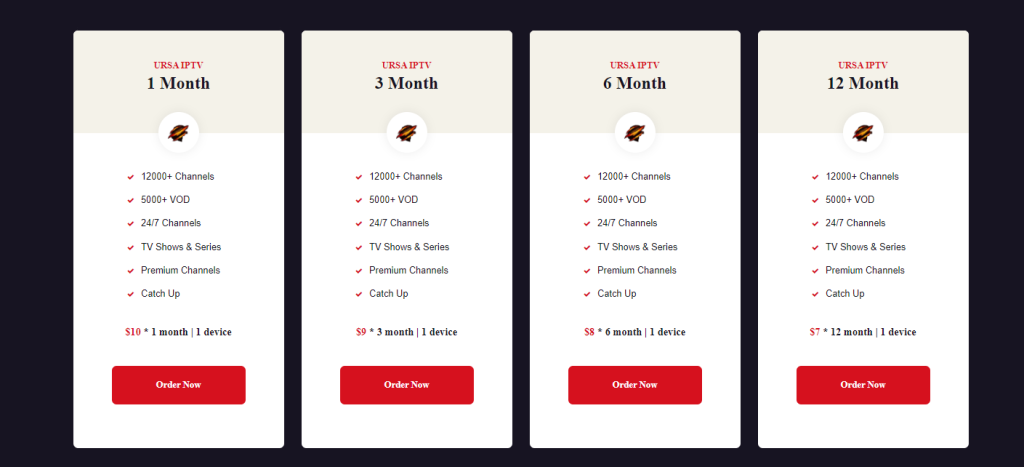
4. Click on the “Order Now” button.
5. On the next page, click “ADD TO CART” and proceed to the “Checkout Details” page.
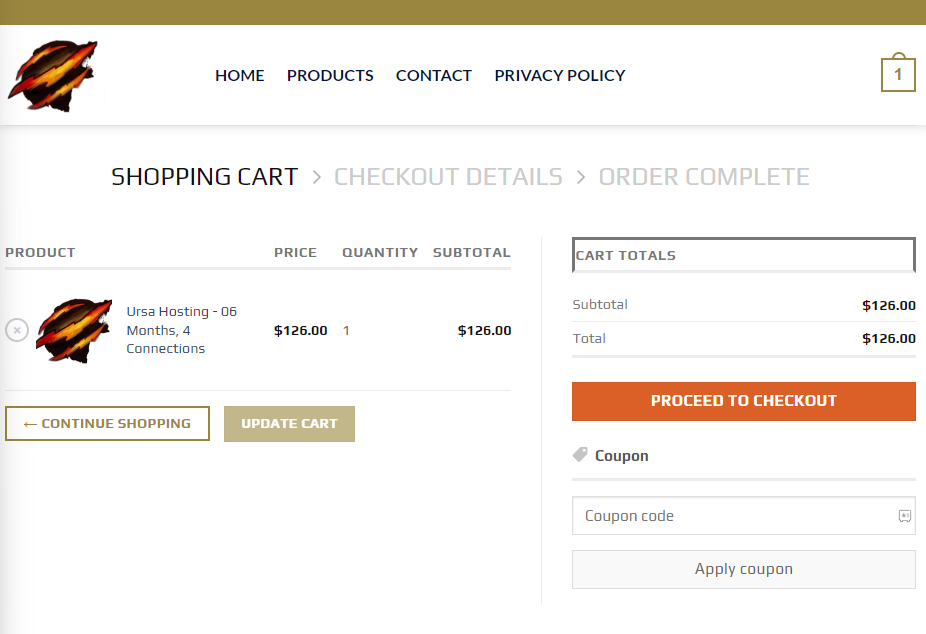
6. Complete the billing details and click “PLACE ORDER”.
7. Follow the on-screen instructions to complete the payment and receive your IPTV credentials.
How to Install URSA IPTV on Android Devices
1. Open the Settings app on your Android device and go to Security.
2. Under Device administration, enable the Unknown Sources option.
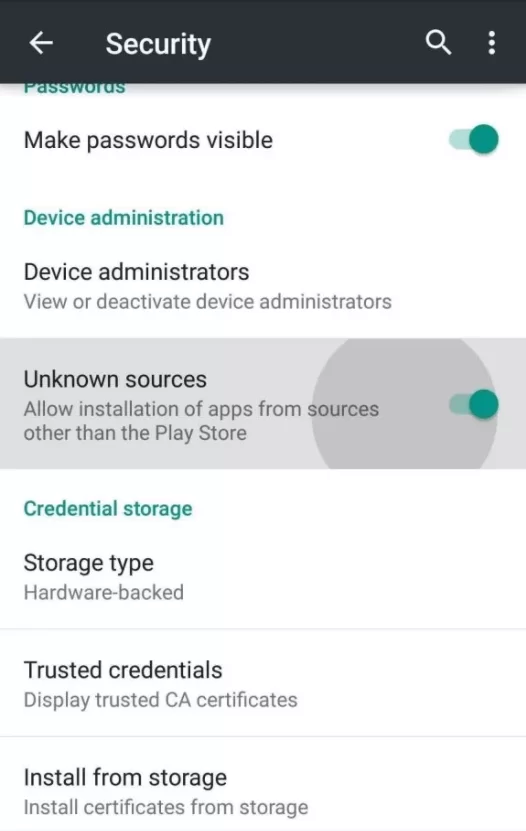
3. Open the web browser on your Android device and visit the URSA IPTV official website.
4. Go to the URSA App page and click the Download URSA IPTV App button.
5. The APK file will be downloaded to your device.
6. Install the file and sign in with your IPTV login credentials.
7. Start watching URSA IPTV content on your Android device.
How to Install URSA IPTV on iOS Devices
1. Open the App Store on your iOS device and search for “GSE Smart IPTV”.
2. Install the app from the App Store.

3. Launch the app and enter the M3U URL and credentials provided by URSA IPTV.
4. Select your favorite IPTV content and start streaming on your iOS device.
How to Install URSA IPTV on Firestick
1. On your Firestick home screen, select the Search icon.
2. Use the virtual keyboard to search for “Downloader” and install the app.
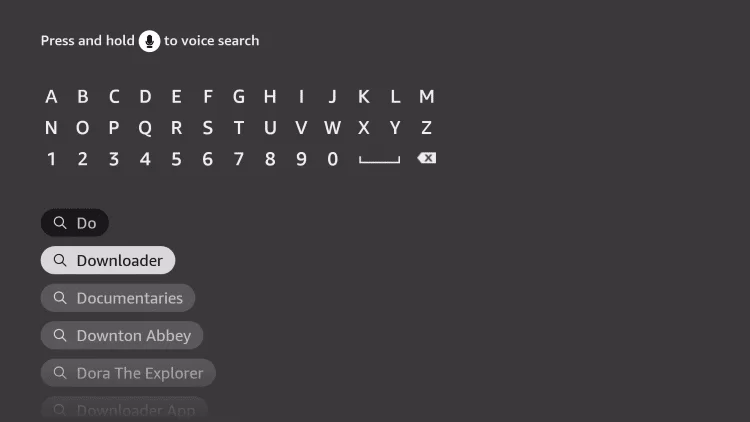
3. Launch the Downloader app and enter the URSA IPTV APK download link in the URL field.
4. Download and install the APK file on your Firestick.
5. Launch the app and log in with your IPTV account credentials.
6. Start streaming URSA IPTV content on your Firestick.
How to Get URSA IPTV on Smart TV
1. Open the web browser on your personal computer and download the URSA IPTV APK file from the official website.
2. Transfer the APK file to a USB drive.
3. Connect the USB drive to your Smart TV and go to the TV’s settings.
4. Enable the Unknown sources option under Security & Restrictions.
5. Go to the Apps section in the TV settings menu and open the File Manager.
6. Click “Install from USB” and select the URSA IPTV APK.
7. Install the APK and log in with your IPTV credentials.
8. Start streaming URSA IPTV content on your Smart TV.
How to Watch URSA IPTV on Windows and Mac PC
1. Visit the official website of URSA IPTV on your PC and download the APK file.
2. Download and install the BlueStacks emulator from the official website and log in with your Google account credentials.
3. Open the BlueStacks emulator and click on the “Install APK” icon on the home screen.
4. Select the APK file from your local storage and follow the prompts to install the IPTV app.
5. Launch the app, enter your IPTV login credentials, and start watching URSA IPTV content on your PC.
How to Watch URSA IPTV on Samsung and LG Smart TV
1. Connect your Samsung or LG Smart TV to the internet.
2. Open the Content Store or Smart Hub on your TV.
3. Download and launch the IPTV Smarters Pro player.

4. Choose the “Load your Playlist” option and enter the M3U URL and login credentials for URSA IPTV.
5. Select your favorite IPTV content and start streaming it on your Samsung or LG Smart TV.
How to Stream URSA IPTV on MAG Devices
1. Ensure that your MAG device is connected to the internet.
2. Go to the MAG Settings and select Setup > System Network Devices > Setup Adapter > Settings.
3. Note down the IP address and download PuTTY on your computer.
4. Launch PuTTY, enter the IP address of the MAG device, and select Telnet as the Connection Type.
5. Use “Root” as the default Login and enter the M3U URL of URSA IPTV.
6. Reboot MAG and you can
Free IPTV
Root IPTV Review: How to Install on Android, Firestick, PC & Smart TV
Root IPTV is among the many finest IPTV Players that lets you combine an M3U URL or Xtream codes API out of your IPTV Supplier to stream the content material. It doesn’t present any playlists or channels by itself. This software may be sideloaded on varied units, comparable to Android, Firestick, Sensible TV, PC, and so on. Earlier than putting in this software in your system, get a subscription from reliable IPTV Providers to stream TV channels and on-demand content material on this participant.
Causes to Select Root IPTV
- It gives EPG help to trace your most popular applications from the TV channel.
- It has a Favourite supervisor and Dynamic language-switching function.
- It has an intuitive and user-friendly interface for easy navigation.
- You possibly can stream the IPTV content material in HD high quality.
- Moreover, you may watch any of the IPTV supplier’s content material for freed from cost.
Subscription Plans
You possibly can entry Root IPTV without spending a dime. It doesn’t cost for any in-app purchases and add-on options.
Significance of VPN for Streaming IPTV
Although most IPTVs are illegal to make use of, it’s best to have an energetic and premium VPN service like NordVPN or ExpressVPN earlier than putting in any IPTV in your system. VPN helps to cover your web actions and ensures anonymity by offering a faux digital IP deal with.
Set up Course of on Android Units
[1] From a browser in your Android Cellphone, go to any APK web site and obtain the Root IPTV APK file.
[2] Then, allow Unknown Sources in Settings and faucet the APK file to put in the applying.
[3] As soon as put in, launch the Root app in your system.
[4] Log in with the IPTV credentials supplied by your IPTV service.
[5] Now, you may watch IPTV content material in your Android Cellphone and pill.

Streaming Root IPTV on Firestick
[1] From the house display of the Hearth TV Stick, go to the Discover choice.

[2] Click on the Search bar and seek for Downloader.

[3] Hit the Obtain icon to put in the Downloader software.
[4] After set up, click on the Settings icon.
[5] Right here, click on My Hearth TV → Developer Choices.
[6] Then, faucet the Set up Unknown Apps → Downloader → Flip On.

[7] Now, launch Downloader and enter the Root IPTV APK URL.

[8] Click on Go to put in the IPTV software in your Firestick.
[9] After set up, launch the IPTV software and check in together with your IPTV Supplier’s credentials.
[10] Now, you may watch the video content material of this IPTV in your Hearth TV system.
Accessing Root IPTV on Home windows PC or Mac
[1] Go to the BlueStacks official website utilizing a browser.

[2] Obtain BlueStacks in your PC.
[3] Launch BlueStacks and open the Play Retailer from the house display.

[4] Seek for Root Internet hosting TV within the retailer and set up it.
[5] After set up, launch the IPTV app and log in with the credentials out of your IPTV Supplier.
[6] Now, you can begin streaming varied reside TV channels in your PC.
Obtain Technique for Android Sensible TV
[1] Go to the dwelling display and open the Google Play Retailer from the Apps part.

[2] Faucet the Search icon and seek for Root Internet hosting TV.

[3] Choose the applying from the listing.
[4] Hit Set up to start the set up.
[5] Full the login course of utilizing the credentials out of your IPTV Supplier.
[6] Begin streaming the extensive assortment of on-demand IPTV content material in your TV.
Buyer Help
Root IPTV doesn’t supply buyer help to its customers. There is no such thing as a buyer portal accessible within the app or on the web site. In case you have any points with the IPTV participant, you may attempt troubleshooting steps like updating, restarting, and reinstalling the applying.
Evaluation
Root IPTV is a extremely trusted IPTV participant with a user-friendly interface and superior options. It permits for seamless streaming of reside TV channels with none freezing or buffering points. The app is free to make use of with minimal adverts and helps most IPTV Suppliers. The one disadvantage of Root IPTV is occasional buffering whereas streaming reside TV channels.
Alternate options to Root IPTV
In case you are not happy with the service of Root IPTV, you may attempt the next prime options.
XCIPTV Participant

XCIPTV Player is a prime IPTV participant supporting each Xtream codes and M3U URLs for streaming IPTV content material. It options built-in VPN help for nameless streaming. With its TV catch-up function, you may watch missed applications on TV channels. Furthermore, it gives the Cloud Backup function for immediate restoration of streaming content material.
Rayo IPTV Participant

Rayo IPTV Player is a free IPTV participant with an interesting and user-friendly interface for easy navigation. It helps M3U, M3U8, and XSPF for streaming IPTV content material. It additionally gives EPG help in XMLTV and JTV codecs to trace TV channels. The app doesn’t request permissions like digicam and storage for streaming IPTV content material.
IBO Participant

IBO Player is among the many prime IPTV gamers that help M3U URLs for streaming varied reside TV channels and on-demand content material. It options an easy-to-use interface, and you may stream content material in 4K streaming high quality. It gives a customizable interface with 6 totally different themes. Moreover, it gives superior options comparable to a number of languages and a number of playlists to boost the consumer expertise.
How To
IPTV Shop Review: How to Watch on Android, iOS, Firestick, Smart TV, and PC
IPTV Store is a well-known IPTV service that offers a wide variety of entertainment options, including more than 8000 live TV channels and over 2000 on-demand videos. This IPTV service guarantees 99.99% server uptime to ensure uninterrupted streaming. They provide an M3U Playlist URL for streaming IPTV content on different devices. IPTV Store regularly updates its library with the latest movies and TV shows. Their plans allow simultaneous streaming on up to 3 devices with a single subscription.
Reasons to Choose IPTV Shop
- IPTV Shop provides an extensive collection of TV channels and VOD content.
- They offer channels from multiple countries including Romania, Spain, France, Germany, and more.
- IPTV Shop supports EPG to keep track of program schedules for live TV channels.
- Users can enjoy streaming content in SD and HD quality.
- They provide 24/7 customer support to address any queries or concerns.
Subscriptions
| Plans | Prices |
| 3 Months | €39.99 |
| 6 Months | €55.99 |
| 12 Months | €69.99 |
| 12 Months (2 Connections) | €109.99 |
| 12 Months (3 Connections) | €125.99 |
| 24 Months | €119.99 |
Why Use a VPN for Streaming IPTV Shop?
It is important to have an active VPN connection when streaming content from an IPTV service. This is because most IPTV services offer illegal IPTV streams and copyrighted content. Using a VPN helps to hide your IP address and protect your online identity. VPN services like ExpressVPN and NordVPN provide excellent protection and security while streaming IPTV content.
How to Sign Up for IPTV Shop
Follow the steps below to sign up for IPTV Shop:
1. Go to the IPTV Shop website on your PC or smartphone browser.
How To
Kemo IPTV Review: How to Install on Android, PC, Firestick, & Smart TV
In the event you need the finest IPTV provider to stream native and worldwide channels in 4K high quality, Kemo IPTV is the best choice to pick out. This IPTV affords quite a few reside TV channels and VOD content from numerous international locations. It additionally supplies PPV occasions for streaming. It affords Kemo participant to stream its content material. You’ll be able to sideload the Kemo IPTV Participant in your Android, Firestick, and extra. Moreover, you too can make the most of exterior IPTV gamers to stream the content material offered by this IPTV service.
- There are greater than 18,000 reside TV channels accessible in numerous classes.
- Kemo IPTV has over 96,000 VODs of films, collection, and TV exhibits.
- This IPTV service affords Xtream Codes and M3U URLs.
-
How To10 months ago
How to Fix IPTV Smarters Pro Not Working [Easy Guide]
-
Freemium IPTV10 months ago
Flixstik IPTV Review: How to Stream on Android / Firestick / PC
-
How To10 months ago
Easybox IPTV Review: How to Set Up IPTV Box on TV
-
Free IPTV10 months ago
AZBox IPTV: How to Install and Setup Android, Firestick, PC
-
How To10 months ago
How to Install IPTV on NOW TV Box [Guide]
-
How To10 months ago
Tarboosh TV IPTV: How to Watch Arabic TV Channels
-
How To10 months ago
IPTV Shop Review: How to Watch on Android, iOS, Firestick, Smart TV, and PC
-
How To10 months ago
Kemo IPTV Review: How to Install on Android, PC, Firestick, & Smart TV

