IPTV Players
How to Fix Flix IPTV Not Working – Causes and Fixes
Flix IPTV, a top-notch IPTV player, is capable of streaming a wide range of television channels and video-on-demand content. This IPTV player offers impressive features such as 4K resolution, support for external players, and more. However, users may encounter certain errors while streaming with Flix IPTV, which can lead to functionality issues. Before reaching out to tech support, users can try some troubleshooting methods on their devices.
In this article, we will explore the reasons behind the not working or not loading issues, as well as provide solutions to resolve them.
Reasons for Flix IPTV Not Working
The common reasons for Flix IPTV malfunctioning, such as not loading, crashing, and buffering, include:
- Expired Subscription
- Server Problems
- Corrupted Streaming App/Device
- Bandwidth Issues
Common Issues and Solutions for Flix IPTV Not Working
Flix IPTV users often encounter functionaity issues with their premium subscriptions. Some of the common problems are:
Black Screen
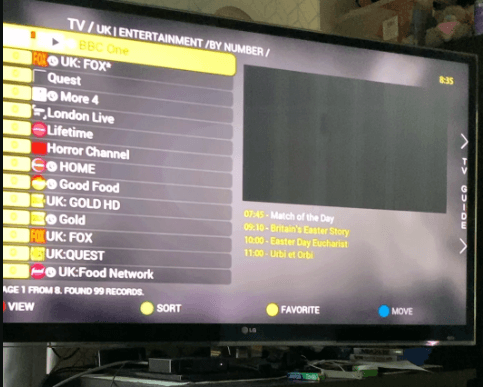
The Black Screen error occurs when the Flix IPTV app fails to open or load any channels. This error can be caused by a weak internet connection or bugs in the app.
Solutions for Black Screen
1. If the internet connection is the root cause, restart the WiFi router. Turn off the router, wait for a few minutes, and then turn it back on. Also, ensure that the router is located close to the streaming device. If the issue persists, disconnect and reconnect the device to the router.
2. If the internet connection is not causing the problem, the issue may lie within the Flix IPTV app. Try restarting the app to clear any temporary bugs that may be causing the black screen error.
3. Clearing the cache files may also help resolve the black screen issue. If clearing the cache does not work, uninstall and reinstall the Flix IPTV app.
Flix IPTV Not Loading
Flix IPTV may encounter difficulties in loading content from the IPTV provider or take a long time to start streaming. This problem can be caused by server issues, poor internet connection, or internet traffic.
Solutions for Not Loading
1. If the issue stems from the Flix IPTV or IPTV provider server, troubleshooting steps may not resolve the loading problem. Wait until the server issue is resolved by the IPTV service experts. You can check for server updates on the Flix IPTV social media page or the Downdetector website.
2. If the loading problem is caused by a drop in bandwidth, restart your WiFi router and keep it closer to the streaming device.
3. If the above fixes do not solve the problem, try using the IPTV service after a few hours. Heavy internet traffic on Flix IPTV can cause content not to load.
Login Issues
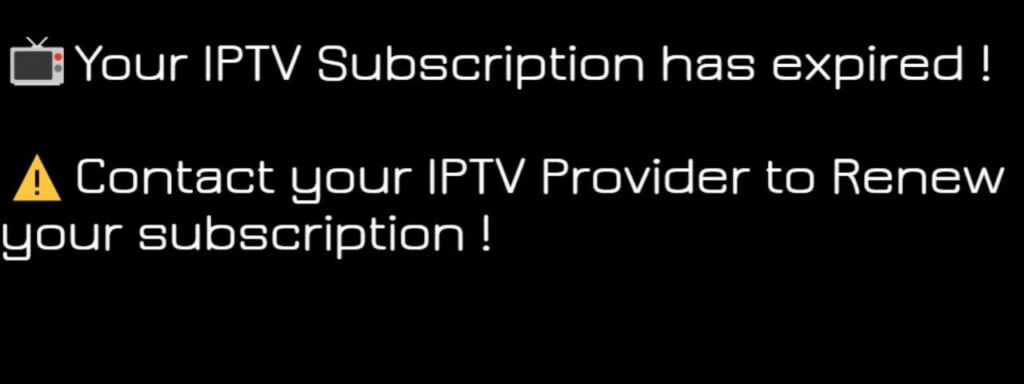
Login issues are quite common in IPTV, including Flix IPTV. They can be caused by entering incorrect credentials, a drop in internet connection, or the termination of a premium subscription.
Solutions for Login Issues
1. First, check if the issue is related to your internet connection. Restart your router and place it near your streaming device to ensure a stable internet connection.
2. Verify that you have entered your IPTV credentials correctly. Double-check the email and password you entered based on the login credentials received in your mailbox.
3. Login issues may occur if your premium subscription for Flix IPTV has expired. Check the validity of your Flix IPTV plan. If your subscription has expired, you can upgrade your IPTV provider subscription on the official website.
Audio/Video Loading Problem
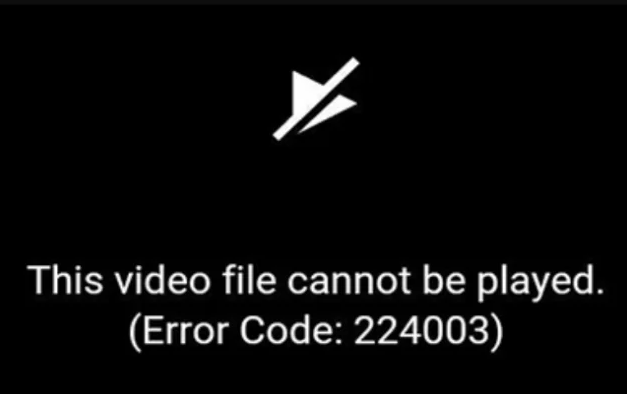
Some Flix IPTV users have reported audio/video loading problems. This can be caused by a faulty app or technical glitches.
Solutions for Audio/Video Loading Problem
1. Check the status of your router as IPTV relies on internet connectivity. Maintain a stable WiFi connection for smooth streaming. If your WiFi does not provide the required internet speed, playback errors may occur. Restart your WiFi router to resolve the issue.
2. If there is an audio or video mismatch, or if either of them is not working properly, try restarting the Flix IPTV app. If that fails, clear the cache files of the app. Alternatively, uninstall and reinstall the Flix IPTV app to fix playback issues.
Flix IPTV Crashing
Flix IPTV may crash when you try to open the app or load any content from the IPTV provider. Crashing can occur due to server issues, poor internet connection, or internet traffic.
Solutions for Flix IPTV Crashing
1. If the issue is related to the internet, restart your WiFi router. Refer to the above fixes for a more detailed explanation.
2. If the server is down, wait for the issue to be resolved. Stay updated on server status by using the Downdetector website or visiting the Flix IPTV social media page.
3. Crashing may occur when many users attempt to access the IPTV service simultaneously. If this happens, try accessing the service after some time.
4. Clear the cache files, which may be causing the crashing. Alternatively, uninstall and reinstall the Flix IPTV app.
If the troubleshooting fixes mentioned above do not resolve the issues with Flix IPTV, consider contacting the tech support team or using the live chat and WhatsApp portals available on the official Flix IPTV website.
Free IPTV
Root IPTV Review: How to Install on Android, Firestick, PC & Smart TV
Root IPTV is among the many finest IPTV Players that lets you combine an M3U URL or Xtream codes API out of your IPTV Supplier to stream the content material. It doesn’t present any playlists or channels by itself. This software may be sideloaded on varied units, comparable to Android, Firestick, Sensible TV, PC, and so on. Earlier than putting in this software in your system, get a subscription from reliable IPTV Providers to stream TV channels and on-demand content material on this participant.
Causes to Select Root IPTV
- It gives EPG help to trace your most popular applications from the TV channel.
- It has a Favourite supervisor and Dynamic language-switching function.
- It has an intuitive and user-friendly interface for easy navigation.
- You possibly can stream the IPTV content material in HD high quality.
- Moreover, you may watch any of the IPTV supplier’s content material for freed from cost.
Subscription Plans
You possibly can entry Root IPTV without spending a dime. It doesn’t cost for any in-app purchases and add-on options.
Significance of VPN for Streaming IPTV
Although most IPTVs are illegal to make use of, it’s best to have an energetic and premium VPN service like NordVPN or ExpressVPN earlier than putting in any IPTV in your system. VPN helps to cover your web actions and ensures anonymity by offering a faux digital IP deal with.
Set up Course of on Android Units
[1] From a browser in your Android Cellphone, go to any APK web site and obtain the Root IPTV APK file.
[2] Then, allow Unknown Sources in Settings and faucet the APK file to put in the applying.
[3] As soon as put in, launch the Root app in your system.
[4] Log in with the IPTV credentials supplied by your IPTV service.
[5] Now, you may watch IPTV content material in your Android Cellphone and pill.

Streaming Root IPTV on Firestick
[1] From the house display of the Hearth TV Stick, go to the Discover choice.

[2] Click on the Search bar and seek for Downloader.

[3] Hit the Obtain icon to put in the Downloader software.
[4] After set up, click on the Settings icon.
[5] Right here, click on My Hearth TV → Developer Choices.
[6] Then, faucet the Set up Unknown Apps → Downloader → Flip On.

[7] Now, launch Downloader and enter the Root IPTV APK URL.

[8] Click on Go to put in the IPTV software in your Firestick.
[9] After set up, launch the IPTV software and check in together with your IPTV Supplier’s credentials.
[10] Now, you may watch the video content material of this IPTV in your Hearth TV system.
Accessing Root IPTV on Home windows PC or Mac
[1] Go to the BlueStacks official website utilizing a browser.

[2] Obtain BlueStacks in your PC.
[3] Launch BlueStacks and open the Play Retailer from the house display.

[4] Seek for Root Internet hosting TV within the retailer and set up it.
[5] After set up, launch the IPTV app and log in with the credentials out of your IPTV Supplier.
[6] Now, you can begin streaming varied reside TV channels in your PC.
Obtain Technique for Android Sensible TV
[1] Go to the dwelling display and open the Google Play Retailer from the Apps part.

[2] Faucet the Search icon and seek for Root Internet hosting TV.

[3] Choose the applying from the listing.
[4] Hit Set up to start the set up.
[5] Full the login course of utilizing the credentials out of your IPTV Supplier.
[6] Begin streaming the extensive assortment of on-demand IPTV content material in your TV.
Buyer Help
Root IPTV doesn’t supply buyer help to its customers. There is no such thing as a buyer portal accessible within the app or on the web site. In case you have any points with the IPTV participant, you may attempt troubleshooting steps like updating, restarting, and reinstalling the applying.
Evaluation
Root IPTV is a extremely trusted IPTV participant with a user-friendly interface and superior options. It permits for seamless streaming of reside TV channels with none freezing or buffering points. The app is free to make use of with minimal adverts and helps most IPTV Suppliers. The one disadvantage of Root IPTV is occasional buffering whereas streaming reside TV channels.
Alternate options to Root IPTV
In case you are not happy with the service of Root IPTV, you may attempt the next prime options.
XCIPTV Participant

XCIPTV Player is a prime IPTV participant supporting each Xtream codes and M3U URLs for streaming IPTV content material. It options built-in VPN help for nameless streaming. With its TV catch-up function, you may watch missed applications on TV channels. Furthermore, it gives the Cloud Backup function for immediate restoration of streaming content material.
Rayo IPTV Participant

Rayo IPTV Player is a free IPTV participant with an interesting and user-friendly interface for easy navigation. It helps M3U, M3U8, and XSPF for streaming IPTV content material. It additionally gives EPG help in XMLTV and JTV codecs to trace TV channels. The app doesn’t request permissions like digicam and storage for streaming IPTV content material.
IBO Participant

IBO Player is among the many prime IPTV gamers that help M3U URLs for streaming varied reside TV channels and on-demand content material. It options an easy-to-use interface, and you may stream content material in 4K streaming high quality. It gives a customizable interface with 6 totally different themes. Moreover, it gives superior options comparable to a number of languages and a number of playlists to boost the consumer expertise.
Free IPTV
Simple IPTV Review: How to Install on Android, Firestick, PC & Smart TV
Primary IPTV is a widely known IPTV participant that means that you can embody the M3U Playlists hyperlink or file out of your IPTV Supplier. This IPTV app could be simply downloaded and put in on Android units from the Play Retailer. Like most IPTV gamers, Primary IPTV can be free however contains ads. Premium plans for ad-free streaming usually are not out there. Primary IPTV is a superb choice should you’re searching for a easy and user-friendly free IPTV Participant.
Why do You Ought to Select Primary IPTV?
- Primary IPTV presents a easy and user-friendly interface.
- It means that you can add a number of M3U playlist recordsdata or hyperlinks.
- You’ll be able to customise the app theme based mostly in your desire.
- This app helps you to kind the channels based mostly on the title or quantity.
- You’ll be able to view the channels checklist in a grid or checklist.
Subscriptions
Primary IPTV is an IPTV participant that doesn’t require any signup or activation course of. You’ll be able to obtain and use the app without spending a dime.
Why Do You Want a VPN Whereas Streaming Primary IPTV?
To guard your IP tackle on-line, it is strongly recommended to make use of a VPN earlier than streaming IPTV. A VPN secures your knowledge and privateness by hiding your IP tackle and placement from on-line threats and hackers. Premium VPN providers like ExpressVPN or NordVPN can be utilized for enhanced safety.
The right way to Set up Primary IPTV on Android Gadgets
[1] Open the Play Retailer in your Android gadget.
[2] Go to the Search bar and enter Primary IPTV.
[3] From the search outcomes, choose the Primary IPTV app and faucet Set up to get the app from the Play Store.
[4] As soon as downloaded, click on Open to launch the IPTV app on the Android gadget.
[5] Click on the Plus (+) button and select Open File or Add URL.
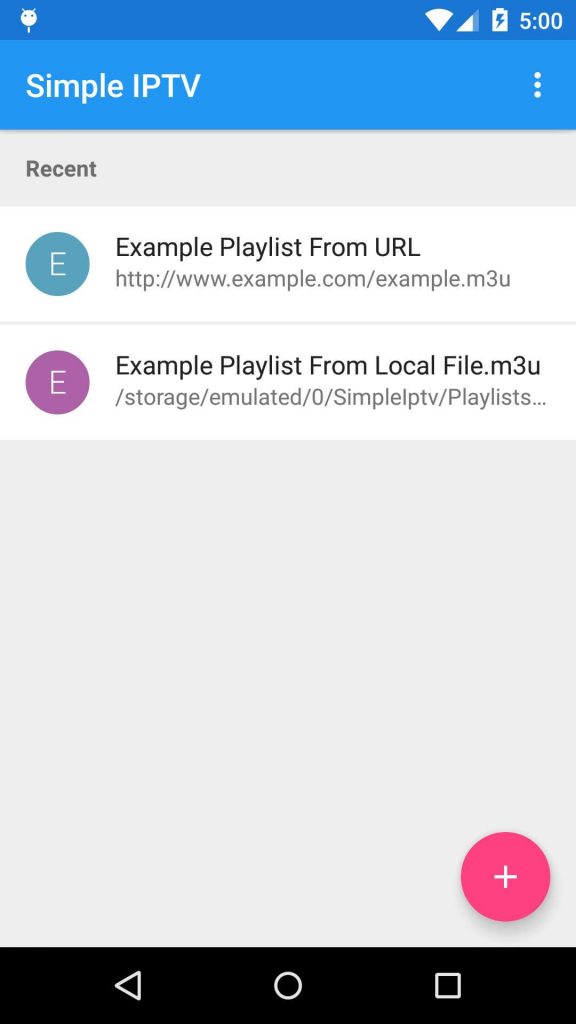
- Open File – Choose the M3U File out of your gadget.
- Add URL – Enter the M3U URL offered by the IPTV supplier.
[6] Click on OK so as to add the playlist.
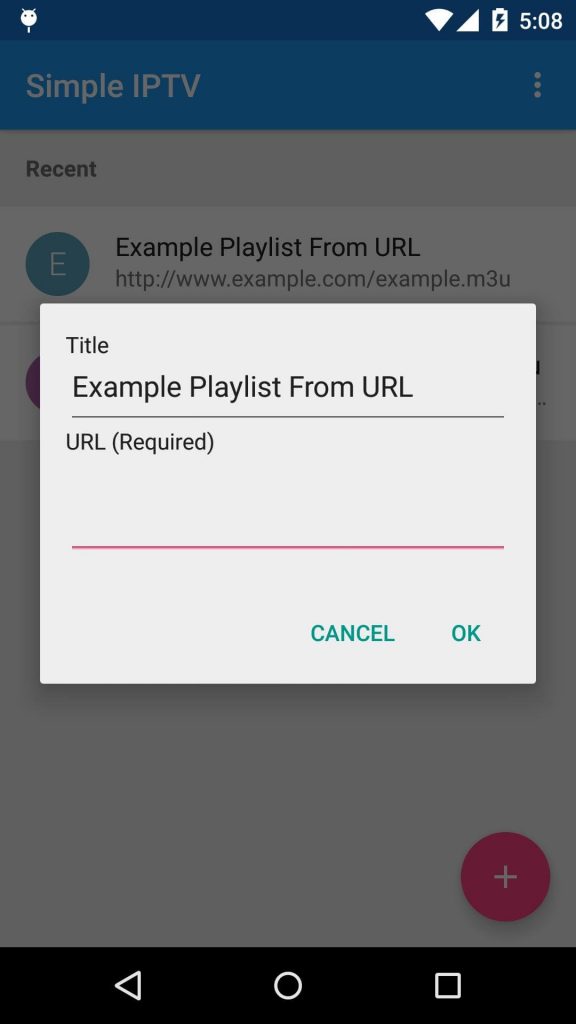
[7] Now, faucet on the playlist and begin streaming the IPTV content material in your smartphone or pill.
The right way to Obtain Primary IPTV Participant on Home windows PC or Mac
[1] From the official website, obtain and set up BlueStacks.
[2] Launch the Primary app and use your Google account credentials to register. Then, click on the Play Retailer on the house display.
[3] Click on the Search bar and enter Primary IPTV.
[4] Decide the app from the search recommendations and choose Set up to obtain the IPTV app.
[5] Choose Open to launch the IPTV and click on the Add (+) icon.
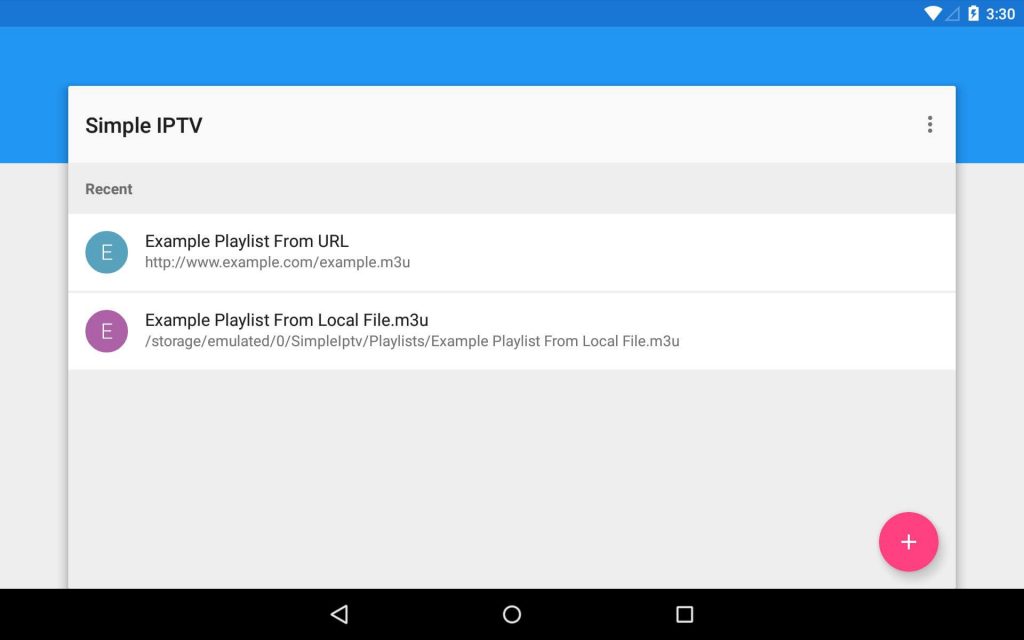
[6] Select both Open File or Add URL from the menu.
[7] Add the required particulars and choose OK so as to add the playlist.
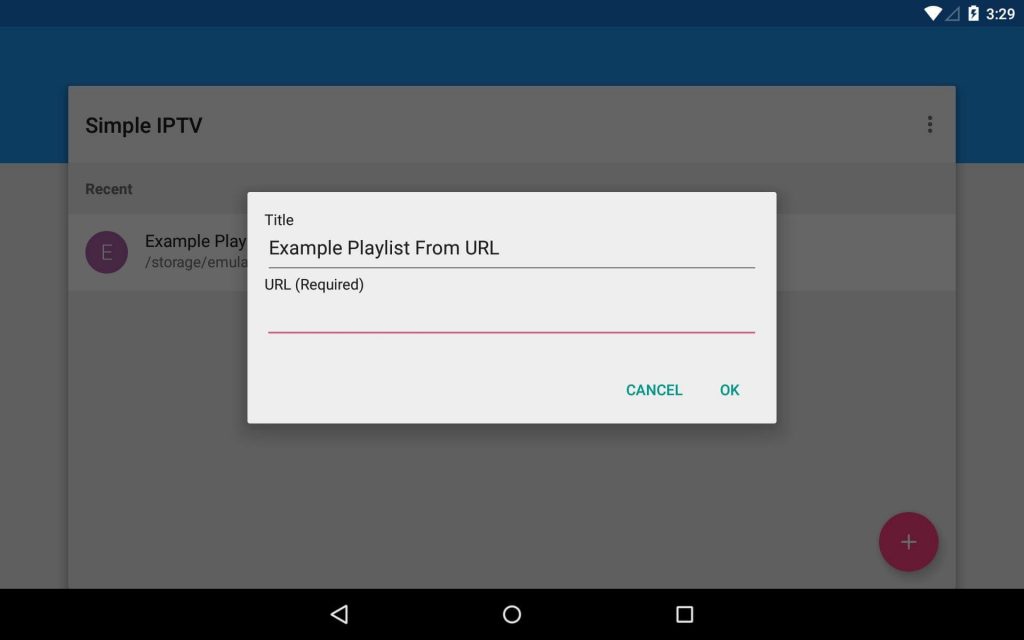
[8] Faucet the Playlist and stream stay TV & VODs of your IPTV Supplier.
The right way to Add Primary IPTV on Android Sensible TV
[1] Go to the Play Retailer in your Android TV and faucet the Search icon.
[2] Kind Primary IPTV and seek for the app.
[3] You’ll get the associated apps. Select the Primary IPTV and click on Set up to obtain the IPTV app in your good TV.
[4] After set up, click on Open to launch the app in your Android TV.
[5] Click on the Add (+) icon and select Open File or Add URL. Then, add the required particulars.
- Open File – Choose the M3U File out of your offline library.
- Add URL – Enter the M3U URL manually.
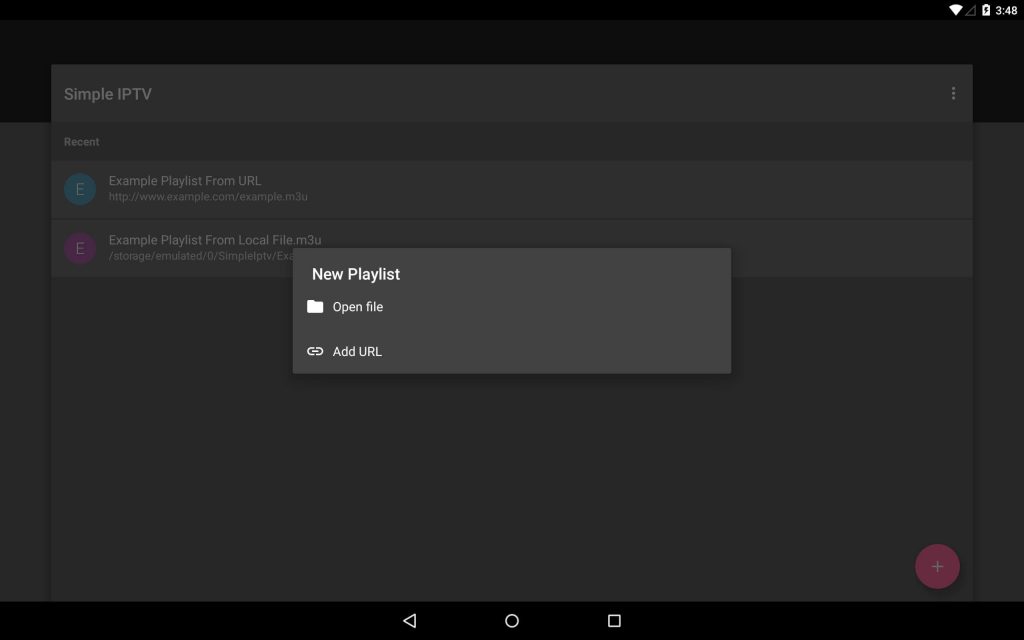
[6] Click on the OK button.
[7] Now, open the playlist and stream the content material in your TV.
The right way to Get Primary IPTV Participant on Firestick / Hearth TV
[1] Flip In your Hearth TV and click on the Discover icon.
[2] Enter Downloader on the search field and decide the app from the suggestion checklist.
[3] Faucet the Obtain icon to get the app in your Firestick.
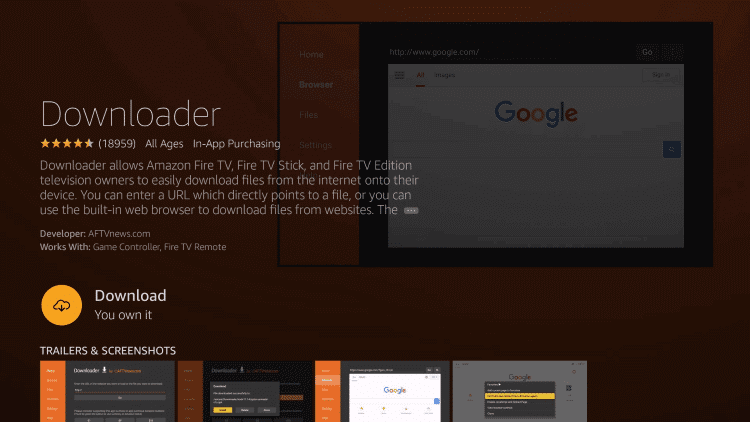
[4] Now, return to the house display, choose Settings, and click on My Hearth TV.
[5] Click on Developer Choices and choose Set up unknown apps.
[6] Spotlight the Downloader and switch it On.
[7] Now, open the Downloader app and enter the Primary IPTV Participant APK URL (https://bit.ly/32gVR1i) within the field.
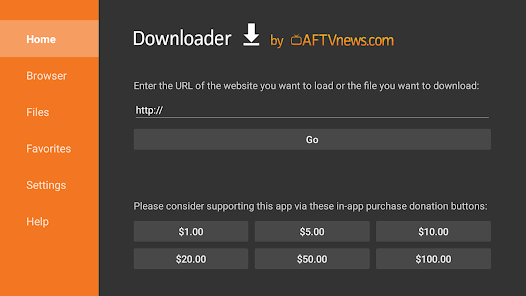
[8] Choose Go to obtain the APK in your Hearth TV Stick and click on Set up to obtain the app
[9] After set up, click on Open to launch the IPTV app.
[10] Click on the Add (+) icon on the display and add the M3U login credentials of your IPTV Supplier to stream the stay TV channels in your Hearth TV.
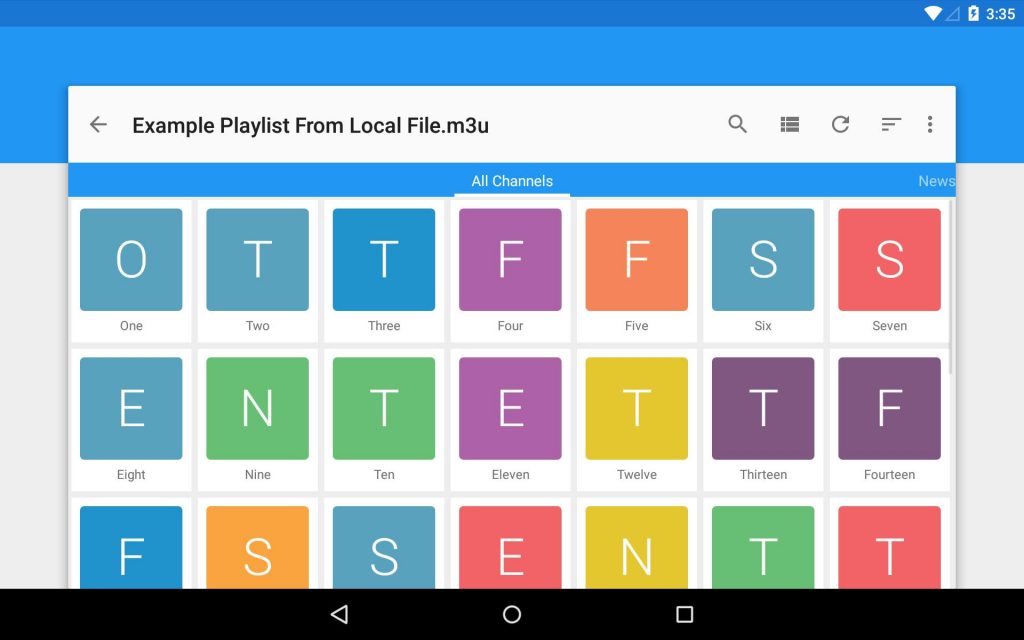
Buyer Help
Sadly, Primary IPTV does not have an official web site to offer buyer assist. Nonetheless, you possibly can attain out to buyer assist by emailing your queries to the e-mail ID talked about underneath the App Help part within the Play Retailer. If you’re unable to achieve buyer assist, you possibly can strive fundamental troubleshooting steps like updating the app, restarting the gadget, and many others., to resolve any issues.
Assessment
Primary IPTV is likely one of the prime M3U IPTV gamers that takes up minimal area in your gadget. This IPTV Participant means that you can stream content material out of your IPTV Supplier with none buffering or freezing issues. Nonetheless, it does embody adverts which could be annoying. Whereas streaming content material on the participant, chances are you’ll come throughout video adverts or banner adverts that final round one minute.
Alternate options to Primary IPTV Participant
Listed below are a few of the greatest alternate options to Primary IPTV Participant.
GSE Sensible IPTV

GSE Sensible IPTV is likely one of the best IPTV Players that helps a number of playlist codecs. You too can add the EPG of the IPTV Supplier on this app. GSE Sensible IPTV additionally means that you can stream content material from native media storage. You’ll be able to set up the GSE app in your gadget by sideloading the GSE Smart IPTV APK file. It has built-in Chromecast and AirPlay assist.
XCIPTV Participant

XCIPTV Player is a well-liked IPTV Participant that’s out there within the Play Retailer and App Retailer for obtain. The IPTV participant has built-in VPN assist and helps two media gamers, particularly VLC Media Participant and Exo Participant. It could sync with a number of units and helps schedule recording from the EPG view.
IPTV Smarters

IPTV Smarters is a dependable IPTV Participant that’s out there within the App Retailer of a number of units like iOS, Sensible TV, and many others. This app helps including the M3U URL and Xtream Codes of your IPTV Supplier. It additionally has its personal net participant to stream the content material on-line. Like GSE Sensible IPTV, this app additionally has built-in Chromecast and AirPlay assist.
How To
How to Fix IPTV Smarters Pro Not Working [Easy Guide]
IPTV Smarters is taken into account one of many top IPTV Players that permits customers to stream content material by including the M3U Playlists URL and Xtream Codes of IPTV Suppliers. We have now been using IPTV Smarters for over three months and through this testing interval, we now have encountered occasional issues whereas streaming movies on the app. At instances, the IPTV Smarters Pro app encounters points resembling buffering, freezing, black display, and loading display. These issues are widespread and may happen in any IPTV Participant.
Our workforce has utilized a set of fundamental troubleshooting methods to resolve points with the IPTV Smarters Professional app not working. In case you are going through points with the IPTV Smarters Participant in your machine, you may resolve them by following the troubleshooting steps under based mostly on the precise concern you’re encountering.
Why is IPTV Smarters Participant Not Working
Under are the widespread causes for the IPTV Smarters Professional app not working in your machine.
- Weak web connection
- Incorrect login credentials
- Outdated model of IPTV Smarters Professional
- Expiration of IPTV Supplier’s subscription
- Server points with the IPTV Smarters Professional app
- Extreme IPTV Smarters app cache
- Gadget malfunction
Widespread Issues and Fixes for IPTV Smarters Professional App Not Working
Under are a number of the widespread issues that customers incessantly encounter together with their corresponding fixes.
Comply with the troubleshooting strategies under to repair the IPTV Smarters Professional app if it’s not working in your machine.
Login Points
Login points could come up attributable to incorrect login particulars, poor web connection, or an expired subscription.
The way to Repair the Concern
Comply with these steps to deal with login points with the IPTV Smarters Professional app:
1. Double-check the login credentials and guarantee that you’re utilizing the right credentials offered throughout account creation. It’s also possible to discover the login credentials in your e-mail.
2. Unstable web connection can forestall you from logging in to your IPTV account. Restart your router or modem to make sure a steady web connection. It’s also possible to carry out an web velocity take a look at to confirm in case your connection is appropriate for streaming. Contact your web service supplier for help in case your web velocity is inadequate.
3. In case your IPTV Supplier’s subscription has expired, you will not be capable to entry its content material on the IPTV Smarters Professional app. Renew your subscription to resolve this concern.
IPTV Smarters Professional Not Loading
When the IPTV Smarters Professional app fails to load, it may be attributable to an unstable web connection, server points, or excessive web site visitors.
The way to Repair the Concern
Comply with these steps to deal with the IPTV Smarters Professional not loading concern:
1. Swap to a wired web connection resembling ethernet or fiber cables in case you are utilizing Wi-Fi and experiencing loading points. Wired connections are typically extra steady and quicker than Wi-Fi networks.
2. Excessive web site visitors may cause loading points with the IPTV Smarters Professional app. Await a while and take a look at accessing the app once more when the site visitors eases up.
3. If the IPTV participant’s server is down, there may be little you are able to do aside from look forward to the technical workforce to resolve the difficulty. Verify if there may be any server outage together with your IPTV Supplier as nicely.
4. Think about using a VPN in case you are going through loading points attributable to geo-restrictions. Excessive-quality VPNs resembling NordVPN can present a seamless streaming expertise. Nevertheless, word that enabling a VPN can typically be the reason for the IPTV Smarters Participant not working concern. In such circumstances, quickly disable the VPN, firewall, or antivirus software program to resolve the difficulty.
Black Display on IPTV Smarters Professional App
For those who encounter a black display upon opening the IPTV Smarters Professional app, it may be attributable to a poor web connection, bugs, or cache in your machine.
The way to Repair the Concern
Comply with these steps to deal with the black display concern with the IPTV Smarters Professional app:
1. Restart your Wi-Fi router to resolve potential points together with your web connection. Alternatively, strive turning off the router and turning it again on after a couple of minutes. Maintaining the router nearer to your streaming machine can even assist enhance the connection.
2. Clear the cache of the IPTV Smarters Professional app in your machine’s settings. Extreme cache recordsdata may cause points with the app’s performance.
3. Verify if there may be an up to date model of the IPTV Smarters Professional app obtainable. An outdated model of the app can result in a black display. Replace the app to the newest model to resolve this concern.
4. If the black display concern persists, it could be attributable to a fault in your streaming machine or TV. Be certain that your machine’s firmware is up-to-date and take into account restarting the machine. If the issue persists, it’s advisable to seek the advice of specialists to diagnose any {hardware} points.
5. Uninstall and reinstall the IPTV Smarters Professional app in your machine. Then, add your M3U URL playlist or Xtream Codes API and examine if the IPTV contents load correctly.
IPTV Smarters Professional Crashing
IPTV Smarters Professional could crash attributable to interference within the Wi-Fi connection or community congestion.
The way to Repair the Concern
Comply with these steps to deal with the crashing concern with the IPTV Smarters Professional app:
1. Disconnect any undesirable units out of your Wi-Fi community to scale back interference. Restart your Wi-Fi router to permit the Wi-Fi channel to work with much less interruption.
2. Community congestion can even trigger the app to crash. Await a while and take a look at accessing the IPTV participant once more as soon as the community congestion eases.
Playback Points on IPTV Smarters Professional
Playback points on IPTV Smarters Professional can embody audio-video synchronization points and issues with the app’s controls.
The way to Repair the Concern
Comply with these steps to deal with playback points on the IPTV Smarters Professional app:
1. Clear corrupted cache recordsdata or restart your machine to take away cache recordsdata and restore easy performance to the participant. Uninstalling and reinstalling the app can even assist resolve playback points.
2. Disable the {hardware} acceleration choice within the app settings to enhance audio-video synchronization.
Contact IPTV Smarters Assist Group
If in case you have tried all of the recommended fixes and the IPTV Smarters Professional app remains to be not working, you may search help from the IPTV Smarters Professional help workforce. Contact their buyer help by way of e-mail at [email protected] or submit your question on the Contact Us webpage.
FAQ
The app is probably not working attributable to web connection failure, invalid login credentials, cache recordsdata on the app and machine, or outdated machine firmware.
No, IPTV Smarters Professional is at present operational and obtainable within the app retailer of assorted units, apart from Android.
-
How To10 months ago
How to Fix IPTV Smarters Pro Not Working [Easy Guide]
-
Freemium IPTV10 months ago
Flixstik IPTV Review: How to Stream on Android / Firestick / PC
-
Free IPTV10 months ago
AZBox IPTV: How to Install and Setup Android, Firestick, PC
-
How To10 months ago
Easybox IPTV Review: How to Set Up IPTV Box on TV
-
How To10 months ago
Tarboosh TV IPTV: How to Watch Arabic TV Channels
-
How To10 months ago
How to Install IPTV on NOW TV Box [Guide]
-
How To10 months ago
IPTV Shop Review: How to Watch on Android, iOS, Firestick, Smart TV, and PC
-
How To10 months ago
Kemo IPTV Review: How to Install on Android, PC, Firestick, & Smart TV
