How To
How to Install & Watch IPTV on LG Smart TV
IPTV offers an affordable way to access a wide range of live TV channels and VOD content from around the globe. If you’re looking for a way to stream IPTV on your LG smart TV, the process is not complicated. It’s simpler than streaming IPTV on PS 4. All you need is a subscription to one of the top IPTV service providers and an IPTV player app installed on your LG Smart TV.
Why Connect to a VPN to Watch IPTV on LG Smart TV?
VPN services are essential in protecting your privacy while streaming online content on your devices. By connecting your device to a reliable VPN service like NordVPN or ExpressVPN while streaming IPTV, you can ensure anonymous and secure streaming. A VPN helps safeguard your private files and allows you to access geo-restricted content.
How to Install IPTV on LG Smart TV
To install an IPTV player and start streaming IPTV on your LG Smart TV, follow these steps:
How to Install and Use Smart IPTV on LG Smart TV
[1] Turn on your LG Smart TV and connect it to an internet connection.
[2] Press the Home button on your LG Magic remote.
[3] Locate and launch the LG Content Store application from the list of apps.
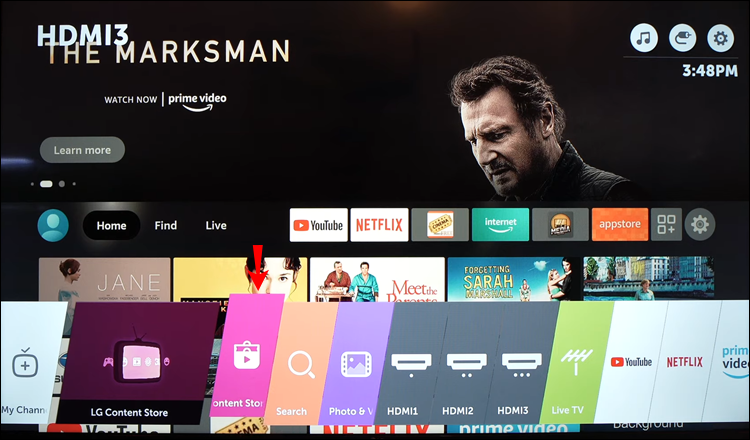
[4] Tap the Search icon in the upper right corner.
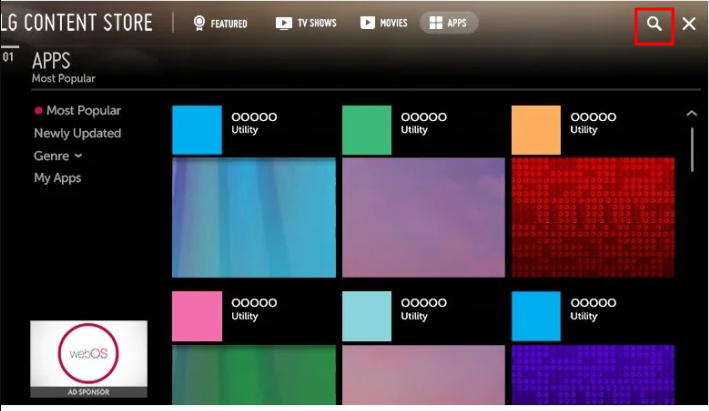
[5] Use the on-screen keyboard to type and search for the Smart IPTV app.
[6] Select the appropriate app from the search results and click the Install button to download it.
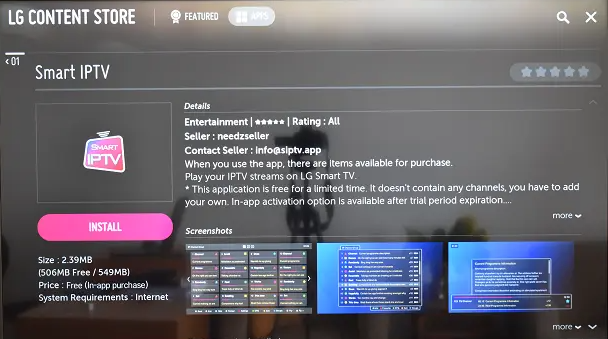
[7] After installation, launch the Smart IPTV app and take note of the MAC address displayed on the screen.
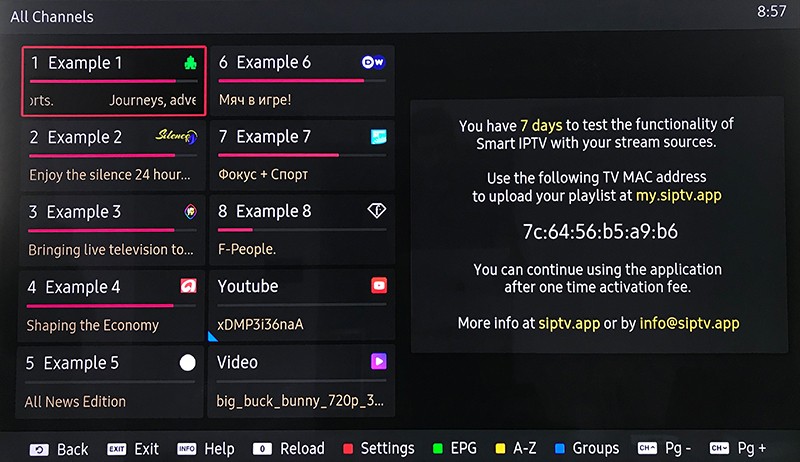
[8] Using your smartphone or PC web browser, visit the official website of Smart IPTV.
[9] Open the Activation tab on the home screen.

[10] Enter the MAC address displayed on your LG Smart TV.
[11] Choose your preferred payment method, such as PayPal or Debit/Credit card.
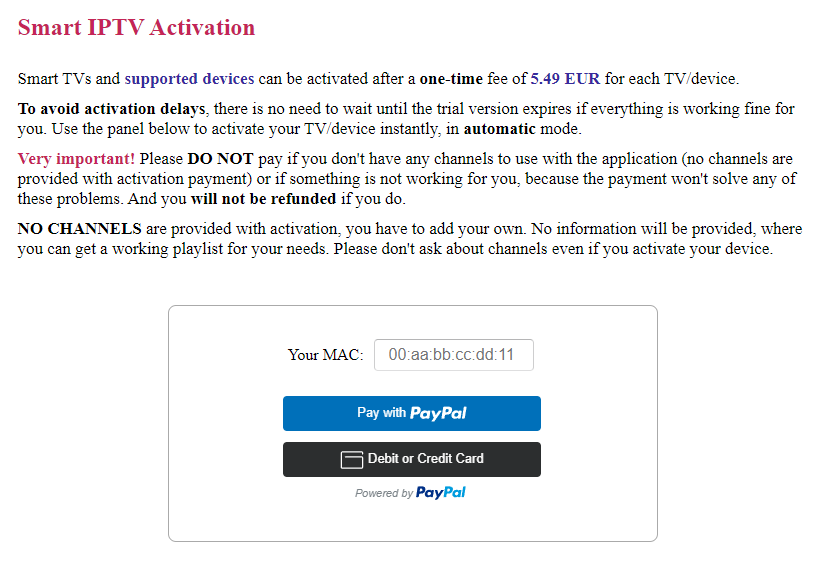
[12] After completing the payment, the Smart IPTV app on your TV will be activated.
[13] Select the My List option on the Smart IPTV activation website.

[14] Enter the MAC address and the M3U URL in the required fields.
[15] Verify the CAPTCHA code and click the Send button.
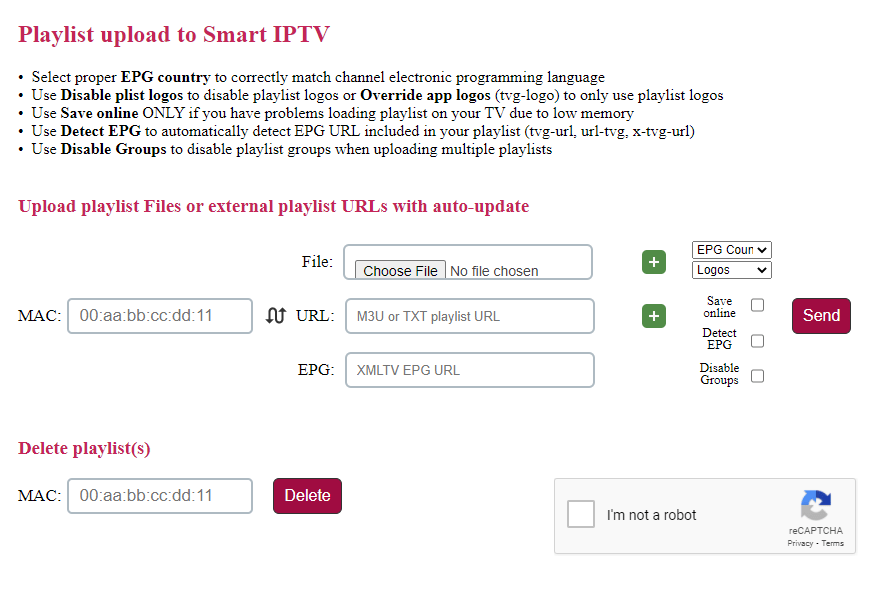
[16] Restart or relaunch the Smart IPTV app on your LG TV.
[17] Enjoy watching your favorite IPTV content on your LG Smart TV.
How to Install & Use IPTV Smarters Pro on LG Smart TV
To install and use IPTV Smarters Pro on your LG Smart TV, follow these steps:
[1] Launch the LG Content Store app on your LG TV and search for the IPTV Smarters Player app.
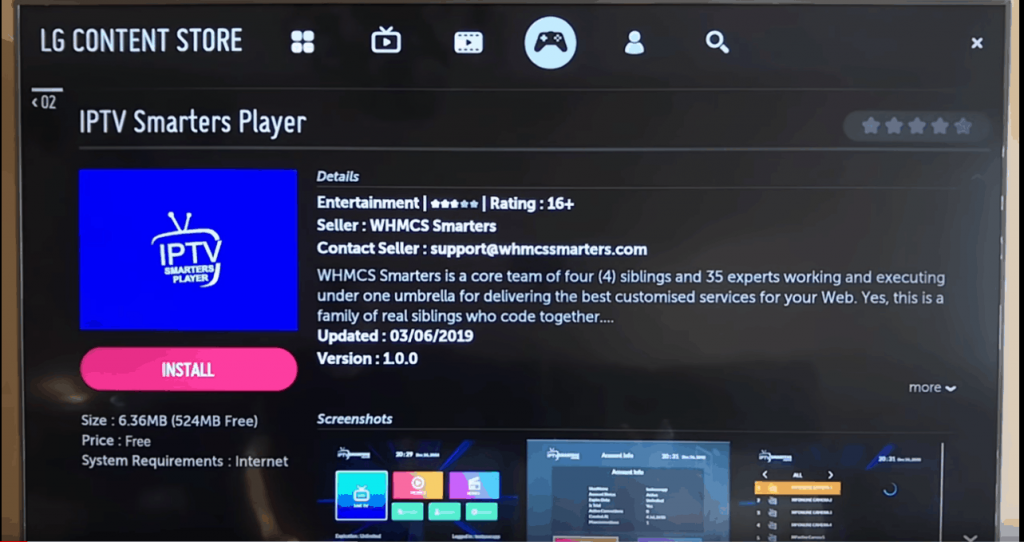
[2] Select the official app and click the Install button to download it to your TV.
[3] Launch the IPTV Smarters Player app and accept the terms and conditions.
[4] You will be prompted to choose between two options:
- Load Your Playlist Or File/URL
- Login with Xtream Codes API
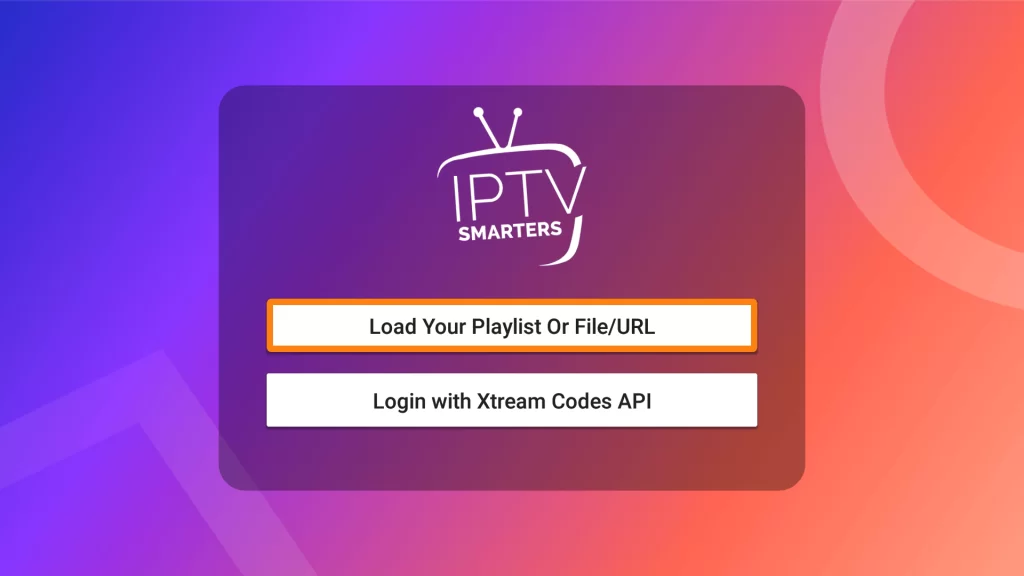
[5] If you choose the Load Your Playlist Or File/URL option, enter the following details:
- Playlist Name: Enter any name
- Playlist Type: Select M3U URL
- File/URL: Enter the M3U URL provided by your IPTV service provider
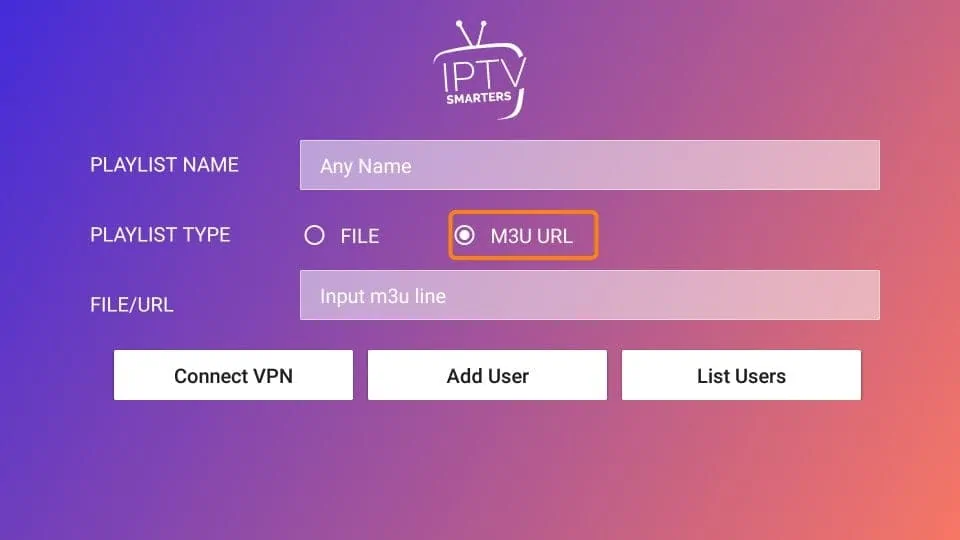
[6] After entering the necessary details, click the Add User button to load the IPTV content on the app.
[7] If you choose the Login with Xtream Codes API option, enter the following details:
- Any Name: Enter the playlist name or any name
- Username: Enter the username provided by your IPTV service provider
- Password: Enter the password you have created for your IPTV account

[8] Finally, click the ADD USER button to load the IPTV content on the IPTV Smarters Player app.
[9] You can now start streaming IPTV content on your LG Smart TV.
Alternate Method – Screen Mirroring IPTV on LG Smart TV
If you prefer not to install an IPTV player directly on your LG Smart TV, you can use the screen mirroring technique to watch IPTV. Follow these steps:
How to Cast IPTV to LG Smart TV from Android Devices
[1] Turn on your LG TV and ensure it is connected to the same Wi-Fi network as your Android device.
[2] Open the Google Play Store app on your Android device and search for GSE Smart IPTV.
[3] Select the GSE Smart IPTV app from the search results and click Install to download it.
[4] Launch the app and tap the Hamburger icon in the top right corner.
[5] Click on the Remote Playlists option and tap the Plus icon (+) at the bottom.
[6] Select the Add M3U URL option.
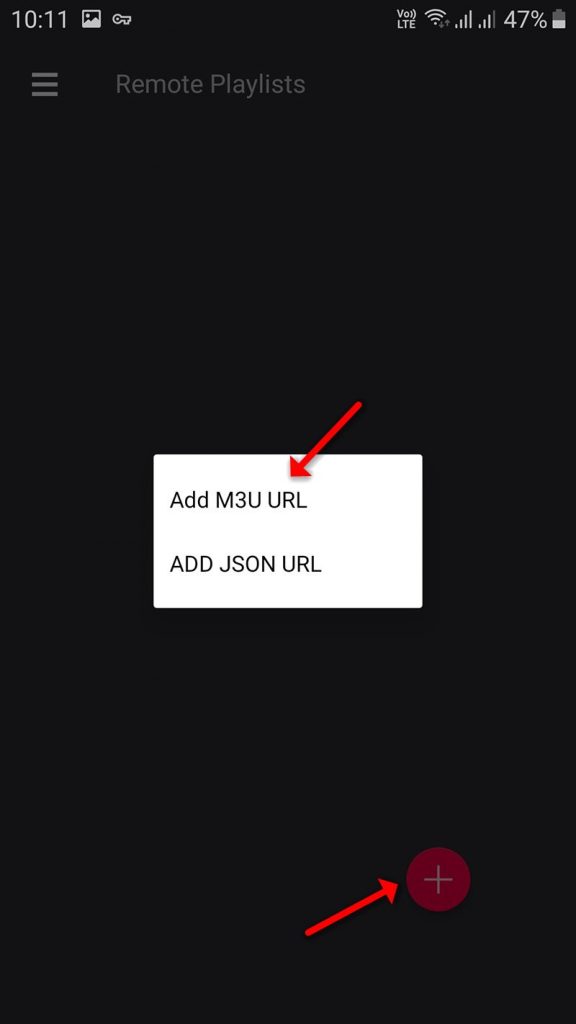
[7] Enter the M3U URL of your IPTV in the respective field to load the channels on the IPTV app.
[8] Press the Cable button on the LG TV remote.
[9] Choose the Screen Share option from the menu on the displayed screen.
[10] The LG TV Screen Share page will appear on the TV screen.
[11] Open the Notification Panel on your Android device and tap the Cast icon.

[12] Tap on your LG TV’s name from the list of devices on your Android screen to establish the connection.
[13] Once the screen mirroring of Android on LG TV starts, open the GSE Smart IPTV app and play any IPTV channel.
[14] You can now watch the selected channel on your LG Smart TV.
How to Cast IPTV to LG Smart TV from iOS Devices
If you have an iOS device, you can cast IPTVX to your LG TV using the AirPlay feature. Follow these steps:
[1] Ensure that your LG TV and iOS device are connected to the same Wi-Fi network.
[2] Tap on the Home Dashboard option on the LG TV home screen.
[3] Go to AirPlay → AirPlay Settings and enable the AirPlay option.
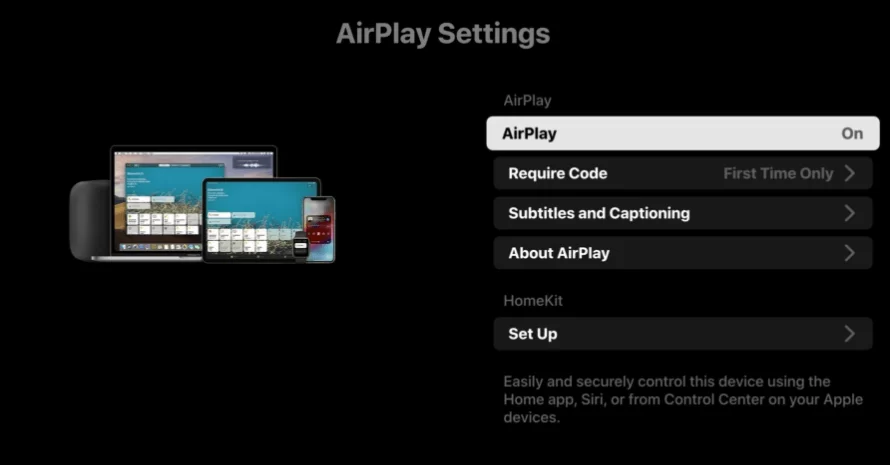
[4] Select Required Code → First Time Only and enter the code for the initial setup.
[5] Then, select Every Time.
[6] Open the App Store on your iPhone or iPad and search for the IPTVX app.
[7] Choose the app from the search results and tap Get to download it.
[8] Once the app is downloaded, launch IPTVX and log in with your credentials.
[9] Follow the on-screen prompts to enter your IPTV playlist or credentials within the app.
[10] Open the Control Centre on your iOS device and tap the Screen Mirroring icon.
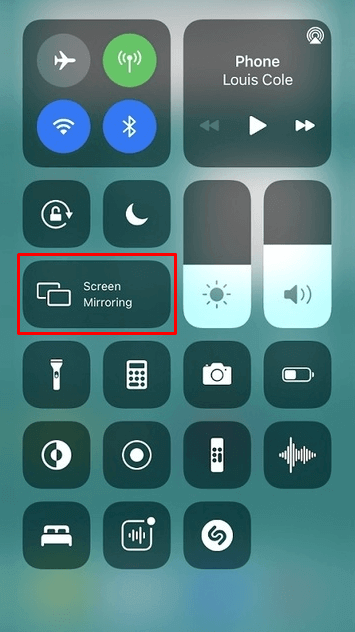
[11] Select your LG TV from the list of available devices to start screen mirroring.
[12] Once the screen mirroring starts, return to the IPTVX app and play any channel to cast it on your LG TV.
Best IPTV Providers to Watch IPTV on LG Smart TV
Here are some of the best IPTV providers that offer excellent service for streaming IPTV on your LG Smart TV:
1. IPTV Trends
IPTV Trends is an excellent IPTV service that provides access to over 19,000 live TV channels and a wide range of VOD content from various countries. With a 99.99% uptime server, you can enjoy seamless streaming without any buffering. IPTV Trends also offers 24/7 customer support to assist you with any issues.
2. Beast TV IPTV
Beast TV IPTV offers a premium IPTV service with over 12,500 live TV channels and 5,000+ VOD content. With its own app, you can easily stream content without the need for a third-party IPTV player. Beast TV IPTV also provides built-in EPG support for tracking scheduled programs. The service includes 24/7 customer support to assist you whenever needed.
3. 247 IPTV
247 IPTV is a reliable IPTV service that specializes in streaming sports content. With 321+ live TV channels and various VOD content, you’ll have plenty of options to choose from. The service offers smooth streaming without buffering or freezing issues. If you’re not satisfied, 247 IPTV offers a full refund within 7 days of purchase.
Free IPTV
Root IPTV Review: How to Install on Android, Firestick, PC & Smart TV
Root IPTV is among the many finest IPTV Players that lets you combine an M3U URL or Xtream codes API out of your IPTV Supplier to stream the content material. It doesn’t present any playlists or channels by itself. This software may be sideloaded on varied units, comparable to Android, Firestick, Sensible TV, PC, and so on. Earlier than putting in this software in your system, get a subscription from reliable IPTV Providers to stream TV channels and on-demand content material on this participant.
Causes to Select Root IPTV
- It gives EPG help to trace your most popular applications from the TV channel.
- It has a Favourite supervisor and Dynamic language-switching function.
- It has an intuitive and user-friendly interface for easy navigation.
- You possibly can stream the IPTV content material in HD high quality.
- Moreover, you may watch any of the IPTV supplier’s content material for freed from cost.
Subscription Plans
You possibly can entry Root IPTV without spending a dime. It doesn’t cost for any in-app purchases and add-on options.
Significance of VPN for Streaming IPTV
Although most IPTVs are illegal to make use of, it’s best to have an energetic and premium VPN service like NordVPN or ExpressVPN earlier than putting in any IPTV in your system. VPN helps to cover your web actions and ensures anonymity by offering a faux digital IP deal with.
Set up Course of on Android Units
[1] From a browser in your Android Cellphone, go to any APK web site and obtain the Root IPTV APK file.
[2] Then, allow Unknown Sources in Settings and faucet the APK file to put in the applying.
[3] As soon as put in, launch the Root app in your system.
[4] Log in with the IPTV credentials supplied by your IPTV service.
[5] Now, you may watch IPTV content material in your Android Cellphone and pill.

Streaming Root IPTV on Firestick
[1] From the house display of the Hearth TV Stick, go to the Discover choice.

[2] Click on the Search bar and seek for Downloader.

[3] Hit the Obtain icon to put in the Downloader software.
[4] After set up, click on the Settings icon.
[5] Right here, click on My Hearth TV → Developer Choices.
[6] Then, faucet the Set up Unknown Apps → Downloader → Flip On.

[7] Now, launch Downloader and enter the Root IPTV APK URL.

[8] Click on Go to put in the IPTV software in your Firestick.
[9] After set up, launch the IPTV software and check in together with your IPTV Supplier’s credentials.
[10] Now, you may watch the video content material of this IPTV in your Hearth TV system.
Accessing Root IPTV on Home windows PC or Mac
[1] Go to the BlueStacks official website utilizing a browser.

[2] Obtain BlueStacks in your PC.
[3] Launch BlueStacks and open the Play Retailer from the house display.

[4] Seek for Root Internet hosting TV within the retailer and set up it.
[5] After set up, launch the IPTV app and log in with the credentials out of your IPTV Supplier.
[6] Now, you can begin streaming varied reside TV channels in your PC.
Obtain Technique for Android Sensible TV
[1] Go to the dwelling display and open the Google Play Retailer from the Apps part.

[2] Faucet the Search icon and seek for Root Internet hosting TV.

[3] Choose the applying from the listing.
[4] Hit Set up to start the set up.
[5] Full the login course of utilizing the credentials out of your IPTV Supplier.
[6] Begin streaming the extensive assortment of on-demand IPTV content material in your TV.
Buyer Help
Root IPTV doesn’t supply buyer help to its customers. There is no such thing as a buyer portal accessible within the app or on the web site. In case you have any points with the IPTV participant, you may attempt troubleshooting steps like updating, restarting, and reinstalling the applying.
Evaluation
Root IPTV is a extremely trusted IPTV participant with a user-friendly interface and superior options. It permits for seamless streaming of reside TV channels with none freezing or buffering points. The app is free to make use of with minimal adverts and helps most IPTV Suppliers. The one disadvantage of Root IPTV is occasional buffering whereas streaming reside TV channels.
Alternate options to Root IPTV
In case you are not happy with the service of Root IPTV, you may attempt the next prime options.
XCIPTV Participant

XCIPTV Player is a prime IPTV participant supporting each Xtream codes and M3U URLs for streaming IPTV content material. It options built-in VPN help for nameless streaming. With its TV catch-up function, you may watch missed applications on TV channels. Furthermore, it gives the Cloud Backup function for immediate restoration of streaming content material.
Rayo IPTV Participant

Rayo IPTV Player is a free IPTV participant with an interesting and user-friendly interface for easy navigation. It helps M3U, M3U8, and XSPF for streaming IPTV content material. It additionally gives EPG help in XMLTV and JTV codecs to trace TV channels. The app doesn’t request permissions like digicam and storage for streaming IPTV content material.
IBO Participant

IBO Player is among the many prime IPTV gamers that help M3U URLs for streaming varied reside TV channels and on-demand content material. It options an easy-to-use interface, and you may stream content material in 4K streaming high quality. It gives a customizable interface with 6 totally different themes. Moreover, it gives superior options comparable to a number of languages and a number of playlists to boost the consumer expertise.
How To
IPTV Shop Review: How to Watch on Android, iOS, Firestick, Smart TV, and PC
IPTV Store is a well-known IPTV service that offers a wide variety of entertainment options, including more than 8000 live TV channels and over 2000 on-demand videos. This IPTV service guarantees 99.99% server uptime to ensure uninterrupted streaming. They provide an M3U Playlist URL for streaming IPTV content on different devices. IPTV Store regularly updates its library with the latest movies and TV shows. Their plans allow simultaneous streaming on up to 3 devices with a single subscription.
Reasons to Choose IPTV Shop
- IPTV Shop provides an extensive collection of TV channels and VOD content.
- They offer channels from multiple countries including Romania, Spain, France, Germany, and more.
- IPTV Shop supports EPG to keep track of program schedules for live TV channels.
- Users can enjoy streaming content in SD and HD quality.
- They provide 24/7 customer support to address any queries or concerns.
Subscriptions
| Plans | Prices |
| 3 Months | €39.99 |
| 6 Months | €55.99 |
| 12 Months | €69.99 |
| 12 Months (2 Connections) | €109.99 |
| 12 Months (3 Connections) | €125.99 |
| 24 Months | €119.99 |
Why Use a VPN for Streaming IPTV Shop?
It is important to have an active VPN connection when streaming content from an IPTV service. This is because most IPTV services offer illegal IPTV streams and copyrighted content. Using a VPN helps to hide your IP address and protect your online identity. VPN services like ExpressVPN and NordVPN provide excellent protection and security while streaming IPTV content.
How to Sign Up for IPTV Shop
Follow the steps below to sign up for IPTV Shop:
1. Go to the IPTV Shop website on your PC or smartphone browser.
How To
Kemo IPTV Review: How to Install on Android, PC, Firestick, & Smart TV
In the event you need the finest IPTV provider to stream native and worldwide channels in 4K high quality, Kemo IPTV is the best choice to pick out. This IPTV affords quite a few reside TV channels and VOD content from numerous international locations. It additionally supplies PPV occasions for streaming. It affords Kemo participant to stream its content material. You’ll be able to sideload the Kemo IPTV Participant in your Android, Firestick, and extra. Moreover, you too can make the most of exterior IPTV gamers to stream the content material offered by this IPTV service.
- There are greater than 18,000 reside TV channels accessible in numerous classes.
- Kemo IPTV has over 96,000 VODs of films, collection, and TV exhibits.
- This IPTV service affords Xtream Codes and M3U URLs.
-
How To10 months ago
How to Fix IPTV Smarters Pro Not Working [Easy Guide]
-
Freemium IPTV10 months ago
Flixstik IPTV Review: How to Stream on Android / Firestick / PC
-
Free IPTV10 months ago
AZBox IPTV: How to Install and Setup Android, Firestick, PC
-
How To10 months ago
Easybox IPTV Review: How to Set Up IPTV Box on TV
-
How To10 months ago
Tarboosh TV IPTV: How to Watch Arabic TV Channels
-
How To10 months ago
How to Install IPTV on NOW TV Box [Guide]
-
How To10 months ago
IPTV Shop Review: How to Watch on Android, iOS, Firestick, Smart TV, and PC
-
How To10 months ago
Kemo IPTV Review: How to Install on Android, PC, Firestick, & Smart TV

