How To
How to Install & Watch IPTV on PS4 and PS3 [Complete Guide]
PlayStation is a highly popular gaming console that allows you to enjoy virtual reality gaming. Are you wondering if it’s possible to stream IPTV content on PlayStation consoles? Prepare to be amazed because the answer is a resounding yes. You can indeed stream any IPTV content on your PlayStation 3 and 4 gaming consoles. However, unlike other devices, you can’t directly load the IPTV content after installing the IPTV player app on PS4 and PS3. Loading the M3U URL on PlayStation can be a bit cumbersome. But fear not! You can easily accomplish all these tasks by downloading the Plex app on your device.
Reasons to Use a VPN for Streaming IPTV on PS4 & PS3
IPTV channels are subject to copyright and are illegal to stream in many countries. Streaming IPTV content on your device may lead to legal consequences. To avoid such problems, it is advisable to use a VPN on your device. A VPN helps you hide your device’s IP address and safeguards your private files from hackers and trackers. You can utilize a premium VPN service like NordVPN or ExpressVPN for seamless content streaming.
How to Stream IPTV on PS3 & PS4
The PlayStation Store offers a variety of apps, including IPTV players, just like on Android or iOS. You can access IPTV content on your PlayStation by downloading the Plex app as the IPTV player for PS3 and PS4. Follow the step-by-step process outlined below to stream IPTV content on your PlayStation.
Pre-Requirements
To stream IPTV on your PS using the Plex app, you need to have certain devices ready and meet certain prerequisites. They include:
- A Windows or Mac PC
- An IPTV Plug-in
- Notepad++ for Windows PC
- Plex Media Server for Windows PC
- A Plex account
Instructions for Installing Plex Media Server on a PC
(1) Open a web browser on your PC and visit the official Plex website.
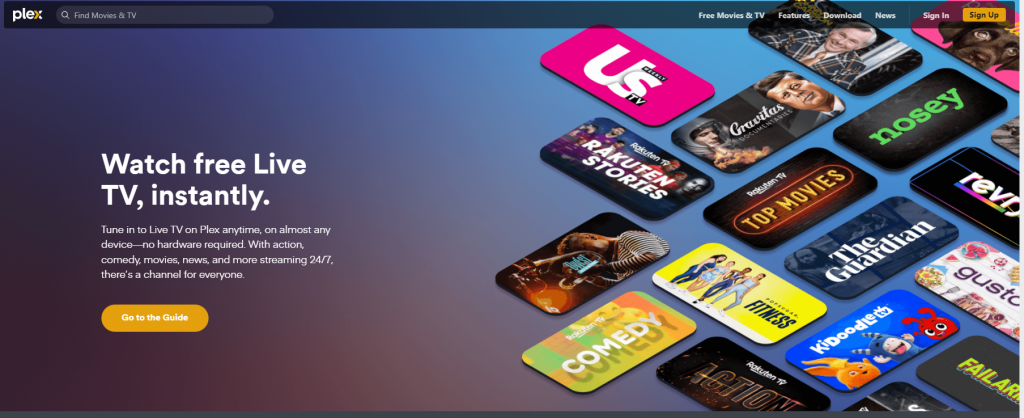
(2) Click on the Download tab on the home page and select the Plex Media Server option from the Plex Pro Downloads section.
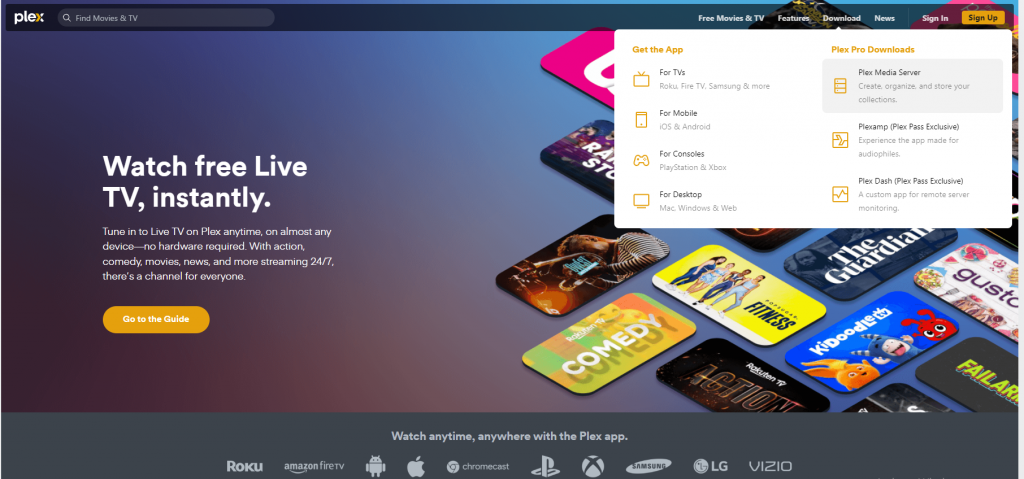
(3) Choose the Windows platform and download the Plex Media Server’s .exe file.
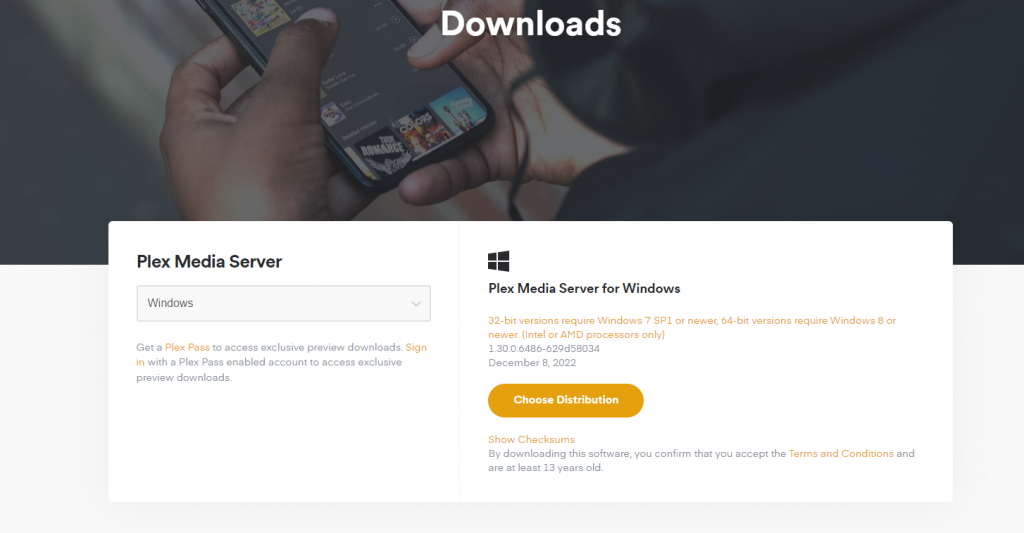
(4) Run the Plex extension file on your Windows PC.
(5) Once the setup is complete, click the Launch button.
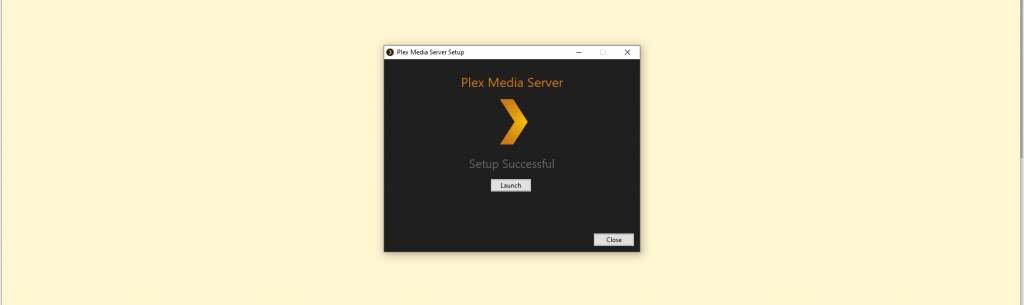
(6) You will be directed to the Plex website.
(7) Choose one of the social media profiles for the sign-in process.
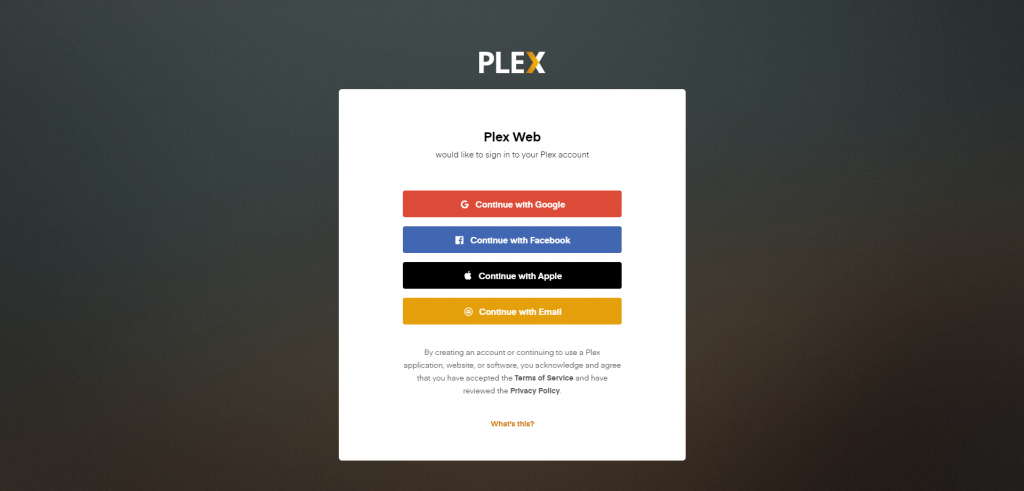
(8) Click the Got It button on the popup menu.
(9) Go back to the Plex Media Server on your Windows PC and rename the server.
(10) Tick the checkbox next to Allow me to access my media outside my home.
(11) Finally, click the Next button and follow the on-screen prompts to complete the setup process.
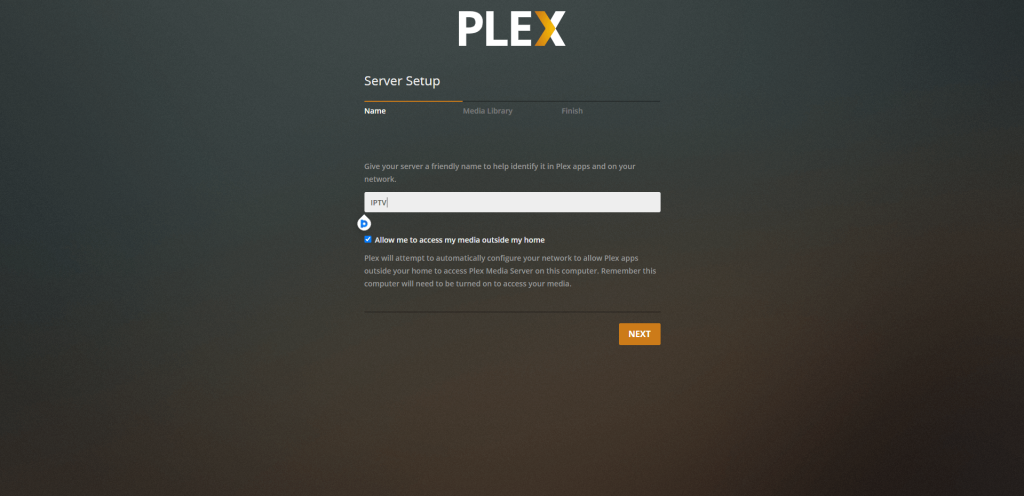
Guide to Setting Up IPTV on Plex Media Server
Now, it’s time to set up the IPTV Plug-in on Plex Media Server so that you can access IPTV content on your PS3 and PS4.
(1) Launch a web browser on your PC and visit the IPTV Plug-in website to download it.
(2) Additionally, download and install Notepad++ on your Windows PC from the official website.
(3) Extract the IPTV Plug-in to the location C:/ users/ “your PC name”/ AppData/ Local/ Plex Media Server/ Plug-ins.
(4) Open the Contents folder in the extracted file.
(5) Select the File info option in the Contents folder and open it using Notepad++.
(6) Search for the following code.
<!-<string>UseRealRTMP</string>->
(7) Replace the code with the alternative mentioned below.
<string>UseRealRTMP</string>
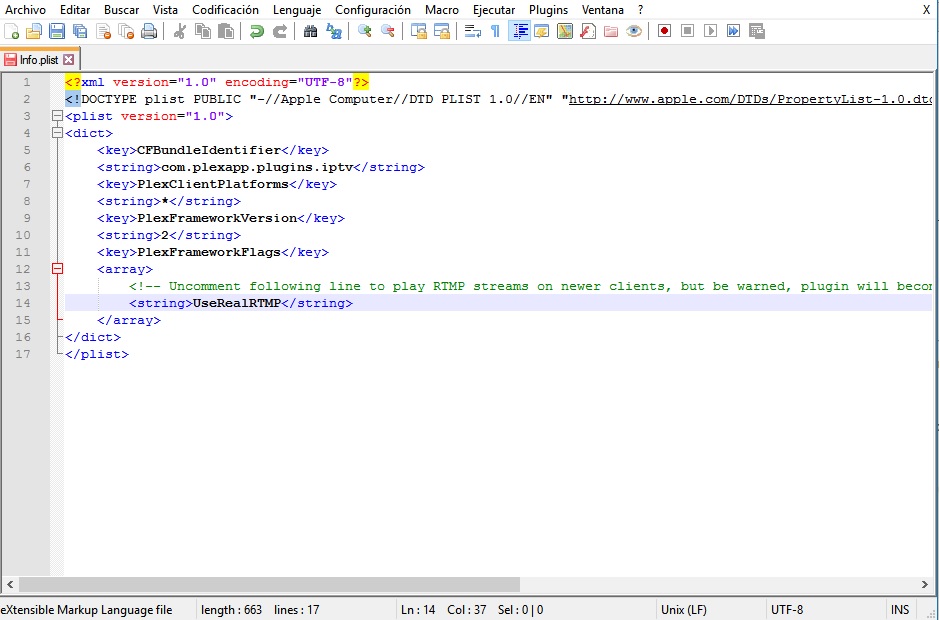
(8) Save the file with the modified changes.
(9) Once again, open the extracted file and select the Content folder.
(10) Choose Resources within Content.
(11) Open the Resources folder with Notepad++ and enter the M3U URL provided by your IPTV provider.
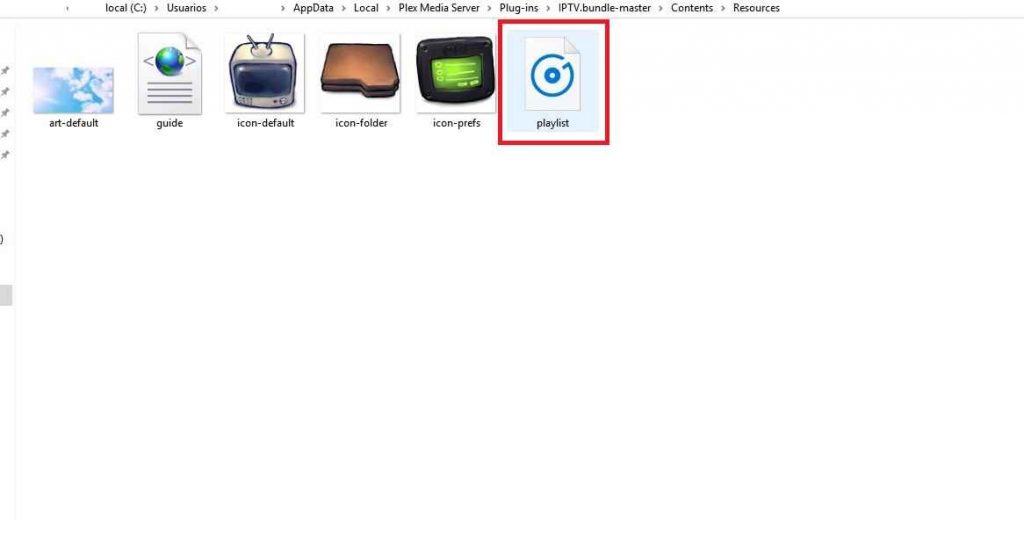
(12) Return to the extracted folder (IPTV.bundle-masters) and rename it to IPTV.bundle.
(13) Congratulations! You have successfully loaded your IPTV account on Plex.
Instructions for Installing Plex on PS3 and PS4 to Stream IPTV Content
(1) Set up your PlayStation console and launch the PlayStation Store application.
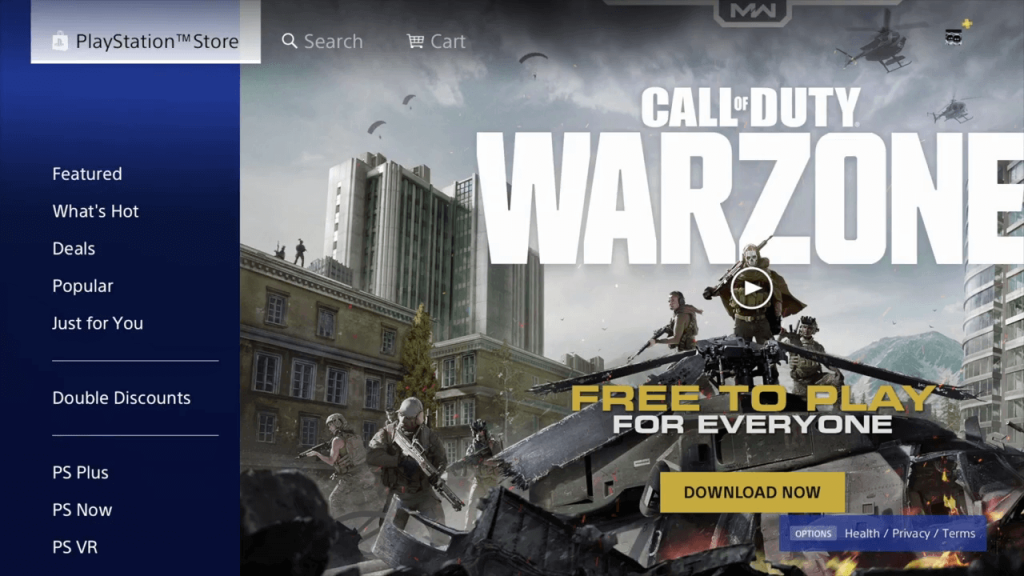
(2) Click on the Search icon and use the virtual keyboard to search for the Plex app.
(3) Select the Plex app from the search results and click the Download button to install it on your PlayStation.
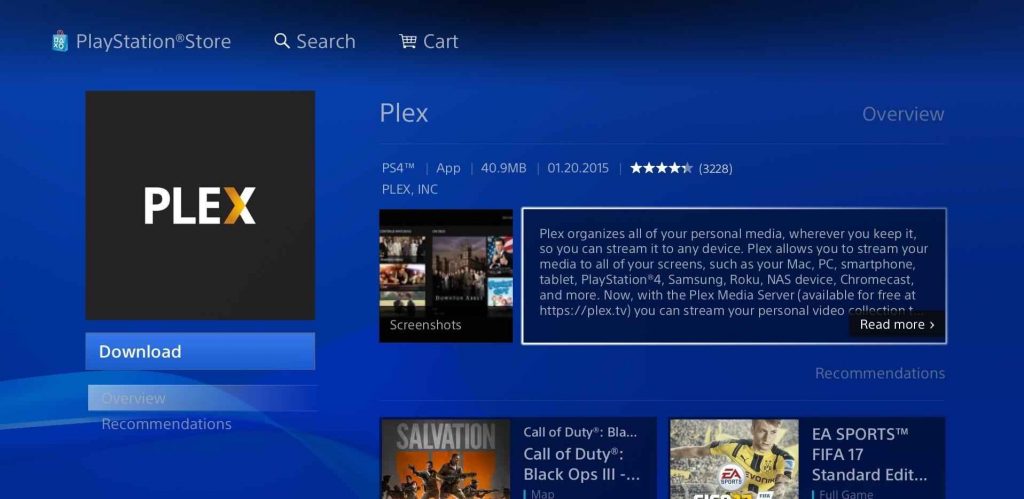
(4) Launch the Plex app to obtain an activation code.
(5) Visit the Plex activation website on your browser and sign in using your Plex account.
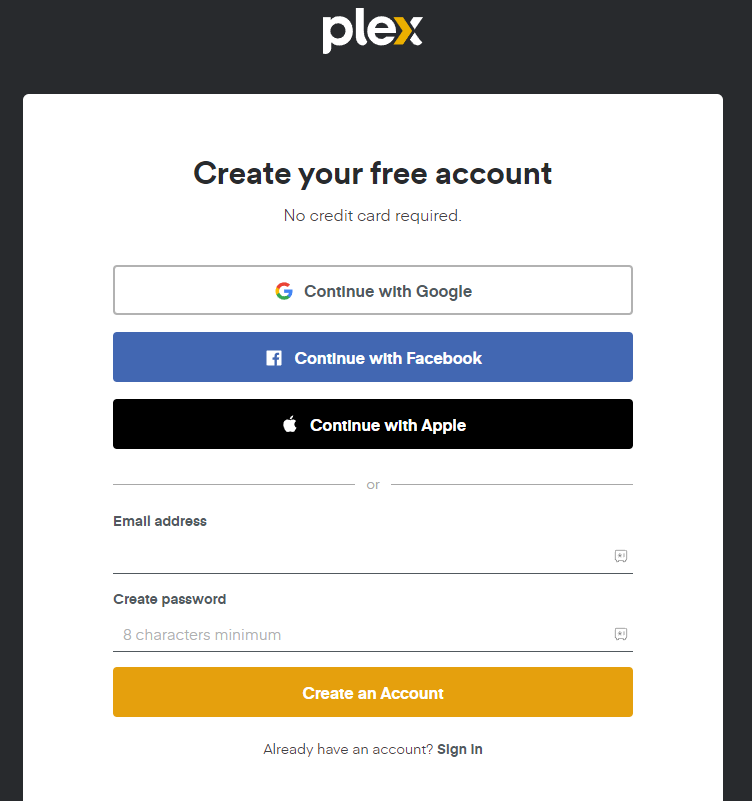
(6) Enter the activation code in the provided field and click the Link button to activate the Plex app.
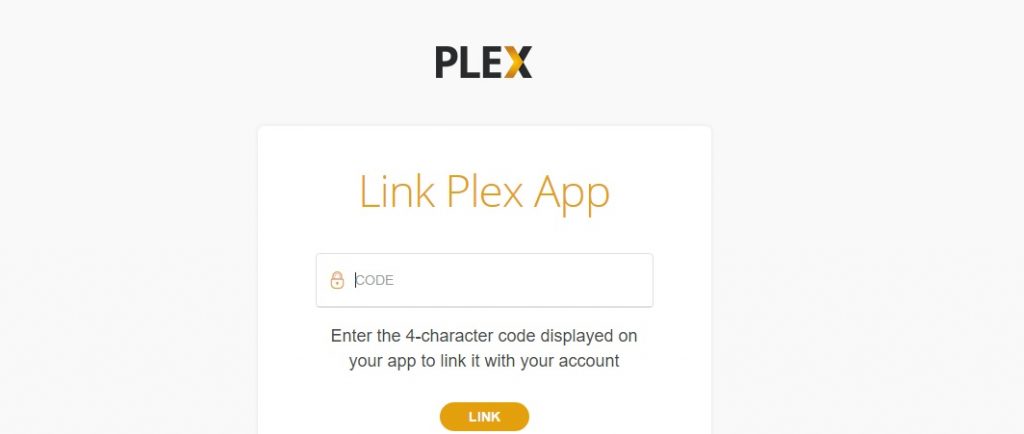
(7) Once the activation process is complete, relaunch the Plex app on your PlayStation console.
(8) Voila! You can now start enjoying IPTV content on your PS3 or PS4.
Top IPTV Providers to Watch IPTV on PS3 and PS4
Here are some of the best IPTV service providers:
IPTV Trends

IPTV Trends allows you to stream over 15000 live TV channels and a plethora of VOD content. It guarantees a 99.9% uptime server for seamless content streaming. You can enjoy content from various countries such as the USA, UK, Canada, and more. With built-in EPG support, you can keep track of scheduled programs.
Cobra IPTV

Cobra IPTV offers an impressive channel lineup with stable server quality. It allows you to stream over 20,000 channels and 70,000+ VOD movies and series in various streaming qualities such as SD, HD, UHD, and 4K. You also benefit from 24/7 customer support to promptly address any inquiries. It even grants access to original content from streaming platforms like Netflix, HBO, Disney+, and more.
Shahid IPTV

Shahid IPTV is a subscription-based IPTV streaming service that grants access to over 9,200 TV channels and 5,500+ VOD movies and series from across the world. You can purchase both IPTV and Set-top box subscriptions on Shahid IPTV. With its advanced AntiFreeze Technology, you can enjoy buffering-free content streaming.
Free IPTV
Root IPTV Review: How to Install on Android, Firestick, PC & Smart TV
Root IPTV is among the many finest IPTV Players that lets you combine an M3U URL or Xtream codes API out of your IPTV Supplier to stream the content material. It doesn’t present any playlists or channels by itself. This software may be sideloaded on varied units, comparable to Android, Firestick, Sensible TV, PC, and so on. Earlier than putting in this software in your system, get a subscription from reliable IPTV Providers to stream TV channels and on-demand content material on this participant.
Causes to Select Root IPTV
- It gives EPG help to trace your most popular applications from the TV channel.
- It has a Favourite supervisor and Dynamic language-switching function.
- It has an intuitive and user-friendly interface for easy navigation.
- You possibly can stream the IPTV content material in HD high quality.
- Moreover, you may watch any of the IPTV supplier’s content material for freed from cost.
Subscription Plans
You possibly can entry Root IPTV without spending a dime. It doesn’t cost for any in-app purchases and add-on options.
Significance of VPN for Streaming IPTV
Although most IPTVs are illegal to make use of, it’s best to have an energetic and premium VPN service like NordVPN or ExpressVPN earlier than putting in any IPTV in your system. VPN helps to cover your web actions and ensures anonymity by offering a faux digital IP deal with.
Set up Course of on Android Units
[1] From a browser in your Android Cellphone, go to any APK web site and obtain the Root IPTV APK file.
[2] Then, allow Unknown Sources in Settings and faucet the APK file to put in the applying.
[3] As soon as put in, launch the Root app in your system.
[4] Log in with the IPTV credentials supplied by your IPTV service.
[5] Now, you may watch IPTV content material in your Android Cellphone and pill.

Streaming Root IPTV on Firestick
[1] From the house display of the Hearth TV Stick, go to the Discover choice.

[2] Click on the Search bar and seek for Downloader.

[3] Hit the Obtain icon to put in the Downloader software.
[4] After set up, click on the Settings icon.
[5] Right here, click on My Hearth TV → Developer Choices.
[6] Then, faucet the Set up Unknown Apps → Downloader → Flip On.

[7] Now, launch Downloader and enter the Root IPTV APK URL.

[8] Click on Go to put in the IPTV software in your Firestick.
[9] After set up, launch the IPTV software and check in together with your IPTV Supplier’s credentials.
[10] Now, you may watch the video content material of this IPTV in your Hearth TV system.
Accessing Root IPTV on Home windows PC or Mac
[1] Go to the BlueStacks official website utilizing a browser.

[2] Obtain BlueStacks in your PC.
[3] Launch BlueStacks and open the Play Retailer from the house display.

[4] Seek for Root Internet hosting TV within the retailer and set up it.
[5] After set up, launch the IPTV app and log in with the credentials out of your IPTV Supplier.
[6] Now, you can begin streaming varied reside TV channels in your PC.
Obtain Technique for Android Sensible TV
[1] Go to the dwelling display and open the Google Play Retailer from the Apps part.

[2] Faucet the Search icon and seek for Root Internet hosting TV.

[3] Choose the applying from the listing.
[4] Hit Set up to start the set up.
[5] Full the login course of utilizing the credentials out of your IPTV Supplier.
[6] Begin streaming the extensive assortment of on-demand IPTV content material in your TV.
Buyer Help
Root IPTV doesn’t supply buyer help to its customers. There is no such thing as a buyer portal accessible within the app or on the web site. In case you have any points with the IPTV participant, you may attempt troubleshooting steps like updating, restarting, and reinstalling the applying.
Evaluation
Root IPTV is a extremely trusted IPTV participant with a user-friendly interface and superior options. It permits for seamless streaming of reside TV channels with none freezing or buffering points. The app is free to make use of with minimal adverts and helps most IPTV Suppliers. The one disadvantage of Root IPTV is occasional buffering whereas streaming reside TV channels.
Alternate options to Root IPTV
In case you are not happy with the service of Root IPTV, you may attempt the next prime options.
XCIPTV Participant

XCIPTV Player is a prime IPTV participant supporting each Xtream codes and M3U URLs for streaming IPTV content material. It options built-in VPN help for nameless streaming. With its TV catch-up function, you may watch missed applications on TV channels. Furthermore, it gives the Cloud Backup function for immediate restoration of streaming content material.
Rayo IPTV Participant

Rayo IPTV Player is a free IPTV participant with an interesting and user-friendly interface for easy navigation. It helps M3U, M3U8, and XSPF for streaming IPTV content material. It additionally gives EPG help in XMLTV and JTV codecs to trace TV channels. The app doesn’t request permissions like digicam and storage for streaming IPTV content material.
IBO Participant

IBO Player is among the many prime IPTV gamers that help M3U URLs for streaming varied reside TV channels and on-demand content material. It options an easy-to-use interface, and you may stream content material in 4K streaming high quality. It gives a customizable interface with 6 totally different themes. Moreover, it gives superior options comparable to a number of languages and a number of playlists to boost the consumer expertise.
How To
IPTV Shop Review: How to Watch on Android, iOS, Firestick, Smart TV, and PC
IPTV Store is a well-known IPTV service that offers a wide variety of entertainment options, including more than 8000 live TV channels and over 2000 on-demand videos. This IPTV service guarantees 99.99% server uptime to ensure uninterrupted streaming. They provide an M3U Playlist URL for streaming IPTV content on different devices. IPTV Store regularly updates its library with the latest movies and TV shows. Their plans allow simultaneous streaming on up to 3 devices with a single subscription.
Reasons to Choose IPTV Shop
- IPTV Shop provides an extensive collection of TV channels and VOD content.
- They offer channels from multiple countries including Romania, Spain, France, Germany, and more.
- IPTV Shop supports EPG to keep track of program schedules for live TV channels.
- Users can enjoy streaming content in SD and HD quality.
- They provide 24/7 customer support to address any queries or concerns.
Subscriptions
| Plans | Prices |
| 3 Months | €39.99 |
| 6 Months | €55.99 |
| 12 Months | €69.99 |
| 12 Months (2 Connections) | €109.99 |
| 12 Months (3 Connections) | €125.99 |
| 24 Months | €119.99 |
Why Use a VPN for Streaming IPTV Shop?
It is important to have an active VPN connection when streaming content from an IPTV service. This is because most IPTV services offer illegal IPTV streams and copyrighted content. Using a VPN helps to hide your IP address and protect your online identity. VPN services like ExpressVPN and NordVPN provide excellent protection and security while streaming IPTV content.
How to Sign Up for IPTV Shop
Follow the steps below to sign up for IPTV Shop:
1. Go to the IPTV Shop website on your PC or smartphone browser.
How To
Kemo IPTV Review: How to Install on Android, PC, Firestick, & Smart TV
In the event you need the finest IPTV provider to stream native and worldwide channels in 4K high quality, Kemo IPTV is the best choice to pick out. This IPTV affords quite a few reside TV channels and VOD content from numerous international locations. It additionally supplies PPV occasions for streaming. It affords Kemo participant to stream its content material. You’ll be able to sideload the Kemo IPTV Participant in your Android, Firestick, and extra. Moreover, you too can make the most of exterior IPTV gamers to stream the content material offered by this IPTV service.
- There are greater than 18,000 reside TV channels accessible in numerous classes.
- Kemo IPTV has over 96,000 VODs of films, collection, and TV exhibits.
- This IPTV service affords Xtream Codes and M3U URLs.
-
How To10 months ago
How to Fix IPTV Smarters Pro Not Working [Easy Guide]
-
Freemium IPTV10 months ago
Flixstik IPTV Review: How to Stream on Android / Firestick / PC
-
Free IPTV10 months ago
AZBox IPTV: How to Install and Setup Android, Firestick, PC
-
How To10 months ago
Easybox IPTV Review: How to Set Up IPTV Box on TV
-
How To10 months ago
Tarboosh TV IPTV: How to Watch Arabic TV Channels
-
How To10 months ago
How to Install IPTV on NOW TV Box [Guide]
-
How To10 months ago
IPTV Shop Review: How to Watch on Android, iOS, Firestick, Smart TV, and PC
-
How To10 months ago
Kemo IPTV Review: How to Install on Android, PC, Firestick, & Smart TV

