How To
Lilly Player Review: How to Install and Stream on Various Devices
The Lilly Player, a cost-free IPTV player, allows users to stream video content in multiple formats. It is equipped with broad support for popular video and audio formats, enabling file downloads via SMB, FTB, WEBDAV, and M3U. Additionally, the player is compatible with 4K HDR videos and Chromecast, and it works seamlessly with leading IPTV service providers, supporting Xtream, reply, and EPG. Although it is exclusive to iOS, users can effortlessly stream content from IPTV providers on their iPhone, iPad, or Apple TV. Moreover, the player offers subtitle display for both video and audio files.
VPN Usage When Streaming IPTV
A Virtual Private Network (VPN) masks your IP address, ensuring that your online activities are not tracked by snoopers or government agencies. By utilizing a VPN, you can also circumvent any legal complications that may arise from streaming specific IPTV content. Furthermore, a VPN allows you to spoof your geo-location, granting access to geo-restricted content. It is advisable to utilize one of the top-rated VPNs in the market, such as Express VPN or iPVanish, to prioritize your online security when streaming content from unregistered IPTV service providers.
Installing Lilly Player on iPhone / iPad
1. To begin, unlock your iPhone or iPad.
2. Navigate to the App Store.
3. Use the on-screen keyboard to search for Lilly Player.
4. Choose the app from the search results.
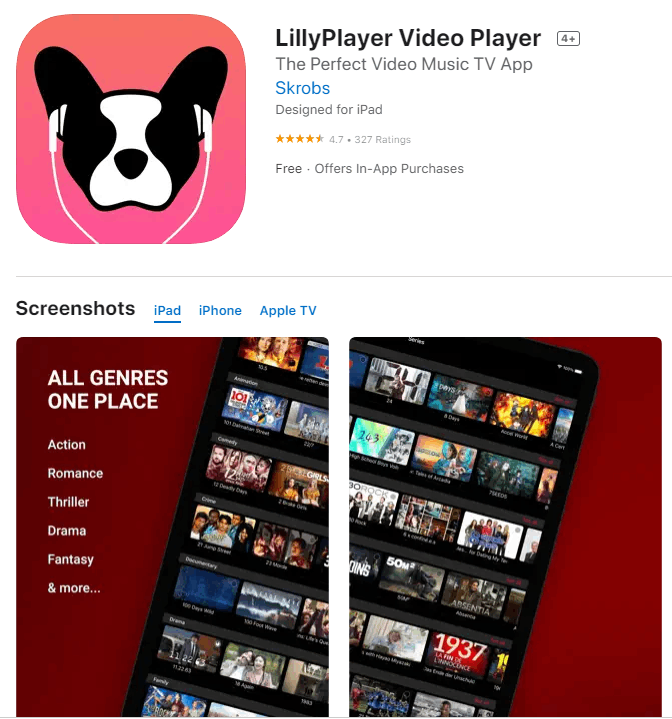
5. Tap the Get button to commence the app installation via the App Store App Store.
6. Once the installation is complete, tap the Open button to launch the app on your device.
7. Login using your respective service providers’ account details.
8. Begin streaming your preferred video content with the Lilly Player on your iPhone or iPad.
Getting Lilly Player on Apple TV
1. Power on your Apple TV and connect it to a WiFi network.
2. Access the App Store on your Apple TV.
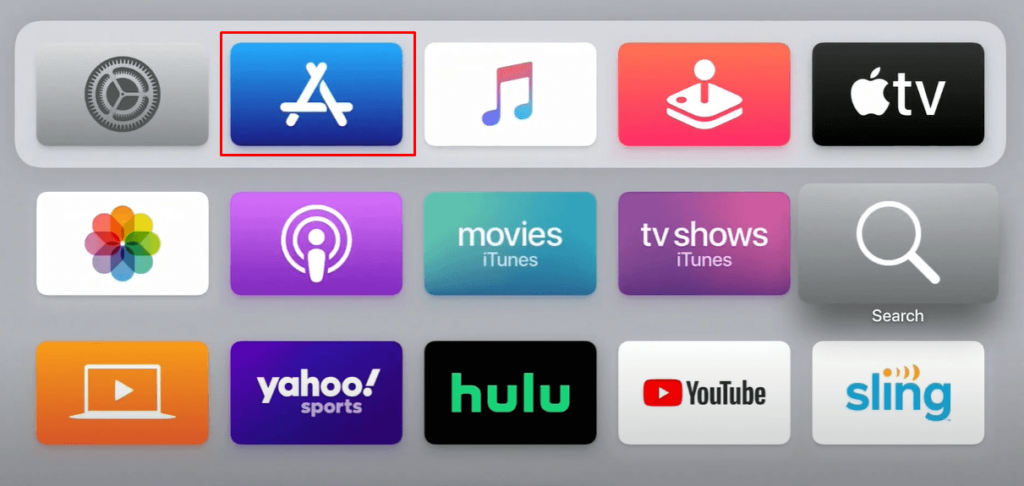
3. Locate and select the Lilly Player app.
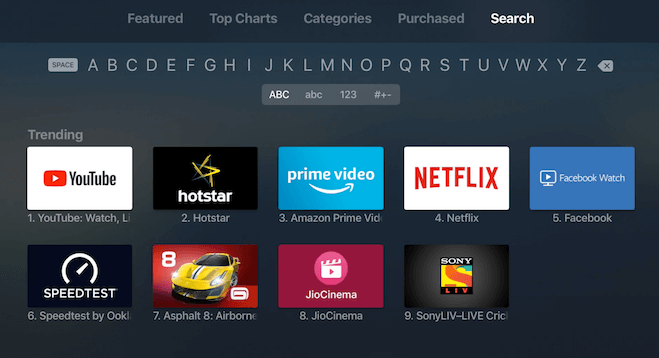
4. Click the Get button to initiate the app installation.
5. After the installation process, select the Open button to launch the app.
6. Provide the M3U URL for the playlist in the designated field.
7. Commence streaming your desired content on your Apple TV.
Getting Lilly Player on Amazon Firestick
1. Activate the Firestick home screen by pressing the Home button on the Firestick remote.
2. Tap the Find tab and select the Search option.
3. Use the on-screen keyboard to search for AirScreen.
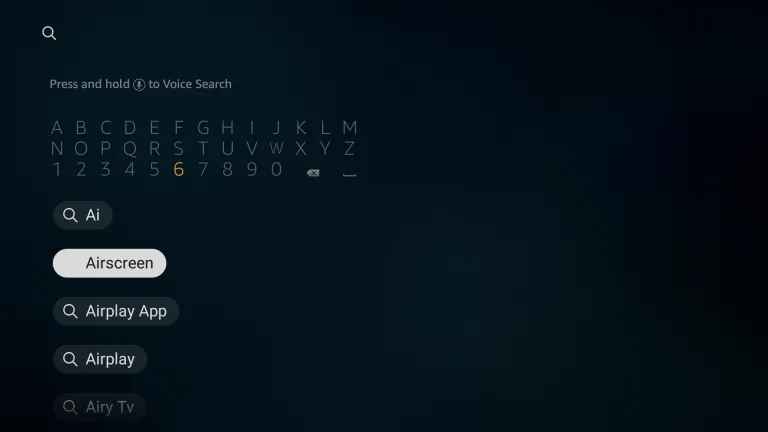
4. Select the app from the search results.
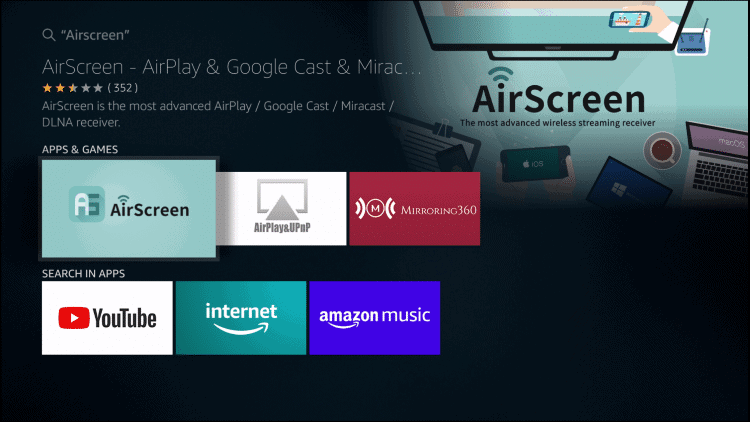
5. Tap the Get button to initiate the app installation.
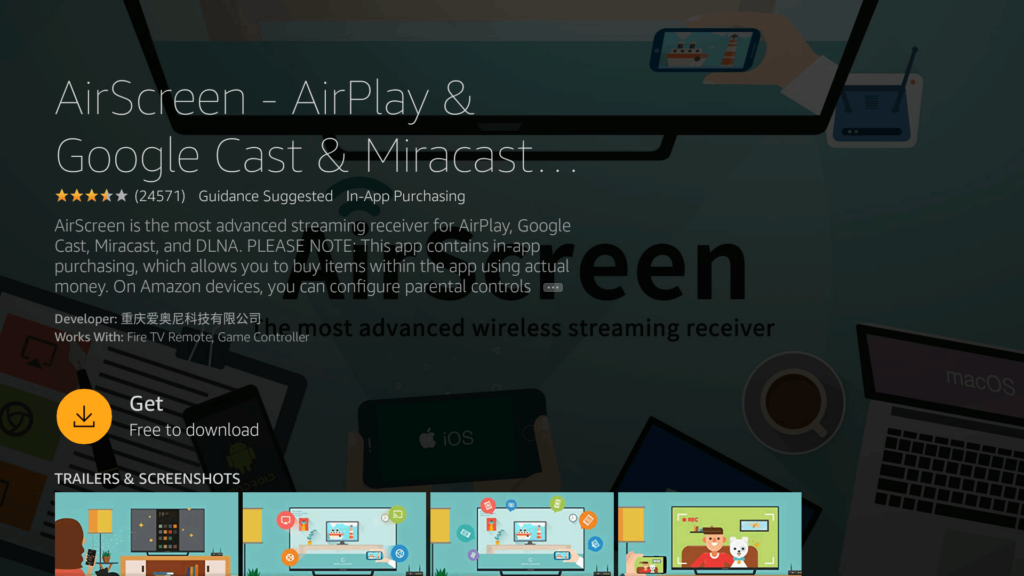
6. Once the app is installed, click the Open button to launch the app.
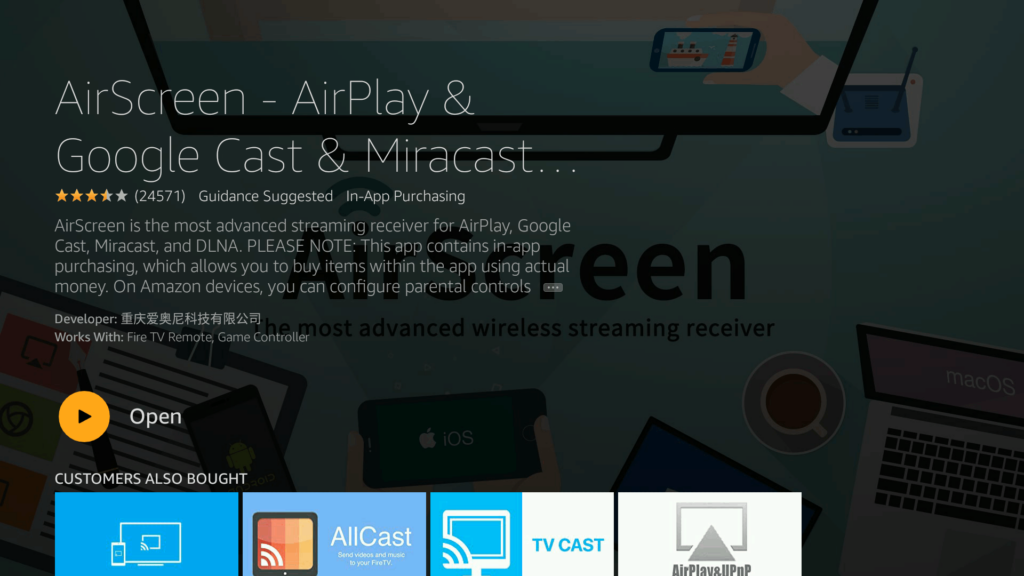
7. Connect your iPhone and Firestick device to the same WiFi network.
8. Open the control panel on your iPhone.
9. Select the Screen Mirroring icon.
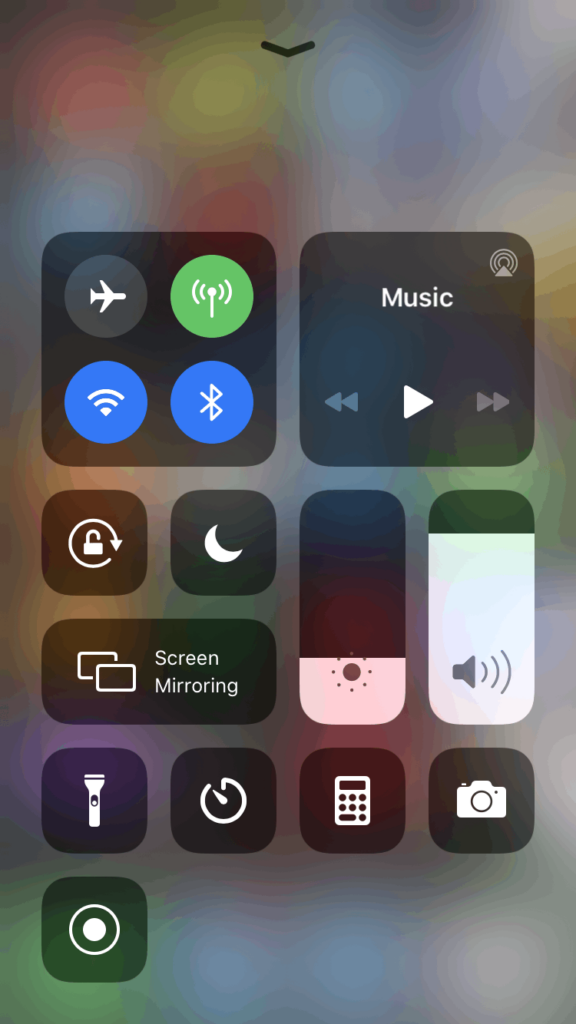
10. Opt for your Firestick device from the available devices list.
11. The screen of your iPhone will be mirrored on the connected TV screen via Firestick.
12. Open the Lilly Player app on your device.
13. Initiate streaming your preferred content on your Firestick.
Streaming Lilly Player on Smart TV
Lilly Player can be accessed on both Samsung Smart TVs as well as LG Smart TVs using the AirPlay feature. Users can enable this feature by accessing the TV settings.
[1] Power on the Samsung or LG Smart TV and navigate to Settings.
[2] Locate AirPlay in the settings and activate the AirPlay settings.
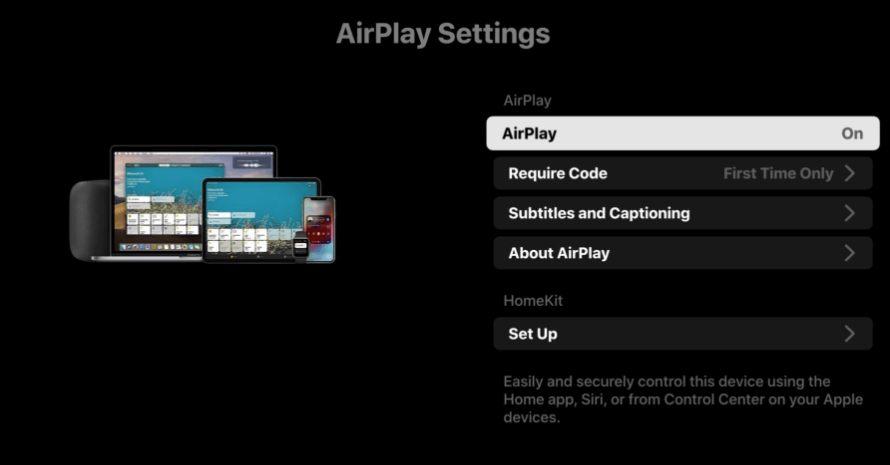
[3] Unlock your iOS device and access the App Store.
[4] Install the Lilly Player app on your iOS device and launch the app.
[5] Access the Control Center and select the Screen Mirroring option.
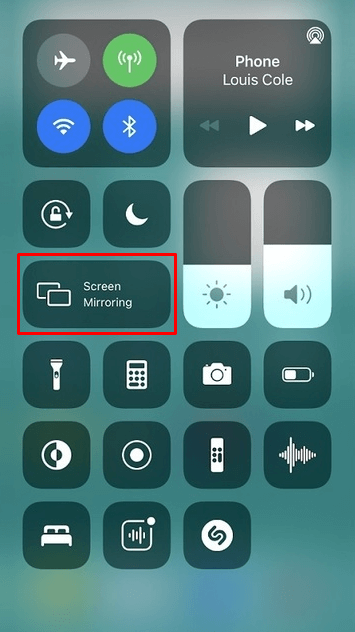
[6] Choose the Samsung or LG Smart TV for device connection and view the mirrored iOS screen on the TV.
[7] Select the content to stream on your Smart TV.
Lilly Player Review
Lilly Player is a free video player app that supports a wide array of video file formats. It is also an effective means of streaming content from various IPTV service providers, provided a subscription-based M3U URL is available. However, do note that the player is only compatible with iOS devices and cannot be utilized on Android devices.
Free IPTV
Root IPTV Review: How to Install on Android, Firestick, PC & Smart TV
Root IPTV is among the many finest IPTV Players that lets you combine an M3U URL or Xtream codes API out of your IPTV Supplier to stream the content material. It doesn’t present any playlists or channels by itself. This software may be sideloaded on varied units, comparable to Android, Firestick, Sensible TV, PC, and so on. Earlier than putting in this software in your system, get a subscription from reliable IPTV Providers to stream TV channels and on-demand content material on this participant.
Causes to Select Root IPTV
- It gives EPG help to trace your most popular applications from the TV channel.
- It has a Favourite supervisor and Dynamic language-switching function.
- It has an intuitive and user-friendly interface for easy navigation.
- You possibly can stream the IPTV content material in HD high quality.
- Moreover, you may watch any of the IPTV supplier’s content material for freed from cost.
Subscription Plans
You possibly can entry Root IPTV without spending a dime. It doesn’t cost for any in-app purchases and add-on options.
Significance of VPN for Streaming IPTV
Although most IPTVs are illegal to make use of, it’s best to have an energetic and premium VPN service like NordVPN or ExpressVPN earlier than putting in any IPTV in your system. VPN helps to cover your web actions and ensures anonymity by offering a faux digital IP deal with.
Set up Course of on Android Units
[1] From a browser in your Android Cellphone, go to any APK web site and obtain the Root IPTV APK file.
[2] Then, allow Unknown Sources in Settings and faucet the APK file to put in the applying.
[3] As soon as put in, launch the Root app in your system.
[4] Log in with the IPTV credentials supplied by your IPTV service.
[5] Now, you may watch IPTV content material in your Android Cellphone and pill.

Streaming Root IPTV on Firestick
[1] From the house display of the Hearth TV Stick, go to the Discover choice.

[2] Click on the Search bar and seek for Downloader.

[3] Hit the Obtain icon to put in the Downloader software.
[4] After set up, click on the Settings icon.
[5] Right here, click on My Hearth TV → Developer Choices.
[6] Then, faucet the Set up Unknown Apps → Downloader → Flip On.

[7] Now, launch Downloader and enter the Root IPTV APK URL.

[8] Click on Go to put in the IPTV software in your Firestick.
[9] After set up, launch the IPTV software and check in together with your IPTV Supplier’s credentials.
[10] Now, you may watch the video content material of this IPTV in your Hearth TV system.
Accessing Root IPTV on Home windows PC or Mac
[1] Go to the BlueStacks official website utilizing a browser.

[2] Obtain BlueStacks in your PC.
[3] Launch BlueStacks and open the Play Retailer from the house display.

[4] Seek for Root Internet hosting TV within the retailer and set up it.
[5] After set up, launch the IPTV app and log in with the credentials out of your IPTV Supplier.
[6] Now, you can begin streaming varied reside TV channels in your PC.
Obtain Technique for Android Sensible TV
[1] Go to the dwelling display and open the Google Play Retailer from the Apps part.

[2] Faucet the Search icon and seek for Root Internet hosting TV.

[3] Choose the applying from the listing.
[4] Hit Set up to start the set up.
[5] Full the login course of utilizing the credentials out of your IPTV Supplier.
[6] Begin streaming the extensive assortment of on-demand IPTV content material in your TV.
Buyer Help
Root IPTV doesn’t supply buyer help to its customers. There is no such thing as a buyer portal accessible within the app or on the web site. In case you have any points with the IPTV participant, you may attempt troubleshooting steps like updating, restarting, and reinstalling the applying.
Evaluation
Root IPTV is a extremely trusted IPTV participant with a user-friendly interface and superior options. It permits for seamless streaming of reside TV channels with none freezing or buffering points. The app is free to make use of with minimal adverts and helps most IPTV Suppliers. The one disadvantage of Root IPTV is occasional buffering whereas streaming reside TV channels.
Alternate options to Root IPTV
In case you are not happy with the service of Root IPTV, you may attempt the next prime options.
XCIPTV Participant

XCIPTV Player is a prime IPTV participant supporting each Xtream codes and M3U URLs for streaming IPTV content material. It options built-in VPN help for nameless streaming. With its TV catch-up function, you may watch missed applications on TV channels. Furthermore, it gives the Cloud Backup function for immediate restoration of streaming content material.
Rayo IPTV Participant

Rayo IPTV Player is a free IPTV participant with an interesting and user-friendly interface for easy navigation. It helps M3U, M3U8, and XSPF for streaming IPTV content material. It additionally gives EPG help in XMLTV and JTV codecs to trace TV channels. The app doesn’t request permissions like digicam and storage for streaming IPTV content material.
IBO Participant

IBO Player is among the many prime IPTV gamers that help M3U URLs for streaming varied reside TV channels and on-demand content material. It options an easy-to-use interface, and you may stream content material in 4K streaming high quality. It gives a customizable interface with 6 totally different themes. Moreover, it gives superior options comparable to a number of languages and a number of playlists to boost the consumer expertise.
How To
IPTV Shop Review: How to Watch on Android, iOS, Firestick, Smart TV, and PC
IPTV Store is a well-known IPTV service that offers a wide variety of entertainment options, including more than 8000 live TV channels and over 2000 on-demand videos. This IPTV service guarantees 99.99% server uptime to ensure uninterrupted streaming. They provide an M3U Playlist URL for streaming IPTV content on different devices. IPTV Store regularly updates its library with the latest movies and TV shows. Their plans allow simultaneous streaming on up to 3 devices with a single subscription.
Reasons to Choose IPTV Shop
- IPTV Shop provides an extensive collection of TV channels and VOD content.
- They offer channels from multiple countries including Romania, Spain, France, Germany, and more.
- IPTV Shop supports EPG to keep track of program schedules for live TV channels.
- Users can enjoy streaming content in SD and HD quality.
- They provide 24/7 customer support to address any queries or concerns.
Subscriptions
| Plans | Prices |
| 3 Months | €39.99 |
| 6 Months | €55.99 |
| 12 Months | €69.99 |
| 12 Months (2 Connections) | €109.99 |
| 12 Months (3 Connections) | €125.99 |
| 24 Months | €119.99 |
Why Use a VPN for Streaming IPTV Shop?
It is important to have an active VPN connection when streaming content from an IPTV service. This is because most IPTV services offer illegal IPTV streams and copyrighted content. Using a VPN helps to hide your IP address and protect your online identity. VPN services like ExpressVPN and NordVPN provide excellent protection and security while streaming IPTV content.
How to Sign Up for IPTV Shop
Follow the steps below to sign up for IPTV Shop:
1. Go to the IPTV Shop website on your PC or smartphone browser.
How To
Kemo IPTV Review: How to Install on Android, PC, Firestick, & Smart TV
In the event you need the finest IPTV provider to stream native and worldwide channels in 4K high quality, Kemo IPTV is the best choice to pick out. This IPTV affords quite a few reside TV channels and VOD content from numerous international locations. It additionally supplies PPV occasions for streaming. It affords Kemo participant to stream its content material. You’ll be able to sideload the Kemo IPTV Participant in your Android, Firestick, and extra. Moreover, you too can make the most of exterior IPTV gamers to stream the content material offered by this IPTV service.
- There are greater than 18,000 reside TV channels accessible in numerous classes.
- Kemo IPTV has over 96,000 VODs of films, collection, and TV exhibits.
- This IPTV service affords Xtream Codes and M3U URLs.
-
How To10 months ago
How to Fix IPTV Smarters Pro Not Working [Easy Guide]
-
Freemium IPTV10 months ago
Flixstik IPTV Review: How to Stream on Android / Firestick / PC
-
Free IPTV10 months ago
AZBox IPTV: How to Install and Setup Android, Firestick, PC
-
How To10 months ago
Easybox IPTV Review: How to Set Up IPTV Box on TV
-
How To10 months ago
Tarboosh TV IPTV: How to Watch Arabic TV Channels
-
How To10 months ago
How to Install IPTV on NOW TV Box [Guide]
-
How To10 months ago
IPTV Shop Review: How to Watch on Android, iOS, Firestick, Smart TV, and PC
-
How To10 months ago
Kemo IPTV Review: How to Install on Android, PC, Firestick, & Smart TV

