How To
How to Resolve TiviMate IPTV Player not Working
TiviMate IPTV Player is a widely used IPTV player among IPTV users. Most IPTV service providers are compatible with this player, as it supports M3U URLs. However, there are times when TiviMate IPTV Player may not work properly. The reasons for this issue can vary for each user. Below, we have listed the common reasons and solutions for resolving the TiviMate IPTV Player app not working problem.
Reasons for TiviMate IPTV Player Not Working
We have identified the common reasons why the TiviMate IPTV Player may not work on your device.
- Weak internet connection.
- Outdated version of TiviMate.
- The TiviMate IPTV Player server is down.
- Incorrect login credentials.
How to Fix Issues with TiviMate
The following are the common problems you may encounter when TiviMate IPTV Player is not working:
- Connection or Network error
- Login error
- Black screen issue
- Content loading issue
- TiviMate IPTV Player crashing
- Installation and Update issues
- Audio and Video playback issues
So, if you encounter any of the problems mentioned above, you can find solutions in the respective sections below:
Connection or Network Error
The first thing you should do when TiviMate IPTV is not working is to check your internet connection. In most cases, the internet connection is the main reason why your TiviMate IPTV Player is not working.
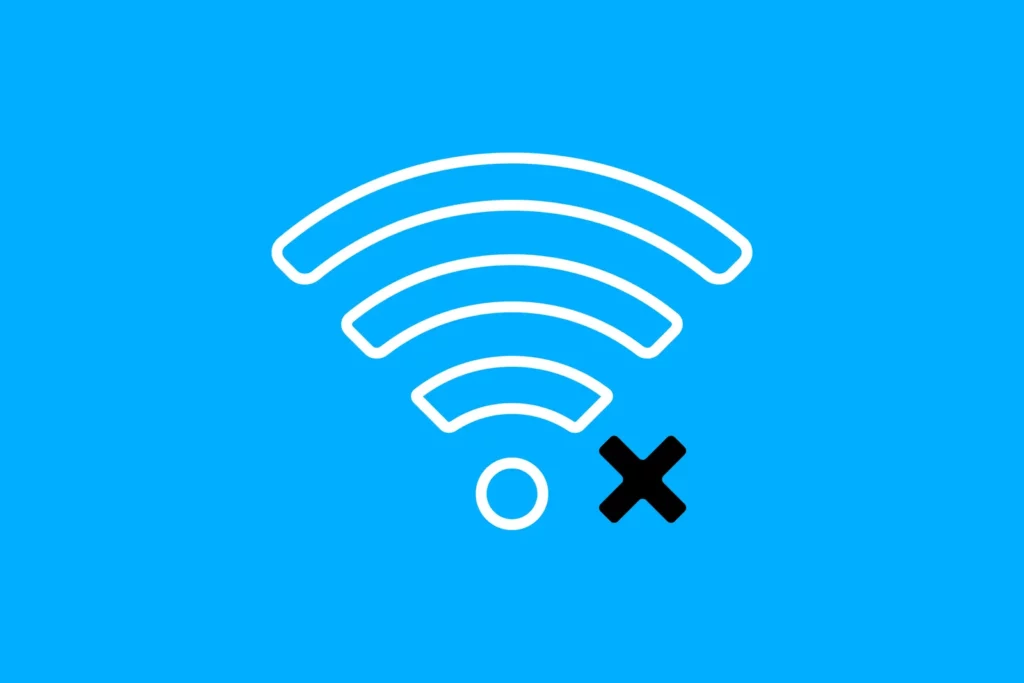
How to Fix the Issue?
#1. Check the network connection on your device.
#2. Restart your modem or router. You can perform an internet speed test to check if you have sufficient internet speed for streaming after restarting.
#3. If the internet connection is still not stable, contact your internet service provider.
Unable to Log In to TiviMate IPTV Player
There may be times when you encounter issues during the login process. This could be due to the wrong login credentials or a weak internet connection.
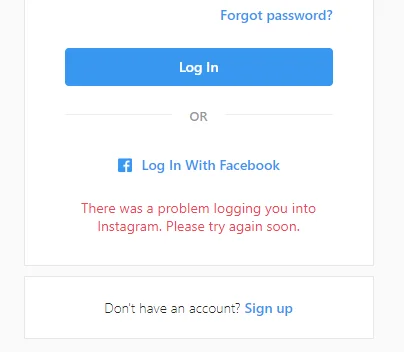
How to Fix the Issue?
#1. Close the TiviMate IPTV Player app and wait for a few minutes. Then, open the TiviMate IPTV app and try to log in to your account again. Verify the login credentials and make sure you are using the same credentials that you used to create your account. You can also find the login information in your email.
#2. Check the internet speed. If the internet speed is unstable, you won’t be able to log in with the Xtream Codes API. A slow internet connection will also slow down the login process. When the network connection is weak, you need to ensure a stable internet connection by restarting your router or modem.
#3. Check the server status of the TiviMate IPTV Player app. If there are any server issues, you will not be able to log in with your IPTV provider account. You can check the server outage through the Downdetector website.
#4 Make sure that you have an active subscription with your IPTV provider. If your subscription is expired, you won’t be able to log in.
TiviMate IPTV Player with Black Screen
Sometimes, due to technical errors, the TiviMate IPTV Player displays a blank or black screen. The black screen issue could be due to poor internet, bugs, or cache on your device. If you encounter a black screen after opening the app, you can follow the steps below to resolve the problem.
How to Fix the Issue?
#1. Close all recent apps, including the TiviMate IPTV Player. Then, restart your device and check if the issues with the TiviMate IPTV Player are resolved.
#2. The problem may have occurred during the installation of the TiviMate IPTV Player app. You can uninstall the TiviMate IPTV Player and reinstall it on your device. Try using an older version of the TiviMate IPTV Player app.
#3. If your unstable internet connection is the possible reason for the issue, consider restarting the Wi-Fi router. You can also try turning off the router and turning it on again after a few minutes. Keeping the router closer to your streaming device can also help resolve the issue.
#4. Sometimes, a fault in your streaming device or TV could also cause this black screen issue. Check if your streaming device’s or TV’s firmware is up-to-date. Hardware issues on your device can also be a reason. Consider getting assistance from experts to diagnose your device.
TiviMate IPTV Player Not Loading Content
Sometimes, the TiviMate IPTV Player does not load any content or keeps buffering due to a weak internet connection, server issues, or high internet traffic.
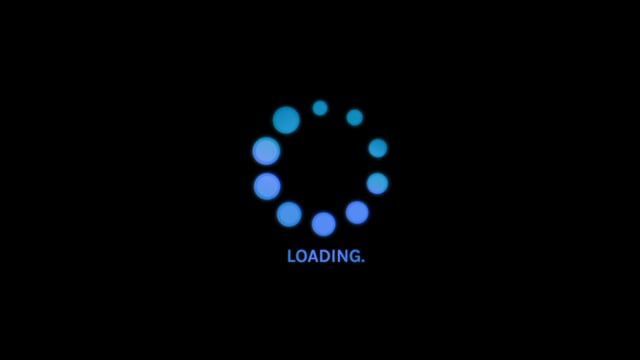
How to Fix the Issue?
#1. The TiviMate IPTV Player server may be down. Check the server status and wait for it to return to normal.
#2. Ensure you have a stable internet connection. If your internet connection is poor or unstable, your IPTV player may not load. Consider changing your network connection to a wired connection such as ethernet or fiber cables, as they are faster compared to Wi-Fi networks and can resolve the loading issue.
#3. If your IPTV player experiences high internet traffic, it may not load properly. Under high traffic, your TiviMate IPTV Player will keep buffering. If many users are using the app simultaneously, it can cause this problem. Try using the app during off-peak hours or when the traffic is lower.
TiviMate IPTV Player Crashing
If there is interference in the Wi-Fi connection or if the IPTV player network is congested, you may experience crashing issues with your IPTV Player.
How to Fix the Issue
1. If there are too many devices connected to the same network, try disconnecting unnecessary devices from your Wi-Fi network and check if the issue is resolved. After that, restart your Wi-Fi router to reduce interference on the Wi-Fi channel.
2. The crashing of the TiviMate IPTV player app may also occur due to network congestion. When many users try to access the app simultaneously, it may crash or experience buffering. Consider accessing the IPTV player during less busy hours.
Unable to Install or update TiviMate IPTV Player
If you are unable to install TiviMate IPTV Player, it could be due to insufficient storage on your device. If you cannot update the TiviMate IPTV Player app, there may be a problem with your internet connection.
How to Fix the Issue?
#1. Free up storage space on your streaming device.
#2. Ensure TiviMate IPTV Player is compatible with your device.
#3. Check your internet connection and troubleshoot if there are any issues.
Issues with Audio and Video
Some TiviMate users may encounter issues with audio and video playback. This is a common problem among IPTV users. The problem could be with your device or the TiviMate app. Other playback issues you might face while using the TiviMate IPTV app include non-responsive controls, sudden audio stopping, and more. Any software glitches could also cause playback issues.

How to Fix the Issue?
#1. Use headphones to check if the problem is with your device or the app if you are unable to listen to audio.
#2. Reduce the video quality if it buffers. You can also try disabling the hardware acceleration option in the app settings. This might improve audio or video synchronization.
#3. Check your internet connection if the video is not loading.
#4. Clear corrupted cache files using the default settings on your device. You can also restart the device to clear all cache files and make the player work smoothly without any playback issues. Additionally, you can try uninstalling and reinstalling the app to resolve the issues.
Not Receiving Notifications from TiviMate IPTV Player
If you are not receiving notifications, you may miss important updates. Follow the troubleshooting steps below to resolve these issues.
How to Fix the Issue?
#1. Enable Notifications in the TiviMate IPTV Player app.
#2. Check the device settings to make sure you have enabled notifications. It’s possible that you may have accidentally muted notifications.
If you have tried all the troubleshooting methods mentioned above and the TiviMate IPTV Player app still doesn’t work, you may need to seek assistance from the TiviMate customer support team. They can provide you with the correct solution to the problem. If you are facing issues with the free version of TiviMate, you can try using the premium version of the TiviMate IPTV Player as an alternative.
FAQ
Error Code 404 occurs due to a missing page in the URL. You need to check your internet connection, DNS server, and M3U URL for any issues.
Error Code 401 in TiviMate occurs when there is an authentication failure due to using multiple M3U URLs from different IPTV Providers. You can remove all the IPTV URLs and log in again.
Alternatives to TiviMate IPTV Player include Duplex IPTV, OTT Navigator IPTV, and Perfect Player IPTV.
If the TiviMate TV guide is not working, you can try closing the TiviMate IPTV app and relaunching it. Make sure you have installed the latest version of TiviMate IPTV Player.
Free IPTV
Root IPTV Review: How to Install on Android, Firestick, PC & Smart TV
Root IPTV is among the many finest IPTV Players that lets you combine an M3U URL or Xtream codes API out of your IPTV Supplier to stream the content material. It doesn’t present any playlists or channels by itself. This software may be sideloaded on varied units, comparable to Android, Firestick, Sensible TV, PC, and so on. Earlier than putting in this software in your system, get a subscription from reliable IPTV Providers to stream TV channels and on-demand content material on this participant.
Causes to Select Root IPTV
- It gives EPG help to trace your most popular applications from the TV channel.
- It has a Favourite supervisor and Dynamic language-switching function.
- It has an intuitive and user-friendly interface for easy navigation.
- You possibly can stream the IPTV content material in HD high quality.
- Moreover, you may watch any of the IPTV supplier’s content material for freed from cost.
Subscription Plans
You possibly can entry Root IPTV without spending a dime. It doesn’t cost for any in-app purchases and add-on options.
Significance of VPN for Streaming IPTV
Although most IPTVs are illegal to make use of, it’s best to have an energetic and premium VPN service like NordVPN or ExpressVPN earlier than putting in any IPTV in your system. VPN helps to cover your web actions and ensures anonymity by offering a faux digital IP deal with.
Set up Course of on Android Units
[1] From a browser in your Android Cellphone, go to any APK web site and obtain the Root IPTV APK file.
[2] Then, allow Unknown Sources in Settings and faucet the APK file to put in the applying.
[3] As soon as put in, launch the Root app in your system.
[4] Log in with the IPTV credentials supplied by your IPTV service.
[5] Now, you may watch IPTV content material in your Android Cellphone and pill.

Streaming Root IPTV on Firestick
[1] From the house display of the Hearth TV Stick, go to the Discover choice.

[2] Click on the Search bar and seek for Downloader.

[3] Hit the Obtain icon to put in the Downloader software.
[4] After set up, click on the Settings icon.
[5] Right here, click on My Hearth TV → Developer Choices.
[6] Then, faucet the Set up Unknown Apps → Downloader → Flip On.

[7] Now, launch Downloader and enter the Root IPTV APK URL.

[8] Click on Go to put in the IPTV software in your Firestick.
[9] After set up, launch the IPTV software and check in together with your IPTV Supplier’s credentials.
[10] Now, you may watch the video content material of this IPTV in your Hearth TV system.
Accessing Root IPTV on Home windows PC or Mac
[1] Go to the BlueStacks official website utilizing a browser.

[2] Obtain BlueStacks in your PC.
[3] Launch BlueStacks and open the Play Retailer from the house display.

[4] Seek for Root Internet hosting TV within the retailer and set up it.
[5] After set up, launch the IPTV app and log in with the credentials out of your IPTV Supplier.
[6] Now, you can begin streaming varied reside TV channels in your PC.
Obtain Technique for Android Sensible TV
[1] Go to the dwelling display and open the Google Play Retailer from the Apps part.

[2] Faucet the Search icon and seek for Root Internet hosting TV.

[3] Choose the applying from the listing.
[4] Hit Set up to start the set up.
[5] Full the login course of utilizing the credentials out of your IPTV Supplier.
[6] Begin streaming the extensive assortment of on-demand IPTV content material in your TV.
Buyer Help
Root IPTV doesn’t supply buyer help to its customers. There is no such thing as a buyer portal accessible within the app or on the web site. In case you have any points with the IPTV participant, you may attempt troubleshooting steps like updating, restarting, and reinstalling the applying.
Evaluation
Root IPTV is a extremely trusted IPTV participant with a user-friendly interface and superior options. It permits for seamless streaming of reside TV channels with none freezing or buffering points. The app is free to make use of with minimal adverts and helps most IPTV Suppliers. The one disadvantage of Root IPTV is occasional buffering whereas streaming reside TV channels.
Alternate options to Root IPTV
In case you are not happy with the service of Root IPTV, you may attempt the next prime options.
XCIPTV Participant

XCIPTV Player is a prime IPTV participant supporting each Xtream codes and M3U URLs for streaming IPTV content material. It options built-in VPN help for nameless streaming. With its TV catch-up function, you may watch missed applications on TV channels. Furthermore, it gives the Cloud Backup function for immediate restoration of streaming content material.
Rayo IPTV Participant

Rayo IPTV Player is a free IPTV participant with an interesting and user-friendly interface for easy navigation. It helps M3U, M3U8, and XSPF for streaming IPTV content material. It additionally gives EPG help in XMLTV and JTV codecs to trace TV channels. The app doesn’t request permissions like digicam and storage for streaming IPTV content material.
IBO Participant

IBO Player is among the many prime IPTV gamers that help M3U URLs for streaming varied reside TV channels and on-demand content material. It options an easy-to-use interface, and you may stream content material in 4K streaming high quality. It gives a customizable interface with 6 totally different themes. Moreover, it gives superior options comparable to a number of languages and a number of playlists to boost the consumer expertise.
How To
IPTV Shop Review: How to Watch on Android, iOS, Firestick, Smart TV, and PC
IPTV Store is a well-known IPTV service that offers a wide variety of entertainment options, including more than 8000 live TV channels and over 2000 on-demand videos. This IPTV service guarantees 99.99% server uptime to ensure uninterrupted streaming. They provide an M3U Playlist URL for streaming IPTV content on different devices. IPTV Store regularly updates its library with the latest movies and TV shows. Their plans allow simultaneous streaming on up to 3 devices with a single subscription.
Reasons to Choose IPTV Shop
- IPTV Shop provides an extensive collection of TV channels and VOD content.
- They offer channels from multiple countries including Romania, Spain, France, Germany, and more.
- IPTV Shop supports EPG to keep track of program schedules for live TV channels.
- Users can enjoy streaming content in SD and HD quality.
- They provide 24/7 customer support to address any queries or concerns.
Subscriptions
| Plans | Prices |
| 3 Months | €39.99 |
| 6 Months | €55.99 |
| 12 Months | €69.99 |
| 12 Months (2 Connections) | €109.99 |
| 12 Months (3 Connections) | €125.99 |
| 24 Months | €119.99 |
Why Use a VPN for Streaming IPTV Shop?
It is important to have an active VPN connection when streaming content from an IPTV service. This is because most IPTV services offer illegal IPTV streams and copyrighted content. Using a VPN helps to hide your IP address and protect your online identity. VPN services like ExpressVPN and NordVPN provide excellent protection and security while streaming IPTV content.
How to Sign Up for IPTV Shop
Follow the steps below to sign up for IPTV Shop:
1. Go to the IPTV Shop website on your PC or smartphone browser.
How To
Kemo IPTV Review: How to Install on Android, PC, Firestick, & Smart TV
In the event you need the finest IPTV provider to stream native and worldwide channels in 4K high quality, Kemo IPTV is the best choice to pick out. This IPTV affords quite a few reside TV channels and VOD content from numerous international locations. It additionally supplies PPV occasions for streaming. It affords Kemo participant to stream its content material. You’ll be able to sideload the Kemo IPTV Participant in your Android, Firestick, and extra. Moreover, you too can make the most of exterior IPTV gamers to stream the content material offered by this IPTV service.
- There are greater than 18,000 reside TV channels accessible in numerous classes.
- Kemo IPTV has over 96,000 VODs of films, collection, and TV exhibits.
- This IPTV service affords Xtream Codes and M3U URLs.
-
How To10 months ago
How to Fix IPTV Smarters Pro Not Working [Easy Guide]
-
Freemium IPTV10 months ago
Flixstik IPTV Review: How to Stream on Android / Firestick / PC
-
Free IPTV10 months ago
AZBox IPTV: How to Install and Setup Android, Firestick, PC
-
How To10 months ago
Easybox IPTV Review: How to Set Up IPTV Box on TV
-
How To10 months ago
Tarboosh TV IPTV: How to Watch Arabic TV Channels
-
How To10 months ago
How to Install IPTV on NOW TV Box [Guide]
-
How To10 months ago
IPTV Shop Review: How to Watch on Android, iOS, Firestick, Smart TV, and PC
-
How To10 months ago
Kemo IPTV Review: How to Install on Android, PC, Firestick, & Smart TV

